2011 BMW 335D language
[x] Cancel search: languagePage 139 of 286

Navigation
Driving tips
137Reference
At a glance
Controls
Communications
Entertainment
Mobility
Specifying the street
If the system cannot recognize a street, it dis-
plays a street name in the vicinity or the coordi-
nates of the destination.
Interactive map
In the interactive map, the scale can be adjusted
and the visible map section can be shifted. In
addition, pressing the controller makes further
functions available:
> Select that symbol and "Start guid-
ance", if necessary.
>"Exit interactive map"
>Map view
>"Display destination"
The map section around the destination
is displayed.
>"Display current location"
The map section around your current
location is displayed.
>"Find points of interest", refer to
page135.
Entering a destination by
voice commands*
General information
You can enter a desired destination via the
voice activation system. During the destination
input, you can switch between voice entry and
entry via iDrive at any time. To do so, reactivate
the voice activation system if necessary.
You can have the possible commands
read aloud via {Voice commands}.<
Saying the entries
>Countries, towns and cities, streets and
intersections can be said as whole words or
spelled in the system language, refer to
page83.
Example: to enter a destination in a US state
as a complete word, the system language
must be English.
>The town/city, street and house number
can be said as a single sentence.
*
>Spell the entry if the language region and
the system language differ.
>Say the letters smoothly, and avoid exag-
gerating the pronunciation and inserting
lengthy pauses between the letters.
Entering an address*
1.Press the button on the steering wheel.
3.Wait for a request from the system.
4.Say the town or city, street and house num-
ber in a single sentence.
5.Continue making the entry as prompted by
the system.
6.If necessary, individually name the separate
components of the address, e.g. the town/
city.
Entering a town/city
The town/city can be spelled or entered as a
complete word
*.
The methods of entry depend on the nav-
igation data in use and the country and
language settings.<
2.Wait for the system to prompt you for the
town/city.
3.Say the name of the town/city, or name at
least the first three letters.
2.{Enter address}
1.{City} or {Spell city}
Page 166 of 286

CD/DVD player and CD changer
164
Video menu
To open the Video menu:
1.Turn the controller during playback.
2.Press the controller when "Back" is dis-
played.
The Video menu is displayed:
In fast forward/reverse: the speed increases
every time the controller is pressed. To stop,
start playback.
DVD menu
1.If necessary, turn the controller to open the
Video menu.
2. "DVD menu"
The DVD menu is displayed. The display
depends on the contents of the DVD.
>To select menu items: move and press the
controller.
>To change to the Video menu: turn the con-
troller and select "Back".
DVD/VCD settings
For some DVDs, settings can only be made via
the DVD menu; refer also to the information on
your DVD.
Language*
1.Turn the controller during playback.
2.Open "Options".
3."Audio/language"
4.Select the desired language.
The languages that are available depend on the
DVD.
Subtitles*
Subtitles can be selected if they are contained
on the DVD.
1.Turn the controller during playback.
2.Open "Options".
3."Subtitles"
4.Select the desired language or "Do not dis-
play subtitles".
SymbolFunction
Open the DVD menu
*
Starting playback
Pause
Stop
Next chapter/next track
Previous chapter/previous
track
Fast forward
Reverse
Page 192 of 286
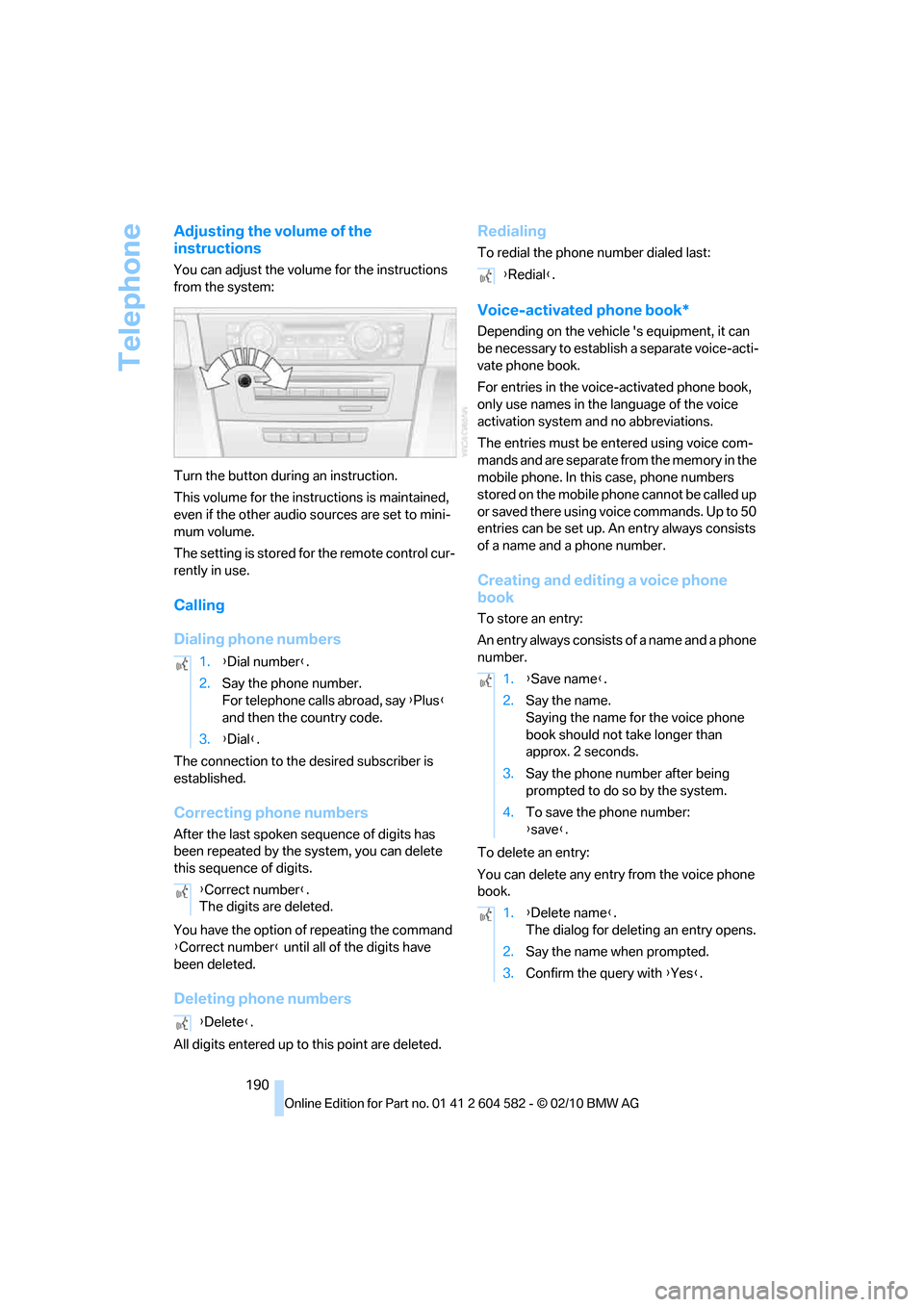
Telephone
190
Adjusting the volume of the
instructions
You can adjust the volume for the instructions
from the system:
Turn the button during an instruction.
This volume for the instructions is maintained,
even if the other audio sources are set to mini-
mum volume.
The setting is stored for the remote control cur-
rently in use.
Calling
Dialing phone numbers
The connection to the desired subscriber is
established.
Correcting phone numbers
After the last spoken sequence of digits has
been repeated by the system, you can delete
this sequence of digits.
You have the option of repeating the command
{Correct number} until all of the digits have
been deleted.
Deleting phone numbers
All digits entered up to this point are deleted.
Redialing
To redial the phone number dialed last:
Voice-activated phone book*
Depending on the vehicle 's equipment, it can
be necessary to establish a separate voice-acti-
vate phone book.
For entries in the voice-activated phone book,
only use names in the language of the voice
activation system and no abbreviations.
The entries must be entered using voice com-
mands and are separate from the memory in the
mobile phone. In this case, phone numbers
stored on the mobile phone cannot be called up
or saved there using voice commands. Up to 50
entries can be set up. An entry always consists
of a name and a phone number.
Creating and editing a voice phone
book
To store an entry:
An entry always consists of a name and a phone
number.
To delete an entry:
You can delete any entry from the voice phone
book. 1.{Dial number}.
2.Say the phone number.
For telephone calls abroad, say {Plus}
and then the country code.
3.{Dial}.
{Correct number}.
The digits are deleted.
{Delete}.
{Redial}.
1.{Save name}.
2.Say the name.
Saying the name for the voice phone
book should not take longer than
approx. 2 seconds.
3.Say the phone number after being
prompted to do so by the system.
4.To save the phone number:
{save}.
1.{Delete name}.
The dialog for deleting an entry opens.
2.Say the name when prompted.
3.Confirm the query with {Yes}.
Page 193 of 286

191
Entertainment
Reference
At a glance
Controls
Driving tips Communications
Navigation
Mobility
To delete all entries:
{Delete phonebook} deletes all entries in the
phone book.
To listen to and select the entries:
You can have all entries in your voice phone
book read aloud in the order in which they were
entered and select a specific entry to establish a
connection:
Selecting an entry
The connection to the phone number of the
selected entry is established.
Notes
Notes on Emergency Requests
Do not use the voice activation system to ini-
tiate an Emergency Request. In stressful situa-
tions, the voice and vocal pitch can change.
This can unnecessarily delay the establishment
of a telephone connection. Use the SOS but-
ton
* instead, refer to page247.
Important for voice commands
For voice commands, bear in mind the follow-
ing:
>Say the commands, numbers and letters
smoothly and with normal volume, empha-
sis and speed.
>Always say commands in the language of
the voice activation system.
>Keep the doors, windows and glass roof
*/
panorama glass roof
* closed to prevent
interference from outside noise.
>Avoid ambient noise in the vehicle while
speaking. 1.{Delete phonebook}.
The dialog for deleting the phone book
opens.
2.Confirm the query with {Yes}.
3.Confirm the query again with {Yes}.
1.{Read phonebook}.
The dialog for reading the phone book
opens.
2.Say {Dial number} when the desired
entry is read.
1.{Dial name}.
The dialog for selecting an entry is
opened.
2.Say the name when prompted.
3.Confirm the query with {Yes}.
Page 266 of 286

Short commands for the voice activation system
264
Settings
Vehicle
Equipment
FunctionCommand
Opening the main menu{Main menu}
Opening the settings{Settings}
Opening the options{Options}
Settings on the Control Display{Control display}
Opening the time and date settings{Time and date}
Opening the language and unit settings{Language and units}
Opening the speed limit settings{Speed}
Opening the light settings{Lighting}
Opening the door lock settings{Door locks}
FunctionCommand
Opening the air conditioning settings{Climate}
Page 270 of 286

Everything from A to Z
268 Care233
– automatic car washes233
– care products233
– carpets235
– CD/DVD drives236
– chrome parts234
– displays236
– exterior233
– fine wood parts235
– headlamps234
– high-pressure washer234
– interior235
– leather235
– light-alloy wheels235
– paintwork234
– plastic parts235
– rubber seals234
– safety belts235
– sensors and cameras235
– upholstery and cloth
trim235
– washing the car
manually234
– windows234
Cargo, securing126
Cargo area115
– capacity257
– Comfort Access35
– folding up the floor
panel117
– lamp, refer to Interior
lamps101
– opening from inside31
– opening from outside31
– partition net116
– roller cover115
Cargo area lid, refer to Trunk
lid/tailgate31
Cargo area net, refer to
Partition net116
Cargo loading125
– securing cargo126
– stowing cargo126
– vehicle125
Car jack
– jacking points244
Car key, refer to Integrated
key/remote control26Car phone
– installation location, refer to
Center armrest111
– refer to separate Owner's
Manual
Car phone, refer to
Telephone180
Car radio, refer to Radio153
Car shampoo235
Catalytic converter, refer to
Hot exhaust system123
CD, audio playback162
CD changer161,166
– controls150
– fast forward/reverse163
– filling or emptying the
magazine166
– random play sequence162
– selecting a track162
– switching on/off150
– tone control150
– volume150
CD player161
– controls150
– fast forward/reverse163
– random play sequence162
– selecting a track162
– switching on/off150
– tone control150
– volume150
Center armrest111
Center brake lamp
– replacing bulb243
Center console, refer to
Around the center
console14
Central locking
– from inside30
– from outside27
Central locking system27
– Comfort Access34
– hotel function32
– setting unlocking
characteristics28
Changes, technical, refer to
For your own safety5
Changing bulbs, refer to
Lamps and bulbs238Changing the language on the
Control Display83
Changing the measurement
units on the Control
Display76
Changing wheels244
Chassis number, refer to
Engine compartment226
Check Control80
Check Gas Cap202
Child restraint fixing system
LATCH52
Child restraint systems51
Child safety locks54
Child seats, refer to
Transporting children
safely51
Chrome parts235
Chrome polish235
Cigarette lighter, refer to
Lighter113
Cleaning headlamps61
– washer fluid62
Cleaning your BMW, refer to
Care233
Climate control
– automatic air
distribution103
Clock71
– 12h/24h mode79
– setting the time and date79
– setting time79
Closing
– from inside30
– from outside27
Clothes hooks112
Cockpit10
Cold start, refer to Starting the
engine56
Comfort Access34
– replacing the battery36
Comfort access, refer to
Comfort Access34
Comfort area, refer to Around
the center console14
Compartment for remote
control, refer to Ignition
lock55
Compass109
Page 274 of 286

Everything from A to Z
272 Glass roof, electric37
– closing after electrical
malfunction38
– convenient operation28,29
– initializing38
– opening, closing38
– pinch protection system38
– power failure38
– raising37
– remote control28
Glove compartment110
GPS navigation, refer to
Navigation system130
Grills102
Gross vehicle weight, refer to
Weights257
H
Halogen lamps
– replacing bulbs239
Handbrake, refer to Parking
brake57
Hands-free system14
Hazard warning flashers14
HDC Hill Descent Control87
HD Radio154
Head airbags94
Headlamp control,
automatic97
Headlamp cover239
Headlamp flasher60
– indicator lamp11,13
Headlamps
– replacing bulbs239
Head restraints44
– rear, removing45
– sitting safely42
Heated
– mirrors48
– rear window104
– seats46
– steering wheel50
Heating
– mirrors48
– rear window104
– seats46
– steering wheel50Heating and ventilation, refer
to Climate102
Heavy loads, refer to Stowing
cargo126
Height, refer to
Dimensions255
Height adjustment
– seats43
– steering wheel50
High-beam assistant99
High beams99
– headlamp flasher99
– indicator lamp13
– replacing bulbs239
High beams and low beams,
automatic, refer to High-
beam assistant99
High-pressure
washer233,234
High water, refer to Driving
through water124
Highways, refer to Route
criteria140
Hill Descent Control HDC87
Hills124
Holders for cups112
Homepage BMW4
Hood225
Hooks for shopping
bags116,117
Horn10,11
Hotel function, refer to
Locking or unlocking
separately32
Hot exhaust system123
Hydraulic brake assist, refer to
Dynamic Brake Control85
Hydroplaning124
I
IBOC, refer to HD Radio154
Ice warning, refer to Outside
temperature warning71
Identification marks
– run-flat tires223
– tire coding221iDrive16
– adjusting brightness83
– changing date and time79
– changing language83
– changing settings83
– changing units of measure
and display format76
– controls16
– menu guidance17
– operating principle16
– overview16
– start menu17
– status information19
iDrive operating principle16
Ignition55
– switched off56
– switched on55
Ignition key, refer to Remote
control with integrated
key26
Ignition key position 1, refer to
Radio readiness55
Ignition key position 2, refer to
Ignition on55
Ignition lock55
Imprint2
Indicator and warning
lamps13
– Tire Pressure Monitor
TPM91
Inflation pressure, refer to Tire
inflation pressure208
Inflation pressure monitoring,
refer to Tire Pressure
Monitor TPM89
Initializing
– after power failure245
– compass, refer to
Calibrating110
– Flat Tire Monitor FTM88
– glass roof38
– panorama glass roof40
– radio, refer to Station,
storing154
– refer to Setting the time and
date79
Installation location
– telephone111
Page 279 of 286

Reference 277
At a glance
Controls
Driving tips
Communications
Navigation
Entertainment
Mobility
S
Safety-belt height
adjustment47
Safety belts47
– damage48
– indicator/warning lamp47
– reminder47
– sitting safely42
Safety systems
– airbags94
– Antilock Brake System
ABS85
– brake system85
– driving stability control85
– Dynamic Stability Control
DSC85
– safety belts47
Safety tires, refer to Run-flat
tires223
Satellite radio156
– enabling or unsubscribing
from a channel156
– favorites159
– selecting channel157
– storing channel157
– timeshift158
– Traffic Jump160
Saving fuel122
Screen, refer to iDrive
controls16
Screw thread for tow
fitting249
SDARS, refer to Satellite
radio156
Seat adjustment
– electric43
– mechanical43
Seat and mirror memory46
Seat belt reminder, refer to
"Fasten safety belts"
reminder47
Seat heating46Seats43
– adjusting electrically43
– adjusting the seats43
– heating46
– memory, refer to Seat and
mirror memory46
– saving a setting, refer to Seat
and mirror memory46
– sitting safely42
Securing cargo118
Securing the vehicle
– from inside30
– from outside27
Selecting a detour146
Selecting distance for active
cruise control66
Selecting new scale for
navigation143
Selector lever
– automatic transmission with
Steptronic58
Selector lever lock, refer to
Changing selector lever
positions, shiftlock58
Selector lever positions
– automatic transmission with
Steptronic58
Service, refer to Roadside
Assistance246
Service car, refer to Roadside
Assistance246
Service data in the remote
control231
Service Interval Display, refer
to Condition Based Service
CBS231
Service Request198
Service requirements76
Service status199
Settings
– Changing on the Control
Display83
– clock, 12h/24h format79
– DVD164
– language83
Settings and information75
Settings for the map view143Setting times, refer to
Preselecting switch-on
times106
Shifting gears
– automatic transmission with
Steptronic59
– manual transmission57
Shiftlock
– automatic transmission,
refer to Changing selector
lever positions58
Short commands for the voice
activation system259
Short route in navigation, refer
to Selecting route140
Shuffled, refer to Random
– CD changer162
– CD player162
Side airbags94
Side window blind, refer to
Roller sun blinds110
Side windows, refer to
Windows36
Signal horn, refer to
Horn10,11
Sitting safely42
– with airbags42
– with head restraint42
– with safety belts42
Ski bag118
Sliding/tilt sunroof
– refer to Panorama glass
roof39
Sliding/tilt sunroof, refer to
Glass roof, electric37
Slot for remote control55
Smokers' package, refer to
Ashtray
113
Snap-in adapter
– inserting/removing192
– use180
Snap-in adapter, refer to
Center armrest storage
compartment111
Socket, Onboard Diagnosis
OBD232
Socket, refer to Connecting
electrical appliances113