2011 BMW 3 SERIES light
[x] Cancel search: lightPage 169 of 325

Entering a town/city
1.Select "Town/City/Postal Code" or the dis‐
played town/city.
2.Select letters, if necessary.
The list is narrowed down further with each
entry.
3.Move the controller to the right.
4.Select the town/city name from the list.
If there are several towns/cities with the same
name:
1.Change to the list of town/city names.
2.Highlight the town/city.
3.Select the town/city.
Entering the postal code
1.Select "Town/City/Postal Code" or the dis‐
played town/city.
2. Select the symbol.
3.Select the numbers.
4.Change to the list of postal codes and towns/
cities.
5.Highlight the entry.
6.Selecting an entry.
Entering a street and intersection
1.Select "Street" or the displayed street.
2.Enter a street and intersection in the same
way as you would enter a town/city.
If there are several streets with the same name:
1.Change to the list of street names.
2.Highlight the street.
3.Select the street.
Alternative: enter the street address
and house number
1.Select "Street" or the displayed street.
2.Enter the street as you would the town/city.
3."House number"
4.Select the numbers.
5.Change to the list of house numbers.
6.Select a house number or range of house
numbers.
Street does not exist in the destination
city/town
The desired street does not exist in the specified
city/town because it belongs to another part of
the city/town.
1."Navigation"
2."Enter address"
3.Select "Street" or the displayed street.
4.Change to the list of street names.
5.Select "In" the displayed country.
All streets of the selected state/province are
offered. The associated town/city is dis‐
played after the street name.
6.Select the letters.
7.Change to the list of street names.
8.Highlight the street.
9.Select the street.
Seite 169
Navigation systemNavigation
169Online Edition for Part no. 01 40 2 608 633 - 11 09 490
Page 171 of 325
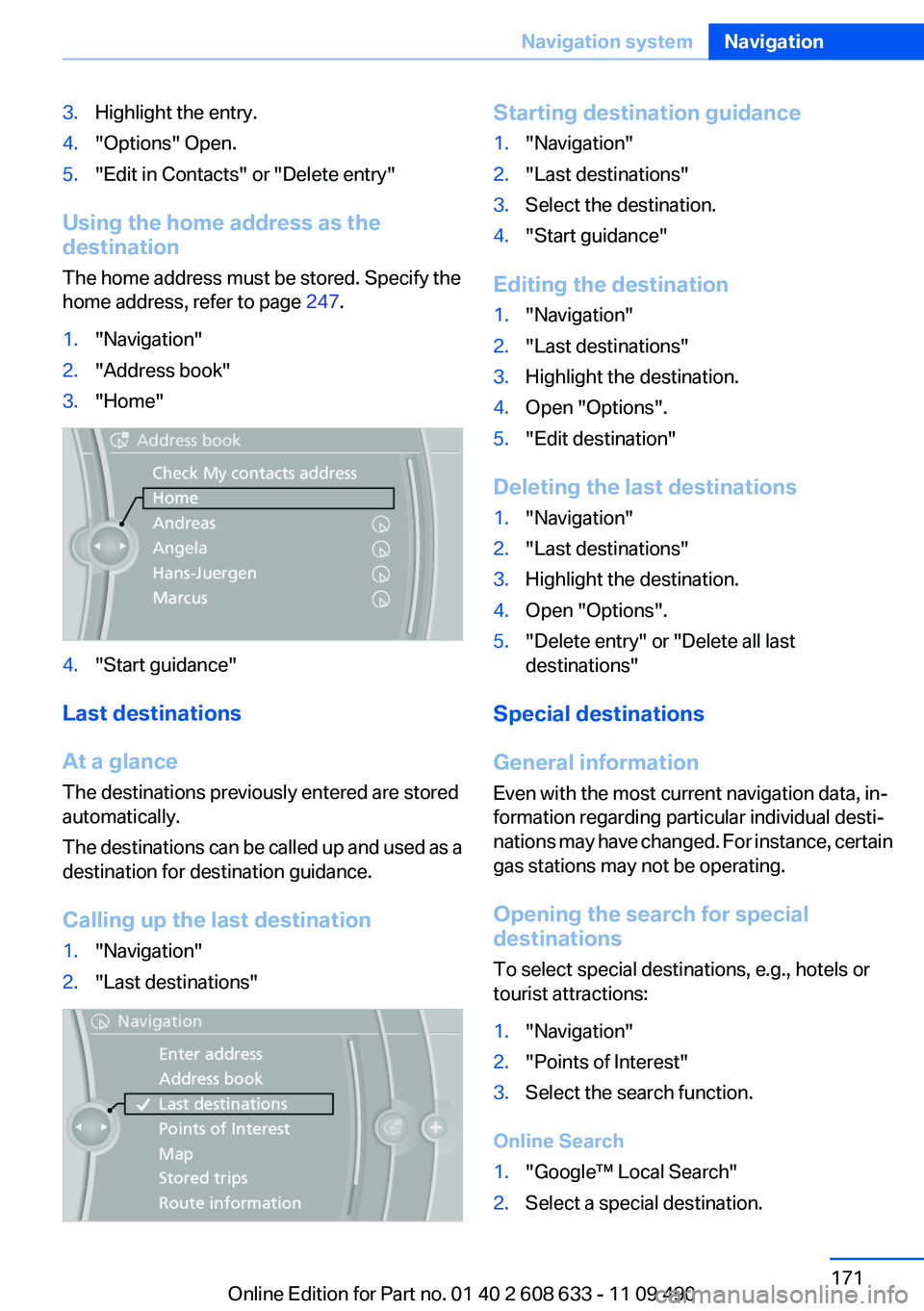
3.Highlight the entry.
4."Options" Open.
5."Edit in Contacts" or "Delete entry"
Using the home address as the
destination
The home address must be stored. Specify the
home address, refer to page 247.
1."Navigation"
2."Address book"
3."Home"
4."Start guidance"
Last destinations
At a glance
The destinations previously entered are stored
automatically.
The destinations can be called up and used as a
destination for destination guidance.
Calling up the last destination
1."Navigation"
2."Last destinations"
Starting destination guidance
1."Navigation"
2."Last destinations"
3.Select the destination.
4."Start guidance"
Editing the destination
1."Navigation"
2."Last destinations"
3.Highlight the destination.
4.Open "Options".
5."Edit destination"
Deleting the last destinations
1."Navigation"
2."Last destinations"
3.Highlight the destination.
4.Open "Options".
5."Delete entry" or "Delete all last
destinations"
Special destinations
General information
Even with the most current navigation data, in‐
formation regarding particular individual desti‐
nations may have changed. For instance, certain
gas stations may not be operating.
Opening the search for special
destinations
To select special destinations, e.g., hotels or
tourist attractions:
1."Navigation"
2."Points of Interest"
3.Select the search function.
Online Search
1."Google™ Local Search"
2.Select a special destination.
Seite 171
Navigation systemNavigation
171Online Edition for Part no. 01 40 2 608 633 - 11 09 490
Page 175 of 325
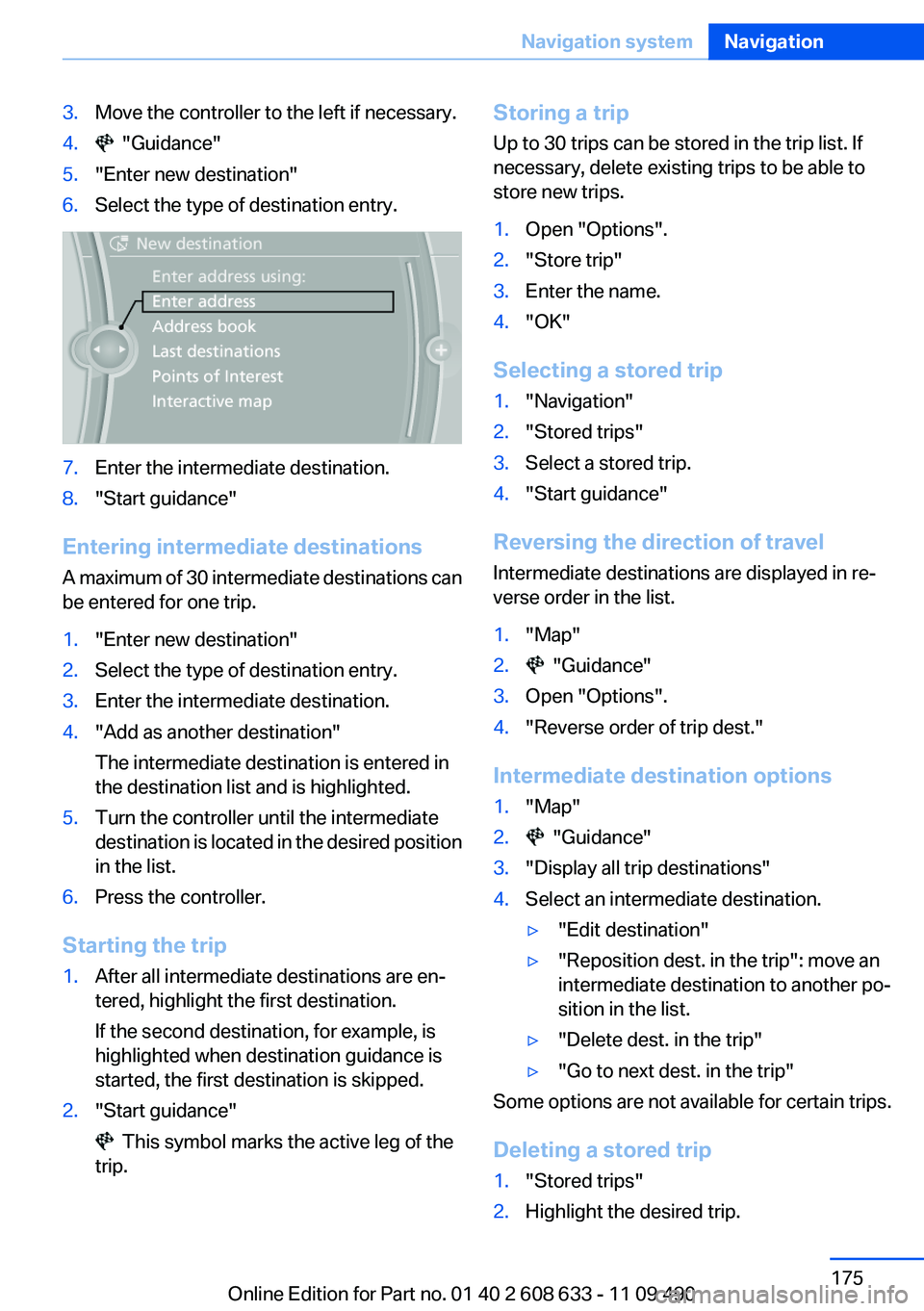
3.Move the controller to the left if necessary.
4. "Guidance"
5."Enter new destination"
6.Select the type of destination entry.
7.Enter the intermediate destination.
8."Start guidance"
Entering intermediate destinations
A maximum of 30 intermediate destinations can
be entered for one trip.
1."Enter new destination"
2.Select the type of destination entry.
3.Enter the intermediate destination.
4."Add as another destination"
The intermediate destination is entered in
the destination list and is highlighted.
5.Turn the controller until the intermediate
destination is located in the desired position
in the list.
6.Press the controller.
Starting the trip
1.After all intermediate destinations are en‐
tered, highlight the first destination.
If the second destination, for example, is
highlighted when destination guidance is
started, the first destination is skipped.
2."Start guidance"
This symbol marks the active leg of the
trip.
Storing a trip
Up to 30 trips can be stored in the trip list. If
necessary, delete existing trips to be able to
store new trips.
1.Open "Options".
2."Store trip"
3.Enter the name.
4."OK"
Selecting a stored trip
1."Navigation"
2."Stored trips"
3.Select a stored trip.
4."Start guidance"
Reversing the direction of travel
Intermediate destinations are displayed in re‐
verse order in the list.
1."Map"
2. "Guidance"
3.Open "Options".
4."Reverse order of trip dest."
Intermediate destination options
1."Map"
2. "Guidance"
3."Display all trip destinations"
4.Select an intermediate destination.
▷"Edit destination"
▷"Reposition dest. in the trip": move an
intermediate destination to another po‐
sition in the list.
▷"Delete dest. in the trip"
▷"Go to next dest. in the trip"
Some options are not available for certain trips.
Deleting a stored trip
1."Stored trips"
2.Highlight the desired trip.
Seite 175
Navigation systemNavigation
175Online Edition for Part no. 01 40 2 608 633 - 11 09 490
Page 177 of 325
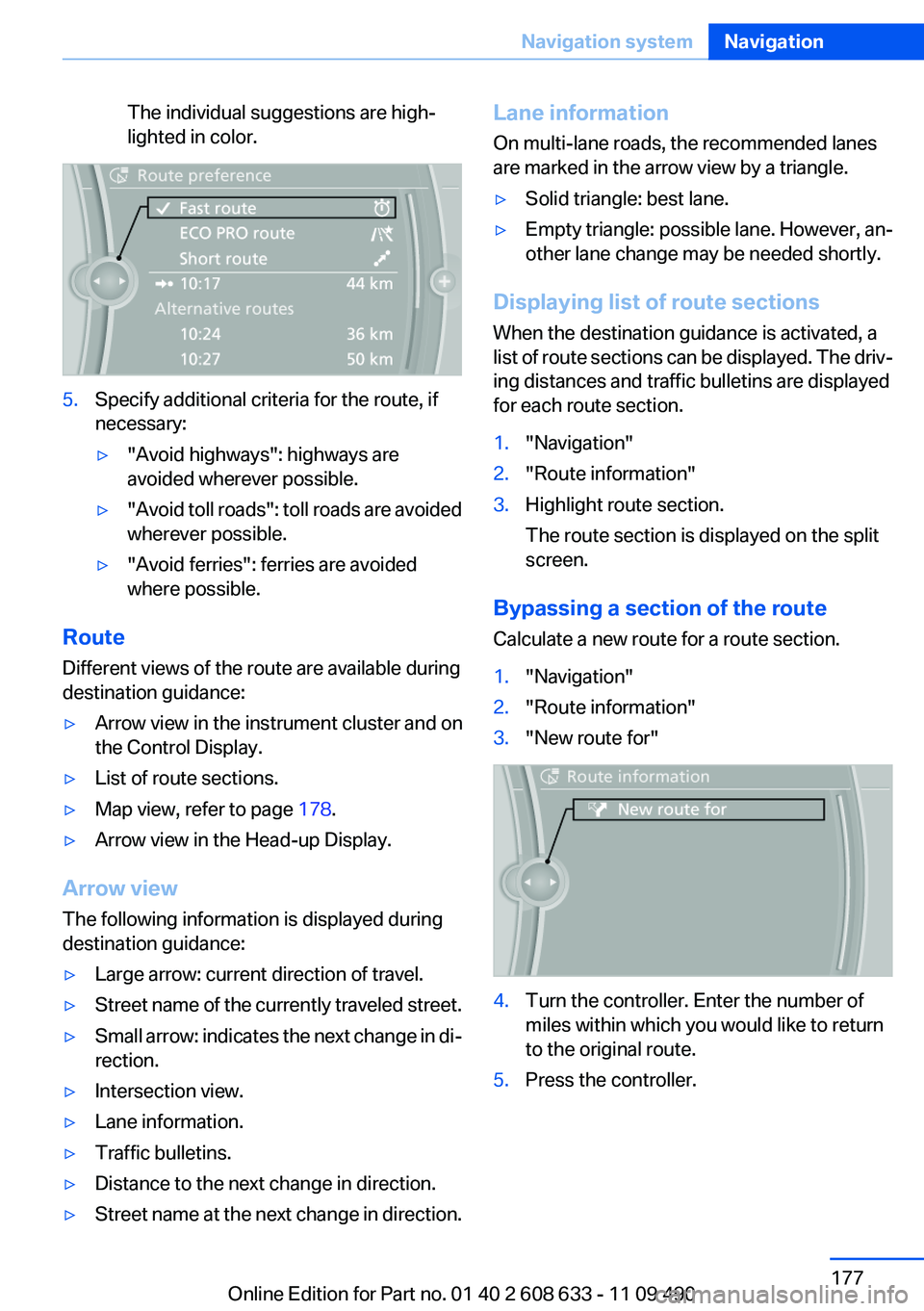
The individual suggestions are high‐
lighted in color.
5.Specify additional criteria for the route, if
necessary:
▷"Avoid highways": highways are
avoided wherever possible.
▷"Avoid toll roads": toll roads are avoided
wherever possible.
▷"Avoid ferries": ferries are avoided
where possible.
Route
Different views of the route are available during
destination guidance:
▷Arrow view in the instrument cluster and on
the Control Display.
▷List of route sections.
▷Map view, refer to page 178.
▷Arrow view in the Head-up Display.
Arrow view
The following information is displayed during
destination guidance:
▷Large arrow: current direction of travel.
▷Street name of the currently traveled street.
▷Small arrow: indicates the next change in di‐
rection.
▷Intersection view.
▷Lane information.
▷Traffic bulletins.
▷Distance to the next change in direction.
▷Street name at the next change in direction.
Lane information
On multi-lane roads, the recommended lanes
are marked in the arrow view by a triangle.
▷Solid triangle: best lane.
▷Empty triangle: possible lane. However, an‐
other lane change may be needed shortly.
Displaying list of route sections
When the destination guidance is activated, a
list of route sections can be displayed. The driv‐
ing distances and traffic bulletins are displayed
for each route section.
1."Navigation"
2."Route information"
3.Highlight route section.
The route section is displayed on the split
screen.
Bypassing a section of the route
Calculate a new route for a route section.
1."Navigation"
2."Route information"
3."New route for"
4.Turn the controller. Enter the number of
miles within which you would like to return
to the original route.
5.Press the controller.
Seite 177
Navigation systemNavigation
177Online Edition for Part no. 01 40 2 608 633 - 11 09 490
Page 178 of 325

Resuming the original route
If the route section should no longer be by‐
passed:
1."Navigation"
2."Route information"
3."New route for:"
4."Remove blocking"
Gas station recommendation
The remaining range is calculated, and if nec‐
essary gas stations along the route are dis‐
played.
Even with the most current navigation data, in‐
formation regarding individual gas stations may
have changed. For instance, certain gas stations
may not be operating.
1."Navigation"
2."Route information"
3."Recommended refuel"
A list of the gas stations is displayed.
4.Highlight a gas station.
The position of the gas station is displayed
on the split screen.
5.Select the gas station.
6. Select the symbol.
7."Start guidance": destination guidance to
the selected gas station is started.
"Add as another destination": the gas sta‐
tion is added to the route.
Switching spoken instructions on/off
The setting is stored for the remote control cur‐
rently in use.
1."Navigation"
2."Map"
3. "Voice instructions"
Repeating spoken instructions
1."Navigation"
2."Map"
3. Highlight the symbol.
4.Press the controller twice.
Volume of spoken instructions
Turn the volume button while giving an instruc‐
tion until the desired volume is set.
Saving the spoken instructions on the
programmable memory buttons
The function for switching the spoken instruc‐
tions on/off can be stored on a programmable
memory button, refer to page 21, for quick ac‐
cess.
Map view
Selecting the map view
1."Navigation"
2."Map"
At a glance
1Function bar
2Route section with traffic obstruction
3Traffic sign for traffic obstruction
4Planned route
5Current location
6Upper status field
7Lower status field
Seite 178
NavigationNavigation system
178Online Edition for Part no. 01 40 2 608 633 - 11 09 490
Page 179 of 325

Lines in the map
Streets and routes are displayed in different col‐
ors and styles depending on their classification.
Dashed lines represent railways and ferry con‐
nections. Country borders are indicated by thin
lines.
Traffic obstructions
Small triangles along the planned route indicate
route sections with traffic obstructions, depend‐
ing on the map scale. The direction of the trian‐
gles indicates the direction of the obstruction.
The traffic signs indicate the significance of the
obstruction.
▷Red traffic sign: the obstruction affects the
planned route or direction.
▷Gray traffic sign: the obstruction does not
affect the planned route or direction.
Traffic bulletins, refer to page 180.
Planned route
After destination guidance is started, the plan‐
ned route is displayed on the map.
Status fields
Show/hide: press the controller.
▷Upper status field: time, telephone, and en‐
tertainment details.
▷Lower status field: symbol for active desti‐
nation guidance, status of traffic bulletins,
time of arrival, and distance to destination.
Function bar
The following functions are available in the func‐
tion bar:
Symbol Function
Start/end destination guidance.
Switch spoken instructions on/
off.
Change the route criteria.
Symbol Function
Search for a special destination.
Display traffic bulletins.
Interactive map.
Set the map view.
Change the scale.
To change to the function bar, move the con‐
troller to the left.
Changing the map section
"Interactive map"
▷To shift the map: move the controller in the
required direction.
▷To shift the map diagonally: move the con‐
troller in the required direction and turn it.
Changing the scale
1. Select the symbol.
2.To change the scale: turn the controller.
Automatically scaled map scale
In the map view facing north, turn the controller
in any direction until the AUTO scale is dis‐
played. The map shows the entire route be‐
tween the current location and the destination.
Settings for the map view
The settings are stored for the remote control
currently in use.
1."Navigation"
2."Map"
3."Options" Open.
4."Settings"
Set the map view.
▷"Day/night mode"
Select and create the necessary settings
depending on the light conditions.
Seite 179
Navigation systemNavigation
179Online Edition for Part no. 01 40 2 608 633 - 11 09 490
Page 191 of 325

3.Highlight the desired station.
4.Press the controller for an extended period.
5.Select the desired memory location.
The stations are stored for the remote control
currently in use.
With navigation system: the stations can also be
stored on the programmable memory buttons,
refer to page 21.
Selecting a station manually
Station selection via the frequency.
1."Radio"
2."FM" or "AM"
3."Manual"
4.To select the frequency: turn the controller.
To store the station: press the controller for an
extended period.
Renaming a station
A station with changing station names can be
renamed.
1."Radio"
2."FM" or "AM"
3.Select the desired station.
4."Options" Open.
5."Rename to:"
If necessary, wait until the desired name ap‐
pears.
The selected station name is copied to the list
of current stations and stored stations.
RDS
RDS broadcasts additional information, such as
the station name, in the FM wave band.
Switching the RDS on/off
1."Radio"
2."FM"
3."Options" Open.
4."RDS"
The setting is stored for the remote control cur‐
rently in use.
HD Radio™ reception
Many stations broadcast both analog and digital
signals.
License conditions
HD Radio™ technology manufactured under li‐
cense from iBiquity Digital Corp. U. S. and For‐
eign Patents. HD Radio™ and the HD and HD
Radio logos are proprietary trademarks of iBiq‐
uity Digital Corp.
Seite 191
RadioEntertainment
191Online Edition for Part no. 01 40 2 608 633 - 11 09 490
Page 194 of 325

Via direct channel entry
1."Radio"
2."Satellite radio"
3. "Set channel"
4.Turn the controller until the desired channel
is reached and press the controller.
Storing a channel
1."Radio"
2."Satellite radio"
3.If necessary, open "All channels" or the de‐
sired category.
4.Select the desired channel.
5.Press the controller again.
6.Press the controller again to confirm the
highlighted channel.
7.Select the desired memory location.
The channels are stored for the remote control
currently in use.
With navigation system: the stations can also be
stored on the programmable memory buttons,
refer to page 21.
Changing the list view
The list view changes every time the first symbol
on the navigation bar is pressed.
Information on the channel is displayed.
Symbol Meaning
Channel name
Artist
Track
Selecting a category
1."Radio"
2."Satellite radio"
3. "Category"
4.Select the desired category.
Timeshift
Approx. one hour of the program being broad‐
cast on the channel currently being listened to
is stored in a buffer. Prerequisite: the signal must
be available.
The stored audio track can be played with a de‐
lay following the live broadcast. When the buffer
is full, the older tracks are overwritten. The buf‐
fer is cleared when a new channel is selected.
Opening the timeshift function
1."Radio"
2."Satellite radio"
3. "Replay - Time shift"
▷The red arrow shows the current playback
position.
▷The time difference to the live broadcast is
displayed next to the buffer bar.
For live transmissions: "live".
Seite 194
EntertainmentRadio
194Online Edition for Part no. 01 40 2 608 633 - 11 09 490