2011 BMW 1 SERIES key
[x] Cancel search: keyPage 149 of 256
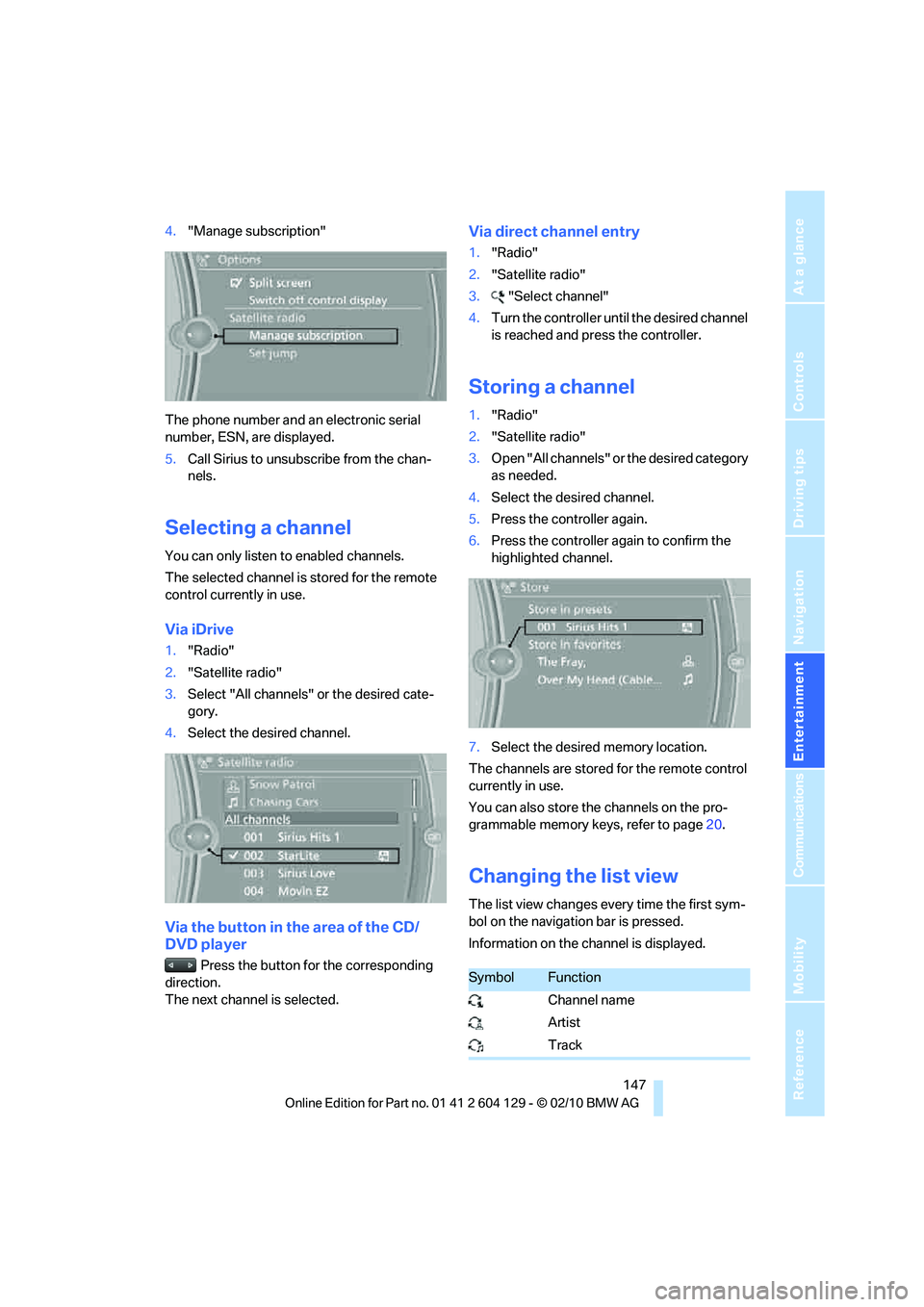
Navigation
Entertainment
Driving tips
147Reference
At a glance
Controls
Communications
Mobility
4."Manage subscription"
The phone number and an electronic serial
number, ESN, are displayed.
5.Call Sirius to unsubscribe from the chan-
nels.
Selecting a channel
You can only listen to enabled channels.
The selected channel is stored for the remote
control currently in use.
Via iDrive
1."Radio"
2."Satellite radio"
3.Select "All channels" or the desired cate-
gory.
4.Select the desired channel.
Via the button in the area of the CD/
DVD player
Press the button for the corresponding
direction.
The next channel is selected.
Via direct channel entry
1."Radio"
2."Satellite radio"
3."Select channel"
4.Turn the controller until the desired channel
is reached and press the controller.
Storing a channel
1."Radio"
2."Satellite radio"
3.Open "All channels" or the desired category
as needed.
4.Select the desired channel.
5.Press the controller again.
6.Press the controller again to confirm the
highlighted channel.
7.Select the desired memory location.
The channels are stored for the remote control
currently in use.
You can also store the channels on the pro-
grammable memory keys, refer to page20.
Changing the list view
The list view changes every time the first sym-
bol on the navigation bar is pressed.
Information on the channel is displayed.
SymbolFunction
Channel name
Artist
Track
Page 172 of 256

Telephone
170
Telephone
The concept
Your BMW is equipped with a full preparation
package mobile phone. After pairing a suitable
mobile phone with the vehicle once, you can
operate the mobile phone via the iDrive, the
buttons on the steering wheel or using voice
commands
*.
Once a mobile phone has been paired with your
vehicle, it is automatically recognized as soon
as it is inside the vehicle while the engine is run-
ning or the ignition is switched on. You can
store the pairing data for up to four mobile
phones simultaneously. If several mobile
phones are detected at the same time, the
mobile phone last paired can be operated via
the vehicle.
Using the telephone inside
the vehicle
Using the snap-in adapter*
The so-called snap-in adapter, a holder for
mobile phones, allows you to charge the mobile
phone's battery and connect the mobile phone
to your vehicle's outside antenna. This ensures
better network reception and consistent repro-
duction quality. Please contact your
BMW center to find out for which mobile
phones there are snap-in adapters available.
For your safety
A car phone makes life more convenient in
many ways, and can even save lives in an emer-
gency. While you should consult your mobile
phone's separate operating instructions for a
detailed description of safety precautions and
information, we request that you direct your
particular attention to the following:
Only make entries when the traffic situa-
tion allows you to do so. Do not hold the
mobile phone in your hand while you are driving;
use the hands-free system instead. If you do not observe this precaution, your being dis-
tracted can endanger vehicle occupants and
other road users.<
Suitable mobile phones
Please ask your BMW center which mobile
phones with Bluetooth interface are supported
by the mobile phone preparation package and
which mobile phones are compatible with the
snap-in adapter. By virtue of their particular
software versions, these mobile phones sup-
port the functions described in this Owner's
Manual. Malfunctions may occur with other
mobile phones.
Operating options
You can operate the mobile phone using:
>Buttons on the steering wheel, refer to
page10
>iDrive, refer to page16
>Voice commands
*, refer to page177
>Programmable memory keys, refer to
page20
Avoid operating a mobile phone recognized by
the vehicle via the mobile phone's keypad; oth-
erwise, malfunctions may result.
Start-up
Pairing the mobile phone with the
vehicle
The following prerequisites must be met:
>Compatible mobile phone: the mobile
phone is supported by the full preparation
package mobile phone. You can obtain
information on the Internet at:
www.bmw.com/bluetooth
>The mobile phone is ready to operate.
*
Page 173 of 256

171
Entertainment
Reference
At a glance
Controls
Driving tips Communications
Navigation
Mobility
>Bluetooth has been activated in the vehicle,
refer to page172, and on the mobile phone.
>Depending on the mobile phone, certain
settings may be necessary on the mobile
phone, e.g. via the following menu items:
>Bluetooth switched on
>Connection must be allowed without
requiring further confirmation
>Reconnection
>Depending on the mobile phone type, the
power-saving mode setting, for example,
may result in a paired mobile phone not
being detected by the vehicle.
>For pairing purposes, define any 4 to 16-
digit number as a Bluetooth passkey,
e.g. 25081107. A long and complex number
offers the best protection against unautho-
rized access. This Bluetooth passkey is no
longer required after pairing is successful.
>The ignition is switched on.
Pair the mobile phone with the vehicle
only when the car is stationary, to avoid
endangering the car's occupants and other
road users by being distracted.<
Switch on ignition
1.Insert remote control all the way into the
ignition lock.
2.Switch on ignition without operating the
brake or clutch or pressing the start/stop
button.
Preparation via iDrive
3."Telephone"
4."Bluetooth (telephone)"
5."Add new phone"The Bluetooth name of the vehicle is dis-
played.
Preparation via the mobile phone
6.Further steps must be carried out with the
mobile phone and vary depending on the
model. Please refer to your mobile phone's
operating instructions, e.g. under the topics
of Searching for a Bluetooth device, Linking
or Pairing.
The Bluetooth name of the vehicle appears
on the mobile phone display.
7.Select the Bluetooth name of the vehicle on
the mobile phone display.
Pairing
Depending on your mobile phone, you will see
messages, first on the mobile phone display or
on the iDrive, requesting you to enter the same
Bluetooth passkey previously determined by
you.
8.Enter the Bluetooth passkey.
Depending on the mobile phone, you will
have approx. 30 seconds to enter your
Bluetooth passkey on the mobile phone
and the Control Display.
If the pairing was successful, the mobile phone
appears at the top of the list of mobile phones.
Following the initial pairing
>The mobile phone is detected/connected in
the vehicle within a short time if the engine
is running or the ignition is switched on.
>As soon as a mobile phone is detected by
the vehicle, the phone book entries stored
on the SIM card or on your mobile phone are
transmitted to the vehicle. This transmis-
Page 174 of 256

Telephone
172 sion is dependent on your mobile phone,
refer to the operating instructions of the
mobile phone if necessary, and can take
several minutes.
>Four mobile phones can be paired.
>Specific settings may be necessary in some
mobile phones, e.g. authorization or a
secure connection, refer to the mobile
phone operating instructions.
If not all phone book entries are displayed:
>Transfer all phone book entries from the
SIM card to the mobile phone, if necessary.
>Phone book entries with special characters
may not be displayed.
Checks to perform if pairing is
unsuccessful
>Is the mobile phone supported by the
mobile phone preparation package? You
can obtain information on the Internet at:
www.bmw.com/bluetooth
>Do the Bluetooth passkeys on the mobile
phone and vehicle match? The same Blue-
tooth passkey must be entered on the
mobile phone's display and via iDrive.
>Did it take you more than 30 seconds to
enter the Bluetooth passkey? Then repeat
the pairing procedure.
>Are too many Bluetooth devices connected
to the mobile phone? If so, delete the con-
nections with other devices on the mobile
phone.
>Is the mobile phone no longer responding?
Switch the mobile phone off and on or
briefly disconnect the power supply.
>Repeat the pairing procedure.
>If all items on the list have been checked
and the mobile phone still cannot be paired,
please contact Customer Relations.
Connecting a particular mobile phone
If more than one mobile phone is detected by
the vehicle, the mobile phone at the top of the
list is connected. A different mobile phone can
be connected by selecting it.1."Telephone"
2."Bluetooth (telephone)"
3.Select the desired mobile phone.
Unpairing the mobile phone from the
vehicle
1."Telephone"
2."Bluetooth (telephone)"
3.Highlight the mobile phone that is to be
unpaired.
4.Open "Options".
5."Remove phone from list"
The unpaired mobile phone is deleted from
the list.
The phone book entries and the lists of
stored phone numbers are deleted as well.
Activating/deactivating the Bluetooth
link
The use of Bluetooth technology is not
permitted in all countries. Observe all
applicable local regulations. Temporarily deac-
tivate the Bluetooth link between the vehicle
and the mobile phone, if necessary.
If the Bluetooth link is deactivated, you can no
longer operate the mobile phone via the vehicle,
and other devices with a Bluetooth interface
Page 242 of 256

Everything from A to Z
240 Car key, refer to Integrated
key/remote control26
Car phone
– installation location, refer to
Center armrest105
– refer to separate Owner's
Manual
Car phone, refer to
Telephone170
Car radio, refer to Radio143
Car shampoo210
Car wash209
Catalytic converter, refer to
Hot exhaust system113
CD, audio playback151
CD changer151,155
– controls140
– fast forward/reverse153
– filling or emptying the
magazine156
– random play sequence152
– selecting a track151
– switching on/off140
– tone control140
– volume140
CD player151
– controls140
– fast forward/reverse153
– random play sequence152
– selecting a track151
– switching on/off140
– tone control140
– volume140
Center armrest105
Center brake lamp, replacing
bulb217
Center console, refer to
Around the center
console14
Central key, refer to Integrated
key/remote control26
Central locking
– from inside30
– from outside27
Central locking system27
– Comfort Access33
Changes, technical, refer to
For your own safety5Changing the language on the
Control Display79
Changing wheels217
Chassis number, refer to
Engine compartment203
Check Control76
Checking oil level203
Child restraint fixing system
LATCH53
Child restraint systems52
Child seats52
Chrome parts211
Chrome polish211
Cigarette lighter106
Cleaning headlamps65
– washer fluid66
Cleaning your BMW, refer to
Care209
Climate control
– automatic air distribution97
Clock68
– 12h/24h mode75
– setting the time and date75
– setting time74
Closing
– from inside30
– from outside27
clothes hooks105
Cold start, refer to Starting the
engine56
Comfort Access33
– replacing the battery35
Comfort access, refer to
Comfort Access33
Comfort area, refer to Around
the center console14
Compartment for remote
control, refer to Ignition
lock55
Compass103
Computer69
– displays on Control
Display70
Computer, refer to iDrive16
Concierge service185
Condensation, refer to When
the vehicle is parked114
Condition Based Service
CBS207Configuring settings, refer to
Personal Profile26
Confirmation signals for
locking/unlocking the
vehicle28
Congestion
– refer to Route, bypassing
sections131
Connecting vacuum cleaner,
refer to Connecting
electrical appliances106
Consumption, refer to
Average fuel
consumption70
Contacts
– creating182
Control Center, refer to
iDrive16
Control Display16
Control Display, refer to iDrive
– switching on/off19
Controller, refer to iDrive16
Controls and displays10
Convenient operation
– windows
28
– windows with Comfort
Access34
– with Comfort Access34
Convenient starting, refer to
Starting the engine56
Convertible
– rollover protection
system90
– top38
– wind deflector41
Convertible top
– convenient opening28
Convertible top care210
Coolant205
– checking level206
– filling206
Coolant temperature69
Cooling, maximum97
Cooling fluid, refer to
Coolant205
Copyright2
Corner-illuminating lamps92
Page 243 of 256

Reference 241
At a glance
Controls
Driving tips
Communications
Navigation
Entertainment
Mobility
Corner-illuminating lamps,
refer to Adaptive light
control92
Cornering lamps, refer to
Adaptive light control92
Country codes DVD153
Courtesy lamps95
Criteria for route130
Cross-hairs in navigation126
Cruise control66
Cruising range70
Cupholders105
Curb weight, refer to
Weights229
Current fuel consumption70
Current playback
– external devices165
– of music collection160
Customer Relations187
D
Dashboard, refer to
Dashboard10
Dashboard lighting, refer to
Instrument lighting95
Data, technical226
– capacities230
– dimensions227
– engine226
– sizes227
– weights229
Data memory208
Data transfer188
Date
– setting75
– setting format76
Daytime running lights, switch
positions92
DBC Dynamic Brake
Control81
Deactivating front passenger
airbags88
Deadlocking, refer to
Locking28
Defect
– door lock30
– fuel filler flap192
– glass roof37Defogging windows98
Defrosting the windows98
Defrosting windows and
removing condensation98
Defrosting windshield, refer to
Defrosting windows98
Defrost position, refer to
Defrosting windows98
Destination, entering by town/
city name121
Destination address
– entering121,127
Destination entry via BMW
Assist125
Destination for navigation
– entering by voice127
– entering via map126
– entry121
– home address124
– manual entry121
Destination guidance130
– bypassing a route
section131
– changing specified
route130
– continuing130
– starting130
– voice instructions132
– volume of voice
instructions132
Differential, breaking in112
Digital clock68,
74
Digital compass103
Digital radio, refer to HD
Radio144
Dimensions227
Directional indicators, refer to
Turn signals64
Direction instructions, refer to
Voice instructions132
Directory for navigation, refer
to Address book123
Displacement, refer to Engine
data226
Display, refer to Control
Display16
Display lighting, refer to
Instrument lighting95Displays, refer to Instrument
cluster12
Displays and controls10
Disposal
– of coolant205
– remote control battery35
– vehicle battery218
Distance, refer to
Computer70
Distance remaining to service,
refer to Service
requirements72
Distance to destination, refer
to Computer70
Distance warning, refer to
Park Distance Control
PDC80
Door key, refer to Integrated
key/remote control26
Door lock29
Door lock, confirmation
signals28
Doors, emergency
operation30
DOT Quality Grades198
Draft-free ventilation99
Drinks holders, refer to
Cupholders105
Drive mode61
Drive-off assistance, refer to
DSC81
Drive-off assistant82
Driving dynamics control62
Driving lamps, refer to Parking
lamps/low beams91
Driving notes112
Driving off on hills, refer to
Drive-off assistant82
Driving stability control
systems81
Driving through water114
Driving tips, refer to Driving
notes112
Dry air, refer to Cooling
function98
DSC Dynamic Stability
Control81
Page 246 of 256

Everything from A to Z
244 iDrive16
– adjusting brightness79
– changing date and time75
– changing language79
– menu guidance17
– operating principle16
– status information19
Ignition55
– switched off56
– switched on55
Ignition key, refer to
Integrated key/remote
control26
Ignition key position 1, refer to
Radio readiness55
Ignition key position 2, refer to
Ignition on55
Ignition lock55
Imprint2
Indicator and warning
lamps13
– Tire Pressure Monitor
TPM85
Individual settings, refer to
Personal Profile26
Inflation pressure, tires194
Inflation pressure monitoring,
refer to Tire Pressure
Monitor TPM84
Initializing
– compass, refer to
Calibrating104
– radio, refer to Station,
storing143
– refer to Setting the time and
date75
Initializing, Flat Tire Monitor
FTM83
Instructions for navigation
system, refer to Voice
instructions132
Instrument cluster12
Instrument combination, refer
to Instrument cluster12
Instrument lighting95
Integrated key26
Integrated universal remote
control101
Interactive map126Interior lamps95
– remote control28
Interior motion sensor33
Interior rearview mirror50
– automatic dimming
feature51
– compass103
Intermittent mode of the
wipers65
Intersection, entering,
navigation122
iPod, connecting, refer to
AUX-IN port163
iPod, connecting, refer to USB
audio interface163
J
Jacking points217
Jets, refer to Air vents96
Joystick, refer to iDrive16
Jumpering, refer to Jump-
starting220
Jump-starting220
K
Key, refer to Integrated key/
remote control26
Keyless go, refer to Comfort
Access33
Keyless opening and closing,
refer to Comfort Access33
Key Memory, refer to Personal
Profile26
Kickdown58
Knock control193
L
Lamps
– adaptive light control92
– interior lighting95
Lamps, refer to Parking lamps/
low beams91
Lamps and bulbs, replacing
bulbs213
Lashing eyes, refer to
Securing cargo116Last destinations124
LATCH child restraint fixing
system53
Launch Control64
Leather care211
LED Light-emitting
diodes213
Length, refer to
Dimensions227
License plate lamp, replacing
bulb217
Light
– instrument lighting95
– refer to High-beam
assistant93
Light-alloy wheels211
Light control
– refer to High-beam
assistant93
Light-emitting diodes
LED213
Lighter106
– socket106
Lighting
– lamps and bulbs213
– of instruments95
– of vehicle, refer to Lamps91
Light switch91
Limit, refer to Speed limit78
Load115
Load securing equipment,
refer to Securing cargo116
Lock buttons of doors, refer to
Locking30
Locking
– adjusting confirmation
signal28
– from inside30
– from outside28
– without remote control, refer
to Comfort Access33
Locking and unlocking doors
– from inside30
– from outside27
Low beam control, refer to
High-beam assistant93
Low-beam headlamps91
– automatic91
– replacing bulbs214
Page 248 of 256

Everything from A to Z
246 Next Service indicator, refer to
Condition Based Service
CBS207
North-facing map132
Number of cylinders, refer to
Engine data226
O
OBD socket, refer to Socket
for Onboard Diagnosis208
Octane ratings, refer to Fuel
specifications193
Odometer68
Oil, refer to Engine oil203
Oil consumption203
Oil level203
Old batteries, refer to
Disposal218
Onboard vehicle tool kit213
Opening and closing
– Comfort Access33
– from inside30
– from outside27
– using the door lock29
– using the remote control27
Opening stored trips129
Options, selecting for
navigation130
Orientation menu, refer to
Start menu17
Outlets, refer to Ventilation99
Output, refer to Engine
data226
Outside temperature
display68
– changing unit of measure72
– in computer72
Outside temperature
warning68
Overriding selector lever
lock59
Overview
– radio control140
P
Paintwork care211
Park assistant, refer to Park
Distance Control80
Park Distance Control PDC80
Parked car ventilation99
– preselecting switch-on
times100
– switching on and off
directly99
Parking
– vehicle56
Parking aid, refer to Park
Distance Control PDC80
Parking brake57
– indicator lamp57
Parking lamps/low beams91
– replacing bulbs214
Parts and accessories, refer to
The individual vehicle5
Passenger-side mirror tilt
function50
Pathway lighting92
Personal Profile26
Phone book173
Phone numbers
– dialing174
Pinch protection system
– glass roof, electric37
– windows36
Playing music159
Polish211
Pollen, refer to Microfilter/
activated-charcoal filter99
Power windows35
Power windows, refer to
Windows35
Pressure, tires194
Pressure monitoring of tires,
refer to Flat Tire Monitor82
Pressure monitoring of tires,
refer to Tire Pressure
Monitor TPM84
Programmable buttons on the
steering wheel11
Programmable memory
keys20Protection function, refer to
Pinch protection system
– glass roof, electric37
– windows36
Providing medical assistance,
refer to First add pouch219
Puncture
– Flat Tire Monitor82
R
Radio
– controls140
– HD Radio144
– satellite radio146
– selecting waveband143
– storing stations143
– switching on/off140
– tone control140
– volume140
Radio position, refer to Radio
readiness55
Radio readiness55
– switched off56
– switched on55
Rain sensor65
Random sequence
– external devices165
– music collection161
Reading lamps95
Rear lamps, refer to Tail
lamps216
Rear seats
– adjusting head restraints46
– folding down backrests106
Rearview mirror, refer to
Mirrors49
Rear window defroster98
Receiving level of mobile
phone, refer to Status
information19
Reception
– quality144
– radio station144
Recirculated-air mode98
Recirculation of air, refer to
Recirculated-air mode98