2011 Acura TSX ESP
[x] Cancel search: ESPPage 3 of 253

Contents
2System Setup P. 19
Start-up 20 Voice Control System 22 Interfa ce Settings 24Personal Information 36
Music Search 44 Routing & Guidance 48 Clock Adjustment 58 Vehicle 60
AcuraLink® 63 Traffic and Weather Status 64 Data Reset 65
2Navigation P. 67
Entering a Destination 68 Calculating the Route 90 Driving to Your Destination 93 Map Menu 98
Changing Your Route 121 Changing Your Destination 128 Resuming Your Trip 132
2Audio P. 133
Audio System 134 Playing FM/AM Radio 136 Playing XM® Radio 140 Playing a Disc 145
Playing Hard Disc Drive (HDD)
Audio 149 Playing an iPod® 159
Searching for Music Using
Song By Voice™ (SBV) 163 Playing a USB Flash
Drive 164
Playing Bluetooth ®
Audio 168 Adjusting the Sound 170 Audio Remote Controls 171
2
Bluetooth® HandsFreeLink® P. 173
Bluetooth ®
HandsFreeLink® 174 Pairing a Phone 176
Importing Phonebook
Data 181 Setting Up Speed
Dialing 182
Editing User Name and
PIN 184 Making a Call 185
Receiving a Call 188HFL Menus 189
2AcuraLink® Messages P. 193
AcuraLink® Messages 194 Reading Messages 194 Message Categories 195 Message Options 196
Dealer Appointments 197
2 Other Features P. 199
Calendar 200 Calculator 202 Information Functions 204 Rearview Camera 208
2Troubleshooting P. 209
Troubleshooting 210 Error Messages 217
2Reference Information P. 221
System Initialization 222 System Limitations 224 Client Assistance 226 Legal Information 229
2Voice Commands P. 235
Voice Commands 236
Quick Reference GuideP.2
System SetupP.19
NavigationP.67
AudioP.133
Bluetooth® HandsFreeLink®P.173
AcuraLink® MessagesP.193
Other FeaturesP.199
TroubleshootingP.209
Reference InformationP.221
Voice CommandsP.235
IndexP.247
TSX_KA-31TL1820.book Page 1 Wednesday, September 22, 2010 3:17 PM
Page 17 of 253

15
Quick Reference GuideAcuraLink®
AcuraLink® Messages (P193)
AcuraLink® provides a direct communication link
between you and Acura. It sends and receives several
kinds of messages through XM® Radio, including:
Vehicle feature guide
Operating quick tips
Safety and maintenance information
Diagnostic information
Dealer appointment and maintenance reminders
Example of an AcuraLink® Message
If you have linked your cell phone to the Bluetooth®
HandsFreeLink®, you can contact your Acura dealer
from this screen.
Unread message Important message
AcuraLink Real-Time Traffic™
Displays continuously updated traffic info rmation and recalculates your route in
response to traffic flow, in cidents, or road closures. (P119)
AcuraLink Real-Time Weather™
Displays continuously updated weather information and weather forecasts, and
provides weather warnings along your route. (P114)
Traffic incident icons
Congestion
Accident/Incident
Weather
Construction
Road Closed
Traffic flow indicator
Heavy (0 – 27 mph)
Moderate
(27 – 52 mph)
Free-flowing
(52+ mph)
Traffic incident details
Color index
Tornado
Hurricane
Storm
Flood
Snow/Freeze
Wind
Heat
Other Rain
Freezing
rain
Snow
Weather icons
or Clear
or Partly cloudy
Cloudy Possibility of lightning
(e.g., rain and lightning)
Possibility of high winds
(e.g., rain and wind) Fog
Rain
Freezing rain
Snow
AcuraLink Real-Time Traffic and Weather are fee-based subscription services,
with a complimentary 90-day tri al upon first retail purchase.
NOTE
TSX_KA-31TL1820.book Page 15 Wednesday, September 22, 2010 3:17 PM
Page 18 of 253
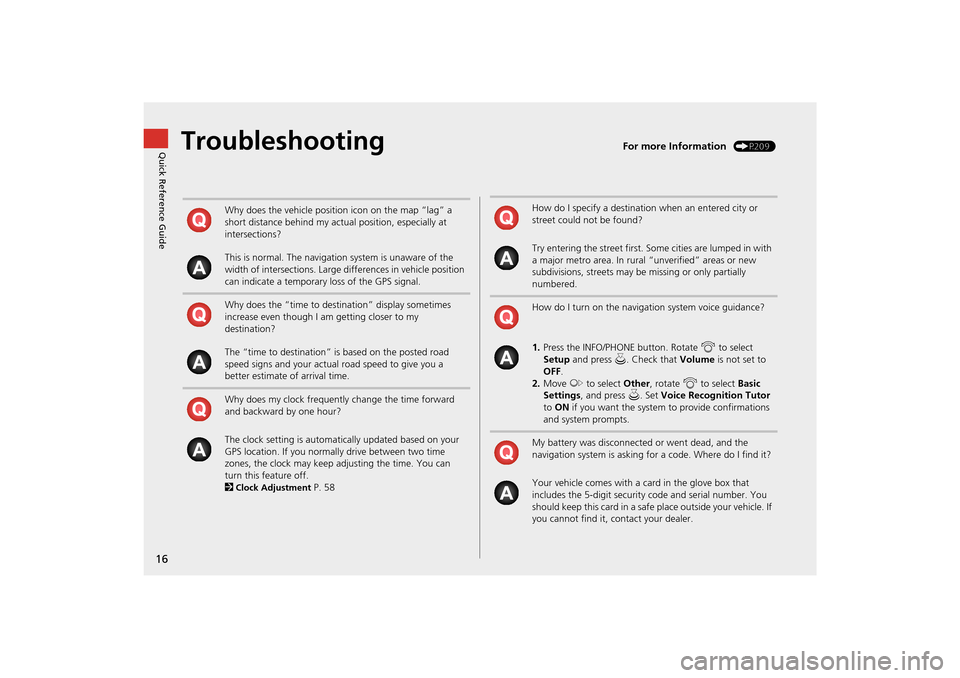
16
Quick Reference GuideTroubleshootingFor more Information (P209)
Why does the vehicle position icon on the map “lag” a
short distance behind my actual position, especially at
intersections?
This is normal. The navigation system is unaware of the
width of intersections. Large differences in vehicle position
can indicate a temporary loss of the GPS signal.
Why does the “time to destination” display sometimes
increase even though I am getting closer to my
destination?
The “time to destination” is based on the posted road
speed signs and your actual road speed to give you a
better estimate of arrival time.
Why does my clock frequently change the time forward
and backward by one hour?
The clock setting is automatically updated based on your
GPS location. If you normally drive between two time
zones, the clock may keep adjusting the time. You can
turn this feature off.
2
Clock Adjustment P. 58
How do I specify a destination when an entered city or
street could not be found?
Try entering the street first. Some cities are lumped in with
a major metro area. In rural “unverified” areas or new
subdivisions, streets may be missing or only partially
numbered.
How do I turn on the navigation system voice guidance?
1. Press the INFO/PHONE button. Rotate i to select
Setup and press u. Check that Volume is not set to
OFF .
2. Move y to select Other, rotate i to select Basic
Settings , and press u. Set Voice Recognition Tutor
to ON if you want the system to provide confirmations
and system prompts.
My battery was disconnected or went dead, and the
navigation system is asking for a code. Where do I find it?
Your vehicle comes with a card in the glove box that
includes the 5-digit security code and serial number. You
should keep this card in a safe place outside your vehicle. If
you cannot find it, contact your dealer.
TSX_KA-31TL1820.book Page 16 Wednesday, September 22, 2010 3:17 PM
Page 24 of 253
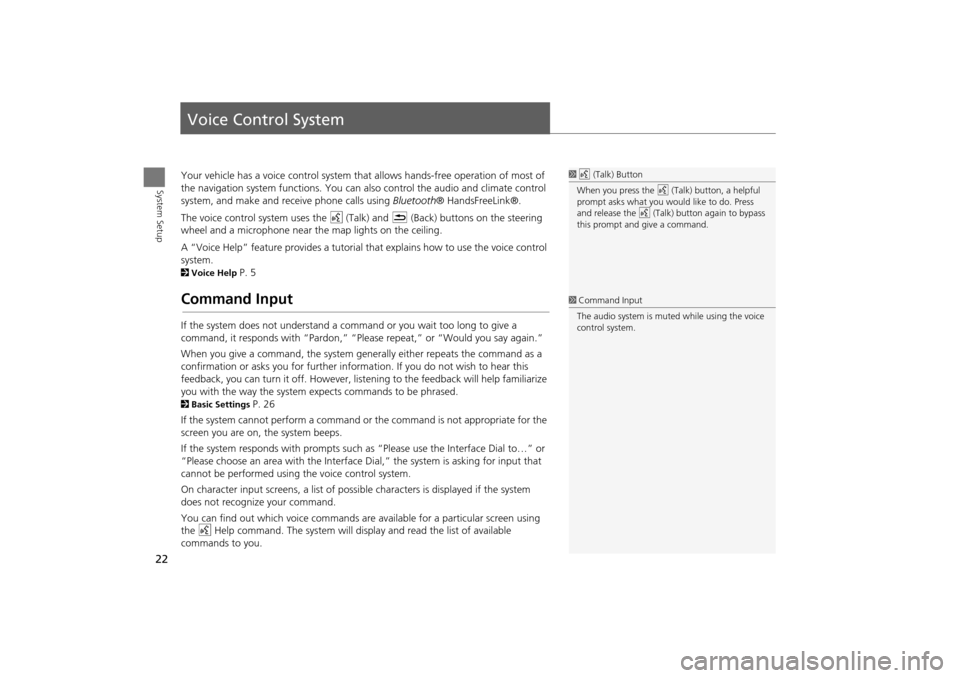
22
System Setup
Voice Control System
Your vehicle has a voice control system that allows hands-free operation of most of
the navigation system functions. You can also control the audio and climate control
system, and make and rece ive phone calls using Bluetooth ® HandsFreeLink®.
The voice control system uses the d (Talk) and K (Back) buttons on the steering
wheel and a microphone near the map lights on the ceiling.
A “Voice Help” feature provides a tutorial that explains how to use the voice control
system.
2 Voice Help P. 5
Command Input
If the system does not understand a command or you wait too long to give a
command, it responds with “Pardon,” “Please repeat,” or “Would you say again.”
When you give a command, the system ge nerally either repeats the command as a
confirmation or asks you for further informa tion. If you do not wish to hear this
feedback, you can turn it off. However, list ening to the feedback will help familiarize
you with the way the system expe cts commands to be phrased.
2Basic Settings P. 26
If the system cannot perform a command or the command is not appropriate for the
screen you are on, the system beeps.
If the system responds with prompts such as “Please use the Interface Dial to…” or
“Please choose an area with the Interface Di al,” the system is asking for input that
cannot be performed using the voice control system.
On character input screens, a list of possi ble characters is displayed if the system
does not recognize your command.
You can find out which voice commands are available for a particular screen using
the d Help command. The system will disp lay and read the list of available
commands to you.
1 d (Talk) Button
When you press the d (Talk) button, a helpful
prompt asks what you would like to do. Press
and release the d (Talk) button again to bypass
this prompt and give a command.
1 Command Input
The audio system is muted while using the voice
control system.
TSX_KA-31TL1820.book Page 22 Wednesday, September 22, 2010 3:17 PM
Page 33 of 253

31
Interface SettingsLanguage
System Setup
Language
HINFO/PHONE button Setup Other Language
Set the system language used on all scr eens. You can choose from three languages:
English , Français (French), Español (Spanish).
Rotate i to select the system
language. Press u.1Language
Voice confirmation of ci ties and streets only
occurs when English is the system language.
When Français or Español is selected, some
messages continue to be displayed in English.
TSX_KA-31TL1820.book Page 31 Wednesday, September 22, 2010 3:17 PM
Page 119 of 253

117
Map MenuWeather Information
Navigation
HENTER button (on map) Weather Info. Warning Map
View a color-coded weather warning map. Each color corresponds to a different
type of warning.
1.Scroll the map to position the
cursor over a colored area,
adjusting the map scale as
necessary. Press u.
The system displays the detailed
information.
2. Press u to listen to the weather
warning.
■ Warning Map1 Warning Map
You can change the map scale to 50, 150, or
350 miles.
Moving the cursor does not display the detailed
information.
You can also say d “Read List” to listen to the
weather warning information.
A visual guide helps y ou see a weather warning
map.
2 AcuraLink Real-Time Weather™ P. 15
TSX_KA-31TL1820.book Page 117 Wednesday, September 22, 2010 3:17 PM
Page 177 of 253

175
Bluetooth® HandsFreeLink®
Bluetooth® HandsFreeLink®
Say d “Hands-free help” or d “Help” any time to get help or hear a list of
commands.
2 Voice Help P. 5
■Help Features1 Bluetooth ® HandsFreeLink®
Bluetooth ® Wireless Technology
Bluetooth ® name and logos are registered
trademarks owned by Bluetooth SIG, Inc., and
any use of such marks by Honda Motors Co.,
Ltd., is under license. Other trademarks and
trade names are those of their respective owners.
HFL Limitations
An incoming call on HFL will interrupt
Bluetooth ® Audio when it is playing. Audio will
resume when the call is ended. In addition, you
cannot use HFL while using AcuraLink®.
2 AcuraLink® P. 15
TSX_KA-31TL1820.book Page 175 Wednesday, September 22, 2010 3:17 PM
Page 216 of 253

214
TroubleshootingGuidance, Routing
Troubleshooting
The vehicle position icon on the map “lags” a short
distance behind, especially when I arrive at an
intersection.This is normal. The navigation system is unaware of the width of intersections. Large
differences in vehicle position can indicate a temporary loss of the GPS signal.
2GPS System P. 224
The screen is showing white dots as I drive along.These dots are called “breadcrumbs.” These are displayed if Off-road Tracking is set
to ON and you drive more than 1/2 mile off mapped roads.
2Off-road Tracking P. 61
How do I remove the white dots (“breadcrumbs”)
from my screen?Press the INFO/PHONE button. Select Setup > Other > Vehicle , and set Off-road
Tracking to OFF , then return to the map.
2Off-road Tracking P. 61
A road that I selected to avoid is being used when
routing.When you “draw” your area to avoid, make sure to select sections of roads that
include at least one intersection.
2 Avoiding Streets P. 122
My elevation (shown when I display the current
position) seems to fluctuate even though my elevation
has not changed.This is normal. The elevation can vary ±100 feet due to GPS calculation errors.
2GPS System P. 224
My elevation is missing on the “current position”
screen.The elevation is only displayed if the GPS antenna can receive signals from at least four
satellites. Try moving the vehicle into an open area. The elevation is also not displayed
if the calculated elevation is zero or below sea level.
ProblemSolution
TSX_KA-31TL1820.book Page 214 Wednesday, September 22, 2010 3:17 PM