2011 Acura TSX ECO mode
[x] Cancel search: ECO modePage 168 of 253

166
Playing a USB Flash DriveAudio Menu
Audio
Audio Menu
HAUDIO button (in USB mode) AUDIO MENU
Rotate i to select an item. Press u .
The following item s are available:
• Sound Setup: Displays the sound preferences screen.
2 Adjusting the Sound P. 170
• Repeat :
6 : Repeats the current track.
7 : Repeats all tracks in the current folder.
• Random :
3 : Plays all tracks on the USB flash drive in random order.
4 : Plays all trakcs in the curr ent folder in random order.
• Scan :
1 : Scans all tracks in the current folder in the order they were stored and plays
a 10-second sample. Select OFF to stop scanning and pl ay the current selection.
2 : Scans the first track in each folder on the USB flash drive and plays a 10-
second sample. Select OFF to stop scanning and pl ay the current selection.
1Repeat, Random, and Scan Play
1. Rotate i to select Repeat, Random, or
Scan . Press u.
2. Rotate i to select an option. Press u.
TSX_KA-31TL1820.book Page 166 Wednesday, September 22, 2010 3:17 PM
Page 170 of 253
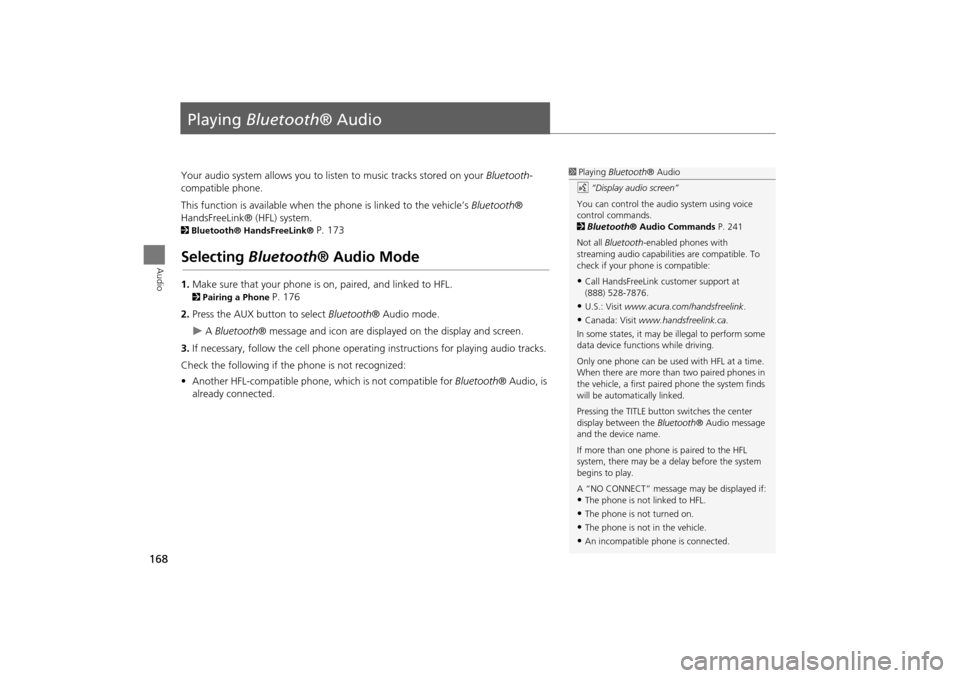
168
Audio
Playing Bluetooth ® Audio
Your audio system allows you to listen to music tracks stored on your Bluetooth-
compatible phone.
This function is available when the phone is linked to the vehicle’s Bluetooth®
HandsFreeLink® (HFL) system.
2 Bluetooth® HandsFreeLink® P. 173
Selecting Bluetooth ® Audio Mode
1.Make sure that your phone is on, paired, and linked to HFL.
2Pairing a Phone P. 176
2. Press the AUX button to select Bluetooth® Audio mode.
A Bluetooth ® message and icon are displaye d on the display and screen.
3. If necessary, follow the cell phone operating instructions for playing audio tracks.
Check the following if the phone is not recognized:
• Another HFL-compatible phone, which is not compatible for Bluetooth® Audio, is
already connected.
1 Playing Bluetooth ® Audio
d “Display audio screen”
You can control the audio system using voice
control commands.
2 Bluetooth ® Audio Commands P. 241
Not all Bluetooth -enabled phones with
streaming audio capabilities are compatible. To
check if your phone is compatible:
•Call HandsFreeLink customer support at
(888) 528-7876.
•U.S.: Visit www.acura.com/handsfreelink .
•Canada: Visit www.handsfreelink.ca .
In some states, it may be illegal to perform some
data device functions while driving.
Only one phone can be used with HFL at a time.
When there are more than two paired phones in
the vehicle, a first paired phone the system finds
will be automatically linked.
Pressing the TITLE button switches the center
display between the Bluetooth® Audio message
and the device name.
If more than one phone is paired to the HFL
system, there may be a delay before the system
begins to play.
A “NO CONNECT” message may be displayed if:
•The phone is not linked to HFL.
•The phone is not turned on.
•The phone is not in the vehicle.
•An incompatible phone is connected.
TSX_KA-31TL1820.book Page 168 Wednesday, September 22, 2010 3:17 PM
Page 172 of 253
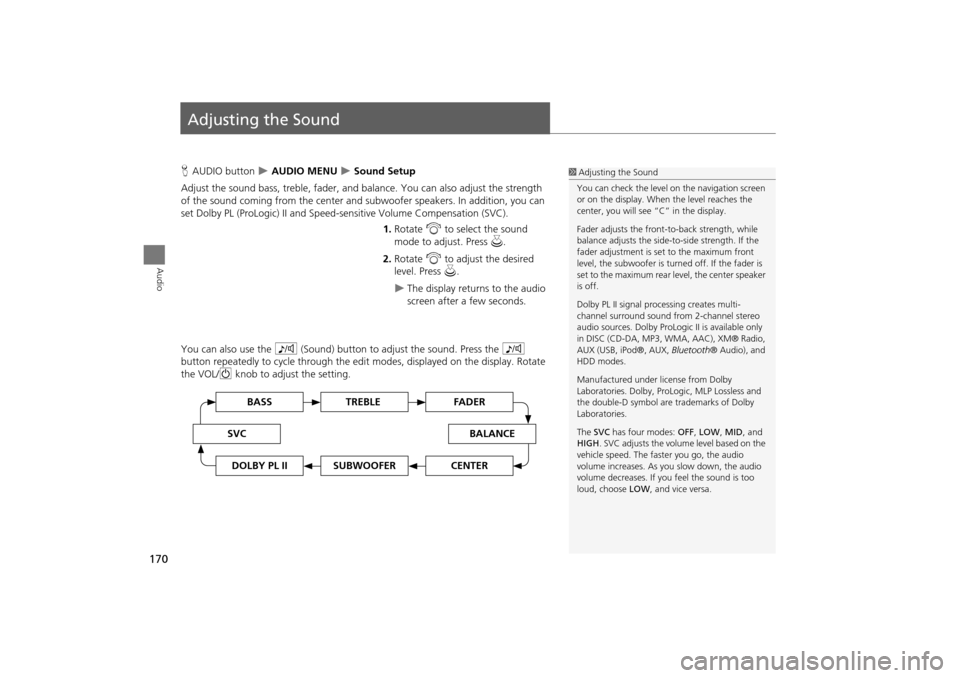
170
Audio
Adjusting the Sound
HAUDIO button AUDIO MENU Sound Setup
Adjust the sound bass, treble, fader, and ba lance. You can also adjust the strength
of the sound coming from the center and subwoofer speakers. In addition, you can
set Dolby PL (ProLogic) II and Speed-s ensitive Volume Compensation (SVC).
1.Rotate i to select the sound
mode to adjust. Press u.
2. Rotate i to adjust the desired
level. Press u.
The display returns to the audio
screen after a few seconds.
You can also use the 8 (Sound) button to adjust the sound. Press the 8
button repeatedly to cycle through the edit modes, displayed on the display. Rotate
the VOL/ 9 knob to adjust the setting.
1Adjusting the Sound
You can check the level on the navigation screen
or on the display. When the level reaches the
center, you will see “C” in the display.
Fader adjusts the front-t o-back strength, while
balance adjusts the side-to-side strength. If the
fader adjustment is set to the maximum front
level, the subwoofer is turned off. If the fader is
set to the maximum rear level, the center speaker
is off.
Dolby PL II signal proc essing creates multi-
channel surround sound fro m 2-channel stereo
audio sources. Dolby ProL ogic II is available only
in DISC (CD-DA, MP3, WMA, AAC), XM® Radio,
AUX (USB, iPod®, AUX, Bluetooth® Audio), and
HDD modes.
Manufactured under license from Dolby
Laboratories. Dolby, ProL ogic, MLP Lossless and
the double-D symbol are trademarks of Dolby
Laboratories.
The SVC has four modes: OFF, LOW , MID, and
HIGH. SVC adjusts the volume level based on the
vehicle speed. The faster you go, the audio
volume increases. As you slow down, the audio
volume decreases. If you feel the sound is too
loud, choose LOW , and vice versa.
TREBLE BASS
SVCBALANCE
FADER
SUBWOOFERDOLBY PL IICENTER
TSX_KA-31TL1820.book Page 170 Wednesday, September 22, 2010 3:17 PM
Page 208 of 253

206
Information FunctionsKey to ZAGAT Ratings
Other Features
2.Rotate i to select Call . Press u
to begin dialing.
Key to ZAGAT Ratings
H INFO/PHONE button Other Key to ZAGAT Rating
The ZAGAT® survey for some restaurants is included in the database and displayed
when entering a restaurant as a destinat ion. You can view an explanation of the
data displayed for the surveyed restaurants.
Rotate i to scroll the complete
ratings description.
1 Key to ZAGAT Ratings
Food, Decor, and Service categories are rated
using numbered values (e.g., 0-9, 10-15).
Cost is the average cost of a meal, including
drink and tip (VE: Very Expensive, E: Expensive,
M: Moderate, I: Inexpensive).
Symbols, if displayed, indicate additional
information:
s open on Sunday
m open on Monday
l open for lunch
f serving after 11 PM
g no credit card accepted
TSX_KA-31TL1820.book Page 206 Wednesday, September 22, 2010 3:17 PM
Page 213 of 253

211
TroubleshootingMap, Voice, Entering Destinations
Troubleshooting
The navigation system pronunciation of street names
in the guidance command or destination address
sounds strange.The basic guidance phrases use a studio- recorded voice, but street names are
pronounced using a machine-generated voice. Consequently, the name may be
mispronounced or sound strange at times.
The screen is bright when I drive at night.1. Check that the nighttime dashboard brig htness control is not set to maximum.
2. Press the INFO/PHONE button. Select Setup > Other > Color > Map Color . Set the
Night color to Black for the best contrast.
2 Switching Display Mode Manually P. 29
The screen is dark when I drive during the day.Press the INFO/PHONE button. Select Setup > Other > Color > Map Color . Set the
Day color to White for the best contrast.
2 Switching Display Mode Manually P. 29
How do I change or remove my PIN?1. Press the INFO/PHONE button. Select Setup > Personal Information > GO Home
1 PIN or GO Home 2 PIN or Address Book PIN .
2. Enter your existing PIN. Yo u then have the choice to change or remove the PIN.
2PIN Numbers P. 42
I have forgotten my PIN number. How do I reset the
PIN for Home or the PIN for personal addresses
(DRIVER 1 or DRIVER 2)?Your dealer must reset the PIN for you.
Why is CALL grayed out on the Calculate Route
screen?Your phone is not paired to Bluetooth® HandsFreeLink® or, if paired, your phone is in
use.
ProblemSolution
TSX_KA-31TL1820.book Page 211 Wednesday, September 22, 2010 3:17 PM
Page 249 of 253

247
Index
Index
Symbols
K (Back) Button .................................... 5, 22
a (Display Mode) Button ...................... 29
j (Hang-Up) Button ................................ 188h (Pick-Up) Button .......................... 188, 189
8 (Sound) Button ............................. 6, 170
d (Talk) Button ...................................... 5, 22
A
A.SEL (Auto Select) .................................... 137
A.SEL/SCAN Bar .............................................. 6
Acura Client Services ................................. 226AcuraLink/Messages .................................... 63
Add to Address Book .......................... 90, 132
Add to Dest. List ..........90, 126, 130, 131, 132Add to Playlist ............................................ 155
Address
Editing Address Book
................................. 39Editing Avoid Area ..................................... 54
Setting Destination ..................................... 70
Address BookEditing Address Book ................................. 37
Setting Destination ..................................... 75
Address Book PIN ........................................ 42Adjust Time .................................................. 59
Advanced (Place Category) ........................ 80
Audio ........................................................... 133Basic Operation ............................................ 6
Control Display ............................................. 7
Remote Control ........................................ 171Sound Setup ............................................. 170
Voice Commands List ............................... 239
AUDIO Button ................................................ 7
Audio Menu
Bluetooth ® Audio ....................................169
Disc ...........................................................146
FM/AM Radio ............................................137HDD ..........................................................150
iPod® ........................................................161
USB Flash drive .........................................166XM® Radio ...............................................141
Auto Daylight ...............................................58
Auto Reading ...............................................63Auto Service (Place Category) ....................80
Auto Time Zone ...........................................58
AUX
Input Jack ..................................................135
Voice Commands List ...............................241
AUX Button ........................... 6, 160, 165, 168Avoid Streets .............................................. 122
B
Banking (Place Category) ...........................80
Basic Settings ................................................ 26Black Level ....................................................24
Bluetooth® Audio
Playing
......................................................168Voice Commands List ...............................241
Bluetooth ® HandsFreeLink® ...................173
Editing User Name/PIN ..............................184Importing Phonebook ...............................181
Making a Call ...........................................185
Pairing a Phone .........................................176Receiving a Call .........................................188
Setting Speed Dials ...................................182
Brightness ...............................................24, 29
C
Calculator ................................................... 202
Calendar ..................................................... 200
Call
AcuraLink/Messages ................................ 196
Calculate Route Screen ...................... 90, 132
Call History ................................................. 187Call Your Dealer ........................................ 197
Cancel Route .............................................. 122
Category
Editing Address Book ................................. 39
Place Category List ................................... 246
Setting Destination .................................... 80CATEGORY Bar .............................................. 6
Category Scan ............................................ 141
CD Recording ............................................. 153Cellular Phone
Voice Commands List
.............................. 241
CH (Channel) Button ................................ 172Change Language ....................................... 20
Change Route Preference .......................... 91
Change State ............................................... 71Channel List ............................................... 141
Channel Scan ............................................. 141
City ................................................................ 72City Vicinity
Setting Destination
.................................... 81
Viewing Weather ..................................... 115Clear Personal Data .................................... 66
Clock Adjustment ........................................ 58
Adjust Time ................................................ 59Auto Daylight ............................................. 58
Auto Time Zone ......................................... 58
Resetting .................................................... 59
TSX_KA-31TL1820.book Page 247 Wednesday, September 22, 2010 3:17 PM