Page 160 of 253
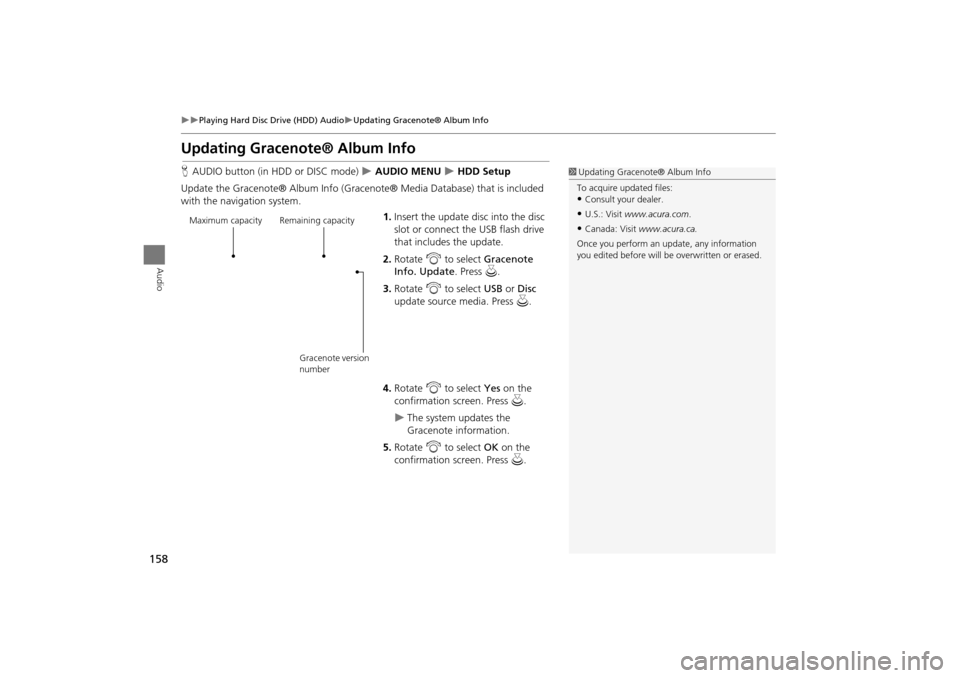
158
Playing Hard Disc Drive (HDD) AudioUpdating Gracenote® Album Info
Audio
Updating Gracenote® Album Info
HAUDIO button (in HDD or DISC mode) AUDIO MENU HDD Setup
Update the Gracenote® Album Info (Gra cenote® Media Database) that is included
with the navigation system.
1.Insert the update disc into the disc
slot or connect the USB flash drive
that includes the update.
2. Rotate i to select Gracenote
Info. Update . Press u.
3. Rotate i to select USB or Disc
update source media. Press u.
4. Rotate i to select Yes on the
confirmation screen. Press u.
The system updates the
Gracenote information.
5. Rotate i to select OK on the
confirmation screen. Press u.
1Updating Gracenote® Album Info
To acquire updated files:
•Consult your dealer.
•U.S.: Visit www.acura.com .
•Canada: Visit www.acura.ca.
Once you perform an update, any information
you edited before will be overwritten or erased.Maximum capacity Remaining capacity
Gracenote version
number
TSX_KA-31TL1820.book Page 158 Wednesday, September 22, 2010 3:17 PM
Page 161 of 253
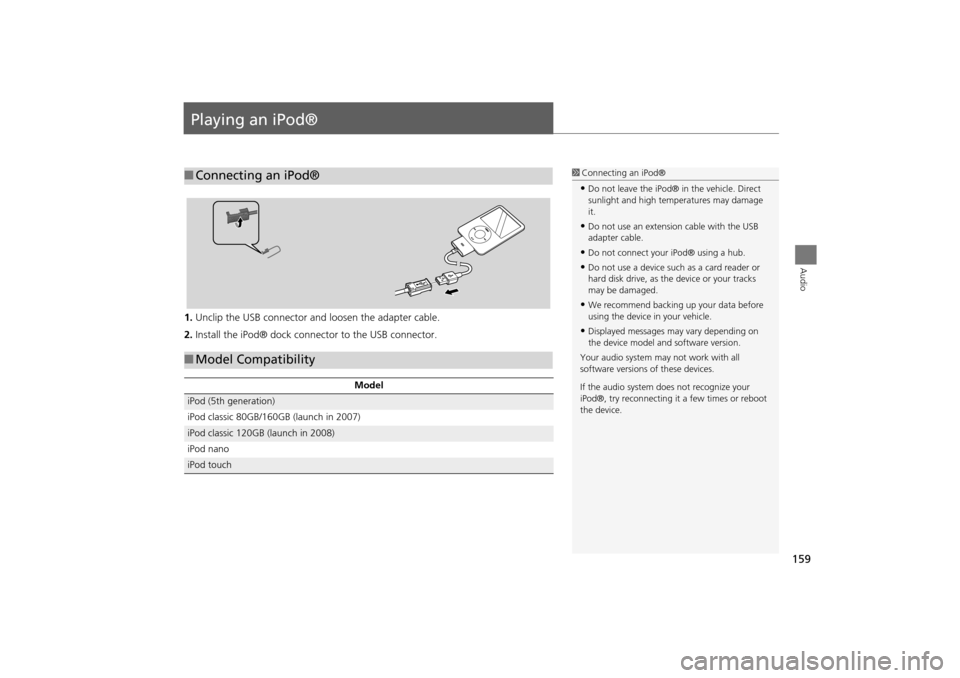
159
Audio
Playing an iPod®
1.Unclip the USB connector a nd loosen the adapter cable.
2. Install the iPod® dock connector to the USB connector.
■Connecting an iPod®1 Connecting an iPod®
•Do not leave the iPod® in the vehicle. Direct
sunlight and high temp eratures may damage
it.
•Do not use an extension cable with the USB
adapter cable.
•Do not connect your iPod® using a hub.
•Do not use a device such as a card reader or
hard disk drive, as th e device or your tracks
may be damaged.
•We recommend backing up your data before
using the device in your vehicle.
•Displayed messages ma y vary depending on
the device model and software version.
Your audio system ma y not work with all
software versions of these devices.
If the audio system do es not recognize your
iPod®, try reconne cting it a few times or reboot
the device.
■ Model Compatibility
Model
iPod (5th generation)
iPod classic 80GB/160GB (launch in 2007)
iPod classic 120GB (launch in 2008)
iPod nano
iPod touch
TSX_KA-31TL1820.book Page 159 Wednesday, September 22, 2010 3:17 PM
Page 162 of 253
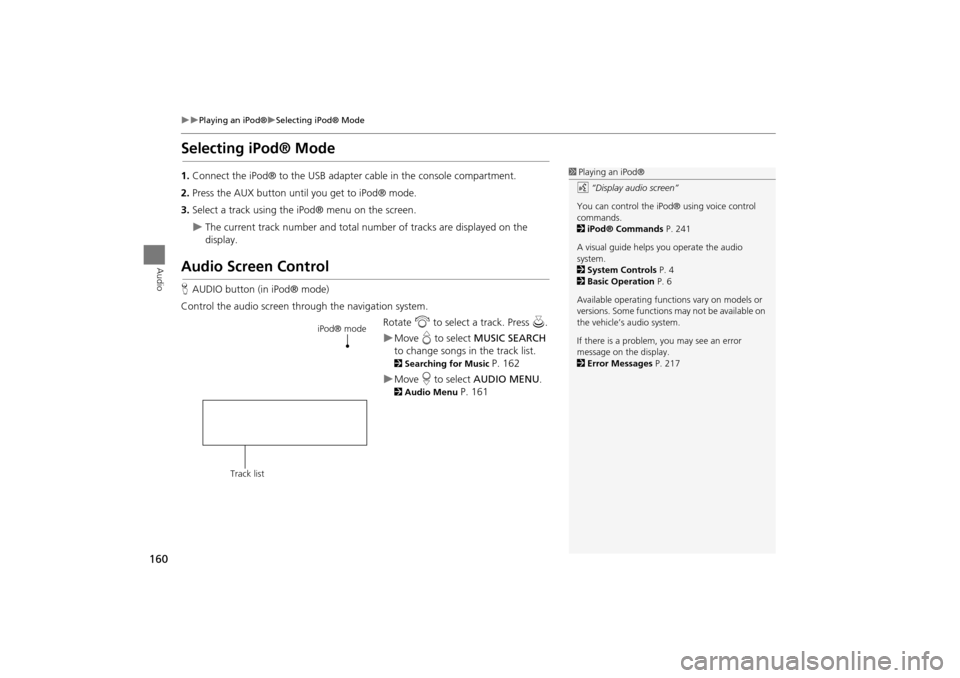
160
Playing an iPod®Selecting iPod® Mode
Audio
Selecting iPod® Mode
1.Connect the iPod® to the USB adapter cable in the console compartment.
2. Press the AUX button until you get to iPod® mode.
3. Select a track using the iPod® menu on the screen.
The current track number and total number of tracks are displayed on the
display.
Audio Screen Control
HAUDIO button (in iPod® mode)
Control the audio screen through the navigation system. Rotate i to select a track. Press u.
Move e to select MUSIC SEARCH
to change songs in the track list.
2Searching for Music P. 162
Move r to select AUDIO MENU .
2Audio Menu P. 161
1Playing an iPod®
d “Display audio screen”
You can control the iPod® using voice control
commands.
2 iPod® Commands P. 241
A visual guide helps you operate the audio
system.
2 System Controls P. 4
2 Basic Operation P. 6
Available operating functi ons vary on models or
versions. Some functions may not be available on
the vehicle’s audio system.
If there is a problem, you may see an error
message on the display.
2 Error Messages P. 217
iPod® mode
Track list
TSX_KA-31TL1820.book Page 160 Wednesday, September 22, 2010 3:17 PM
Page 166 of 253

164
Audio
Playing a USB Flash Drive
1.Unclip the USB connector a nd loosen the adapter cable.
2. Install the USB flash drive to the USB connector.
Use a recommended USB flash drive of 256 MB or higher.
Some digital audio players may not be compatible.
Some USB flash drives (e.g., a device with security lockout) may not work.
Some software files may not allow for audio play or text data display.
Some versions of MP3, WMA, or AAC formats may be unsupported.
■ Connecting a USB Flash Drive1 Connecting a USB Flash Drive
•Do not leave the USB flash drive in the vehicle.
Direct sunlight and hi gh temperatures may
damage it.
•Do not use an extension cable with the USB
adapter cable.
•Do not connect your US B flash drive using a
hub.
•Do not use a device such as a card reader or
hard disk drive, as th e device or your tracks
may be damaged.
•We recommend backing up your data before
using the device in your vehicle.
■ USB Flash Drives1 USB Flash Drives
Digital music tracks, such as MP3, WMA, AAC
etc., in USB flash drives cannot be copied to
HDD. Likewise, digital music tracks recorded to
HDD cannot be copied to USB flash drives.
TSX_KA-31TL1820.book Page 164 Wednesday, September 22, 2010 3:17 PM
Page 167 of 253
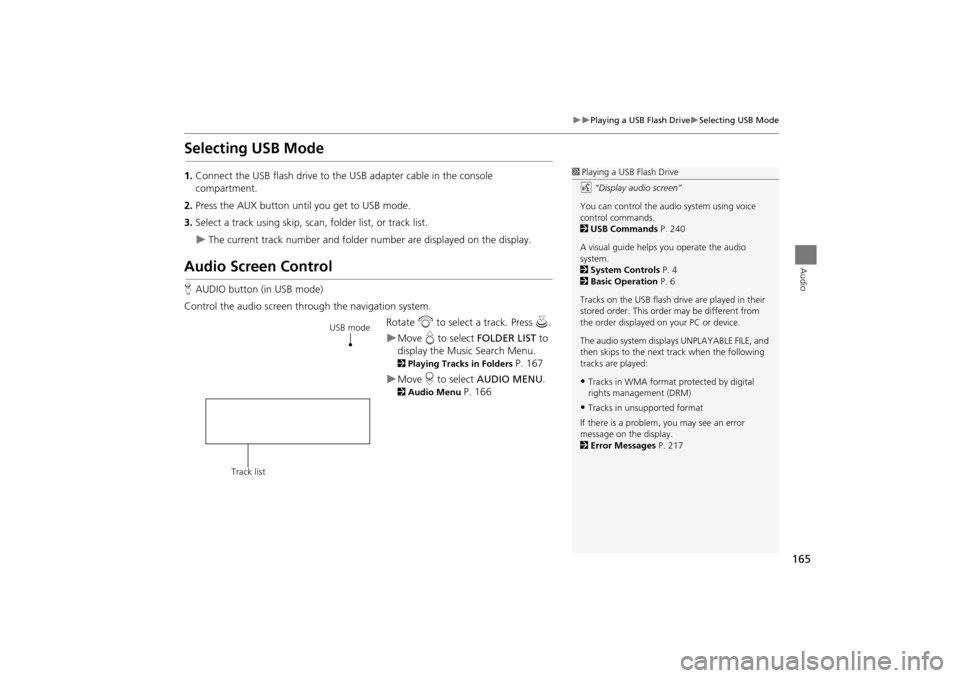
165
Playing a USB Flash DriveSelecting USB Mode
Audio
Selecting USB Mode
1.Connect the USB flash drive to the USB adapter cable in the console
compartment.
2. Press the AUX button until you get to USB mode.
3. Select a track using skip, scan, folder list, or track list.
The current track number and folder number are displayed on the display.
Audio Screen Control
HAUDIO button (in USB mode)
Control the audio screen through the navigation system. Rotate i to select a track. Press u .
Move e to select FOLDER LIST to
display the Music Search Menu.
2 Playing Tracks in Folders P. 167
Move r to select AUDIO MENU .
2Audio Menu P. 166
1Playing a USB Flash Drive
d “Display audio screen”
You can control the audio system using voice
control commands.
2 USB Commands P. 240
A visual guide helps you operate the audio
system.
2 System Controls P. 4
2 Basic Operation P. 6
Tracks on the USB flash drive are played in their
stored order. This orde r may be different from
the order displayed on your PC or device.
The audio system displa ys UNPLAYABLE FILE, and
then skips to the next track when the following
tracks are played:
•Tracks in WMA format protected by digital
rights management (DRM)
•Tracks in unsupported format
If there is a problem, you may see an error
message on the display.
2 Error Messages P. 217
USB mode
Track list
TSX_KA-31TL1820.book Page 165 Wednesday, September 22, 2010 3:17 PM
Page 168 of 253

166
Playing a USB Flash DriveAudio Menu
Audio
Audio Menu
HAUDIO button (in USB mode) AUDIO MENU
Rotate i to select an item. Press u .
The following item s are available:
• Sound Setup: Displays the sound preferences screen.
2 Adjusting the Sound P. 170
• Repeat :
6 : Repeats the current track.
7 : Repeats all tracks in the current folder.
• Random :
3 : Plays all tracks on the USB flash drive in random order.
4 : Plays all trakcs in the curr ent folder in random order.
• Scan :
1 : Scans all tracks in the current folder in the order they were stored and plays
a 10-second sample. Select OFF to stop scanning and pl ay the current selection.
2 : Scans the first track in each folder on the USB flash drive and plays a 10-
second sample. Select OFF to stop scanning and pl ay the current selection.
1Repeat, Random, and Scan Play
1. Rotate i to select Repeat, Random, or
Scan . Press u.
2. Rotate i to select an option. Press u.
TSX_KA-31TL1820.book Page 166 Wednesday, September 22, 2010 3:17 PM
Page 169 of 253
167
Playing a USB Flash DrivePlaying Tracks in Folders
Audio
Playing Tracks in Folders
HAUDIO button (in USB mode) FOLDER LIST
Change the folder if the tracks are stored in a folder structure. 1.Rotate i to select a folder. Press
u .
2. Rotate i to select a track. Press
u .
The display returns to the track list
menu and the selected track.
1Playing Tracks in Folders
Folder List
•Any music tracks not in a folder are
automatically added to a “ROOT” folder,
which is displayed at the top of the Folder List.
•If the root folder has additional folders in a
lower layer, they are listed on the screen.
RANDOM ALL TRACKS
Move r to select RANDOM ALL TRACKS to
shuffle the playback of all tracks on the USB flash
drive.
TSX_KA-31TL1820.book Page 167 Wednesday, September 22, 2010 3:17 PM
Page 172 of 253
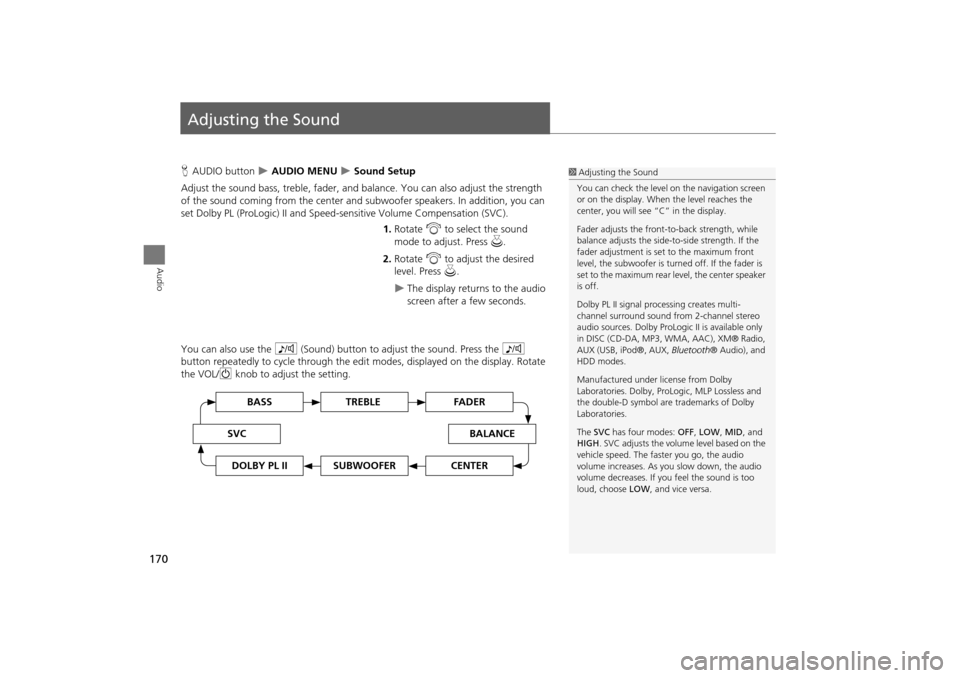
170
Audio
Adjusting the Sound
HAUDIO button AUDIO MENU Sound Setup
Adjust the sound bass, treble, fader, and ba lance. You can also adjust the strength
of the sound coming from the center and subwoofer speakers. In addition, you can
set Dolby PL (ProLogic) II and Speed-s ensitive Volume Compensation (SVC).
1.Rotate i to select the sound
mode to adjust. Press u.
2. Rotate i to adjust the desired
level. Press u.
The display returns to the audio
screen after a few seconds.
You can also use the 8 (Sound) button to adjust the sound. Press the 8
button repeatedly to cycle through the edit modes, displayed on the display. Rotate
the VOL/ 9 knob to adjust the setting.
1Adjusting the Sound
You can check the level on the navigation screen
or on the display. When the level reaches the
center, you will see “C” in the display.
Fader adjusts the front-t o-back strength, while
balance adjusts the side-to-side strength. If the
fader adjustment is set to the maximum front
level, the subwoofer is turned off. If the fader is
set to the maximum rear level, the center speaker
is off.
Dolby PL II signal proc essing creates multi-
channel surround sound fro m 2-channel stereo
audio sources. Dolby ProL ogic II is available only
in DISC (CD-DA, MP3, WMA, AAC), XM® Radio,
AUX (USB, iPod®, AUX, Bluetooth® Audio), and
HDD modes.
Manufactured under license from Dolby
Laboratories. Dolby, ProL ogic, MLP Lossless and
the double-D symbol are trademarks of Dolby
Laboratories.
The SVC has four modes: OFF, LOW , MID, and
HIGH. SVC adjusts the volume level based on the
vehicle speed. The faster you go, the audio
volume increases. As you slow down, the audio
volume decreases. If you feel the sound is too
loud, choose LOW , and vice versa.
TREBLE BASS
SVCBALANCE
FADER
SUBWOOFERDOLBY PL IICENTER
TSX_KA-31TL1820.book Page 170 Wednesday, September 22, 2010 3:17 PM