Page 7 of 614
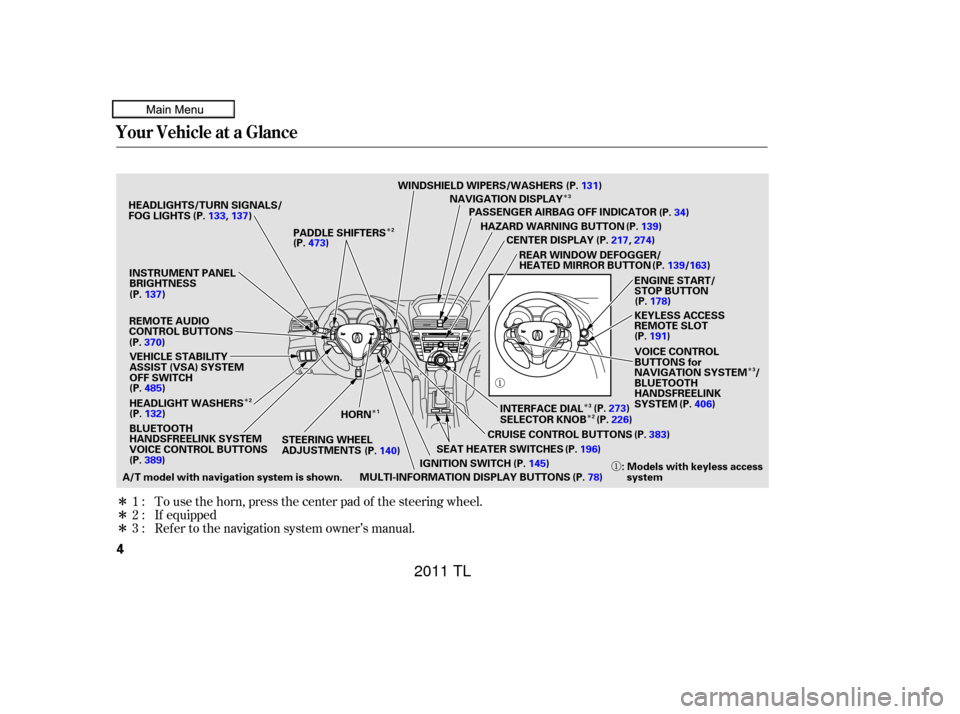
�Î�Î
�Î �Î
�Î
�Î �Î
�Î
�Î
�ÎTo use the horn, press the center pad of the steering wheel.
Ref er to the navigation system owner’s manual. If equipped
1:
2:
3:
Your Vehicle at a Glance
4
WINDSHIELD WIPERS/WASHERS
CENTER DISPLAY
CRUISE CONTROL BUTTONS
HORN NAVIGATION DISPLAY
HEADLIGHTS/TURN SIGNALS/
FOG LIGHTS PASSENGER AIRBAG OFF INDICATOR
HAZARD WARNING BUTTON
REAR WINDOW DEFOGGER/
HEATED MIRROR BUTTON
SEAT HEATER SWITCHES
(P.
133, 137) (P.
131)
(P.34)
(P. 139)
(P. 178 )
VEHICLE STABILITY
ASSIST (VSA) SYSTEM
OFF SWITCH
HEADLIGHT WASHERS
(P. 132) (P.
139/ 163)
INSTRUMENT PANEL
BRIGHTNESS
(P. 137)
REMOTE AUDIO
CONTROL BUTTONS PADDLE SHIFTERS
(P. 370)
(P. 485)
STEERING WHEEL
ADJUSTMENTS(P.140)
BLUETOOTH
HANDSFREELINK SYSTEM
VOICE CONTROL BUTTONS
(P.
196)
SELECTOR KNOB (P.
226)
INTERFACE DIAL
(P.
273) (P.
406 )
VOICE CONTROL
BUTTONS for
NAVIGATION SYSTEM /
BLUETOOTH
HANDSFREELINK
SYSTEM (P.
191)
KEYLESS ACCESS
REMOTE SLOT ENGINE START/
STOP BUTTON
(P.
217, 274)
(P. 473)
: Models with keyless accesssystem
IGNITION SWITCH (P.
145)
MULTI-INFORMATION DISPLAY BUTTONS (P. 78)
A/T model with navigation system is shown. (P.
389) (P.
383 )
1 3
2 2
2
3 3
10/07/29 11:40:16 31TK4620_009
2011 TL
Page 83 of 614
�Û�Ý
�Î
�Î�Î �Î
Multi-Inf ormation Display
80
U.S. model is shown.
: Press the INFO button ( / ).
: Press the SEL/RESET button.
1:
2 : SH-AWD models only Odometer (See page
81.)
Trip Meter (See page 81.)
Trip Computer (See page 82.) Engine Oil Life
(See page
84.)
Tire Pressure for each tire (See page 85.)
HFL (See page 86.) Outside Temperature (See page
84.)
SH-AWD Torque Distribution Monitor
(See page 85.)
Keyless Memory Settings (See page 92.)
On models without navigation system only
This display will be shown when theBluetoothHandsFreeLinkis activated.
1 2
TM
10/07/29 11:49:59 31TK4620_085
2011 TL
Page 89 of 614
You can receive or make phone calls
f rom your cell phone through your
vehicle’s
HandsFreeLink
(HFL) system without touching your
cell phone.To use the system, your cell phone
and the HFL system must be linked.
Not all cell phones are compatible
with this system. Ref er to page
for instructions on how to link
your cell phone to HFL and how to
receive or make phone calls, or visit
the acura.com/handsf reelink
website.
In Canada, visit ,
or call (888) 528- 7876.
YoucanseeHFLinformationonthe
navigation screen (see page ). 394
408
Bluetooth
On models without navigation system www.
handsf reelink.ca
On models with navigation system
Multi-Inf ormation Display
Bluet oot hHandsFreeL ink
86
U.S. model is shown.
10/07/29 11:50:46 31TK4620_091
2011 TL
Page 133 of 614
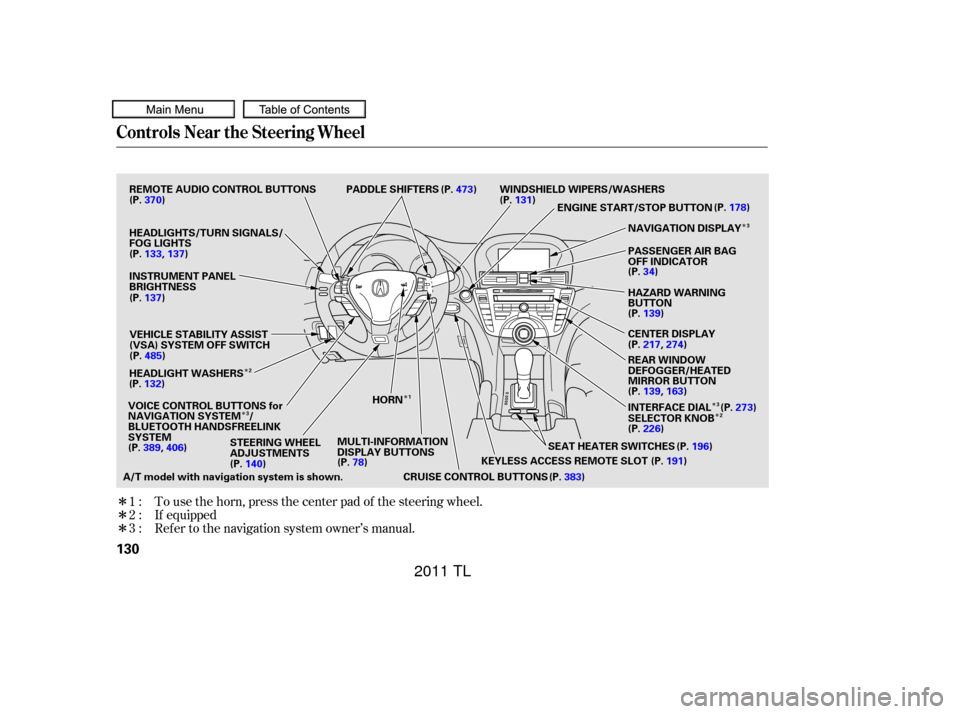
�Î
�Î
�Î
�Î�Î
�Î �Î
�Î �Î
To use the horn, press the center pad of the steering wheel.
If equipped
Ref er to the navigation system owner’s manual.
1:
2:
3:
Controls Near the Steering Wheel
130
SEAT HEATER SWITCHES
PADDLE SHIFTERS
REMOTE AUDIO CONTROL BUTTONS
INSTRUMENT PANEL
BRIGHTNESS
VEHICLE STABILITY ASSIST
(VSA) SYSTEM OFF SWITCH
CRUISE CONTROL BUTTONSWINDSHIELD WIPERS/WASHERS
STEERING WHEEL
ADJUSTMENTS
HEADLIGHTS/TURN SIGNALS/
FOG LIGHTS
HEADLIGHT WASHERS
MULTI-INFORMATION
DISPLAY BUTTONSHORN
KEYLESS ACCESS REMOTE SLOTENGINE START/STOP BUTTON
(P. 137)
(P.
133, 137)
(P. 132)
(P.140) (P.
78) (P.
131)
A/T model with navigation system is shown. (P.
485)
VOICE CONTROL BUTTONS for
NAVIGATION SYSTEM /
BLUETOOTH HANDSFREELINK
SYSTEM (P.191)(P.
196)
NAVIGATION DISPLAY
PASSENGER AIR BAG
OFF INDICATOR
HAZARD WARNING
BUTTON
(P.
139)
CENTER DISPLAY
REAR WINDOW
DEFOGGER/HEATED
MIRROR BUTTON
(P. 139, 163)
INTERFACE DIAL
SELECTOR KNOB
(P. 226) (P.
273 )
(P.
217, 274)
(P.
34) (P.
178 )
(P.
473 )
(P. 370)
(P. 389, 406)
(P.383)
2
1
3 3
3 2
10/07/29 11:56:28 31TK4620_135
2011 TL
Page 218 of 614
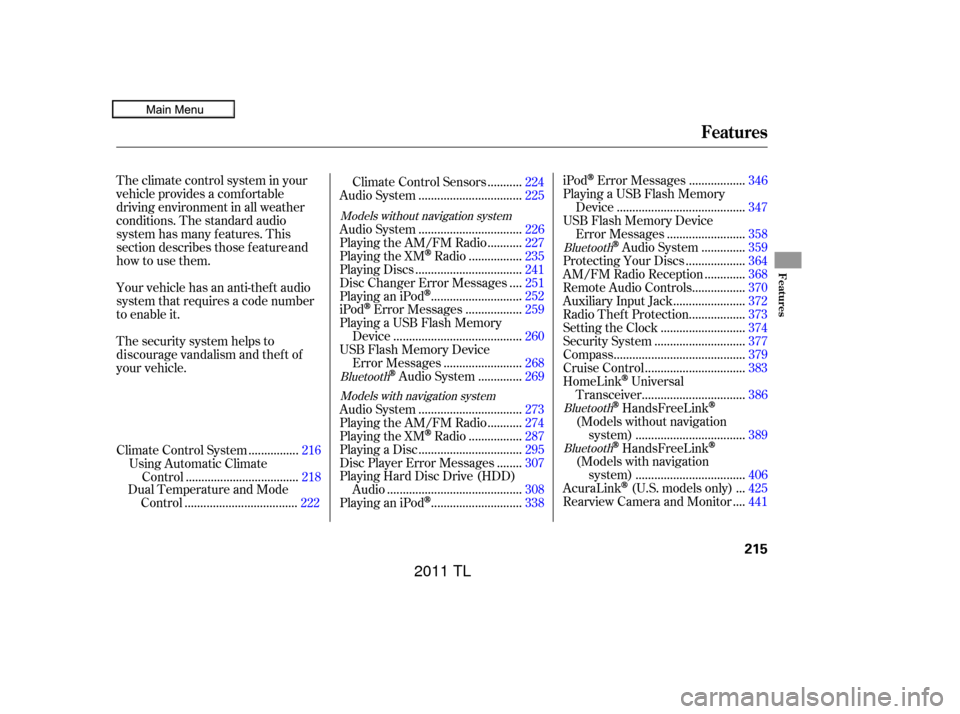
The standard audio
system has many features. This
section describes those feature and
how to use them. The climate control system in your
vehicle provides a comfortable
driving environment in all weather
conditions.
Your vehicle has an anti-theft audio
system that requires a code number
to enable it.
The security system helps to
your vehicle.
...............
Climate Control System . 216
Using Automatic Climate ...................................
Control .218
Dual Temperature and Mode
...................................
Control .222 ..........
Climate Control Sensors . 224
................................
Audio System .225
................................
Audio System .226
..........
Playing the AM/FM Radio . 227
................
Playing the XM
Radio . 235
.................................
Playing Discs .241
...
Disc Changer Error Messages . 251
............................
PlayinganiPod
. 252
.................
iPod
Error Messages . 259
Playing a USB Flash Memory ........................................
Device .260
USB Flash Memory Device ........................
Error Messages .268
.............
Audio System . 269
................................
Audio System .273
..........
Playing the AM/FM Radio . 274
................
Playing the XM
Radio . 287
................................
Playing a Disc .295
.......
Disc Player Error Messages . 307
Playing Hard Disc Drive (HDD) ..........................................
Audio .308
............................
PlayinganiPod
. 338 .................
iPod
Error Messages . 346
Playing a USB Flash Memory ........................................
Device .347
USB Flash Memory Device ........................
Error Messages .358
.............
Audio System . 359
..................
Protecting Your Discs . 364
............
AM/FM Radio Reception . 368
................
Remote Audio Controls . 370
......................
Auxiliary Input Jack .372
.................
Radio Thef t Protection . 373
..........................
Setting the Clock .374
............................
Security System .377
.........................................
Compass .379
...............................
Cruise Control .383
HomeLink
Universal ................................
Transceiver .386
HandsFreeLink
(Models without navigation
..................................
system) .389
HandsFreeLink
(Models with navigation
..................................
system) .406
..
AcuraLink
(U.S. models only) . 425
...
Rearview Camera and Monitor . 441
Models without navigation system
BluetoothModels with navigation system Bluetooth
BluetoothBluetooth
Features
Features
215
10/07/29 12:07:48 31TK4620_220
discourage vandalism and theft of
2011 TL
Page 261 of 614
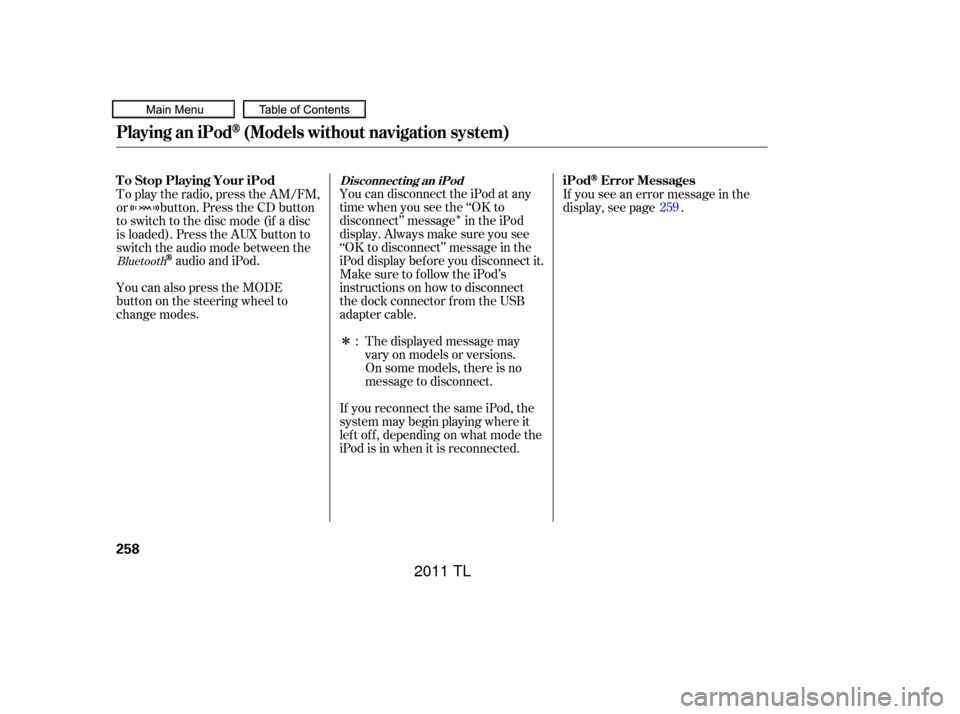
�Î
�ΠYou can disconnect the iPod at any
time when you see the ‘‘OK to
disconnect’’ message in the iPod
display. Always make sure you see
‘‘OK to disconnect’’ message in the
iPod display bef ore you disconnect it.
Make sure to f ollow the iPod’s
instructions on how to disconnect
the dock connector f rom the USB
adapter cable.If you see an error message in the
display, see page .
The displayed message may
vary on models or versions.
On some models, there is no
message to disconnect.
If you reconnect the same iPod, the
system may begin playing where it
lef t of f , depending on what mode the
iPod is in when it is reconnected.
To play the radio, press the AM/FM,
or button. Press the CD button
to switch to the disc mode (if a disc
is loaded). Press the AUX button to
switch the audio mode between the
audio and iPod.
You can also press the MODE
buttononthesteeringwheelto
change modes. : 259Bluetooth
Disconnect ing an iPod
T o Stop Playing Your iPod
iPodError Messages
Playing an iPod(Models without navigation system)
258
10/07/29 12:13:31 31TK4620_263
2011 TL
Page 270 of 614
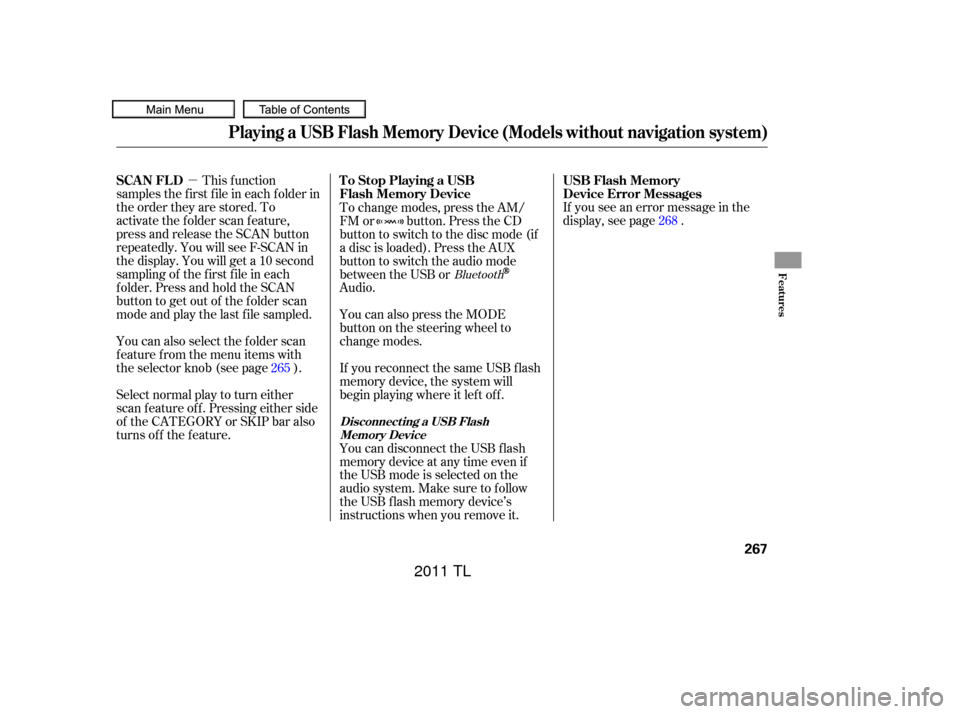
�µIf you see an error message in the
display, see page .
Select normal play to turn either
scan f eature of f . Pressing either side
of the CATEGORY or SKIP bar also
turns off the feature. This f unction
samples the f irst f ile in each f older in
the order they are stored. To
activate the folder scan feature,
press and release the SCAN button
repeatedly. You will see F-SCAN in
the display. You will get a 10 second
sampling of the f irst f ile in each
folder.PressandholdtheSCAN
button to get out of the f older scan
mode and play the last f ile sampled.
You can also select the folder scan
f eature f rom the menu items with
the selector knob (see page ). To change modes, press the AM/
FM or button. Press the CD
button to switch to the disc mode (if
a disc is loaded). Press the AUX
button to switch the audio mode
between the USB or
Audio.
You can disconnect the USB f lash
memory device at any time even if
the USB mode is selected on the
audio system. Make sure to f ollow
the USB f lash memory device’s
instructions when you remove it. If you reconnect the same USB f lash
memory device, the system will
begin playing where it lef t of f . You can also press the MODE
buttononthesteeringwheelto
change modes.
265 268
Bluetooth
USB Flash Memory
Device Error Messages
To Stop Playing a USB
Flash Memory Device
SCAN FL D
Playing a USB Flash Memory Device (Models without navigation system)
Disconnecting a USB Flash
Memory Device
Features
267
10/07/29 12:14:35 31TK4620_272
2011 TL
Page 272 of 614
CONT INUED
BluetoothAudio System (Models without navigation system)
Features
269
SKIP BAR
SELECTOR KNOB TITLE BUTTON AUX BUTTON
SETUP BUTTON
10/07/29 12:14:44 31TK4620_274
2011 TL