Page 380 of 614

The security system helps to protect
your vehicle and valuables f rom thef t.
The horn sounds and a combination
of headlights, parking lights, side
marker lights and taillights f lash if
someone attempts to break into your
vehicle or remove the audio unit.
This alarm continues f or 2 minutes,
then the system resets. To reset an
activated system before the 2
minutes have elapsed, unlock the
driver’s door with the key or use the
remote transmitter/keyless access
remote.
You can also turn off an activated
system by grabbing either f ront door
handle while carrying the keyless
access remote to unlock the door.
To enter the clock setting, turn
the selector knob to select ‘‘SET,’’
then press the knob. The display
will return to the menu item
display.
Press either the RETURN or
SETUPbuttontogobacktothe
normal display.
The security system automatically
sets 15 seconds after you lock the
doors, hood, and trunk. For the
system to activate, you must lock the doors f rom the outside with the key,
driver’s lock tab, master door lock
switch, or remote transmitter
(keyless access remote on models
with keyless access system). The
security system indicator on the
instrument panel starts blinking
immediately to show you the system
is setting itself .
11. 10.
CONT INUED
On models with keyless access system
Security System
Setting the Clock, Security System
Features
377
SECURITY SYSTEM INDICATOR
A/T model is shown.
10/07/29 12:29:10 31TK4620_382
2011 TL
Page 381 of 614
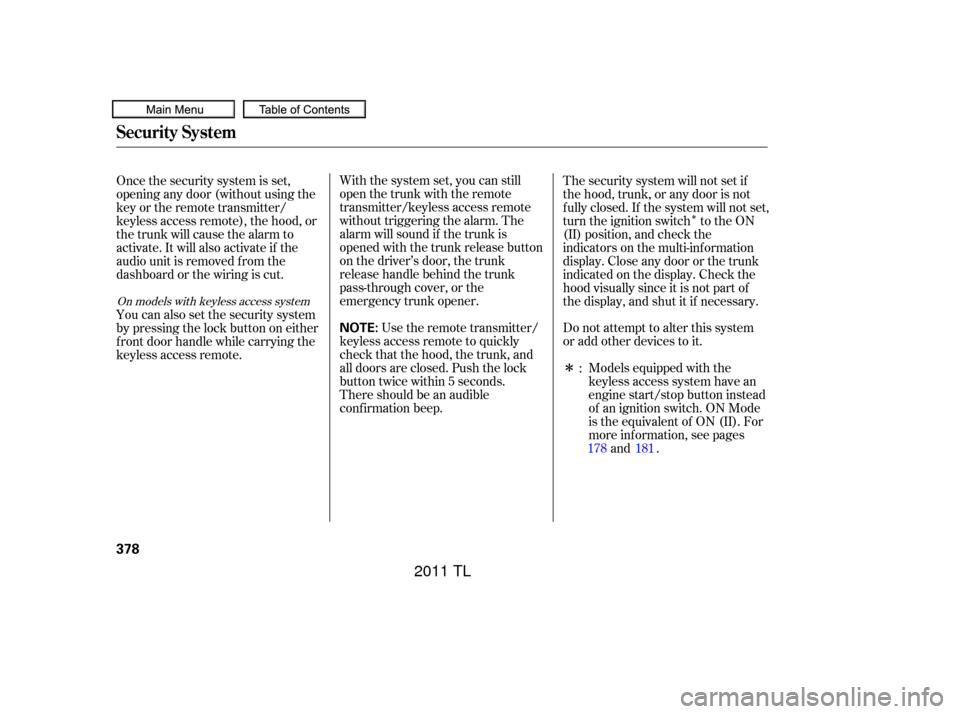
�Î
�Î
With the system set, you can still
open the trunk with the remote
transmitter/keyless access remote
without triggering the alarm. The
alarm will sound if the trunk is
opened with the trunk release button
on the driver’s door, the trunk
release handle behind the trunk
pass-through cover, or the
emergency trunk opener.
Use the remote transmitter/
keyless access remote to quickly
check that the hood, the trunk, and
all doors are closed. Push the lock
button twice within 5 seconds.
There should be an audible
confirmation beep. The security system will not set if
the hood, trunk, or any door is not
f ully closed. If the system will not set,
turn the ignition switch to the ON
(II) position, and check the
indicators on the multi-information
display. Close any door or the trunk
indicated on the display. Check the
hood visually since it is not part of
the display, and shut it if necessary.
Do not attempt to alter this system
or add other devices to it.
Models equipped with the
keyless access system have an
engine start/stop button instead
of an ignition switch. ON Mode
is the equivalent of ON (II). For
more inf ormation, see pagesand .
Once the security system is set,
opening any door (without using the
key or the remote transmitter/
keyless access remote), the hood, or
the trunk will cause the alarm to
activate. It will also activate if the
audio unit is removed f rom the
dashboard or the wiring is cut.
You can also set the security system
by pressing the lock button on either
f ront door handle while carrying the
keyless access remote.
:
178 181
On models with keyless access system
Security System
378
NOTE:
10/07/29 12:29:16 31TK4620_383
2011 TL
Page 382 of 614

Compass operation can be affected
by driving near power lines or
stations, across bridges, through
tunnels, over railroad crossings,
past large vehicles, or driving near
large objects that can cause a
magnetic disturbance. It can also be
affected by accessories such
as antennas and roof racks that are
mounted by magnets.
When you turn the ignition switch to
the ON (II) position, the compass is
self-calibrating, then the compass
display is shown in the display.The compass may need to be
manually calibrated af ter exposure to
a strong magnetic field. If the
compassseemstobecontinually
showing the wrong direction and is
not self -calibrating, or the compass
display is blinking with the CAL
indicator on, do the f ollowing
procedure. Do this procedure in an open
area, away f rom buildings, power
lines, and other vehicles.
Turn the ignition switch to the ON
(II) position.
Press and hold the SETUP button
f or about 5 seconds. The display
shows you the compass setting
menu items.
1.
2.
On models without navigation system
CONT INUED
Compass Operation
Compass Calibration
Compass
Features
379
NOTE:
COMPASS SETTING MENU ITEMS
U.S. model is shown. COMPASS
10/07/29 12:29:26 31TK4620_384
2011 TL
Page 384 of 614

Once the correct zone is displayed,
press the selector knob. The
display then returns to normal.
Find the zone f or your area on the
map . If the correct zone is not
shown, turn the selector knob
to cycle the zone lists up or down.
In most areas, there is a variation
between magnetic north and true
north. Zone selection is required so
the compass can compensate f or this
variation. To check and select the
zone, do this:
Turn the ignition switch to the ON
(II) position.
If necessary, press the RETURN
button to return to the previous
display. Pressing the SETUP
button will cancel the compass
setting mode.
Press and hold the SETUP button
f or about 5 seconds. The display
shows you the compass setting
menu items.
Turn the selector knob to select
‘‘ZONE.’’ Press the selector knob
(ENTER) to enter your selection.
The display shows you the
currently selected zone number.
4.
5.
2.
3. 1.
CONT INUED
Compass Zone Selection
Compass
Features
381
ZONE NUMBER
10/07/29 12:29:44 31TK4620_386
2011 TL
Page 403 of 614
Avoid using duplicate name
entries.
Avoid using ‘‘home’’ as a name
entry.
It is easier f or HFL to recognize a
multisyllabic or longer name. For
example, use ‘‘Peter’’ instead of
‘‘Pete,’’ or ‘‘John Smith’’ instead of
‘‘John.’’Press and release the HFL Talk
button bef ore a command.
Say ‘‘ .’’
Say‘‘ ’’aftertheprompts.
Follow the HFL prompts and say
thenameentryyouwanttoedit.
When asked, say the new number
for that name.
Follow the HFL prompts to
complete the edit.
Press and release the HFL Talk
button bef ore a command.
Say ‘‘ .’’
Say‘‘ ’’aftertheprompts.
Say a name you want to list as your
phonebook entry.
Say the number you want to store
f or the name entry.
Follow the HFL prompts and say
‘‘ ’’ to store the entry.
1.
2.
3.
4.
5.
1.
2.
3.
4.
5.Phonebook
Edit
Phonebook
Store
Enter
To edit the number stored in a name:
T o st ore a phonebook ent ry:
BluetoothHandsFreeL ink(Models without navigation system)
400
NOTE:
10/07/29 12:32:29 31TK4620_405
2011 TL
Page 422 of 614
CONT INUED
To add a voice tag to a stored speed dialnumber: To delete a voice tag:
Select ‘‘Edit Speed Dial’’ f rom the
Phone Setup screen.
Select ‘‘Store Voice Tag.’’
Select the number you want to
storeavoicetagfor.
Follow the prompts to complete
the voice tag.
Avoid using duplicate voice tags.
Avoid using ‘‘home’’ as a voice tag.
It is easier f or HFL to recognize a
longername.Forexample,use
‘‘John Smith’’ instead of ‘‘John.’’Select ‘‘Edit Speed Dial’’ f rom the
Phone Setup screen.
Select ‘‘Delete Voice Tag.’’
Select the number you want to
delete the voice tag for, and select
‘‘OK.’’
1.
2.
3.
4.1.
2.
3.
BluetoothHandsFreeL ink(Models with navigation system)
Features
419
NOTE:
10/07/29 12:35:39 31TK4620_424
2011 TL
Page 439 of 614

When any indicator comes on or a
message is displayed on the MID,
AcuraLink immediately notif ies you
with the message, ‘‘An indicator is on.
AcuraLink can help you decide what
to do.’’
When an indicator comes on or a
message is displayed on the Multi-
Inf ormation Display (MID),
AcuraLink can provide inf ormation
about the cause of the indicator or
message and the recommended
action to address it. This helps you
handle the problem as it occurs,
preventing or limiting costly repairs.
The AcuraLink system cannot
determine mechanical problems
(such as squeaks or rattles) that are
not triggered by the diagnostic
indicator monitors.
For more information on the
instrument panel indicators, see
page
.
For this reason, it is important that
we retain your current phone
number. Please update your
inf ormation using My Acura at
If you do not want the
information right away, select
the Check Later option.
64
www.owners.acura.com.
Diagnostic Inf o
AcuraLink(U.S. models only)
436
10/07/29 12:38:04 31TK4620_441
2011 TL
Page 443 of 614

�µ
The def ault setting is prompt. When
a diagnostic inf o message appears,
and you select the Check Now option,
the system will prompt you bef ore
connecting to the Acura server. If
you do not wish to connect at that
time, select No at the prompt, and
you will see the inf ormation f rom the
onboard database. The ‘‘Auto’’
setting will remove the prompt when
you select the Check Now option and
will automatically connect to the
Acura server. This setting only
applies when you have a
enabled phone that is paired with
HFLandyouhavecompletedthe
Phone-Data Connection setup.
To find more information on
compatible and enabled
cell phones, visit or call
the HandsFreeLink
consumer
support at 1-888-528-7876.
Bluetooth As required by the FCC:
This device complies with Part 15 of theFCC rules. Operation is subject to thef ollowing two conditions: (1) This devicemay not cause harmf ul interf erence, and(2) this device must accept anyinterf erence received, includinginterf erence that may cause undesiredoperation.
Changes or modif ications not expresslyapproved by the party responsible f orcompliance could void the user’sauthority to operate the equipment.
Bluetooth
www.acura.com/handsfree link
Connect to the Acura Server
AcuraLink(U.S. models only)
440
10/07/29 12:38:32 31TK4620_445
2011 TL