2011 Acura RDX bluetooth
[x] Cancel search: bluetoothPage 88 of 176

Navigation System87
Information Features
4. Select the base unit (e.g., pounds) that
you wish to convert to some other
unit. All other units will change
automatically depending on the base
unit value. In the example below, 100
lbs converts to 1600 ounces, 0.05 ton
(U.S.), etc.
NOTE:
If you do not enter a value to be converted, only “Temperature” units
are selectable.
Conversions using negative values may produce meaningless or
physically impossible values.Roadside Assistance
When you say or select Roadside
Assistance , you will see the following
screen:
An Acura Roadside Assistance number
is provided as a courtesy to Acura
clients. If you have a paired Bluetooth
phone and it is on, then you can call
Acura Roadside A ssistance by using
your system. Select CALL by voice or
by using the Interface Dial , and then
select Yes on the confirmation screen.
INFO Screen (Other)
Select the “Other” tab to view additional
information and the following screen
appears:
Page 146 of 176

Navigation System145
Roadside Assistance
This selection may not be shown. The
number can be found in the navigation
Owner’s manual (see the Information
screen). Additionally , this number is
listed in the “Auto Service” category in
the Places menu.
Map Legend
The map legend “Traffic” and
“Weather” descriptions may be
available, but do not apply.
Bluetooth® HandsFreeLink®
Operation
When pairing a cell phone to use the
Bluetooth ® HandsFreeLink® feature,
you may see a “Phone-Data
Connection” screen. If so, do not
complete this portion of the process.
Shipping a Vehicle To or From
Hawaii
Although the DVD in the vehicle
contains maps for both U.S. mainland
and Hawaii, the dealer must perform the
selection of “U.S. mainland” or
“Hawaii” for you. When the dealer
makes the switch from U.S. mainland to
Hawaii or vice versa, the system clears
all user data. Make sure to record any
personal information that you do not
want to lose.
NOTE:
Shipping a vehicle from Hawaii to the
U.S. mainland
If you wish to receive XM audio, traffic, or weather, you must call XM
and set up an account at (800) 852-
9696.
To begin receiving AcuraLink quick tips, contact Acura Client Services at
(800) 382-2238, and ask them to
activate your AcuraLink unit. Shipping a vehicle from the U.S.
mainland to Hawaii
If a U.S. mainland
-delivered vehicle
is shipped to Hawaii, there is no XM
reception. It is necessary to see your
Hawaii dealer to allow viewing of
local Hawaii maps.
The issues under “Operation in Hawaii” above apply.
Coverage Areas
Page 155 of 176
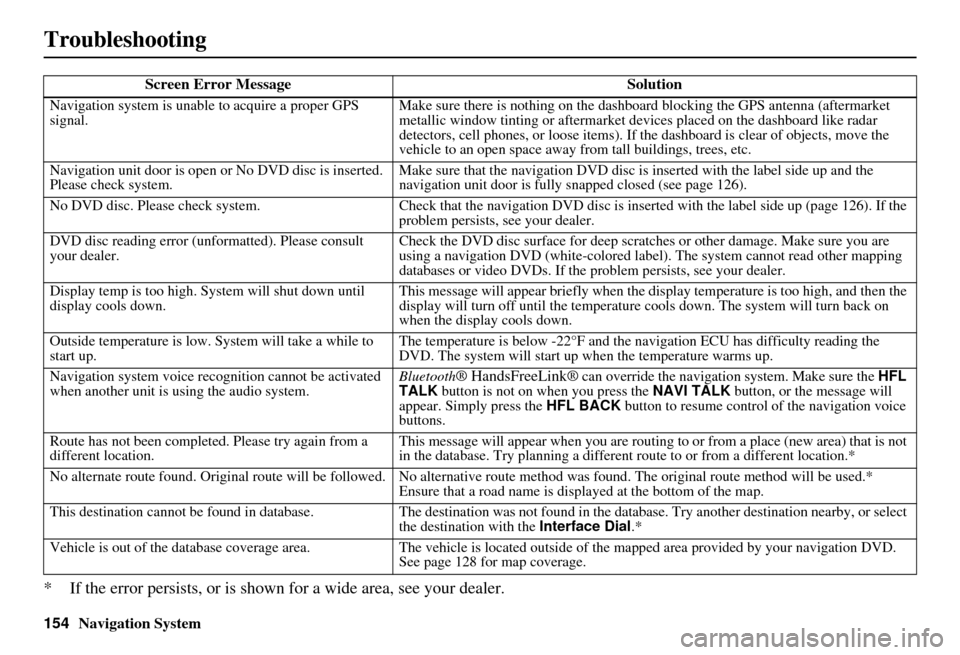
154Navigation System
Troubleshooting
* If the error persists, or is shown for a wide area, see your dealer.
Screen Error MessageSolution
Navigation system is unable to acquire a proper GPS
signal.Make sure there is nothing on the dashboard
blocking the GPS antenna (aftermarket
metallic window tinting or aftermarket devices placed on the dashboard like radar
detectors, cell phones, or loose items). If the dashboard is clear of objects, move the
vehicle to an open space away from tall buildings, trees, etc.
Navigation unit door is open or No DVD disc is inserted.
Please check system. Make sure that the navigation DVD disc is
inserted with the label side up and the
navigation unit door is fully snapped closed (see page 126).
No DVD disc. Please check system. Check that the navigation DVD disc is inserted with the label side up (page 126). If the
problem persists, see your dealer.
DVD disc reading error (unformatted). Please consult
your dealer. Check the DVD disc surface for deep scratches or other damage. Make sure you are
using a navigation DVD (white-colored labe
l). The system cannot read other mapping
databases or video DVDs. If the problem persists, see your dealer.
Display temp is too high. System will shut down until
display cools down. This message will appear briefly when the display temperature is too high, and then the
display will turn off until the temperature
cools down. The system will turn back on
when the display cools down.
Outside temperature is low. System will take a while to
start up. The temperature is below -22°F and the na
vigation ECU has difficulty reading the
DVD. The system will start up when the temperature warms up.
Navigation system voice rec ognition cannot be activated
when another unit is using the audio system. Bluetooth
® HandsFreeLink® can override the navigation system. Make sure the
HFL
TALK button is not on when you press the NAVI TALK button, or the message will
appear. Simply press the HFL BACK button to resume control of the navigation voice
buttons.
Route has not been complete d. Please try again from a
different location. This message will appear when you are routing to or from a place (new area) that is not
in the database. Try planning a different
route to or from a different location.*
No alternate route found. Original route wi ll be followed. No alternative route method was found. The original route method will be used.*
Ensure that a road name is displayed at the bottom of the map.
This destination cannot be found in database .The destination was not found in the database. Try another destination nearby, or select
the destination with the Interface Dial.*
Vehicle is out of the database coverage area. The vehicle is located outside of the mapped area provided by your navigation DVD.
See page 128 for map coverage.
Page 156 of 176
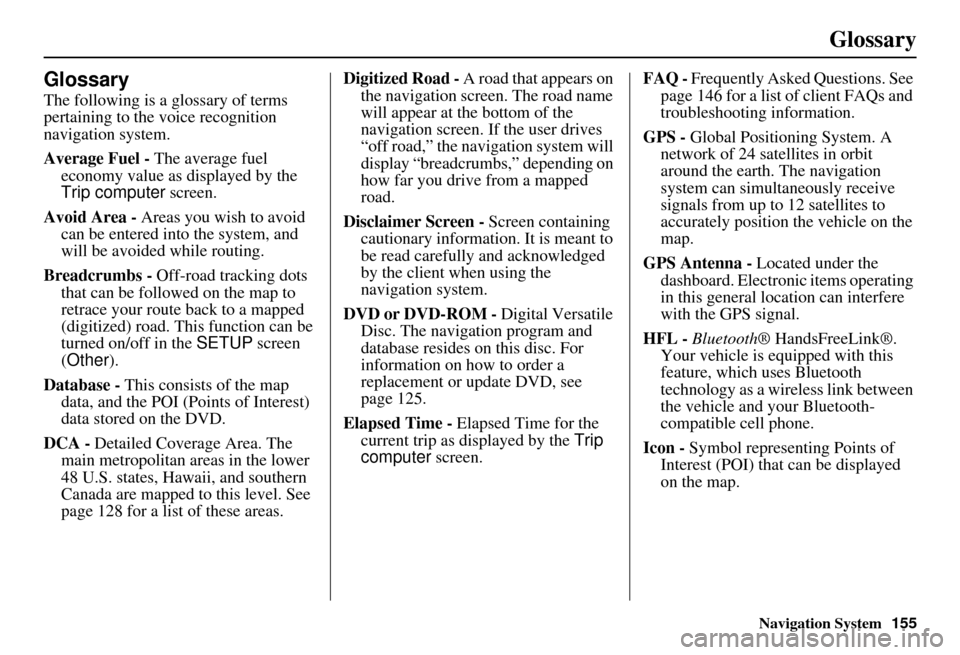
Navigation System155
Glossary
Glossary
The following is a glossary of terms
pertaining to the voice recognition
navigation system.
Average Fuel - The average fuel
economy value as displayed by the
Trip computer screen.
Avoid Area - Areas you wish to avoid
can be entered into the system, and
will be avoided while routing.
Breadcrumbs - Off-road tracking dots
that can be followe d on the map to
retrace your route back to a mapped
(digitized) road. This function can be
turned on/off in the SETUP screen
(Other ).
Database - This consists of the map
data, and the POI (Points of Interest)
data stored on the DVD.
DCA - Detailed Coverage Area. The
main metropolitan areas in the lower
48 U.S. states, Hawaii, and southern
Canada are mapped to this level. See
page 128 for a list of these areas. Digitized Road -
A road that appears on
the navigation screen. The road name
will appear at the bottom of the
navigation screen. If the user drives
“off road,” the navigation system will
display “breadcrumbs,” depending on
how far you drive from a mapped
road.
Disclaimer Screen - Screen containing
cautionary information. It is meant to
be read carefully and acknowledged
by the client when using the
navigation system.
DVD or DVD-ROM - Digital Versatile
Disc. The navigation program and
database resides on this disc. For
information on how to order a
replacement or update DVD, see
page 125.
Elapsed Time - Elapsed Time for the
current trip as displayed by the Trip
computer screen. FAQ -
Frequently Asked Questions. See
page 146 for a list of client FAQs and
troubleshooting information.
GPS - Global Positioning System. A
network of 24 satellites in orbit
around the earth. The navigation
system can simultaneously receive
signals from up to 12 satellites to
accurately position the vehicle on the
map.
GPS Antenna - Located under the
dashboard. Electronic items operating
in this general location can interfere
with the GPS signal.
HFL - Bluetooth ® HandsFreeLink®.
Your vehicle is equipped with this
feature, which uses Bluetooth
technology as a wireless link between
the vehicle and your Bluetooth-
compatible cell phone.
Icon - Symbol representing Points of
Interest (POI) that can be displayed
on the map.
Page 171 of 176

170Navigation System
Index
A
Accessing the Address Book List
.....95
Acura Automobile Client Services
.....................................125
AcuraLink/Messages.........79, 80, 116
ADD TO Today’s Destinations
...........................50, 52
Adding Destinations to the List........50
Address..............................28, 29, 96
Address Book.....................28, 33, 94
Address Book PIN..........................98
Advanced.......................................36
Alaska (Operation)........................144
Auto Daylight...............................110
Auto Service...................................36
Auto Time Zone............................111
Auto Volume for Speed.................100
AUX Voice Commands.................165
Avoid Street...................................76
B
Back to Route
.................................76
Banking..........................................36
Basic Settings...............................100
Black Level....................................92
Bluetooth ® HandsFreeLink®...........18
Breadcrumbs.............................19, 70
Brightness..................................... 92
By Address.................................... 29
By Address Book........................... 33
By Go Home.................................. 51
By Intersection............................... 41
By Map Input................................. 46
By Places....................................... 34
By Previous Destinations................ 45
By Today’s Destinations................. 49
C
Calculator
...................................... 87
Calendar.................................. 17, 85
CALL...................................... 18, 52
CANCEL button............................ 10
Cancel Route................................. 74
Category............................ 34, 35, 97
CD Voice Commands................... 164
Cellular Phone............................... 85
Change Method.............................. 74
Change State............................ 29, 41
Changing the DVD....................... 127
Changing the Route........................ 74
Changing the Routing Method........ 53
Changing Your Destination............. 77
City................................... 29, 41, 47
City Vicinity.................................. 39
Client Assistance.......................... 125
Climate Control Commands.......... 162
Clock Adjustment........................ 110
Color........................................... 113
Community.................................... 36
Continental USA............................ 48
Contrast......................................... 92
Convert (Unit)................................ 87
Correct Vehicle Position............... 112
Coverage Areas............................ 129
Current Location...................... 20, 71
Current Position....................... 46, 96
Current Street................................... 6
D
Database Limitations
.................... 123
Daylight Savings Time (DST) Selection
................................... 111
Delete Previous Destinations........... 99
Delete Waypoints........................... 76
Destination........................ 28, 52, 77
Destination Icon............................. 63
Destination Map............................. 55
Detailed Coverage Areas.............. 129
Detour........................................... 76
Direct Route.................................. 53
Direction List................................. 60
Display Mode button...................... 11
Driving to Your Destination............ 52