Page 228 of 609
SCAN
BUTTON
XM RADIO
BUTTON VOL/ ꂻ
(VOLUME/
POWER)
KNOB
INTERFACE DIAL INTERFACE DIAL
PRESET
BUTTONS
Without rear entertainment system
SKIP/
CATEGORY
BUTTONS
TUNE
(SOUND)
KNOBSCAN
BUTTON
AUDIO
BUTTON AUDIO DISPLAY
PRESET
BUTTONS
With rear entertainment system
AUDIO DISPLAY
NAVIGATION SCREEN
AUDIO
BUTTON SKIP/
CATEGORY
BUTTONS
TITLE
BUTTON
TITLE
BUTTON
TUNE
(SOUND)
KNOB
XM RADIO
BUTTON
VOL/ ꂻ
(VOLUME/
POWER)
KNOB
CONTINUED
Playing the XM
®
Radio (Models with navigation system)
223
Features
10/06/29 11:59:04 11 ACURA MDX MMC North America Owner's M 50 31STX640 enu
Page 231 of 609

SCAN-The scan function gives
you a sampling of all channels while
in the channel mode. In the category
mode, only the channels within that
category are scanned. To activate
SCAN, press the SCAN button. You
will see SCAN on the screen and
audio display.
The system plays each channel in
numerical order for about 10
seconds, then selects the next
channel. When you hear a channel
you want to continue listening to,
press the SCAN button to cancel.
CHANNEL SCAN -This function
samples all channels. Push down the
interface selector to select AUDIO
MENU, then turn the interface dial
to select Channel Scan and press
ENTER on the interface selector.
CATEGORY SCAN -This function
samples the stations in the selected
category. Push down the interface
selector to select AUDIO MENU,
then turn the interface dial to select
Category Scan and press ENTER on
the interface selector.
Preset -You can store up to 12
preset channels using the six preset
buttons. Each button stores one
channel from the XM1 band and one
channel from the XM2 band.
To store a channel:
1. Press the
button. Either
XM1 or XM2 will be shown on the
display.
CATEGORY SCAN ICON
BAND
Playing the XM
®
Radio (Models with navigation system)
22610/06/29 11:59:04 11 ACURA MDX MMC North America Owner's M 50 31STX640 enu
Page 232 of 609

2. Use the tune, list, or scan functionto tune to a desired channel.
In category mode, only channels
within that category can be
selected. In channel mode, all
channels can be selected.
3. Pick the preset button you want for that channel. Press and hold the
preset button until you hear a
beep. You can also pick the
number with the interface dial.
Select your desired number and
press and hold ENTER on the
interface selector.
4. Repeat steps 2 and 3 to store the first six channels.
5. Press the
button or scroll
up again. The other XM band will
be shown. Store the next six
channels using steps 2 and 3. Once a channel is stored, press
and release the proper preset
button to tune to it.
XM Radio Display Messages
‘‘OFF AIR ’’- The channel
currently selected is no longer
broadcasting.
‘‘LOADING ’’- XM is loading the
audio or program information.
‘‘UPDATING ’’- The encryption
code is being updated. Wait until the
encryption code is fully updated.
Channels 0 and 1 should still work
normally. ‘‘NO SIGNAL
’’- The signal is
currently too weak. Move the vehicle
to an area away from tall buildings,
and with an unobstructed view of the
southern horizon.
‘‘
’’ - The selected channel
number does not exist, or is not part
of your subscription, or this channel
has no artist or title information at
this time.
‘‘CHECK ANTENNA ’’- There is a
problem with the XM antenna.
Please consult your dealer.
CONTINUED
Playing the XM
®
Radio (Models with navigation system)
227
Features
10/06/29 11:59:04 11 ACURA MDX MMC North America Owner's M 50 31STX640 enu
Page 283 of 609
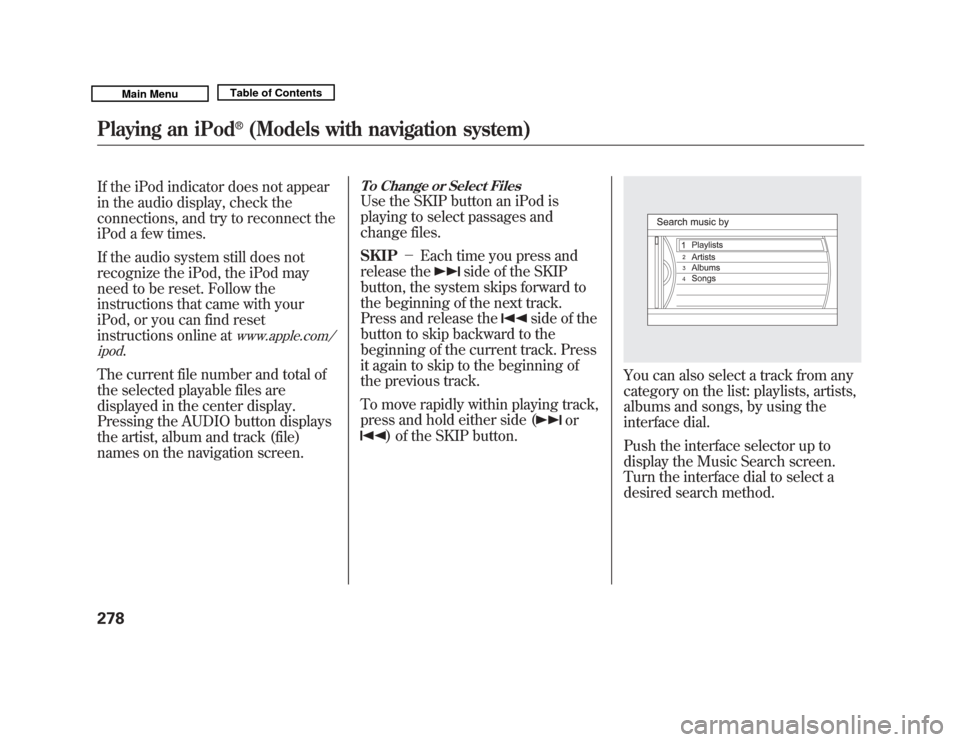
If the iPod indicator does not appear
in the audio display, check the
connections, and try to reconnect the
iPod a few times.
If the audio system still does not
recognize the iPod, the iPod may
need to be reset. Follow the
instructions that came with your
iPod, or you can find reset
instructions online at
www.apple.com/
ipod
.
The current file number and total of
the selected playable files are
displayed in the center display.
Pressing the AUDIO button displays
the artist, album and track (file)
names on the navigation screen.
To Change or Select FilesUse the SKIP button an iPod is
playing to select passages and
change files.
SKIP -Each time you press and
release the
side of the SKIP
button, the system skips forward to
the beginning of the next track.
Press and release the
side of the
button to skip backward to the
beginning of the current track. Press
it again to skip to the beginning of
the previous track.
To move rapidly within playing track,
press and hold either side (
or
) of the SKIP button.
You can also select a track from any
category on the list: playlists, artists,
albums and songs, by using the
interface dial.
Push the interface selector up to
display the Music Search screen.
Turn the interface dial to select a
desired search method.
Playing an iPod
®
(Models with navigation system)
27810/06/29 11:59:04 11 ACURA MDX MMC North America Owner's M 50 31STX640 enu
Page 307 of 609

Three controls for the audio system
are mounted in the steering wheel
hub. These let you control basic
functions without removing your
hand from the wheel.
The VOL button adjusts the volume
up (
) or down (
). Press the top or
bottom of the button, hold it until the
desired volume is reached, then
release it. The MODE button changes the
mode. Pressing the button
repeatedly selects FM1, FM2, AM,
XM radio, disc (if a disc is loaded),
HDD (on models with navigation
system),
Bluetooth
®Audio (if
paired), AUX (if an appropriate audio
unit is connected).
If an iPod or a USB flash memory
device is plugged into the system,
you can also select AUX.
If you are listening to the radio, use
the CH button to change stations.
Each time you press the top (+ )of
the button, the system goes to the
next preset station on the band you
are listening to. Press the bottom
(- ) to go back to the previous preset
station. If you press and hold the CH
button (+ )or(-), the system goes
into the skip (seek) mode. It stops
when it finds a station with a strong
signal. To activate the seek function, press
and hold the top (+
) or bottom (-)
of the CH button until you hear a
beep. The system searches up or
down from the current frequency to
find a station with a strong signal.
If you are playing a disc, the system
skips to the beginning of the next
track/file (file in MP3, WMA, or AAC
format) each time you press the top
(+ ) of the CH button. Press the
bottom (- ) to return to the
beginning of the current track/file.
Press it twice to return to the
previous track/file.
MODE
BUTTON
CH
BUTTON
VOL BUTTON
Remote Audio Controls30210/06/29 11:59:04 11 ACURA MDX MMC North America Owner's M 50 31STX640 enu
Page 310 of 609

Your vehicle's audio system may
disable itself if it is disconnected
from electrical power for any reason.
To make it work again, you must
enter a specific five-digit code with
the preset buttons. Because there are
hundreds of number combinations
possible from the five digits, making
the system work without knowing
the exact code is nearly impossible.
You should have received a card that
lists your audio system code number
and serial number. It is best to store
this card in a safe place at home. In
addition, you should write the audio
system's serial number in this
owner's manual.
If you lose the card, you must obtain
the code number from your dealer.
To do this, you will need the audio
system's serial number.If your vehicle's battery is
disconnected or goes dead, the audio
system will disable itself. If this
happens, you will see
‘‘
’’in
the audio display the next time you
turn on the system. Use the preset
buttons to enter the five-digit code.
The code is located on the radio code
card included in your owner's
manual kit. When it is entered
correctly, the radio will start playing.
If you make a mistake entering the
code, do not start over; complete the
five-digit sequence, then enter the
correct code. You have 10 tries to
enter the correct code. If you are
unsuccessful in 10 attempts, you
must then leave the system on for 1
hour before trying again. The system will retain your AM and
FM presets even if power is
disconnected.
Radio Theft Protection
305
Features
10/06/29 11:59:04 11 ACURA MDX MMC North America Owner's M 50 31STX640 enu
Page 325 of 609
Disp AdjustTo adjust the display, highlight‘‘Disp
Adjust ’’from the setup menu with
the interface dial and press the
ENTER button. You can adjust these
display settings:●
Brightness
●
Contrast
●
Black Level
●
Color
●
Tint
Select the quality you want to adjust
by turning the interface dial. Adjust
the setting by turning the interface
dial. To go back to the Disp Adjust
screen, press the ENTER or
CANCEL button.
If you want to set the display to the
default setting, select ‘‘Reset ’’by
turning the interface dial, and, then
pressing the ENTER button.
Rear Entertainment System32010/06/29 11:59:04 11 ACURA MDX MMC North America Owner's M 50 31STX640 enu
Page 342 of 609

The system will accept auxiliary
inputs from standard video games
and video equipment.
Some video game power supplies
may cause poor picture quality.
V = Video jack
L = Left audio jack
R = Right audio jack
There are three headphone
connectors for the third seat
passengers. Each connector has its
own volume control.The security system helps to protect
your vehicle and valuables from
theft. The horn sounds and a
combination of headlights, position
lights, side marker lights and
taillights flashes if someone attempts
to break into your vehicle or remove
the audio unit. This alarm continues
for 2 minutes, then the system
resets. To reset an activated system
before the 2 minutes have elapsed,
unlock the driver's door with the key
or the remote transmitter.
The security system automatically
sets 15 seconds after you lock the
doors, hood, and the tailgate. For the
system to activate, you must lock the
doors from the outside with the key,
driver's lock tab, door lock master
switch, or remote transmitter. The
security system indicator on the
instrument panel starts blinking
immediately to show you the system
is setting itself.
AUXILIARY INPUT JACKS
VOLUME DIALS
HEADPHONE CONNECTORS
CONTINUED
Rear Entertainment System, Security System
337
Features
10/06/29 11:59:04 11 ACURA MDX MMC North America Owner's M 50 31STX640 enu