Page 257 of 609
Turn the interface dial to select
MANUAL and press ENTER on the
interface selector.
Select a track to record from the CD.
Push the interface selector down to
display the audio menu. Turn the
interface dial to select Rec to HDD,
and then press ENTER on the
interface selector.
Recording All of the Tracks on aMusic CD AutomaticallyTo change the setting to
automatically record all of the tracks
on a music CD, move the interface
selector down on the HDD Audio
screen. Turn the interface dial to
select HDD Setup, and press ENTER
on the interface selector.
Turn the interface selector to select
Ripping, and press ENTER on the
interface selector.
Turn the interface dial to select
AUTO, and press ENTER on the
interface selector.
RIPPING ICON
REC TO HDD ICON
Playing Hard Disc Drive (HDD) Audio (Models with navigation system)25210/06/29 11:59:04 11 ACURA MDX MMC North America Owner's M 50 31STX640 enu
Page 260 of 609

Scan PlaybackThis function samples the tracks in
the current search mode in the order
that they were recorded.
To activate scan, press the SCAN
button, or push the interface selector
down during track playback. Turn
the interface dial to select Scan on
the HDD AUDIO MENU, and press
ENTER on the interface selector.Turn the interface dial to select the
scan icon. Press ENTER on the
interface selector. You will hear a 10-
second sampling of each track in the
current search mode.
To turn this feature off, turn the
interface dial to select the OFF icon,
then press ENTER.
Searching the Music
While playing music in the HDD
playback screen, push the interface
selector up to select MUSIC
SEARCH. You can search a track by
album, artist, track, playlist, genre, or
ripped date, or you can shuffle all
tracks.
The voice command music search
feature, Song By Voice
TM
, is also
available. Refer to the navigation
system manual for complete details.
SCAN ICON
SCAN OFF ICON
CONTINUED
Playing Hard Disc Drive (HDD) Audio (Models with navigation system)
255
Features
10/06/29 11:59:04 11 ACURA MDX MMC North America Owner's M 50 31STX640 enu
Page 261 of 609
RANDOM ALL TRACKS
Shuffles the playback of all tracks
that have been recorded on HDD.
To random all tracks, push the
interface selector up to display the
Search music by screen, and then
push the interface selector down. All
tracks are played randomly.Searching Music by Album
Push the interface selector up to
display the Search music by screen,
and turn the interface dial to select
Albums. Press ENTER on the
selector, and the album list will be
displayed in alphabetical order.
If you push the interface selector
right or left, you can change the
alphabet tab.Turn the interface dial to select the
album you want to listen to, then
press ENTER on the selector.
The first track on the selected album
begins to play.
Push the selector down.
ALPHABET TAB
Playing Hard Disc Drive (HDD) Audio (Models with navigation system)25610/06/29 11:59:04 11 ACURA MDX MMC North America Owner's M 50 31STX640 enu
Page 264 of 609
Searching Music by GenrePush the interface selector up to
display the Search music by screen,
and turn the interface dial to select
Genres. Press ENTER on the
interface selector, and the genre list
will be displayed.Turn the interface dial to select the
genre you want to listen to, and then
press ENTER on the interface
selector.
The first track on the selected genre
begins to play.
Searching Music by Ripped Date
Push the interface selector up to
display the Search music by screen,
and turn the interface dial to select
Ripped Date. Press ENTER on the
interface selector. The album list will
be displayed.
Turn the interface dial to select the
album you want to listen to, then
press ENTER on the selector.
The first track on the selected album
begins to play.
RECORDED DATE
CONTINUED
Playing Hard Disc Drive (HDD) Audio (Models with navigation system)
259
Features
10/06/29 11:59:04 11 ACURA MDX MMC North America Owner's M 50 31STX640 enu
Page 265 of 609

Customizing Original/User
Playlist
The HDD has two types of the
playlists: original playlist and user
playlist. On the original playlist, the
music CD is recorded automatically
when it is played. In addition, you
can create up to six user playlists on
the HDD. In each playlist, you can
store a desired music data from the
original playlists or music CDs.
After storing the data, you can
change some items: order of tracks
on the user playlist, name of the
playlist, track title, artist name, and
music genre. You can also add a
track to the playlist, and delete the
track or the album from the playlist.Changing the Order of Tracks
Within the User Playlist
1. On the HDD audio screen, push
up the interface selector to select
MUSIC SEARCH. Select Playlists
by turning the interface dial, then
press ENTER on the interface
selector.
2. Turn the interface dial to select theplaylist, then press ENTER.
3. Push the interface selector down to display the AUDIO MENU for
the playlist.
Playing Hard Disc Drive (HDD) Audio (Models with navigation system)26010/06/29 11:59:04 11 ACURA MDX MMC North America Owner's M 50 31STX640 enu
Page 275 of 609

Checking HDD Audio CapacityYou can check the HDD Audio
capacity and remaining space as well
as the Gracenote Music Recognition
Service (CDDB) version included
with the navigation system on the
HDD Setup screen.Updating Gracenote
®Album Info
(Gracenote
®Media Database)
You can update the Gracenote
®
Album Info (Gracenote
®Media
Database) that is included with the
navigation system.
NOTE:
Consult your dealer, or visit
www.acura.com
(in U.S.), or
www.acura.ca
(in Canada), to acquire
updated files.
1. Insert the update disc into the disc slot, or connect the USB flash
memory device that includes the
update.
2. Push the interface selector downto select AUDIO MENU in the
HDD playback screen or CD
playback screen.
3. Turn the interface dial to select HDD Setup, then press ENTER on
the interface selector.
MAXIMUM CAPACITY
REMAINING CAPACITY
VERSIONPlaying Hard Disc Drive (HDD) Audio (Models with navigation system)27010/06/29 11:59:04 11 ACURA MDX MMC North America Owner's M 50 31STX640 enu
Page 276 of 609

4. Turn the interface dial and selectGracenote Info. Update, then press
ENTER on the interface selector.
5. Turn the interface dial to select USB or DISC on the Update
Gracenote Album info screen, then
press ENTER on the interface
selector.
6. Turn the dial to select Yes on the confirmation screen, and the
update will start.
7. Turn the interface dial to select OK on the confirmation screen.
8. After updating is complete, press ENTER on the confirmation
screen.
NOTE:
Once you perform an update any
information you edited before will be
overwritten.
Clearing the HDDAny music, data, calendar entries,
etc. that have been stored on the
HDD can be deleted.
1. Press the INFO button, rotate the interface dial to select Set up, and
press ENTER on the interface
selector.
2. Move the interface selector to the right to navigate to the Set up
(Other) tab.
3. On the Set up (Other) search,
rotate the interface dial to select
Clear Personal Data , and press
ENTER on the interface selector.
4. Select the item you wish to delete. 5. A second confirmation will appear.
Select Yes to delete, or No to
cancel.
NOTE: If you select Music on HDD ,
the system will automatically restart
after deletion.
CONTINUED
Playing Hard Disc Drive (HDD) Audio (Models with navigation system)
271
Features
10/06/29 11:59:04 11 ACURA MDX MMC North America Owner's M 50 31STX640 enu
Page 277 of 609
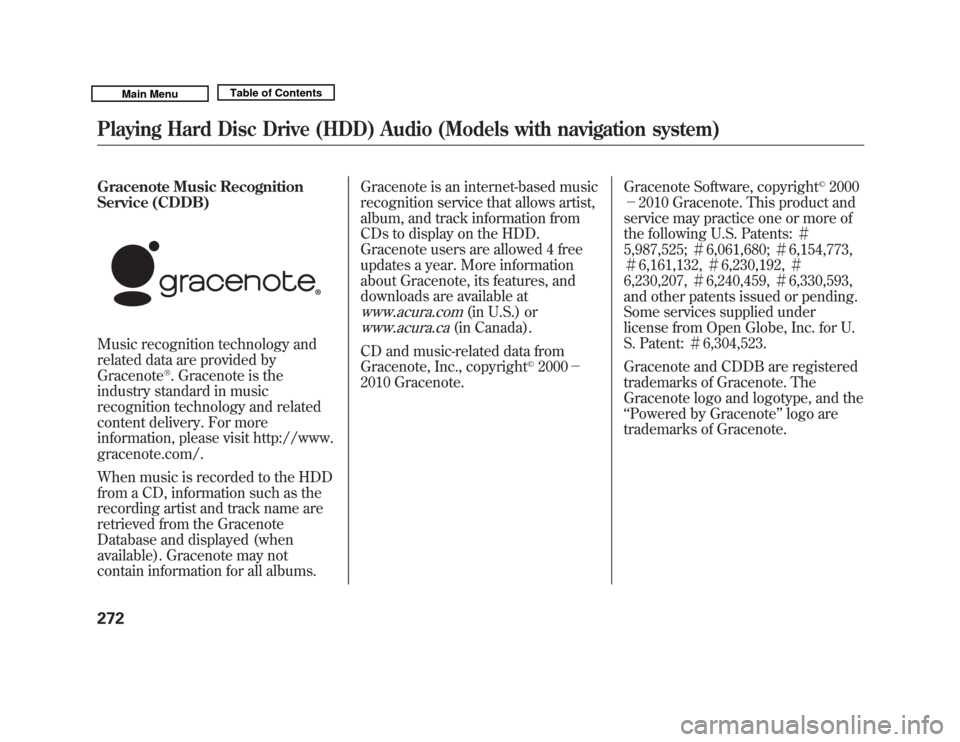
Gracenote Music Recognition
Service (CDDB)
Music recognition technology and
related data are provided by
Gracenote
®. Gracenote is the
industry standard in music
recognition technology and related
content delivery. For more
information, please visit http://www.
gracenote.com/.
When music is recorded to the HDD
from a CD, information such as the
recording artist and track name are
retrieved from the Gracenote
Database and displayed (when
available). Gracenote may not
contain information for all albums. Gracenote is an internet-based music
recognition service that allows artist,
album, and track information from
CDs to display on the HDD.
Gracenote users are allowed 4 free
updates a year. More information
about Gracenote, its features, and
downloads are available at
www.acura.com
(in U.S.) or
www.acura.ca
(in Canada).
CD and music-related data from
Gracenote, Inc., copyright
©2000 -
2010 Gracenote. Gracenote Software, copyright
©2000
- 2010 Gracenote. This product and
service may practice one or more of
the following U.S. Patents: #
5,987,525; #6,061,680; #6,154,773,
# 6,161,132, #6,230,192, #
6,230,207, #6,240,459, #6,330,593,
and other patents issued or pending.
Some services supplied under
license from Open Globe, Inc. for U.
S. Patent: #6,304,523.
Gracenote and CDDB are registered
trademarks of Gracenote. The
Gracenote logo and logotype, and the
‘‘ Powered by Gracenote ’’logo are
trademarks of Gracenote.
Playing Hard Disc Drive (HDD) Audio (Models with navigation system)27210/06/29 11:59:04 11 ACURA MDX MMC North America Owner's M 50 31STX640 enu