Page 281 of 609

To Play an iPod
ꭂ
This audio system can select and
play the audio files on the iPod
ꭂ
with
the same controls used for the in-
dash disc player. To play an iPod,
connect it to the USB adapter cable
in the console compartment by using
your dock connector, then press the
USB/AUX button. The ignition
switch must be in the ACCESSORY
(I) or the ON (II) position. The iPod
will also be charged with the ignition
switch in these settings. The audio system reads and plays
sound files to be playable on the
iPod. The system cannot operate an
iPod as a mass storage device. The
system will only play songs stored on
the iPod with iTunes.
iPod and iTunes are registered
trademarks owned by Apple Inc.
Voice Control SystemYou can select the AUX mode by
using the navigation system voice
control buttons, but cannot operate
the play mode functions.
The voice command music search
feature, Song By Voice
™, is also
available. Refer to the navigation
system manual for complete details. iPods compatible with your audio
system using the USB adapter cable
are:
Model
Software
ꭧ
iPod
5th and 6th
generations Ver.1.3 or greater
iPod classic Ver.1.1.2 or greater
iPod nano
1st generation Ver.1.3.1 or greater
iPod nano
2nd generation Ver.1.1.2 or greater
iPod nano
3rd generation Ver.1.1.3 or greater
iPod nano
4th generation Ver.1.0.3 or greater
iPod touch
1st generation Ver.1.1.1 or greater
iPod touch
2nd generation Ver.2.1.1 or greater
iPhone Ver.2.1.0 or greater
iPhone 3G Ver.2.1.0 or greaterꭧ : Use the latest software.
Playing an iPod
®
(Models with navigation system)
27610/06/29 11:59:04 11 ACURA MDX MMC North America Owner's M 50 31STX640 enu
Page 289 of 609
VOL/ꂻ
(VOLUME/POWER)
KNOB SCAN BUTTON AUDIO DISPLAY
Without rear entertainment system
With rear entertainment system
AUDIO DISPLAY
SCAN BUTTON VOL/ ꂻ
(VOLUME/POWER)
KNOB NAVIGATION SCREEN
AUDIO BUTTON
CANCEL BUTTON
MAP/GUIDE BUTTON
INTERFACE DIALUSB/AUX BUTTONSKIP BUTTONS
REPEAT BUTTON
RANDOM BUTTON
INTERFACE DIAL
AUDIO BUTTON
CANCEL BUTTON
MAP/GUIDE BUTTON REPEAT
BUTTON
RANDOM
BUTTON
USB/AUX BUTTONSKIP BUTTONSPlaying a USB Flash Memory Device (Models with navigation system)28410/06/29 11:59:04 11 ACURA MDX MMC North America Owner's M 50 31STX640 enu
Page 291 of 609
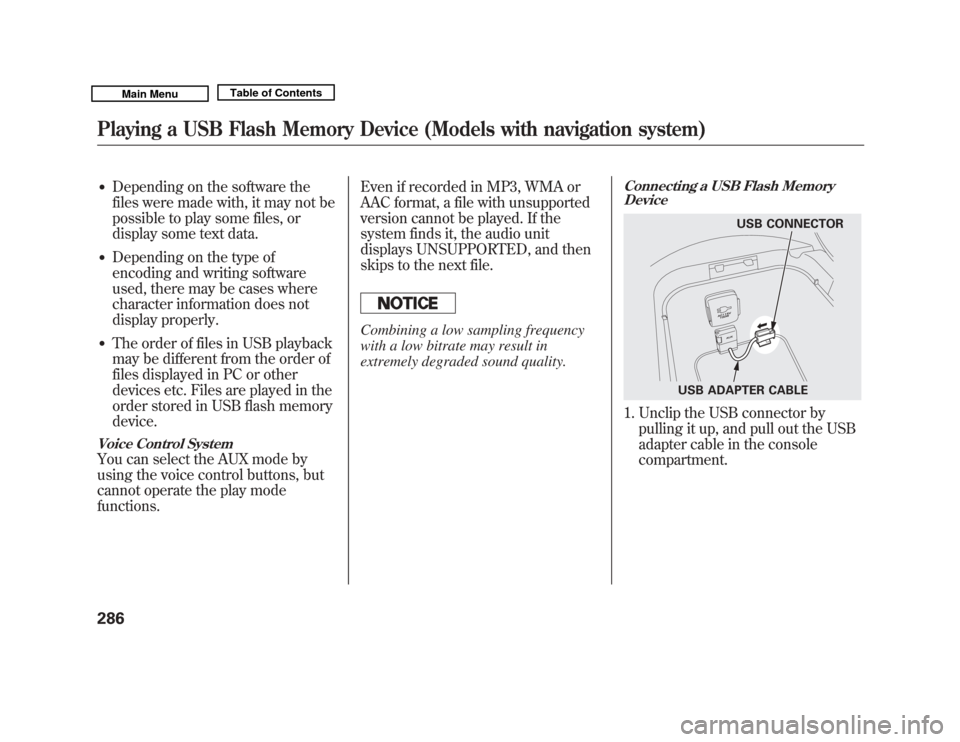
●
Depending on the software the
files were made with, it may not be
possible to play some files, or
display some text data.
●
Depending on the type of
encoding and writing software
used, there may be cases where
character information does not
display properly.
●
The order of files in USB playback
may be different from the order of
files displayed in PC or other
devices etc. Files are played in the
order stored in USB flash memory
device.
Voice Control SystemYou can select the AUX mode by
using the voice control buttons, but
cannot operate the play mode
functions.Even if recorded in MP3, WMA or
AAC format, a file with unsupported
version cannot be played. If the
system finds it, the audio unit
displays UNSUPPORTED, and then
skips to the next file.
Combining a low sampling frequency
with a low bitrate may result in
extremely degraded sound quality.
Connecting a USB Flash Memory
Device1. Unclip the USB connector by
pulling it up, and pull out the USB
adapter cable in the console
compartment.
USB CONNECTOR
USB ADAPTER CABLE
Playing a USB Flash Memory Device (Models with navigation system)28610/06/29 11:59:04 11 ACURA MDX MMC North America Owner's M 50 31STX640 enu
Page 300 of 609
Without rear entertainment systemWith rear entertainment systemNAVIGATION SCREEN
AUDIO DISPLAY
TITLE BUTTON
AUDIO BUTTON INTERFACE DIAL INTERFACE DIAL
USB/AUX BUTTON
SKIP BUTTONS
AUDIO BUTTON
TITLE BUTTON
AUDIO DISPLAY
SKIP BUTTONS
USB/AUX BUTTON
AM/FM BUTTON
XM BUTTON
HDD BUTTON
DISC BUTTON
HDD BUTTON
AM/FM BUTTON
XM BUTTON
DISC BUTTON
CONTINUED
Bluetooth
®
Audio System (Models with navigation system)
295
Features
10/06/29 11:59:04 11 ACURA MDX MMC North America Owner's M 50 31STX640 enu
Page 302 of 609

Once a device is linked, the name of
the device will appear on the screen.
Pressing the TITLE button switches
the audio display between theBluetooth
®Audio and the device
name.
If more than one phone is paired to
the HFL system, there will be delay
before the system begins to play. In the following conditions, the
display shows
‘‘NO CONNECT ’’
message after pressing the TITLE
button.
●
The phone is not linked to HFL.
●
The phone is not turned on.
●
The phone is not in the vehicle.
●
Another HFL compatible phone,
which is not compatible forBluetooth
®Audio, is already
connected. If your
Bluetooth
®Audio compatible
phone does not operate as described,
make sure it is an Acura approved
phone. To find out if your phone is
approved, go to
www.acura.com/
handsfreelink(in Canada,
www.
acura.ca
), or call the
HandsFreeLink
®consumer support
at 1-888-528-7876.
Voice Control SystemYou can select the AUX mode by
using the voice control buttons, but
cannot operate the play mode
functions.To skip a filePress the side
of the SKIP
button to skip forward to the next
file, and press the
side to skip
backward to the beginning of the
current file. Push the
side again
to skip to the previous file.CONTINUED
Bluetooth
®
Audio System (Models with navigation system)
297
Features
10/06/29 11:59:04 11 ACURA MDX MMC North America Owner's M 50 31STX640 enu
Page 310 of 609

Your vehicle's audio system may
disable itself if it is disconnected
from electrical power for any reason.
To make it work again, you must
enter a specific five-digit code with
the preset buttons. Because there are
hundreds of number combinations
possible from the five digits, making
the system work without knowing
the exact code is nearly impossible.
You should have received a card that
lists your audio system code number
and serial number. It is best to store
this card in a safe place at home. In
addition, you should write the audio
system's serial number in this
owner's manual.
If you lose the card, you must obtain
the code number from your dealer.
To do this, you will need the audio
system's serial number.If your vehicle's battery is
disconnected or goes dead, the audio
system will disable itself. If this
happens, you will see
‘‘
’’in
the audio display the next time you
turn on the system. Use the preset
buttons to enter the five-digit code.
The code is located on the radio code
card included in your owner's
manual kit. When it is entered
correctly, the radio will start playing.
If you make a mistake entering the
code, do not start over; complete the
five-digit sequence, then enter the
correct code. You have 10 tries to
enter the correct code. If you are
unsuccessful in 10 attempts, you
must then leave the system on for 1
hour before trying again. The system will retain your AM and
FM presets even if power is
disconnected.
Radio Theft Protection
305
Features
10/06/29 11:59:04 11 ACURA MDX MMC North America Owner's M 50 31STX640 enu
Page 316 of 609
Insert a DVD into the lower DVD/
CD slot in the audio unit.
Push the DVD in halfway, the drive
will pull it in the rest of the way.
PLAY-Press the DVD (
)
button if the DVD does not start
playing automatically.
PAUSE -Press the DVD ()
button to pause the DVD. Press the
button again or press PLAY to
resume. Pause works only with the
DVD player.
SKIP BUTTONS
PLAY/PAUSE BUTTON EJECT BUTTON
CONTINUED
Rear Entertainment System
311
Features
10/06/29 11:59:04 11 ACURA MDX MMC North America Owner's M 50 31STX640 enu
Page 350 of 609
ACC ComponentsIf equippedAdaptive cruise control (ACC)
consists of a radar sensor in the front
grille, the MAIN buttons on the
steering wheel, and the ACC
functions of the multi-information
display.
The radar sensor for ACC is shared
with the collision mitigation braking
system™(CMBS ™). For more
information on the radar sensor, see
page 458. For more information on
CMBS, see page 457.
MULTI-INFORMATION
DISPLAY ACC INDICATOR
RES/ACCEL
BUTTON
MAIN
BUTTON
SET/DECEL
BUTTON
DISTANCE
BUTTON
CANCEL
BUTTON
CONTINUED
Adaptive Cruise Control (ACC)
345
Features
10/06/29 11:59:04 11 ACURA MDX MMC North America Owner's M 50 31STX640 enu