Page 274 of 609
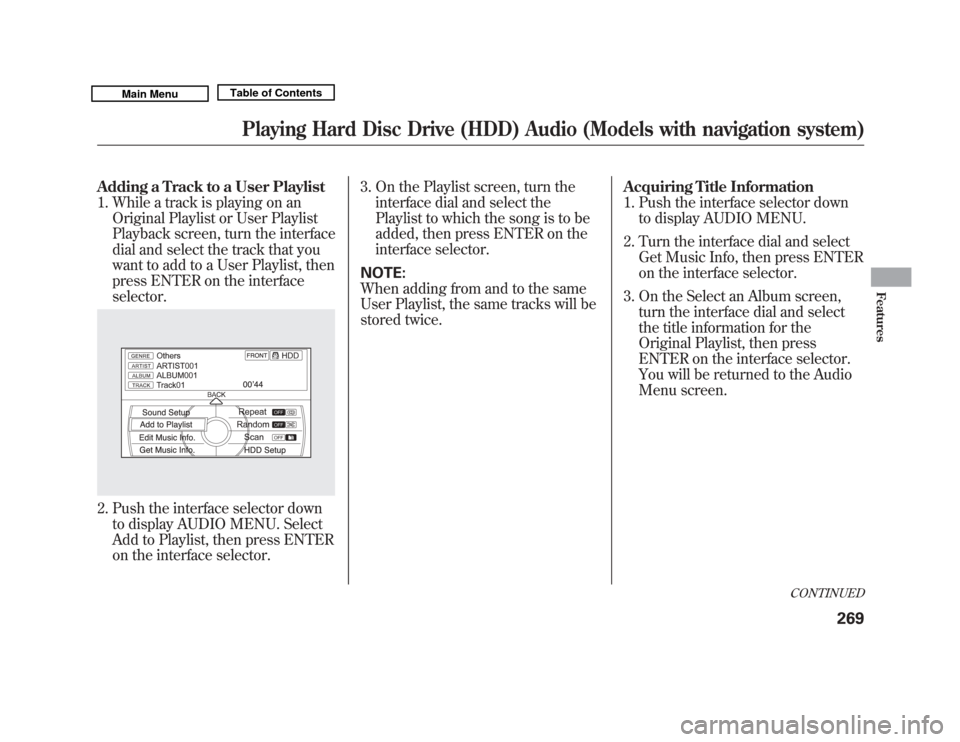
Adding a Track to a User Playlist1. While a track is playing on an Original Playlist or User Playlist
Playback screen, turn the interface
dial and select the track that you
want to add to a User Playlist, then
press ENTER on the interface
selector.2. Push the interface selector downto display AUDIO MENU. Select
Add to Playlist, then press ENTER
on the interface selector. 3. On the Playlist screen, turn the
interface dial and select the
Playlist to which the song is to be
added, then press ENTER on the
interface selector.
NOTE:
When adding from and to the same
User Playlist, the same tracks will be
stored twice. Acquiring Title Information
1. Push the interface selector down
to display AUDIO MENU.
2. Turn the interface dial and select Get Music Info, then press ENTER
on the interface selector.
3. On the Select an Album screen, turn the interface dial and select
the title information for the
Original Playlist, then press
ENTER on the interface selector.
You will be returned to the Audio
Menu screen.
CONTINUED
Playing Hard Disc Drive (HDD) Audio (Models with navigation system)
269
Features
10/06/29 11:59:04 11 ACURA MDX MMC North America Owner's M 50 31STX640 enu
Page 277 of 609
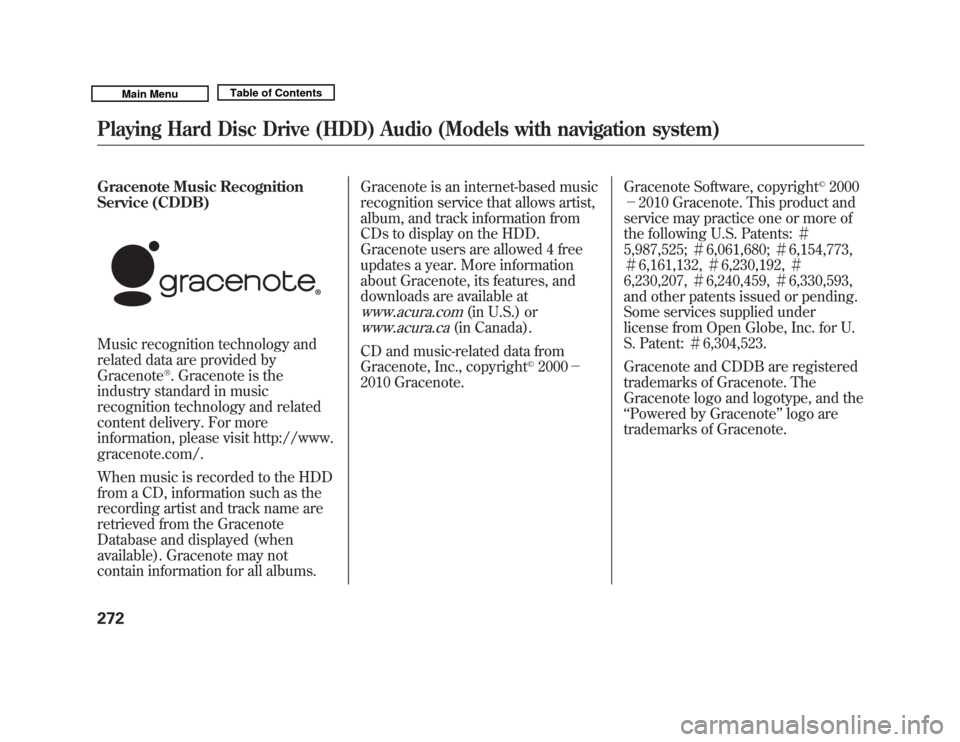
Gracenote Music Recognition
Service (CDDB)
Music recognition technology and
related data are provided by
Gracenote
®. Gracenote is the
industry standard in music
recognition technology and related
content delivery. For more
information, please visit http://www.
gracenote.com/.
When music is recorded to the HDD
from a CD, information such as the
recording artist and track name are
retrieved from the Gracenote
Database and displayed (when
available). Gracenote may not
contain information for all albums. Gracenote is an internet-based music
recognition service that allows artist,
album, and track information from
CDs to display on the HDD.
Gracenote users are allowed 4 free
updates a year. More information
about Gracenote, its features, and
downloads are available at
www.acura.com
(in U.S.) or
www.acura.ca
(in Canada).
CD and music-related data from
Gracenote, Inc., copyright
©2000 -
2010 Gracenote. Gracenote Software, copyright
©2000
- 2010 Gracenote. This product and
service may practice one or more of
the following U.S. Patents: #
5,987,525; #6,061,680; #6,154,773,
# 6,161,132, #6,230,192, #
6,230,207, #6,240,459, #6,330,593,
and other patents issued or pending.
Some services supplied under
license from Open Globe, Inc. for U.
S. Patent: #6,304,523.
Gracenote and CDDB are registered
trademarks of Gracenote. The
Gracenote logo and logotype, and the
‘‘ Powered by Gracenote ’’logo are
trademarks of Gracenote.
Playing Hard Disc Drive (HDD) Audio (Models with navigation system)27210/06/29 11:59:04 11 ACURA MDX MMC North America Owner's M 50 31STX640 enu
Page 280 of 609
Without rear entertainment systemWith rear entertainment system
AUDIO DISPLAY AUDIO DISPLAY
VOL/ ꂻ
(VOLUME/POWER)
KNOB
CANCEL BUTTON SKIP BUTTONS
USB/AUX BUTTON
INTERFACE DIAL INTERFACE DIALSKIP BUTTONS
USB/AUX BUTTON
VOL/
ꂻ
(VOLUME/POWER)
KNOB
MAP/GUIDE BUTTON AUDIO BUTTON
REPEAT BUTTON RANDOM BUTTON
MAP/GUIDE BUTTONCANCEL BUTTON
AUDIO BUTTON RANDOM
BUTTON
REPEAT
BUTTON NAVIGATION SCREEN
CONTINUED
Playing an iPod
®
(Models with navigation system)
275
Features
10/06/29 11:59:04 11 ACURA MDX MMC North America Owner's M 50 31STX640 enu
Page 283 of 609
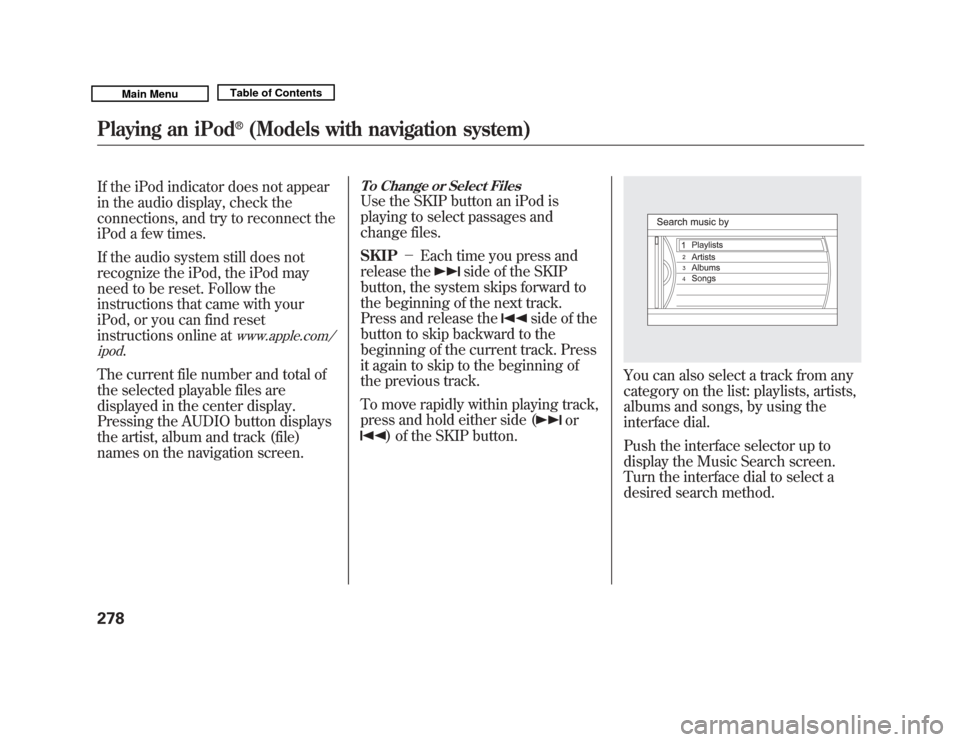
If the iPod indicator does not appear
in the audio display, check the
connections, and try to reconnect the
iPod a few times.
If the audio system still does not
recognize the iPod, the iPod may
need to be reset. Follow the
instructions that came with your
iPod, or you can find reset
instructions online at
www.apple.com/
ipod
.
The current file number and total of
the selected playable files are
displayed in the center display.
Pressing the AUDIO button displays
the artist, album and track (file)
names on the navigation screen.
To Change or Select FilesUse the SKIP button an iPod is
playing to select passages and
change files.
SKIP -Each time you press and
release the
side of the SKIP
button, the system skips forward to
the beginning of the next track.
Press and release the
side of the
button to skip backward to the
beginning of the current track. Press
it again to skip to the beginning of
the previous track.
To move rapidly within playing track,
press and hold either side (
or
) of the SKIP button.
You can also select a track from any
category on the list: playlists, artists,
albums and songs, by using the
interface dial.
Push the interface selector up to
display the Music Search screen.
Turn the interface dial to select a
desired search method.
Playing an iPod
®
(Models with navigation system)
27810/06/29 11:59:04 11 ACURA MDX MMC North America Owner's M 50 31STX640 enu
Page 284 of 609
Press ENTER on the interface
selector to display the items on that
list, then turn the interface dial to
make a selection. Press ENTER to
set your selection.If you select
‘‘ALL ’’on the artists list,
the albums list is displayed.
If you select ‘‘ALL ’’on the albums
list, all the tracks become available
for selection.
The track order that appears at this
time varies depending on the iPod
model and software. Press the AUDIO button to go back
to the normal audio playing display.
Pressing the CANCEL button goes
back to the previous screen, and
pressing the MAP/GUIDE button
cancels the audio control display on
the screen.
CONTINUED
Playing an iPod
®
(Models with navigation system)
279
Features
10/06/29 11:59:04 11 ACURA MDX MMC North America Owner's M 50 31STX640 enu
Page 285 of 609
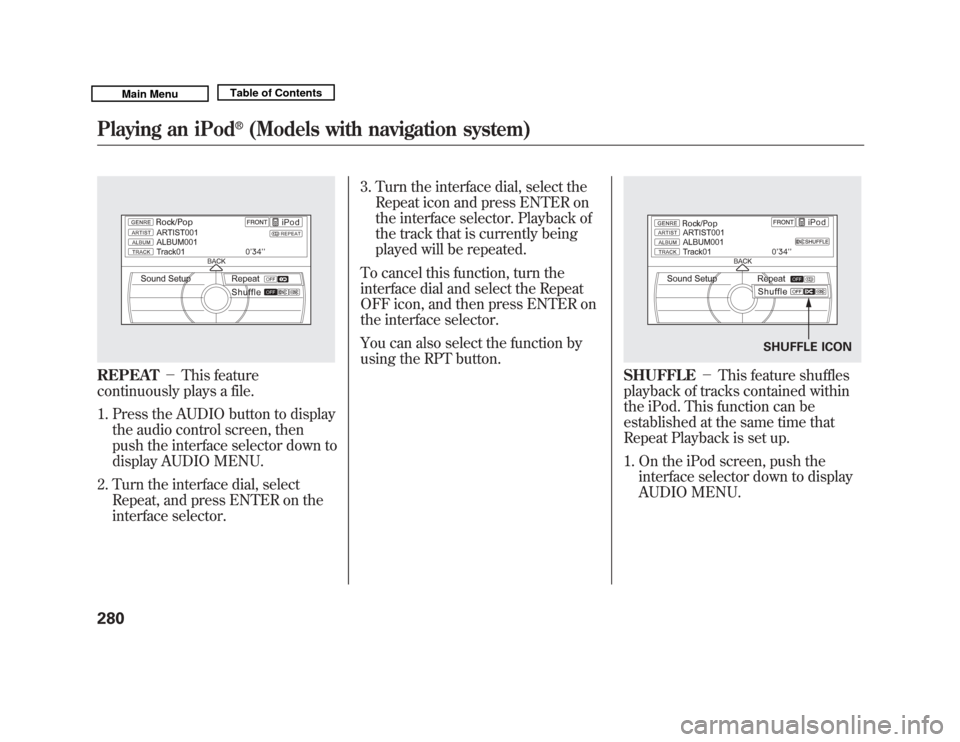
REPEAT-This feature
continuously plays a file.
1. Press the AUDIO button to display the audio control screen, then
push the interface selector down to
display AUDIO MENU.
2. Turn the interface dial, select Repeat, and press ENTER on the
interface selector. 3. Turn the interface dial, select the
Repeat icon and press ENTER on
the interface selector. Playback of
the track that is currently being
played will be repeated.
To cancel this function, turn the
interface dial and select the Repeat
OFF icon, and then press ENTER on
the interface selector.
You can also select the function by
using the RPT button.
SHUFFLE -This feature shuffles
playback of tracks contained within
the iPod. This function can be
established at the same time that
Repeat Playback is set up.
1. On the iPod screen, push the interface selector down to display
AUDIO MENU.
SHUFFLE ICON
Playing an iPod
®
(Models with navigation system)
28010/06/29 11:59:04 11 ACURA MDX MMC North America Owner's M 50 31STX640 enu
Page 286 of 609
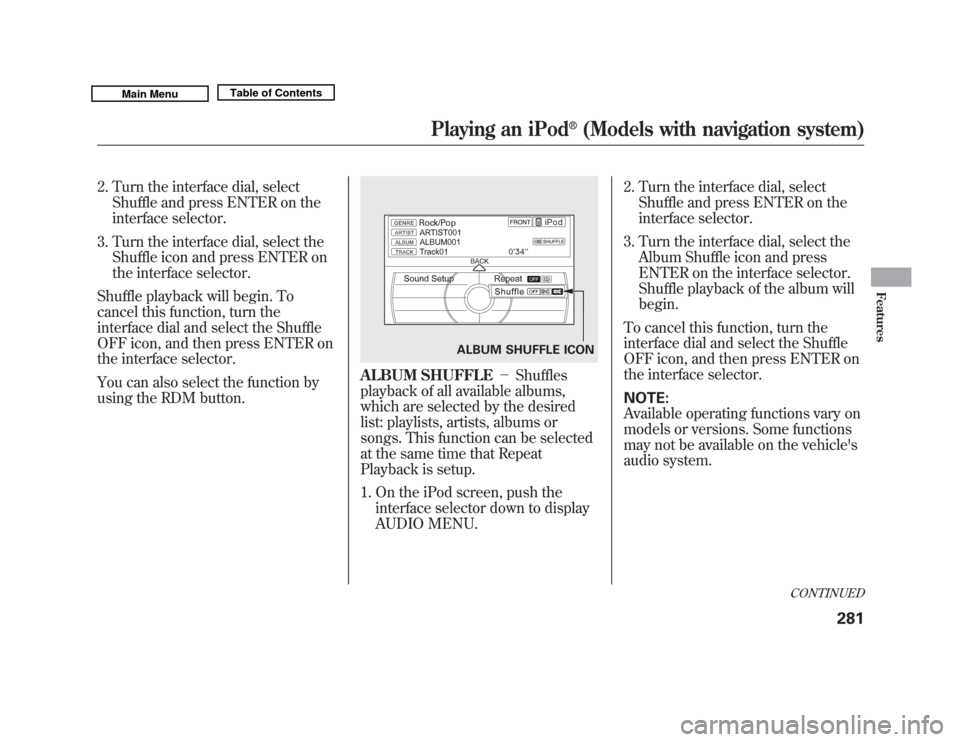
2. Turn the interface dial, selectShuffle and press ENTER on the
interface selector.
3. Turn the interface dial, select the Shuffle icon and press ENTER on
the interface selector.
Shuffle playback will begin. To
cancel this function, turn the
interface dial and select the Shuffle
OFF icon, and then press ENTER on
the interface selector.
You can also select the function by
using the RDM button.
ALBUM SHUFFLE -Shuffles
playback of all available albums,
which are selected by the desired
list: playlists, artists, albums or
songs. This function can be selected
at the same time that Repeat
Playback is setup.
1. On the iPod screen, push the interface selector down to display
AUDIO MENU. 2. Turn the interface dial, select
Shuffle and press ENTER on the
interface selector.
3. Turn the interface dial, select the Album Shuffle icon and press
ENTER on the interface selector.
Shuffle playback of the album will
begin.
To cancel this function, turn the
interface dial and select the Shuffle
OFF icon, and then press ENTER on
the interface selector.
NOTE:
Available operating functions vary on
models or versions. Some functions
may not be available on the vehicle's
audio system.
ALBUM SHUFFLE ICON
CONTINUED
Playing an iPod
®
(Models with navigation system)
281
Features
10/06/29 11:59:04 11 ACURA MDX MMC North America Owner's M 50 31STX640 enu
Page 287 of 609
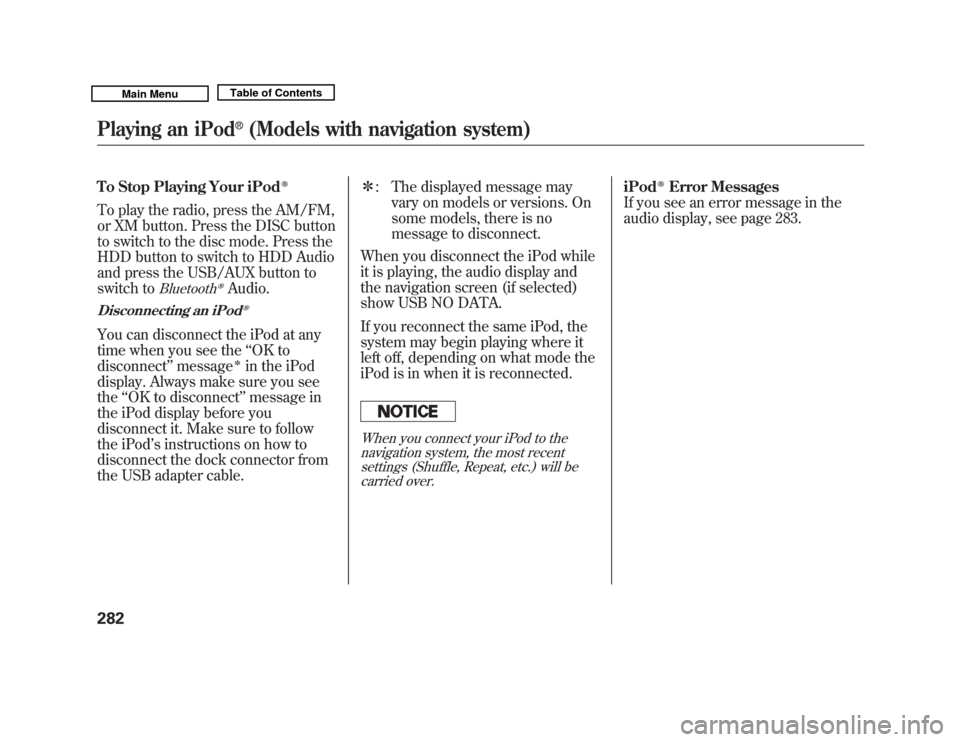
To Stop Playing Your iPod
ꭂ
To play the radio, press the AM/FM,
or XM button. Press the DISC button
to switch to the disc mode. Press the
HDD button to switch to HDD Audio
and press the USB/AUX button to
switch to
Bluetooth
ꭂAudio.
Disconnecting an iPod
ꭂ
You can disconnect the iPod at any
time when you see the‘‘OK to
disconnect ’’message
ꭧ
in the iPod
display. Always make sure you see
the ‘‘OK to disconnect ’’message in
the iPod display before you
disconnect it. Make sure to follow
the iPod ’s instructions on how to
disconnect the dock connector from
the USB adapter cable. ꭧ
: The displayed message may
vary on models or versions. On
some models, there is no
message to disconnect.
When you disconnect the iPod while
it is playing, the audio display and
the navigation screen (if selected)
show USB NO DATA.
If you reconnect the same iPod, the
system may begin playing where it
left off, depending on what mode the
iPod is in when it is reconnected.
When you connect your iPod to the navigation system, the most recentsettings (Shuffle, Repeat, etc.) will becarried over.
iPod
ꭂ
Error Messages
If you see an error message in the
audio display, see page 283.
Playing an iPod
®
(Models with navigation system)
28210/06/29 11:59:04 11 ACURA MDX MMC North America Owner's M 50 31STX640 enu