Page 289 of 609
VOL/ꂻ
(VOLUME/POWER)
KNOB SCAN BUTTON AUDIO DISPLAY
Without rear entertainment system
With rear entertainment system
AUDIO DISPLAY
SCAN BUTTON VOL/ ꂻ
(VOLUME/POWER)
KNOB NAVIGATION SCREEN
AUDIO BUTTON
CANCEL BUTTON
MAP/GUIDE BUTTON
INTERFACE DIALUSB/AUX BUTTONSKIP BUTTONS
REPEAT BUTTON
RANDOM BUTTON
INTERFACE DIAL
AUDIO BUTTON
CANCEL BUTTON
MAP/GUIDE BUTTON REPEAT
BUTTON
RANDOM
BUTTON
USB/AUX BUTTONSKIP BUTTONSPlaying a USB Flash Memory Device (Models with navigation system)28410/06/29 11:59:04 11 ACURA MDX MMC North America Owner's M 50 31STX640 enu
Page 290 of 609
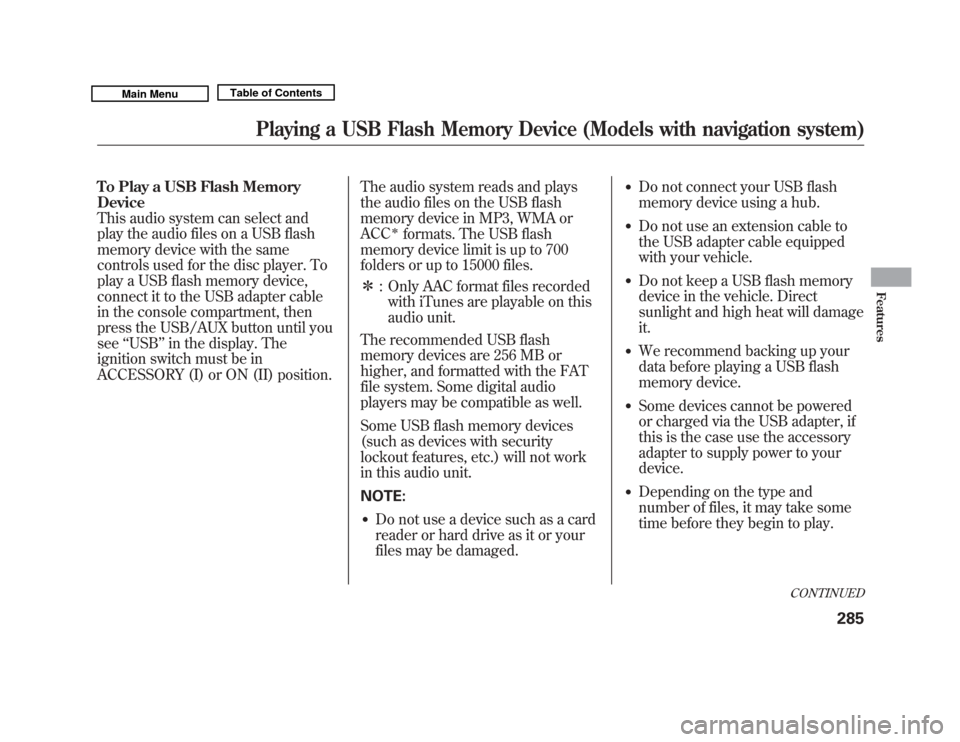
To Play a USB Flash Memory
Device
This audio system can select and
play the audio files on a USB flash
memory device with the same
controls used for the disc player. To
play a USB flash memory device,
connect it to the USB adapter cable
in the console compartment, then
press the USB/AUX button until you
see‘‘USB’’ in the display. The
ignition switch must be in
ACCESSORY (I) or ON (II) position. The audio system reads and plays
the audio files on the USB flash
memory device in MP3, WMA or
ACC
ꭧ
formats. The USB flash
memory device limit is up to 700
folders or up to 15000 files.
ꭧ : Only AAC format files recorded
with iTunes are playable on this
audio unit.
The recommended USB flash
memory devices are 256 MB or
higher, and formatted with the FAT
file system. Some digital audio
players may be compatible as well.
Some USB flash memory devices
(such as devices with security
lockout features, etc.) will not work
in this audio unit.
NOTE:
●
Do not use a device such as a card
reader or hard drive as it or your
files may be damaged.
●
Do not connect your USB flash
memory device using a hub.
●
Do not use an extension cable to
the USB adapter cable equipped
with your vehicle.
●
Do not keep a USB flash memory
device in the vehicle. Direct
sunlight and high heat will damage
it.
●
We recommend backing up your
data before playing a USB flash
memory device.
●
Some devices cannot be powered
or charged via the USB adapter, if
this is the case use the accessory
adapter to supply power to your
device.
●
Depending on the type and
number of files, it may take some
time before they begin to play.
CONTINUED
Playing a USB Flash Memory Device (Models with navigation system)
285
Features
10/06/29 11:59:04 11 ACURA MDX MMC North America Owner's M 50 31STX640 enu
Page 291 of 609
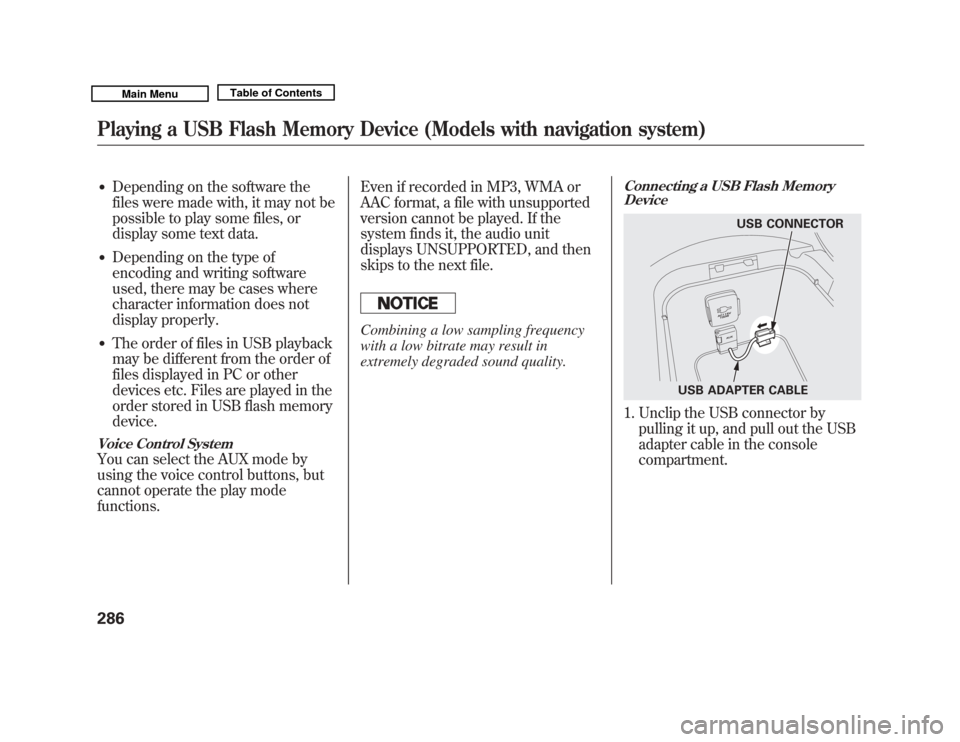
●
Depending on the software the
files were made with, it may not be
possible to play some files, or
display some text data.
●
Depending on the type of
encoding and writing software
used, there may be cases where
character information does not
display properly.
●
The order of files in USB playback
may be different from the order of
files displayed in PC or other
devices etc. Files are played in the
order stored in USB flash memory
device.
Voice Control SystemYou can select the AUX mode by
using the voice control buttons, but
cannot operate the play mode
functions.Even if recorded in MP3, WMA or
AAC format, a file with unsupported
version cannot be played. If the
system finds it, the audio unit
displays UNSUPPORTED, and then
skips to the next file.
Combining a low sampling frequency
with a low bitrate may result in
extremely degraded sound quality.
Connecting a USB Flash Memory
Device1. Unclip the USB connector by
pulling it up, and pull out the USB
adapter cable in the console
compartment.
USB CONNECTOR
USB ADAPTER CABLE
Playing a USB Flash Memory Device (Models with navigation system)28610/06/29 11:59:04 11 ACURA MDX MMC North America Owner's M 50 31STX640 enu
Page 292 of 609
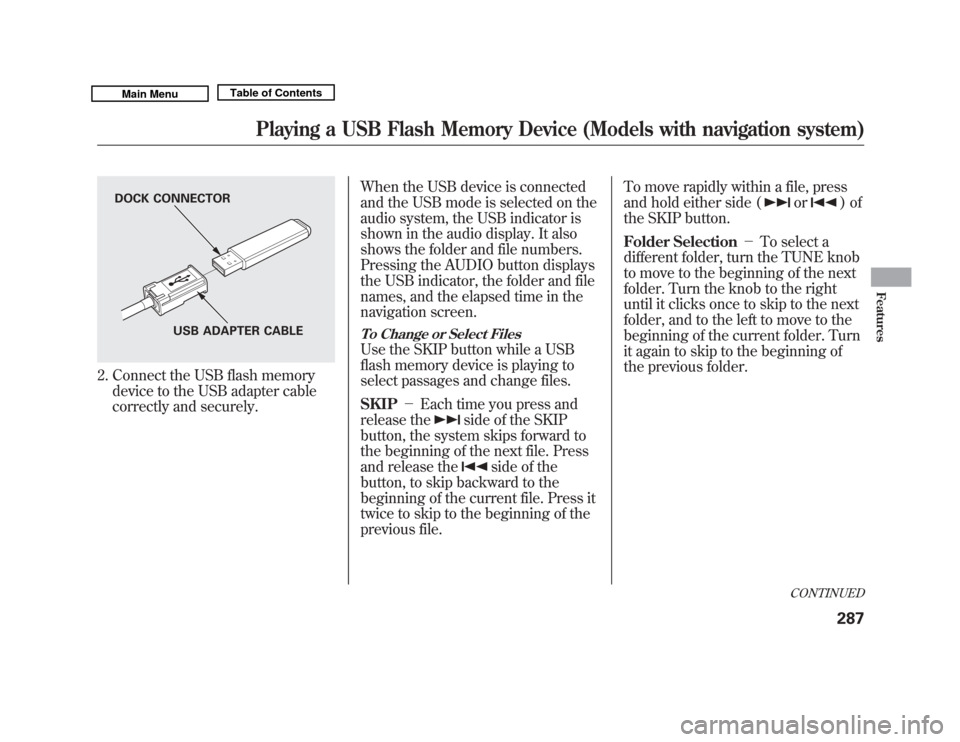
2. Connect the USB flash memorydevice to the USB adapter cable
correctly and securely. When the USB device is connected
and the USB mode is selected on the
audio system, the USB indicator is
shown in the audio display. It also
shows the folder and file numbers.
Pressing the AUDIO button displays
the USB indicator, the folder and file
names, and the elapsed time in the
navigation screen.
To Change or Select FilesUse the SKIP button while a USB
flash memory device is playing to
select passages and change files.
SKIP
-Each time you press and
release the
side of the SKIP
button, the system skips forward to
the beginning of the next file. Press
and release the
side of the
button, to skip backward to the
beginning of the current file. Press it
twice to skip to the beginning of the
previous file. To move rapidly within a file, press
and hold either side (
or
)of
the SKIP button.
Folder Selection -To select a
different folder, turn the TUNE knob
to move to the beginning of the next
folder. Turn the knob to the right
until it clicks once to skip to the next
folder, and to the left to move to the
beginning of the current folder. Turn
it again to skip to the beginning of
the previous folder.
DOCK CONNECTOR
USB ADAPTER CABLE
CONTINUED
Playing a USB Flash Memory Device (Models with navigation system)
287
Features
10/06/29 11:59:04 11 ACURA MDX MMC North America Owner's M 50 31STX640 enu
Page 293 of 609
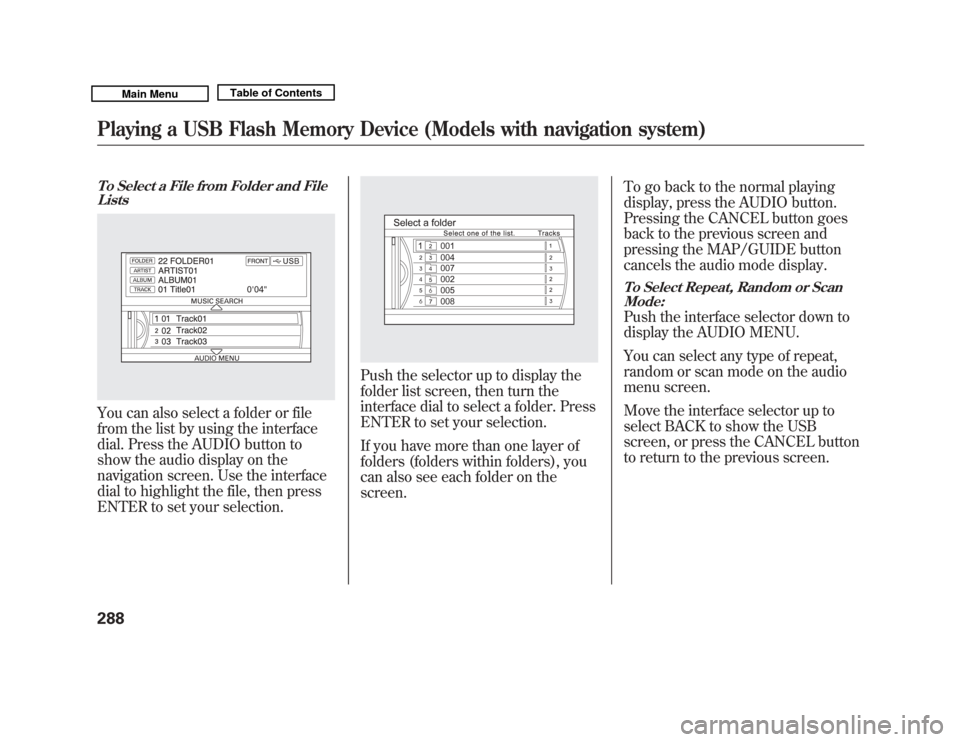
To Select a File from Folder and FileListsYou can also select a folder or file
from the list by using the interface
dial. Press the AUDIO button to
show the audio display on the
navigation screen. Use the interface
dial to highlight the file, then press
ENTER to set your selection.
Push the selector up to display the
folder list screen, then turn the
interface dial to select a folder. Press
ENTER to set your selection.
If you have more than one layer of
folders (folders within folders), you
can also see each folder on the
screen. To go back to the normal playing
display, press the AUDIO button.
Pressing the CANCEL button goes
back to the previous screen and
pressing the MAP/GUIDE button
cancels the audio mode display.
To Select Repeat, Random or Scan
Mode:Push the interface selector down to
display the AUDIO MENU.
You can select any type of repeat,
random or scan mode on the audio
menu screen.
Move the interface selector up to
select BACK to show the USB
screen, or press the CANCEL button
to return to the previous screen.
Playing a USB Flash Memory Device (Models with navigation system)28810/06/29 11:59:04 11 ACURA MDX MMC North America Owner's M 50 31STX640 enu
Page 294 of 609
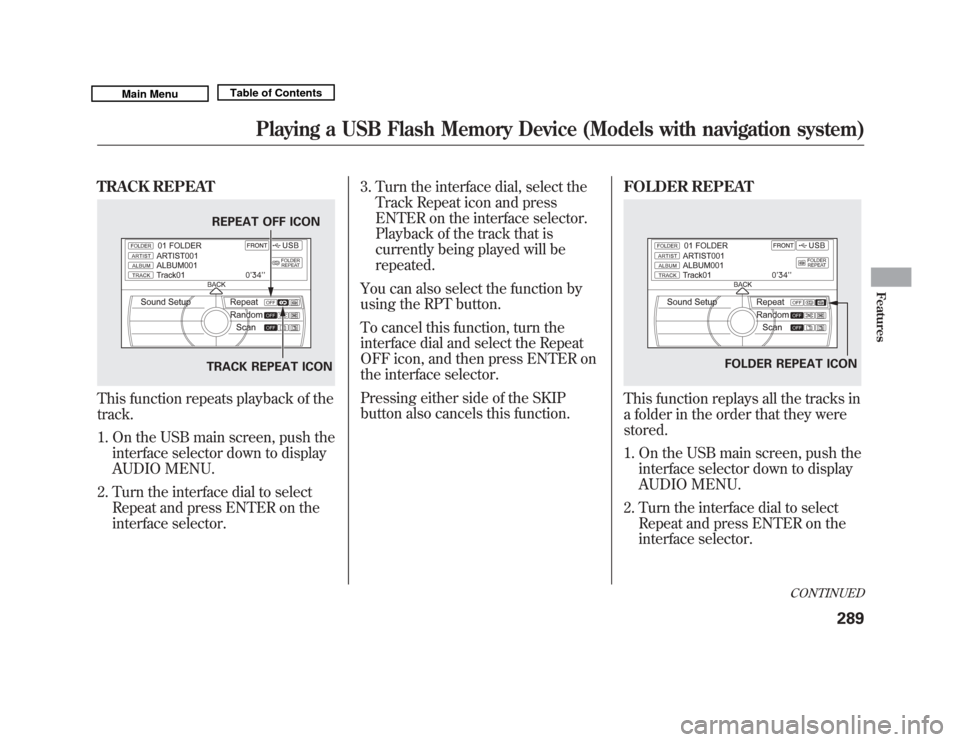
TRACK REPEATThis function repeats playback of the
track.1. On the USB main screen, push the interface selector down to display
AUDIO MENU.
2. Turn the interface dial to select Repeat and press ENTER on the
interface selector. 3. Turn the interface dial, select the
Track Repeat icon and press
ENTER on the interface selector.
Playback of the track that is
currently being played will be
repeated.
You can also select the function by
using the RPT button.
To cancel this function, turn the
interface dial and select the Repeat
OFF icon, and then press ENTER on
the interface selector.
Pressing either side of the SKIP
button also cancels this function. FOLDER REPEAT
This function replays all the tracks in
a folder in the order that they were
stored.
1. On the USB main screen, push the
interface selector down to display
AUDIO MENU.
2. Turn the interface dial to select Repeat and press ENTER on the
interface selector.
REPEAT OFF ICON
TRACK REPEAT ICON
FOLDER REPEAT ICON
CONTINUED
Playing a USB Flash Memory Device (Models with navigation system)
289
Features
10/06/29 11:59:04 11 ACURA MDX MMC North America Owner's M 50 31STX640 enu
Page 295 of 609
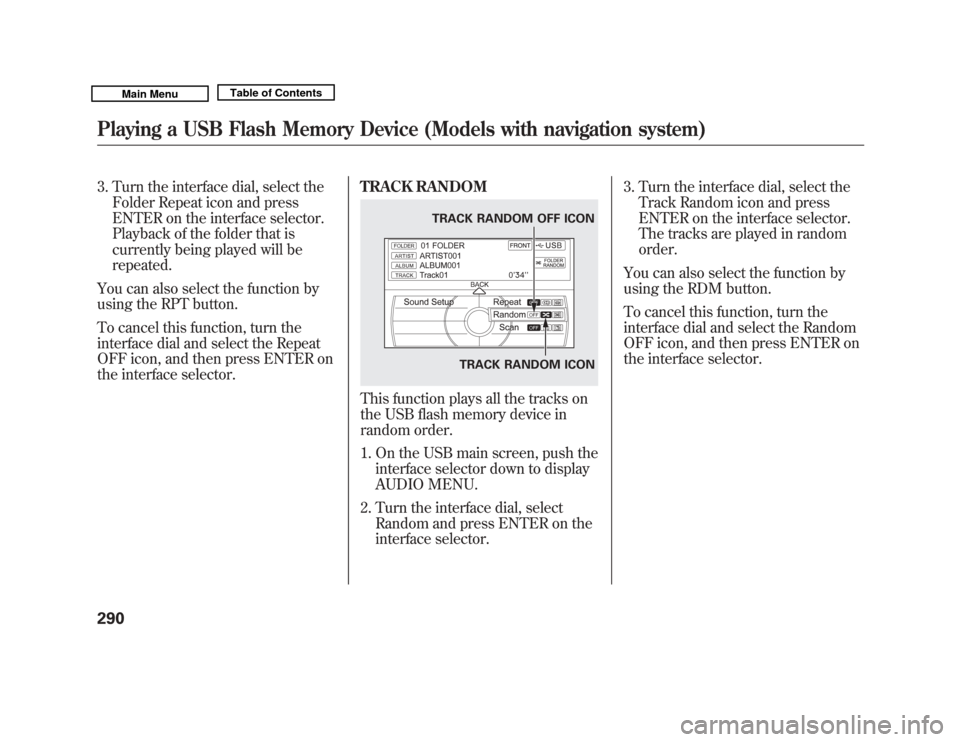
3. Turn the interface dial, select theFolder Repeat icon and press
ENTER on the interface selector.
Playback of the folder that is
currently being played will be
repeated.
You can also select the function by
using the RPT button.
To cancel this function, turn the
interface dial and select the Repeat
OFF icon, and then press ENTER on
the interface selector. TRACK RANDOM
This function plays all the tracks on
the USB flash memory device in
random order.
1. On the USB main screen, push the
interface selector down to display
AUDIO MENU.
2. Turn the interface dial, select Random and press ENTER on the
interface selector. 3. Turn the interface dial, select the
Track Random icon and press
ENTER on the interface selector.
The tracks are played in random
order.
You can also select the function by
using the RDM button.
To cancel this function, turn the
interface dial and select the Random
OFF icon, and then press ENTER on
the interface selector.
TRACK RANDOM ICON
TRACK RANDOM OFF ICON
Playing a USB Flash Memory Device (Models with navigation system)29010/06/29 11:59:04 11 ACURA MDX MMC North America Owner's M 50 31STX640 enu
Page 296 of 609
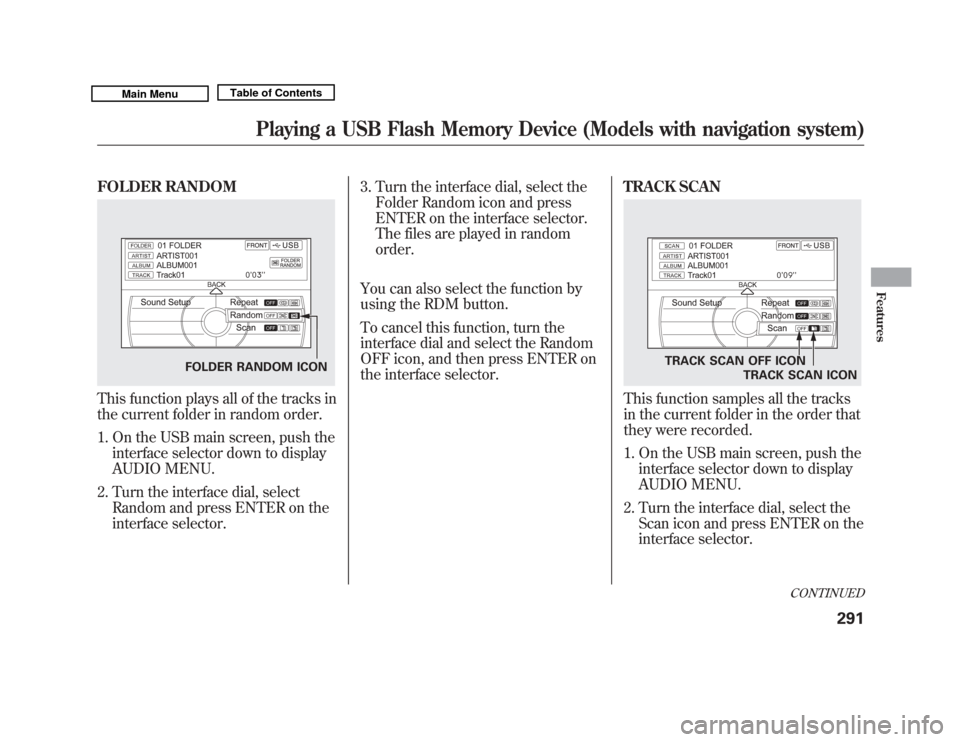
FOLDER RANDOMThis function plays all of the tracks in
the current folder in random order.1. On the USB main screen, push the interface selector down to display
AUDIO MENU.
2. Turn the interface dial, select Random and press ENTER on the
interface selector. 3. Turn the interface dial, select the
Folder Random icon and press
ENTER on the interface selector.
The files are played in random
order.
You can also select the function by
using the RDM button.
To cancel this function, turn the
interface dial and select the Random
OFF icon, and then press ENTER on
the interface selector. TRACK SCAN
This function samples all the tracks
in the current folder in the order that
they were recorded.
1. On the USB main screen, push the
interface selector down to display
AUDIO MENU.
2. Turn the interface dial, select the Scan icon and press ENTER on the
interface selector.
FOLDER RANDOM ICON
TRACK SCAN OFF ICON
TRACK SCAN ICON
CONTINUED
Playing a USB Flash Memory Device (Models with navigation system)
291
Features
10/06/29 11:59:04 11 ACURA MDX MMC North America Owner's M 50 31STX640 enu