2011 Acura CSX ECU
[x] Cancel search: ECUPage 2 of 145

2
Navigation System
Table of Contents
Icon Options .................................... 58
Going Off the Route ...................... 60
Off-road Tracking.......................... 60
Viewing/Saving the Current
Location ...................................... 61
Pop-Ups and Disclaimers .............. 62
Changing the Route ....................... 63
Change Route By Screen ................. 63
Waypoints ........................................ 63
Reroute: Avoid Streets ..................... 65
Reroute: Detour ............................... 65
Reroute: Change Routing Method ... 65
Cancel Current Route ...................... 65
Back to Current Route ..................... 65
Changing Your Destination ........... 66
Find Nearest (Voice command) ....... 66
Go Home (Voice command) ............ 66
Using Joystick to Change
Destination ................................... 66
Entering a Destination from the Menu
Screen (while en route) ................ 67
Continue Trip Screen..................... 67
Information Features .................68
Information Screen ........................ 68
Cellular Phonebook ....................... 68
Voice Command Help ................... 68
Map Legend ................................... 69Calendar .........................................70
Entering Your Schedule ................... 70
Calculator.......................................71
Unit Conversion ............................... 72
System Setup .............................. 73
Setup Mode ....................................73
Setup Screen (first) ........................73
Brightness ........................................ 73
Volume ............................................. 73
Display ............................................. 74
Guidance Prompts ........................... 75
Contrast ........................................... 75
Setup Screen (second) ...................76
Personal Information .....................76
Address Book ................................... 76
Home Address .................................. 80
PIN Number ..................................... 80
User Name ....................................... 81
Previous Destinations ...................... 81
Routing & Guidance ......................82
Rerouting ......................................... 82
Unverified Area Routing .................. 83
Edit Avoid Area................................ 87
Edit Waypoint Search Area ............. 89
Guidance Mode................................ 90
Vehicle ...........................................90
Off-road Tracking ............................ 90
Correct Vehicle Position.................. 91
System Information .......................92
Basic Settings.................................92
Keyboard Layout.............................. 92
Units (km or mile) ............................ 92
Voice Recognition Feedback ........... 92
Clock Settings ................................93
Clock Adjustment ............................. 93
Clock Type ....................................... 94
Colour ............................................94
Map Colour ...................................... 95
Menu Colour .................................... 95
Language........................................95
System Initialization .................. 96
System Initialization ......................96
Entering the Security Code ............96
GPS Initialization...........................97
Map Matching................................97
System Limitations .................... 98
Database Limitations............... 100
Page 96 of 145
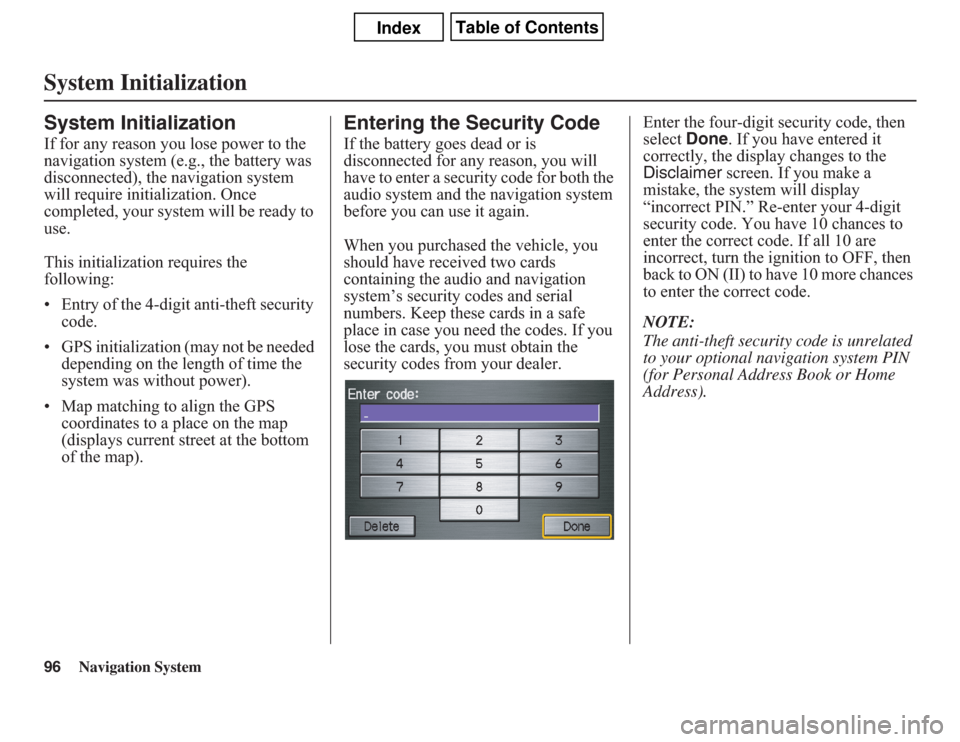
96
Navigation System
System InitializationSystem InitializationIf for any reason you lose power to the
navigation system (e.g., the battery was
disconnected), the navigation system
will require initialization. Once
completed, your system will be ready to
use.
This initialization requires the
following:
• Entry of the 4-digit anti-theft security
code.
• GPS initialization (may not be needed
depending on the length of time the
system was without power).
• Map matching to align the GPS
coordinates to a place on the map
(displays current street at the bottom
of the map).
Entering the Security CodeIf the battery goes dead or is
disconnected for any reason, you will
have to enter a security code for both the
audio system and the navigation system
before you can use it again.
When you purchased the vehicle, you
should have received two cards
containing the audio and navigation
system’s security codes and serial
numbers. Keep these cards in a safe
place in case you need the codes. If you
lose the cards, you must obtain the
security codes from your dealer.Enter the four-digit security code, then
select Done. If you have entered it
correctly, the display changes to the
Disclaimer screen. If you make a
mistake, the system will display
“incorrect PIN.” Re-enter your 4-digit
security code. You have 10 chances to
enter the correct code. If all 10 are
incorrect, turn the ignition to OFF, then
back to ON (II) to have 10 more chances
to enter the correct code.
NOTE:
The anti-theft security code is unrelated
to your optional navigation system PIN
(for Personal Address Book or Home
Address).
Page 98 of 145
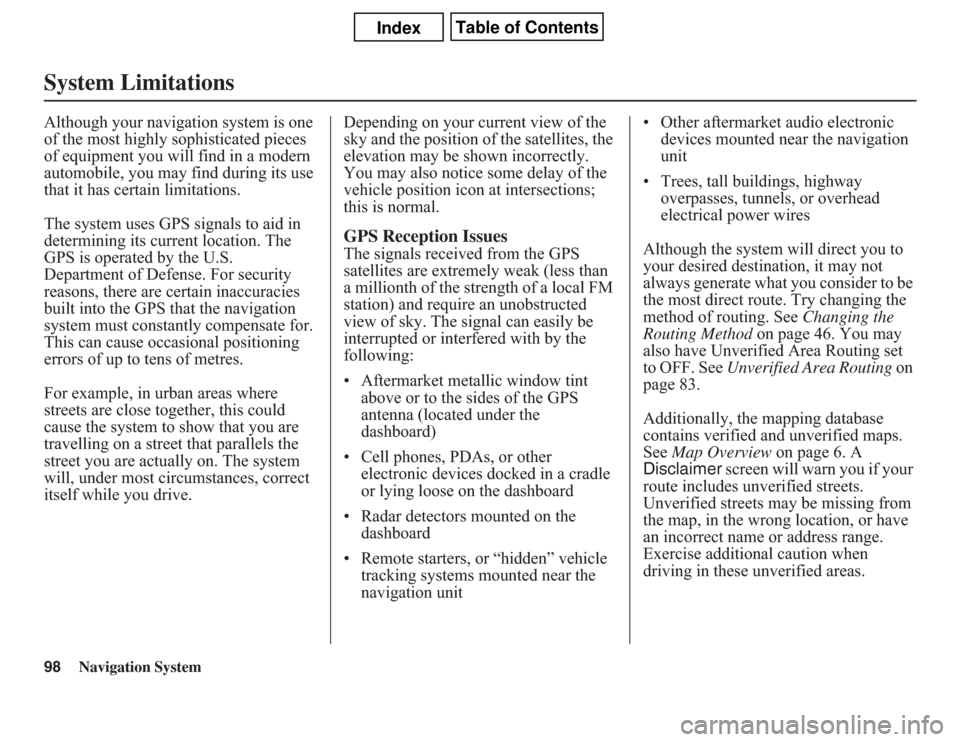
98
Navigation System
System LimitationsAlthough your navigation system is one
of the most highly sophisticated pieces
of equipment you will find in a modern
automobile, you may find during its use
that it has certain limitations.
The system uses GPS signals to aid in
determining its current location. The
GPS is operated by the U.S.
Department of Defense. For security
reasons, there are certain inaccuracies
built into the GPS that the navigation
system must constantly compensate for.
This can cause occasional positioning
errors of up to tens of metres.
For example, in urban areas where
streets are close together, this could
cause the system to show that you are
travelling on a street that parallels the
street you are actually on. The system
will, under most circumstances, correct
itself while you drive.Depending on your current view of the
sky and the position of the satellites, the
elevation may be shown incorrectly.
You may also notice some delay of the
vehicle position icon at intersections;
this is normal.
GPS Reception IssuesThe signals received from the GPS
satellites are extremely weak (less than
a millionth of the strength of a local FM
station) and require an unobstructed
view of sky. The signal can easily be
interrupted or interfered with by the
following:
• Aftermarket metallic window tint
above or to the sides of the GPS
antenna (located under the
dashboard)
• Cell phones, PDAs, or other
electronic devices docked in a cradle
or lying loose on the dashboard
• Radar detectors mounted on the
dashboard
• Remote starters, or “hidden” vehicle
tracking systems mounted near the
navigation unit• Other aftermarket audio electronic
devices mounted near the navigation
unit
• Trees, tall buildings, highway
overpasses, tunnels, or overhead
electrical power wires
Although the system will direct you to
your desired destination, it may not
always generate what you consider to be
the most direct route. Try changing the
method of routing. See Changing the
Routing Method on page 46. You may
also have Unverified Area Routing set
to OFF. See Unverified Area Routing on
page 83.
Additionally, the mapping database
contains verified and unverified maps.
See Map Overview on page 6. A
Disclaimer screen will warn you if your
route includes unverified streets.
Unverified streets may be missing from
the map, in the wrong location, or have
an incorrect name or address range.
Exercise additional caution when
driving in these unverified areas.
Page 114 of 145

114
Navigation System
Coverage Areas
Kenora
King
Kingston
Kingsville
Kitchener
Lakeshore
Lasalle
Leamington
Lincoln
London
Loyalist
Markham
Middlesex Centre
Midland
Milton
Mississauga
New Tecumseth
Newmarket
Niagara Falls
Niagara-on-the-Lake
Norfolk
North Bay
North Grenville
Oakville
Orangeville
Orillia
Oro-Medonte
Oshawa
Ottawa
Owen Sound
Pelham
PetawawaPeterborough
Pickering
Port Colborne
Port Hope and Hope
Prince Edward
Quinte West
Richmond Hill
Sarnia
Sault Ste Marie
Scugog
Smith-Ennismore-Lakefield
South Frontenac
Springwater
St Catharines
St Clair
St Thomas
Stratford
Strathroy-Caradoc
Tecumseh
Thorold
Thunder Bay
Tillsonburg
Timmins
Toronto
Uxbridge
Vaughan
Waterloo
Welland
Whitby
Whitchurch-Stouffville
Wilmot
WindsorWoodstock
Woolwich
Prince Edward Island
Charlottetown
Cornwall
Montague
Stratford
Summerside
Québec
Alma
Amos
Anjou
Aylmer
Baie-Comeau
Beaconsfield
Beauport
Bellefeuille
Beloeil
Blainville
Boisbriand
Boucherville
Brossard
Cap-De-La-Madelaine
Cap-Rouge
Chambly
Charlesbourg
Châteauguay
Chicoutimi
Côte-St-Luc
Deux-Montagnes
Dolbeau-Mistassini
Page 125 of 145

Navigation System125
Frequently Asked Questions
My province/state does not observe daylight saving time.
How do I turn off this feature?You can turn off this feature. See page 93.
Daylight saving time occurred, but the navigation system did
not change time even though Setup shows Auto Daylight
Saving Time is On.Go to the Clock adjustment screen in Setup and select DST Selection.
Ensure that the correct DST schedule is selected. For more information, see
Clock Settings on page 93.
The navigation system automatically daylight time feature is
not switching the navigation system clock on the correct
dates. Why is this?1) Go to the Clock adjustment screen in Setup and ensure that Auto
Daylight Saving Time is On.
2) The navigation system is designed to switch to daylight saving time
according to the months selected in the DST schedule selection screen.
Ensure that the appropriate schedule is selected. For more information,
see Clock Settings on page 93.
The navigation system clock switched by one hour for no
apparent reason. What can cause this?1) You may be driving near a time zone boundary (see Auto Time Zone by
GPS on page 93).
2) The navigation system does not switch between standard and daylight
saving time. Set Auto Daylight Saving Time to On on the Clock
adjustment screen in Setup, and ensure that the correct month switching
schedule is chosen on the DST schedule selection screen. See page 93
for more information.
My battery was disconnected or went dead, and the
navigation system is asking for a code. Where do I find this
code?There should be a card in the glove box with the anti-theft code for the
navigation/audio system. This card contains the 4-digit security code and
serial number. If you cannot find it, your dealer can help you out.
I speak a language other than English. When will other
languages be available for the navigation system?This navigation system supports English and French for the operating
language (see page 16 and 95). For the other languages, it is being
considered as a future enhancement. Problem Solution
Page 129 of 145
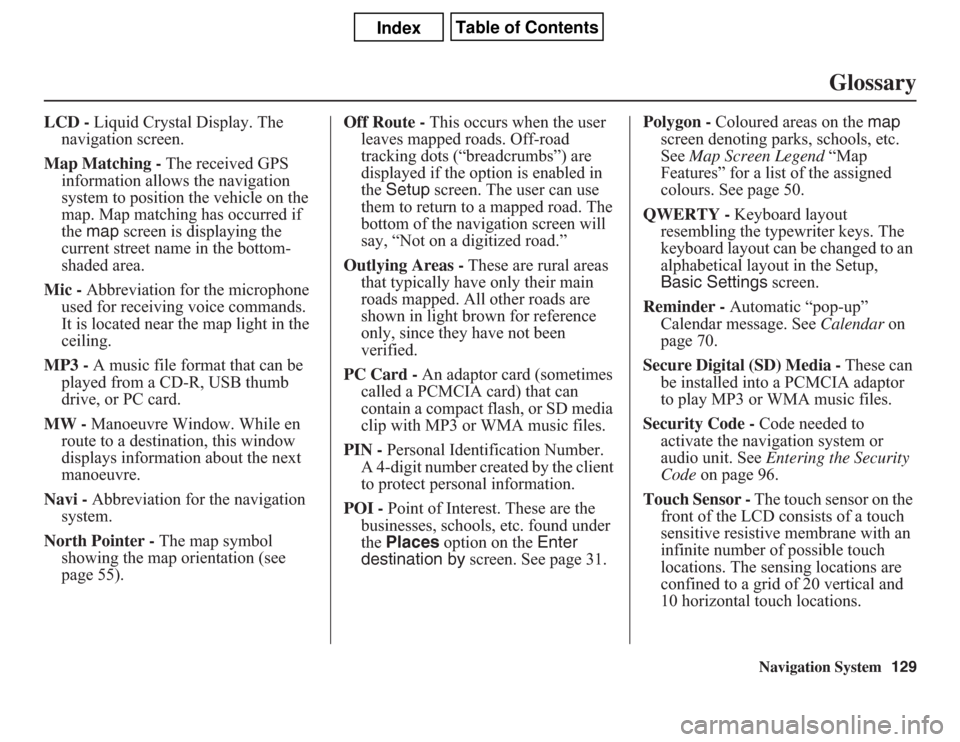
Navigation System129
Glossary
LCD - Liquid Crystal Display. The
navigation screen.
Map Matching - The received GPS
information allows the navigation
system to position the vehicle on the
map. Map matching has occurred if
the map screen is displaying the
current street name in the bottom-
shaded area.
Mic - Abbreviation for the microphone
used for receiving voice commands.
It is located near the map light in the
ceiling.
MP3 - A music file format that can be
played from a CD-R, USB thumb
drive, or PC card.
MW - Manoeuvre Window. While en
route to a destination, this window
displays information about the next
manoeuvre.
Navi - Abbreviation for the navigation
system.
North Pointer - The map symbol
showing the map orientation (see
page 55).Off Route - This occurs when the user
leaves mapped roads. Off-road
tracking dots (“breadcrumbs”) are
displayed if the option is enabled in
the Setup screen. The user can use
them to return to a mapped road. The
bottom of the navigation screen will
say, “Not on a digitized road.”
Outlying Areas - These are rural areas
that typically have only their main
roads mapped. All other roads are
shown in light brown for reference
only, since they have not been
verified.
PC Card - An adaptor card (sometimes
called a PCMCIA card) that can
contain a compact flash, or SD media
clip with MP3 or WMA music files.
PIN - Personal Identification Number.
A 4-digit number created by the client
to protect personal information.
POI - Point of Interest. These are the
businesses, schools, etc. found under
the Places option on the Enter
destination by screen. See page 31.Polygon - Coloured areas on the map
screen denoting parks, schools, etc.
See Map Screen Legend “Map
Features” for a list of the assigned
colours. See page 50.
QWERTY - Keyboard layout
resembling the typewriter keys. The
keyboard layout can be changed to an
alphabetical layout in the Setup,
Basic Settings screen.
Reminder - Automatic “pop-up”
Calendar message. See Calendar on
page 70.
Secure Digital (SD) Media - These can
be installed into a PCMCIA adaptor
to play MP3 or WMA music files.
Security Code - Code needed to
activate the navigation system or
audio unit. See Entering the Security
Code on page 96.
Touch Sensor - The touch sensor on the
front of the LCD consists of a touch
sensitive resistive membrane with an
infinite number of possible touch
locations. The sensing locations are
confined to a grid of 20 vertical and
10 horizontal touch locations.
Page 141 of 145

Navigation System141
Index
E
Easy Route
.....................................46
Edit Avoid Area
..............................87
Edit Waypoint Search Area
..............89
Edit/Delete Address
........................79
Editing Today’s Destinations List
....41
Emergency
.....................................33
Entering a Destination
.....................22
Entering Address
.............................77
Entering Security Code
....................96
Entering the Street Number
..............26
Entering Your Schedule
...................70
Error Message
...............................126
Exit Info
.........................................53
F
Find Place Commands
...................133
Français
....................................17, 95
Frequently Asked Questions
..........117
G
Getting Started
................................10
Global Commands
........................131
Glossary
.......................................128
Go Home
..................................22, 43
Go Home PIN
.................................81
Going Off the Route
....................... 60
GPS Initialization
........................... 97
Guidance Mode
........................ 53, 90
Guidance Prompts
.......................... 75
Guidance Screen
............................ 51
H
Home Address
............................... 80
Hotel/Motel (Lodging)
................... 33
I
Icon Bar
........................................ 58
INFO button
............................ 11, 68
Information
.................................... 68
Information Screen Voice
Commands
................................ 137
Intersection
.............................. 22, 27
J
Joystick
......................................... 11
K
Keyboard Layout
........................... 92
L
Landmark Icons
............................. 56
Language
....................................... 95
Leisure
.......................................... 33
Lodging (Hotel/Motel)
.................... 33
M
Map Colour
................................... 95
Map Coverage
.............................. 107
Map Input
................................ 22, 36
Map Legend
....................... 19, 50, 69
Map Matching
................................ 97
Map Orientation
............................. 55
Map Scale
...................................... 54
Map Screen
.............................. 19, 50
MAP/GUIDE button
................. 11, 51
Maximize Highways
....................... 46
MENU button
.......................... 11, 22
Menu Colour
.................................. 95
Message
........................................ 71
Microphone
................................... 12
Minimize Highways
....................... 46
Minimize Toll Roads
...................... 46
Page 142 of 145

142
Navigation System
Index
N
Name
.................................31, 35, 77
NAVI BACK button
........................12
NAVI TALK button
........................12
Navigation Display Commands
......132
Navigation General Commands
......131
O
Off-road Tracking
.....................60, 90
One-Way Traffic Icon
.....................56
On-Screen Commands
...................138
On-Screen Commands Assist
.........138
On-Screen Keyboard
.......................15
OPEN button
..................................10
P
PC Card Voice Commands
............136
Personal Information
.......................76
Phone Number
....................31, 36, 78
PIN Number
...................................80
Place Name
..............................32, 35
Place Name by Keyword
...........32, 34
Places
.................................22, 31, 78
Previous Destinations
..........22, 40, 78
Province
.............................23, 27, 38
R
Radio Voice Commands
............... 135
Read List
....................................... 69
Recalculation
................................. 82
Reporting Errors
.......................... 102
Rerouting
...................................... 82
Restaurant
..................................... 33
Route
.......................... 45, 48, 60, 63
Routing & Guidance
....................... 82
Routing Method
............................. 46
S
Save Current Location
.................... 61
Schedule
........................................ 70
Screen
........................................... 11
Security Code
................................ 96
Selecting the City
..................... 23, 27
Selecting the Province
or State
................................. 23, 27
Selecting the Street
................... 25, 29
Setup Screen (first) Commands
..... 137
Shopping
....................................... 33
Showing Icons on the Map
........ 56, 58
Sort by Distance to Travel
........ 32, 35
Street
....................................... 25, 29
System Controls
............................. 10
System Function Diagram
............... 21
System Information
........................ 92
System Initialization
....................... 96
System Limitations
......................... 98
System Setup
................................. 73
System Start-up
.............................. 16
T
Temperature Voice Commands
..... 135
Time Adjustment
........................... 94
Title
.............................................. 71
Today’s Destinations
................ 22, 41
Today’s Destinations List
............... 41
Travel
............................................ 33
Troubleshooting
................... 126, 127
U
Unit Conversion
............................. 72
Units (km or mile)
.......................... 92
Unverified Area Routing
........... 83, 84
Unverified Streets
............................ 7
Update DVD
................................ 103
User Name
..................................... 81
Using the Voice Control System
...... 13