2011 Acura CSX ad blue
[x] Cancel search: ad bluePage 104 of 145
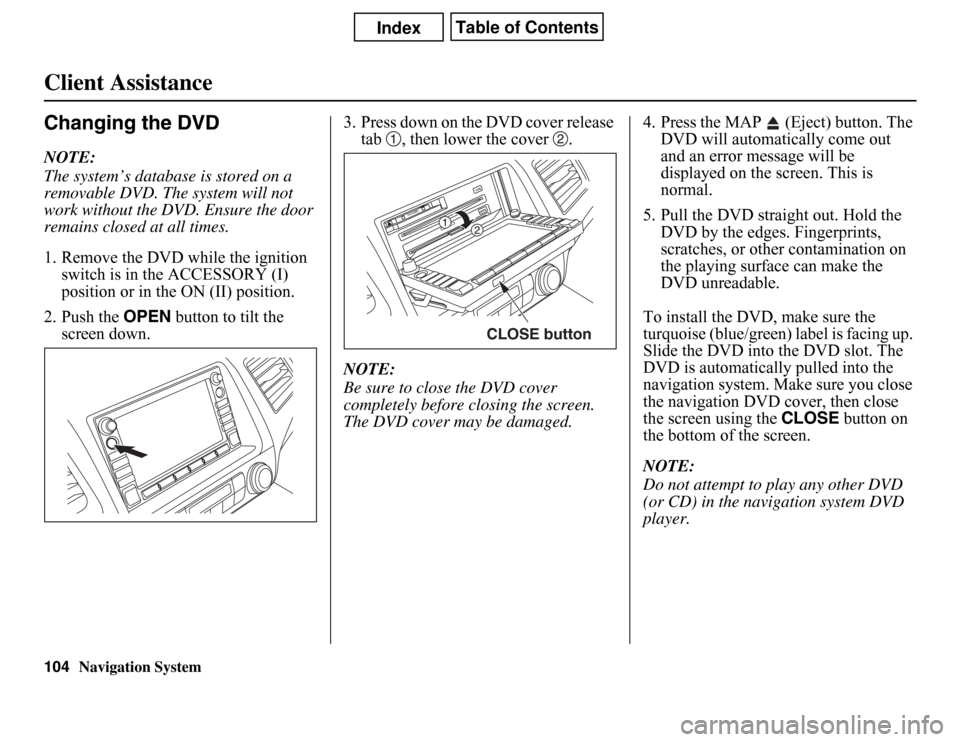
Navigation System
Client AssistanceChanging the DVDNOTE:
The system’s database is stored on a
removable DVD. The system will not
work without the DVD. Ensure the door
remains closed at all times.
1. Remove the DVD while the ignition
switch is in the ACCESSORY (I)
position or in the ON (II) position.
2. Push the OPEN button to tilt the
screen down.3. Press down on the DVD cover release
tab , then lower the cover .
NOTE:
Be sure to close the DVD cover
completely before closing the screen.
The DVD cover may be damaged.4. Press the MAP (Eject) button. The
DVD will automatically come out
and an error message will be
displayed on the screen. This is
normal.
5. Pull the DVD straight out. Hold the
DVD by the edges. Fingerprints,
scratches, or other contamination on
the playing surface can make the
DVD unreadable.
To install the DVD, make sure the
turquoise (blue/green) label is facing up.
Slide the DVD into the DVD slot. The
DVD is automatically pulled into the
navigation system. Make sure you close
the navigation DVD cover, then close
the screen using the CLOSE button on
the bottom of the screen.
NOTE:
Do not attempt to play any other DVD
(or CD) in the navigation system DVD
player.
CLOSE button
104
Page 107 of 145

Navigation System107Coverage Areas
Map CoverageThe system discs installed at the factory
provide map coverage for the lower 48
U.S. states and Canada. The U.S. map
coverage consists of accurately mapped
(verified) metropolitan areas (in the
following list) and a less accurate
(unverified) rural database. Canada
coverage consists of major metropolitan
areas and major roads connecting the
metropolitan areas. When travelling to
U.S. destinations not included in the
Canada DVD, you will need to use both
the Canada and United States DVDs to
travel to your final destination.
The cities and metropolitan areas in the
following list are fully mapped. Only
major streets, roads, and highways have
been verified outside these areas. If your
route passes through these areas, routing
may be limited, depending on your
routing choices (see Unverified Area
Routing on page 83).
U.S. Detailed Coverage AreasNOTE:
The blue city names are included in the
Canada DVD. To obtain coverage for
cities listed in black, please insert the
United States DVD. In order to plot a
route to some of these destinations you
may be required to use both the Canada
and United States DVDs. DVDs are not
available at your dealer.
Alabama
Birmingham/Tuscaloosa
Huntsville
Mobile
Montgomery
Arizona
Phoenix Metro
Sedona
Tucson
Arkansas
Fayetteville
Hot Springs
Little RockCalifornia
Bakersfield
Fresno
Los Angeles/San Diego Metro
Merced
Modesto
Sacramento Metro
Sacramento-Reno-Lake Tahoe-Yuba
San Francisco Bay (approximately
Monterey to Sonoma) – including
Monterey County and Hollister
San Luis Obispo
Stockton
Southern California Area
Colorado
Denver/Boulder/Colorado Springs/
Ski Resorts Metro area - including
Ft. Collins
Grand Junction
Connecticut
Bridgeport
Danbury
Hartford Metro
New Haven Metro
Norwalk
Stamford
The State of Connecticut: All roads
are verified in non-metro areas.
Page 119 of 145

Navigation System119
Frequently Asked Questions
Guidance, Routing
Problem Solution
The navigation does not route me the same way I would go, or
the way some other mapping program displays. Why is this?The navigation system attempts to generate the optimum route. See
Changing the Routing Method on page 46.
Why is the street I’m on not shown on the map? It has been
here for more than a year.The mapping database is constantly undergoing revision. See page 103 for
ways to obtain the latest detailed coverage information.
The vehicle position icon is not following the road, and the
“GPS icon” text in the upper left hand corner of the screen is
white or missing.• The GPS antenna (located under the centre of the dashboard) may be
blocked by personal items. For best reception, remove items from the
dashboard, such as radar detectors, cell phones, or loose articles.
• Metallic tinting or other aftermarket devices can interfere with the GPS
reception. Please see your dealer. Also see System Limitations on page 98.
I entered a destination, but the blue highlighted route and
voice guidance stopped, or turned into a blue/pink dashed line
before I got to my destination. Why is this?Your route has entered an unverified area. See Unverified Area Routing on
page 83.
The map rotates while I make turns. How can I stop this? Select the North-up map orientation by voice, or by touching the map
orientation icon on the map screen. See Map Orientation on page 55.
Sometimes, I cannot select between the North-up and
Heading-up map orientations. Why is this?The Heading-up map orientation can only be shown in the lower scales
(80 metre - 1.6 kilometre scales). See Map Scale on page 54.
While driving to my destination, the “time to go” display
sometimes increases, even though I am getting closer.The “Time to go” is based on actual road speeds. However if your speed
slows down when you encounter slower traffic, the system updates the
“Time to go” based on your actual speed to give you a better estimate of
arrival time.
The vehicle position icon on the map “lags” a short distance
behind, especially when I arrive at an intersection. Is there
anything wrong?No. When at an intersection, the system is unaware of the width of the
intersecting road. Large differences in vehicle position can indicate a
temporary loss of the GPS signal. See GPS Reception Issues on page 98.
Page 121 of 145

Navigation System121
Frequently Asked Questions
Ordering a Navigation DVD, Coverage, Map Errors, Limitations
Problem Solution
I want to buy a new DVD. How do I purchase one? You cannot obtain a new DVD from the dealer. See Obtaining a Navigation
Update DVD on page 103.
I want to order a DVD. How can I determine the DVD version
in my navigation system?The version is on the label of your DVD. It starts with “Ver:.” See Changing
the DVD on page 104.
I got a navigation DVD from a friend or an online source, but
it does not work. Why?Your vehicle was designed to use a turquoise (blue/green) DVD. DVDs
with differently coloured labels or from different manufacturers will not
operate correctly. Always obtain DVDs from the DVD order desk. See
page 103.
When is my city going to become part of a fully verified
detailed coverage area?The mapping database vendor is constantly revising map coverage. See
page 103 for ways to obtain the latest detailed coverage information.
Will the navigation system work outside Canada? The navigation system contains maps only for Canada and the lower 48 U.S.
states. The system will not work in Mexico, Hawaii, Alaska, or overseas.
U.S. coverage is limited. See Map Coverage on page 107.
Can I play video DVDs in my navigation system? No. The navigation system is designed only to read the turquoise (blue/
green) DVD provided with your vehicle. Map discs for other vehicle
manufacturers or PC map programs will not work.
I found some errors in the database. How do I report them? Minor errors are bound to occur in a large database. If you encounter major
errors, you can report them following the instructions on page 102.
Page 126 of 145
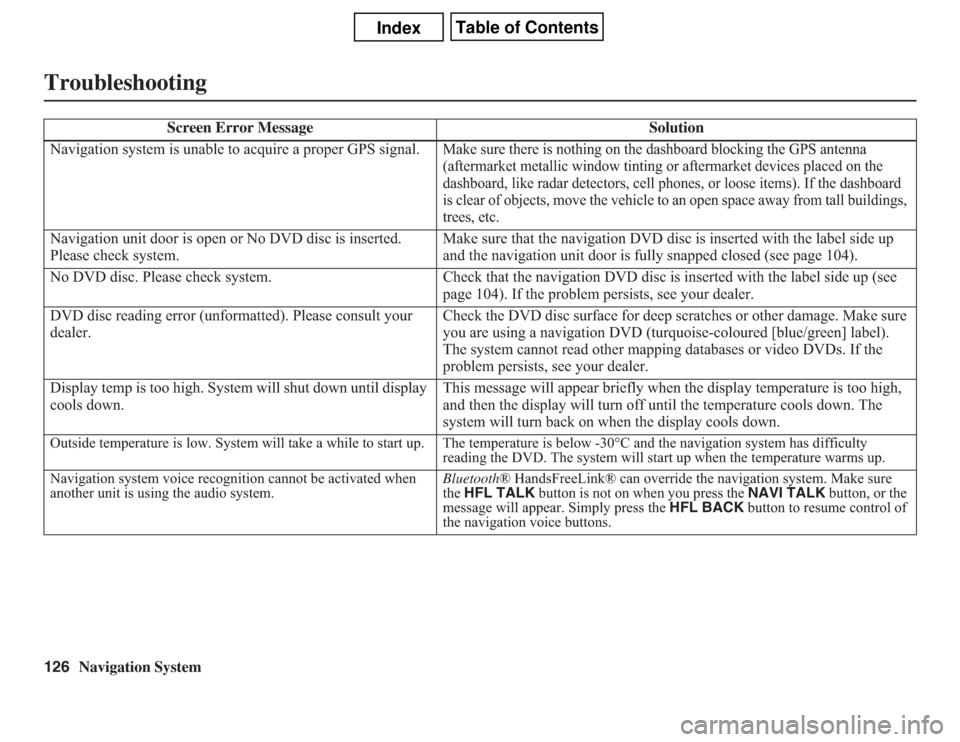
126
Navigation System
Troubleshooting
Screen Error Message Solution
Navigation system is unable to acquire a proper GPS signal.
Make sure there is nothing on the dashboard blocking the GPS antenna
(aftermarket metallic window tinting or aftermarket devices placed on the
dashboard, like radar detectors, cell phones, or loose items). If the dashboard
is clear of objects, move the vehicle to an open space away from tall buildings,
trees, etc.
Navigation unit door is open or No DVD disc is inserted.
Please check system.Make sure that the navigation DVD disc is inserted with the label side up
and the navigation unit door is fully snapped closed (see page 104).
No DVD disc. Please check system. Check that the navigation DVD disc is inserted with the label side up (see
page 104). If the problem persists, see your dealer.
DVD disc reading error (unformatted). Please consult your
dealer.Check the DVD disc surface for deep scratches or other damage. Make sure
you are using a navigation DVD (turquoise-coloured [blue/green] label).
The system cannot read other mapping databases or video DVDs. If the
problem persists, see your dealer.
Display temp is too high. System will shut down until display
cools down.This message will appear briefly when the display temperature is too high,
and then the display will turn off until the temperature cools down. The
system will turn back on when the display cools down.Outside temperature is low. System will take a while to start up. The temperature is below -30°C and the navigation system has difficulty
reading the DVD. The system will start up when the temperature warms up.
Navigation system voice recognition cannot be activated when
another unit is using the audio system.Bluetooth® HandsFreeLink® can override the navigation system. Make sure
the HFL TALK button is not on when you press the NAVI TALK button, or the
message will appear. Simply press the HFL BACK button to resume control of
the navigation voice buttons.
Page 128 of 145

128
Navigation System
GlossaryGlossaryThe following is a glossary of terms
pertaining to the voice recognition
navigation system.
Avoid Area - Areas you wish to avoid
can be entered into the system, and
will be avoided while routing.
Breadcrumbs - Off-road tracking dots
that can be followed on the map to
retrace your route back to a mapped
(digitized) road. This function can be
turned on/off in Setup screen
(second).
Compact Flash - A media chip that can
be used with a PC card adaptor to
play audio music files.
Database - This consists of the map
data, and the POI (Points of Interest)
data stored on the DVD.
DCA - Detailed Coverage Area. The
main metropolitan areas in the lower
48 U.S. states and Canada are
mapped to this level. See page 107
for a list of these areas.
Digital Audio Card Reader - The PC
card slot accepts a PCMCIA adaptor
with a flash memory chip (see
page 105).Digitized Road - A road that appears on
the navigation screen. The road name
will appear at the bottom of the
navigation screen. If the user drives
“off road,” the navigation system will
display “breadcrumbs,” depending on
how far you drive from a mapped
road.
Disclaimer Screen - Screen containing
cautionary information. It is meant to
be read carefully and acknowledged
by the client when using the
navigation system.
DVD or DVD-ROM - Digital Versatile
Disc. The navigation program and
database resides on this disc. For
information on how to order a
replacement or update DVD, See
page 103.
FAQ - Frequently Asked Questions. See
page 117 for a list of client FAQs and
troubleshooting information.GPS - Global Positioning System. A
network of 24 satellites in orbit
around the earth. The navigation
system can simultaneously receive
signals from up to 12 satellites to
accurately position the vehicle on the
map.
GPS Antenna - Located under the
dashboard. Electronic items operating
in this general location can interfere
with the GPS signal.
HFL - Bluetooth® HandsFreeLink®.
Your vehicle is equipped with this
feature, which uses Bluetooth
technology as a wireless link between
the vehicle and your Bluetooth-
compatible cell phone.
Icon - Symbol representing Points of
Interest (POI) that can be displayed
on the map.
Initialization - This refers to the period
needed to reacquire the GPS satellite
orbital information whenever the
navigation system power has been
disconnected. This can take 10 to 45
minutes with the vehicle out in an
open area.
Page 140 of 145

140
Navigation System
Index
A
Accessing the Address Book List
.....77
Acura Automobile Client
Services
.....................................102
ADD TO Today’s
Destinations
...........................41, 45
Adding Destinations to the List
........41
Address
..............................22, 23, 78
Address Book
.....................22, 42, 76
Address Book PIN
..........................80
Advanced
.......................................33
Auto Daylight Saving Time
.............93
Auto Service
...................................33
Auto Time Zone by GPS
.................93
AUX Voice Commands
.................136
Avoid Streets
..................................65
B
Back to Current Route
.....................65
Banking
..........................................33
Basic Settings
.................................92
Bluetooth® HandsFreeLink®
...........18
Breadcrumbs
.......................19, 60, 90
Brightness
......................................73
By Address
.....................................23
By Address Book
............................42
By Go Home
...................................43
By Intersection
............................... 27
By Map Input
................................. 36
By Places
....................................... 31
By Previous Destinations
................ 40
By Today’s Destinations
................. 41
C
Calculator
...................................... 71
Calendar
.................................. 17, 70
Canada & Northern USA
................ 39
CANCEL button
............................ 11
Cancel Current Route
..................... 65
Category
............................ 31, 32, 79
CD Voice Commands
................... 136
Cellular Phonebook
........................ 68
Change Method
.............................. 46
Change province
...................... 23, 27
Changing the DVD
....................... 104
Changing the Route
........................ 63
Changing the Routing Method
........ 46
City
................................... 23, 27, 37
City Vicinity
............................ 32, 35
Client Assistance
.......................... 102
Climate Control Commands
.......... 134
Clock Adjustment
.......................... 93
Clock Screen
........................... 17, 75
Clock Settings
.......................... 17, 75
Clock Type
.............................. 17, 75
CLOSE button
....................... 10, 104
Colour
........................................... 94
Community
.................................... 33
Contrast
......................................... 75
Convert (Unit)
................................ 72
Correct Vehicle Position
................. 91
Coverage Areas
............................ 107
Current Location
...................... 20, 61
Current Position
....................... 36, 78
Current Street
................................... 6
D
Database Limitations
.................... 100
Daylight Saving Time (DST)
Selection
..................................... 94
Delete Previous Destination
............ 81
Delete Waypoints
........................... 65
Destination
.............................. 22, 45
Destination Icon
............................. 55
Destination Map
............................. 48
Detailed Coverage Areas
...... 107, 112
Detour
........................................... 65
Direct Route
.................................. 46
Direction List
................................. 52
Display
.......................................... 74
Driving to Your Destination
............ 45