2011 Acura CSX lock
[x] Cancel search: lockPage 93 of 145
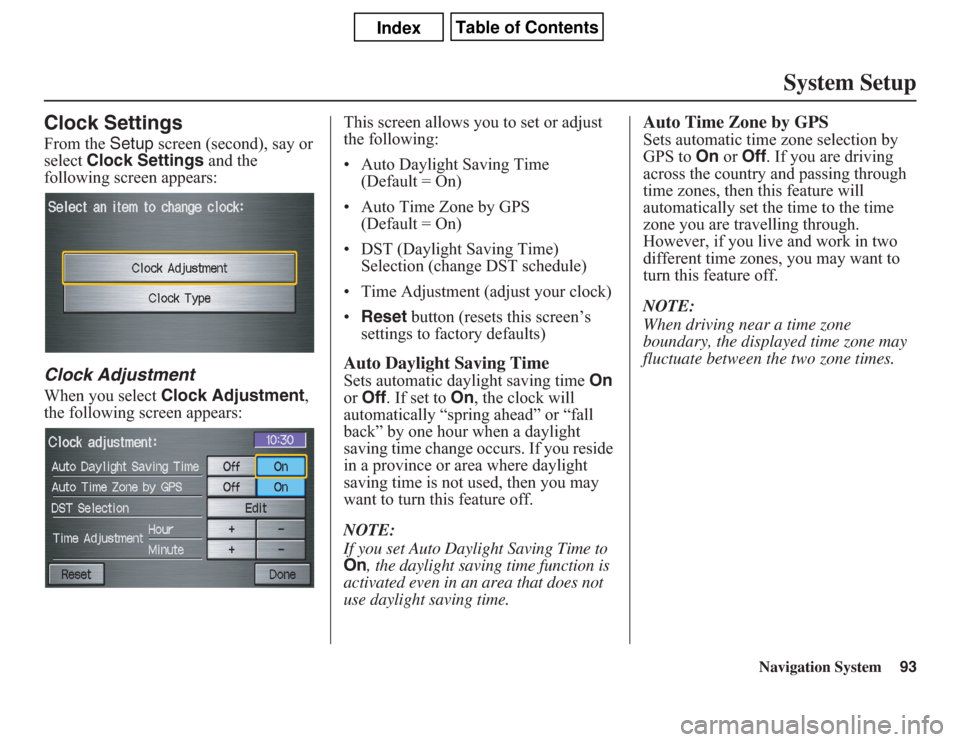
Navigation System93
System Setup
Clock SettingsFrom the Setup screen (second), say or
select Clock Settings and the
following screen appears:Clock AdjustmentWhen you select Clock Adjustment,
the following screen appears:This screen allows you to set or adjust
the following:
• Auto Daylight Saving Time
(Default = On)
• Auto Time Zone by GPS
(Default = On)
• DST (Daylight Saving Time)
Selection (change DST schedule)
• Time Adjustment (adjust your clock)
•Reset button (resets this screen’s
settings to factory defaults)
Auto Daylight Saving TimeSets automatic daylight saving time On
or Off. If set to On, the clock will
automatically “spring ahead” or “fall
back” by one hour when a daylight
saving time change occurs. If you reside
in a province or area where daylight
saving time is not used, then you may
want to turn this feature off.
NOTE:If you set Auto Daylight Saving Time to On
, the daylight saving time function is
activated even in an area that does not
use daylight saving time.
Auto Time Zone by GPSSets automatic time zone selection by
GPS to On or Off. If you are driving
across the country and passing through
time zones, then this feature will
automatically set the time to the time
zone you are travelling through.
However, if you live and work in two
different time zones, you may want to
turn this feature off.
NOTE:
When driving near a time zone
boundary, the displayed time zone may
fluctuate between the two zone times.
Page 94 of 145

Navigation System
System SetupDaylight Saving Time (DST)
Selection (Change DST Schedule)This option lets you select the schedule
(April-October or March-
November) when daylight saving time
will automatically occur in your
navigation system. The system default is
theMarch-November schedule.
Time AdjustmentAdjusts the current time in hours and
minutes. You can reset the adjustment
by selecting Reset. Selecting Done
returns you to the previous screen.
NOTE:
SelectingReset also clears any
changes you made to “Auto Daylight
Saving,” “Auto Time Zone,” or “DST
Selection” settings. Depending on your
location, you may need to adjust these
settings.Clock TypeAllows you to choose the design of the
clock screen. For more informaion, see
Clock Type on page 75.
ColourFrom the Setup screen (second), say or
selectColour and the following screen
appears:
94
Page 99 of 145

Navigation System99
System Limitations
The destination icon shows the
approximate location of the destination.
This occurs because a city block can
have as many as 100 possible addresses
(for example, the 1400 block is followed
by the 1500 block). Since most cities
use only a portion of the 100 possible
addresses (for example, in the 1400
block, the addresses may only go up to
1425 before the 1500 block starts), the
address 1425 will be shown a quarter of
the way down the block by the system
instead of at the end of the block where
the destination is actually located.
You may find that the system
occasionally reboots. This is indicated
by the display returning to the globe
screen. A reboot can be caused by a
number of things, such as extreme
temperatures or shock from bumpy
roads. It does not necessarily indicate a
problem that requires service. If this
happens frequently, please see your
dealer.
Page 119 of 145

Navigation System119
Frequently Asked Questions
Guidance, Routing
Problem Solution
The navigation does not route me the same way I would go, or
the way some other mapping program displays. Why is this?The navigation system attempts to generate the optimum route. See
Changing the Routing Method on page 46.
Why is the street I’m on not shown on the map? It has been
here for more than a year.The mapping database is constantly undergoing revision. See page 103 for
ways to obtain the latest detailed coverage information.
The vehicle position icon is not following the road, and the
“GPS icon” text in the upper left hand corner of the screen is
white or missing.• The GPS antenna (located under the centre of the dashboard) may be
blocked by personal items. For best reception, remove items from the
dashboard, such as radar detectors, cell phones, or loose articles.
• Metallic tinting or other aftermarket devices can interfere with the GPS
reception. Please see your dealer. Also see System Limitations on page 98.
I entered a destination, but the blue highlighted route and
voice guidance stopped, or turned into a blue/pink dashed line
before I got to my destination. Why is this?Your route has entered an unverified area. See Unverified Area Routing on
page 83.
The map rotates while I make turns. How can I stop this? Select the North-up map orientation by voice, or by touching the map
orientation icon on the map screen. See Map Orientation on page 55.
Sometimes, I cannot select between the North-up and
Heading-up map orientations. Why is this?The Heading-up map orientation can only be shown in the lower scales
(80 metre - 1.6 kilometre scales). See Map Scale on page 54.
While driving to my destination, the “time to go” display
sometimes increases, even though I am getting closer.The “Time to go” is based on actual road speeds. However if your speed
slows down when you encounter slower traffic, the system updates the
“Time to go” based on your actual speed to give you a better estimate of
arrival time.
The vehicle position icon on the map “lags” a short distance
behind, especially when I arrive at an intersection. Is there
anything wrong?No. When at an intersection, the system is unaware of the width of the
intersecting road. Large differences in vehicle position can indicate a
temporary loss of the GPS signal. See GPS Reception Issues on page 98.
Page 123 of 145

Navigation System123
Frequently Asked Questions
I insert a PC card with music files, but the CARD button or
navigation “PC Card” voice commands do not work. What is
wrong?• After inserting the card, a delay of up to 30 seconds may be required to
read the tag information (album, artist, and track names) - this is normal.
• Ensure that the music files on the media chip are either WMA or MP3
music format. Other formats are not recognized.
• Some downloaded WMA and MP3 files are copy protected, and require
that the copyright authentication files accompany the MP3/WMA files on
the Card.
• Media types and capacities continue to grow. As a rule, stick to Compact
Flash or SD media with capacities of 2GB or less. Other types of media or
larger capacities may work, but have not been tested.
• Single-type media PC Card adaptors are recommended over multimedia-
type adaptors.
• Ensure that there are files on the card. For SD and other media with a
write-lock switch, ensure that the write protect is off when adding files to
the card.
• The system only recognizes FAT and FAT-32 file format for the media.
Some of the files on the PC card will not play, or I have an
eight GB card with 2500 songs, but only 999 play. Why is
this?• The quantity of tracks is limited to 999 tracks and a file structure of up to
eight folder levels deep. Tracks beyond 999 are simply not recognized.
• Ensure that the music files on the media chip are either WMA or MP3
music format. Other formats are not recognized.
When I eject the media chip but leave the empty adaptor in
the PC card slot, the display door will not close. Why is this?To prevent damage to the display mechanism or your PC card/media chip,
the system checks for a partially inserted PC card and a partially inserted
media chip. Always remove the PC card and media chip when not in use.
The media card will not fully insert into the PC card slot.
What is wrong?• The PC card edge connector or the pins in the back of PC card slot may be
damaged.
• Never force the card into the slot - the adaptor card should glide smoothly
into the slot. See your dealer if the problem persists. Problem Solution
Page 124 of 145

124
Navigation System
Frequently Asked QuestionsMiscellaneous Other QuestionsI insert a CD-R with music files, but the CD button or “CD”
voice commands do not work. What is wrong?• After inserting a CD-R with WMA or MP3 files, a slight delay may occur
before the CD button operates. The system needs to read the tag
information (album, artist, and track names) to allow searches - this is
normal.
• Ensure that the music files on the CD-R are WMA or MP3 format. Other
formats are not recognized.
• Some WMA and MP3 files are copy protected, and require that the
copyright authentication files accompany the MP3/WMA files on the CD.
Note:
Never use CD-R discs with stick-on labels. The labels can curl and
jam the CD mechanism, requiring replacement of the navigation unit
and subsequent loss of all personal information.
Problem Solution
My clock frequently changes forward and backward by one
hour. Why is this?The clock is being automatically set based on your GPS location. If you live
and work on the boundary between two time zones, you can turn off this
feature. See page 93.
When driving near a time zone border, the time changes even
though I am not near the time zone. Why is this?The time zone borders are only approximated in the system. Depending on
the geography of the time zone boundary, the switch to a different zone can
be erratic. See page 93. Problem Solution
Page 125 of 145

Navigation System125
Frequently Asked Questions
My province/state does not observe daylight saving time.
How do I turn off this feature?You can turn off this feature. See page 93.
Daylight saving time occurred, but the navigation system did
not change time even though Setup shows Auto Daylight
Saving Time is On.Go to the Clock adjustment screen in Setup and select DST Selection.
Ensure that the correct DST schedule is selected. For more information, see
Clock Settings on page 93.
The navigation system automatically daylight time feature is
not switching the navigation system clock on the correct
dates. Why is this?1) Go to the Clock adjustment screen in Setup and ensure that Auto
Daylight Saving Time is On.
2) The navigation system is designed to switch to daylight saving time
according to the months selected in the DST schedule selection screen.
Ensure that the appropriate schedule is selected. For more information,
see Clock Settings on page 93.
The navigation system clock switched by one hour for no
apparent reason. What can cause this?1) You may be driving near a time zone boundary (see Auto Time Zone by
GPS on page 93).
2) The navigation system does not switch between standard and daylight
saving time. Set Auto Daylight Saving Time to On on the Clock
adjustment screen in Setup, and ensure that the correct month switching
schedule is chosen on the DST schedule selection screen. See page 93
for more information.
My battery was disconnected or went dead, and the
navigation system is asking for a code. Where do I find this
code?There should be a card in the glove box with the anti-theft code for the
navigation/audio system. This card contains the 4-digit security code and
serial number. If you cannot find it, your dealer can help you out.
I speak a language other than English. When will other
languages be available for the navigation system?This navigation system supports English and French for the operating
language (see page 16 and 95). For the other languages, it is being
considered as a future enhancement. Problem Solution
Page 126 of 145
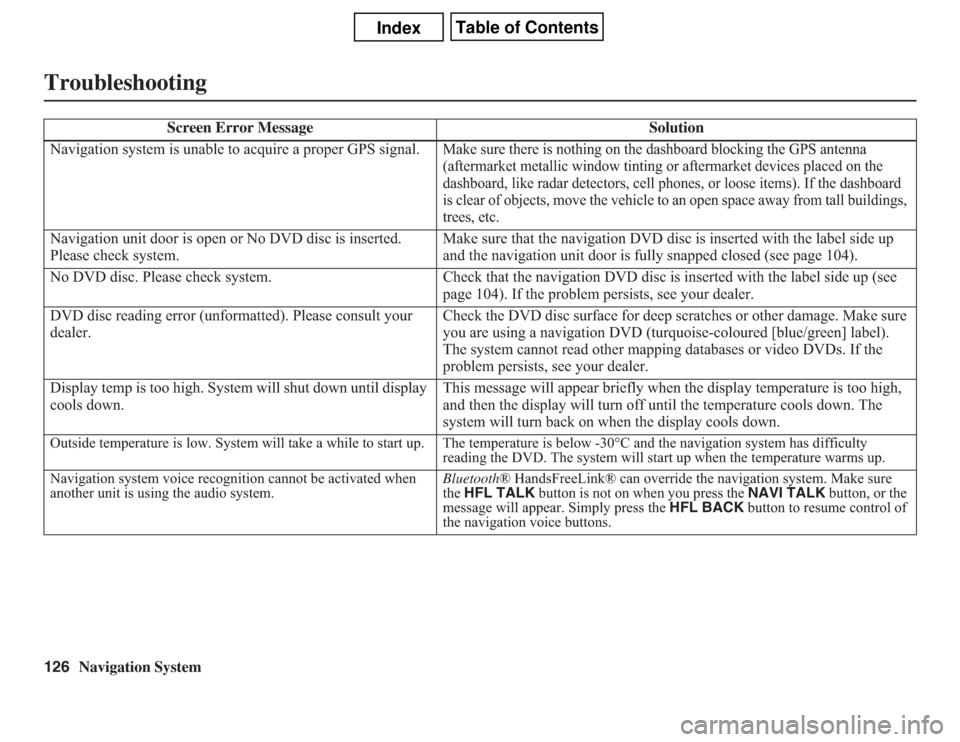
126
Navigation System
Troubleshooting
Screen Error Message Solution
Navigation system is unable to acquire a proper GPS signal.
Make sure there is nothing on the dashboard blocking the GPS antenna
(aftermarket metallic window tinting or aftermarket devices placed on the
dashboard, like radar detectors, cell phones, or loose items). If the dashboard
is clear of objects, move the vehicle to an open space away from tall buildings,
trees, etc.
Navigation unit door is open or No DVD disc is inserted.
Please check system.Make sure that the navigation DVD disc is inserted with the label side up
and the navigation unit door is fully snapped closed (see page 104).
No DVD disc. Please check system. Check that the navigation DVD disc is inserted with the label side up (see
page 104). If the problem persists, see your dealer.
DVD disc reading error (unformatted). Please consult your
dealer.Check the DVD disc surface for deep scratches or other damage. Make sure
you are using a navigation DVD (turquoise-coloured [blue/green] label).
The system cannot read other mapping databases or video DVDs. If the
problem persists, see your dealer.
Display temp is too high. System will shut down until display
cools down.This message will appear briefly when the display temperature is too high,
and then the display will turn off until the temperature cools down. The
system will turn back on when the display cools down.Outside temperature is low. System will take a while to start up. The temperature is below -30°C and the navigation system has difficulty
reading the DVD. The system will start up when the temperature warms up.
Navigation system voice recognition cannot be activated when
another unit is using the audio system.Bluetooth® HandsFreeLink® can override the navigation system. Make sure
the HFL TALK button is not on when you press the NAVI TALK button, or the
message will appear. Simply press the HFL BACK button to resume control of
the navigation voice buttons.