Page 59 of 396
Monitoring
Manual test in the type 2 instrument panel central screen
This function allows you to check the status of the vehicle systems (reminder of the "activated"/"deactivated" status of the configurable functions) and to
display the aler ts log.
�)With the engine running, to star t a manual
test, briefly press the ".../000"button on
the instrument panel. The followin
g information appears successively in the instrument panel central screen:
- engine oil level indicator(see corresponding section),
- ser vice indicator (see correspondingsection),
- under-inflation detection (if your vehicle
is fitted with this system; see the "Safety"section),
- current warnings and aler t messages,
if any (see corresponding section for the
warning lamp or system concerned),
- status of configurable functions(see "Multifunction screens").
This information also appears everytime the ignition is switched on(automatic test).
Page 66 of 396
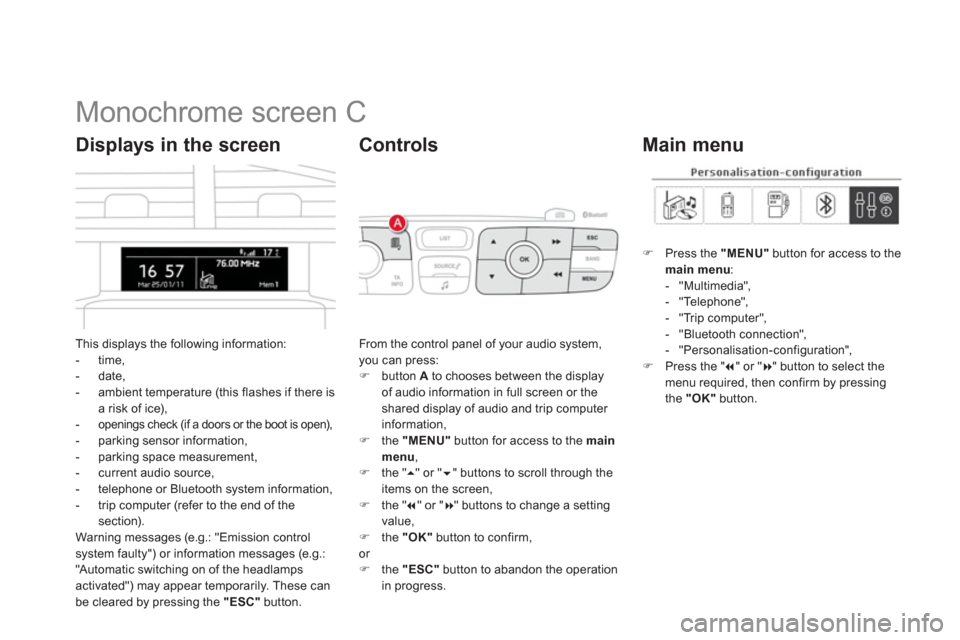
Monochrome screen C
This displays the following information:
- time,- date,
- ambient temperature (this flashes if there isa risk of ice),-openings check (if a doors or the boot is open),- parking sensor information,
- parking space measurement,
- current audio source,
- telephone or Bluetooth s
ystem information,
- trip computer (refer to the end of the
section).
Warning messages (e.g.: "Emission controlsystem faulty") or information messages (e.g.:
"Automatic switching on of the headlamps activated") may appear temporarily. These can
be cleared by pressing the "ESC"
button.
Displays in the screen
From the control panel of your audio system, you can press: �)
button Ato chooses between the displayof audio information in full screen or theshared display of audio and trip computer
information,�) the "MENU"
button for access to the main menu,�)
the " ��
" or " ��" buttons to scroll through the
items on the screen,
�) the " ��
" or "��
" buttons to change a settingvalue, �)
the "OK"button to confirm,
or �) the "ESC"button to abandon the operation
in progress.
Controls
�)Press the "MENU"
button for access to themain menu:- "Multimedia",
- "Telephone",
- "Trip computer",
- "Bluetooth connection",
- "Personalisation-confi
guration",�)Press the " ��
" or "��
" button to select themenu required, then confirm by pressing
the "OK"
button.
Main menu
Page 67 of 396
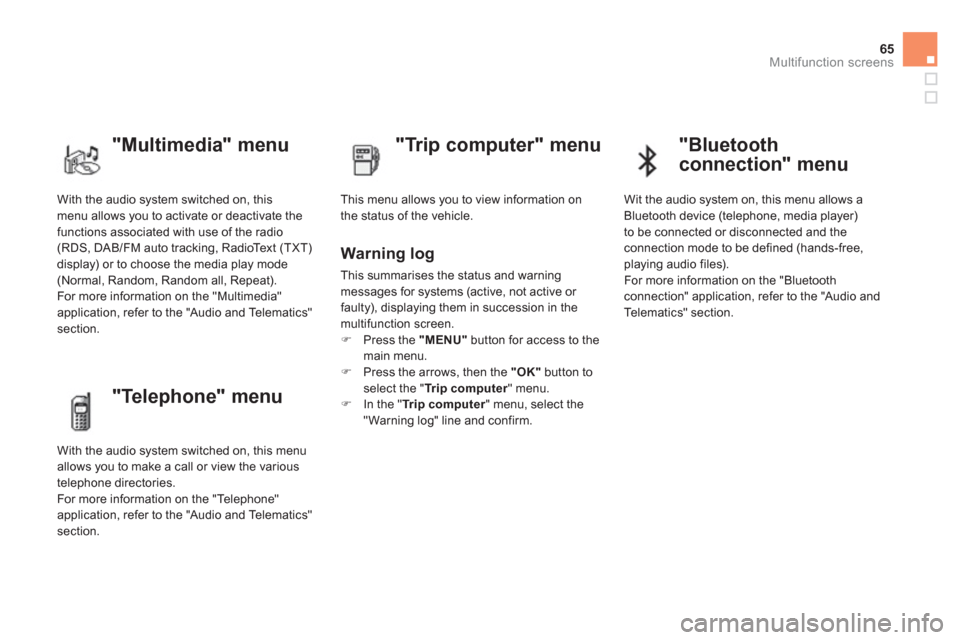
65
Multifunction screens
With the audio system switched on, this menu allows you to activate or deactivate the
functions associated with use of the radio (RDS, DAB/FM auto tracking, RadioText (TXT)
display) or to choose the media play mode(Normal, Random, Random all, Repeat).
For more information on the "Multimedia"
application, refer to the "Audio and Telematics"
section.
"Multimedia" menu
"Trip computer" menu
This menu allows you to view information on
the status of the vehicle.
Warning log
This summarises the status and warning
messages for systems (active, not active or
faulty), displaying them in succession in the
multifunction screen. �) Press the "MENU"button for access to the
main menu. �) Press the arrows, then the "OK"button toselect the " Trip computer
" menu.�)
In the " Trip computer" menu, select the"Warning log" line and confirm.
"Telephone" menu
With the audio system switched on, this menu
allows you to make a call or view the various
telephone directories.
For more information on the "Telephone"
application, refer to the "Audio and Telematics"
section.
"Bluetooth
connection" menu
Wit the audio system on, this menu allows a
Bluetooth device (telephone, media player)
t
o be connected or disconnected and theconnection mode to be defined (hands-free,
playing audio files).
For more information on the "Bluetoothconnection" application, refer to the "Audio and
Telematics" section.
Page 88 of 396

Front demist - defrost
These markings on the control panel indicate the control positions for rapid demisting or
de
frosting of the windscreen and side windows.
With manual air
conditioning
�)Put the temperature, air flow anddistribution controls to the dedicated marked position. �)Put the air intake control to the "Exterior air intake" position (indicator lamp on the control off). �)Switch on the air conditioning by pressing
the "A/C"button; the warning lamp in thebutton comes on.
With digital dual-zone air
conditioning
With Stop & Star t, when the demisting, air conditioning and air flow functionsare activated, STOP mode is not available.
Automatic visibility programme
�)
Select this programme to demist or defrost
the windscreen and side windows as quickly as possible.
The system automatically manages the air conditioning, air flow and air intake, and
provides optimum distribution towards the
win
dscreen and side windows.�) To stop the programme, press either the "visibility"button again or "AU TO " , the
warning lamp on the button goes off and
the warning lamp on the "AUTO"
button comes on.
The system starts again with the values in
use before it was overridden by the visibilityprogramme.
With Stop & Star t, when demisting hasbeen activated, the STOP mode is notavailable.
Page 93 of 396
Comfort
Manual lumbar adjustment
�)Turn the knob to obtain the desired level of
lumbar support.
Electric lumbar adjustment
�)
Press the front or rear of the control toobtain the desired lumbar suppor t. This
function provides a back massage; it only operates when the engine is running.�)
Press the switch to activate the function.
The warning lamp on the switch comes on andthe massage function is activated for a periodof 60 minutes. During this time, massage is
performed in 6 cycles of 10 minutes each cycle (6 minutes of massage followed by 4 minutes
break).
After an hour, the function is automatically
deactivated. The warning lamp in the switch
goes off.
Deactivation
You can deactivate the massage function at
any time by pressing the switch. The movement
in pro
gress continues until the initial non-
massage position is reached.
Massage function
Page 106 of 396

�) Press the closed padlock on the remote control.
This will switch on the cour tesy lamps and the direction indicators will flash for a few seconds.
Locating your vehicle
This function allows you to identify
your vehicle from a distance,particularly in poor light. Your vehicle must be locked.
Anti-theft protection
Electronic engine immobiliser
The key contains an electronic chip which has
a special code. When the ignition is switched
on, this code must be recognised in order for star ting to be possible.
This electronic engine immobiliser locks theengine management system a few minutes
after the ignition is switched off and prevents starting of the engine by anyone who does nothave the key.
In the event o
f a fault, you are
informed by illumination of this
warning lamp, an audible signal
and a messa
ge in the screen.
In this case, your vehicle will not start; contact
a CITROËN dealer as soon as possible.
Folding the key
�)First press this button to fold the key.
If you do not press the button when folding the key, there is a risk of damage to the mechanism.
Keep safely the label attached to the keys given to you on acquisition of the vehicle.
Page 108 of 396

control, you can no longer unlock, lock or
locate your vehicle. �)First of all, use the key in the lock to unlock
or lock your vehicle. �)Then, reinitialise the remote control.
Fault with the remote
control
Reinitialisation
�)Switch off the ignition and remove the ignition key.�)Press the closed padlock immediately for a
few seconds.�)Turn the key to position 2 (Ignition on).�)Switch off the ignition and remove the keyfrom the ignition switch.
The remote control is fully operational again.
Changing the battery
Battery ref.: CR2032/3 volts.
�)Unclip the cover using a small screwdriver at the two cutouts.�)Lift off the cover. �)Remove the flat battery from its location. �)Fit the new battery into its location
observing the original direction of fitment. �)Clip the cover onto the casing.
If the batter
y is flat, you are
informed by illumination of this
warning lamp, an audible signal
and a message in the screen.
If the problem persists, contact aCITROËN dealer as soon as possible.
Page 110 of 396
Locking
�)Press this button to lock the vehicle.
The red indicator lamp in the button comes on.
Central locking control
This control allows the simultaneous locking or unlocking of the doors and boot from inside
th
e vehicle.
If one of the doors is open, centrallocking from the inside does not takeplace.
Unlocking
�)
Press the button again to unlock
the vehicle.
The red indicator lamp in the button goes off.
When locking/deadlockingfrom the outside
When the vehicle is locked or deadlocked from the outside, the red warning lamp flashes and the button is inoperative. �)With normal locking, pull the interior door control lever to unlock
the vehicle. �)With deadlocking, you have to use the remote control or the keyto unlock the vehicle.