Page 253 of 288

10 Audio
Auxiliary equipment
10
��
* Option/accessory, for more information, see Introduction.253
G027029
Auxiliary connector
AUX*The AUX (auxiliary) port can be used to con-
nect a device such as an MP3 player.
Turn the SELECTOR control (see the illustra-
tion on page 238) to choose
AUX.
If the player is being charged through a 12-volt
socket while it is connect to the AUX port,
sound quality may be impaired.
The volume of the external sound source AUX
may be different from the volume of the internal
sound sources such as the CD player or the
radio.
USB
USB connector in glove compartment
If you connect an iPod�Ÿ, MP3 player or a USB
flash drive to the optional USB connector, this
device can be controlled using the vehicle's
audio controls.
NOTE
Be sure that the device and/or cable are in
the glove compartment before closing the
glove compartment door.
1.
Select USB with the SELECTOR button.
>
Connect device will be displayed.2.
Connect the iPod�Ÿ, MP3 player or USB
flash drive to the USB connector (see the
illustration).
>
The text
Loading will be displayed while
the system loads the files (folder struc-
ture) on the device. This may take a
short time.
When the information has been loaded, infor-
mation about the tracks on the device will be
displayed.
The
/ buttons can be used to fast
forward/reverse or change tracks:
•Press briefly to change tracks.
•Press slightly longer to fast forward/
reverse.
The arrow keys on the steering wheel keypad
can also be used in the same way.
NOTE
The system supports playback of files in the
most common versions of formats such as
mp3, wma, and wav. However, there may be
versions of these formats that the system
does not support.
The system also supports a number of
iPod�Ÿ models produced in 2005 or later.
iPod�Ÿ Shuffle is not supported.
Page 256 of 288
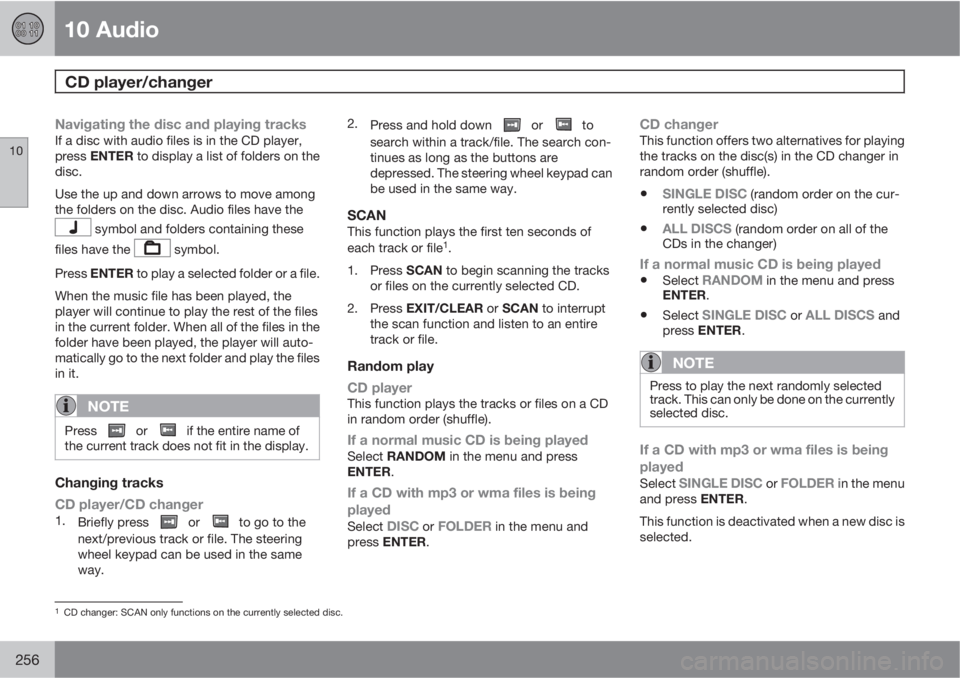
10 Audio
CD player/changer
10
256
Navigating the disc and playing tracksIf a disc with audio files is in the CD player,
press ENTER to display a list of folders on the
disc.
Use the up and down arrows to move among
the folders on the disc. Audio files have the
symbol and folders containing these
files have the
symbol.
Press ENTER to play a selected folder or a file.
When the music file has been played, the
player will continue to play the rest of the files
in the current folder. When all of the files in the
folder have been played, the player will auto-
matically go to the next folder and play the files
in it.
NOTE
Press or if the entire name of
the current track does not fit in the display.
Changing tracks
CD player/CD changer
1.
Briefly press or to go to the
next/previous track or file. The steering
wheel keypad can be used in the same
way.2.
Press and hold down
or to
search within a track/file. The search con-
tinues as long as the buttons are
depressed. The steering wheel keypad can
be used in the same way.
SCANThis function plays the first ten seconds of
each track or file1.
1.
Press SCAN to begin scanning the tracks
or files on the currently selected CD.
2.
Press EXIT/CLEAR or SCAN to interrupt
the scan function and listen to an entire
track or file.
Random play
CD player
This function plays the tracks or files on a CD
in random order (shuffle).
If a normal music CD is being playedSelect RANDOM in the menu and press
ENTER.
If a CD with mp3 or wma files is being
played
Select DISC or FOLDER in the menu and
press ENTER.
CD changerThis function offers two alternatives for playing
the tracks on the disc(s) in the CD changer in
random order (shuffle).
•SINGLE DISC (random order on the cur-
rently selected disc)
•ALL DISCS (random order on all of the
CDs in the changer)
If a normal music CD is being played
•Select RANDOM in the menu and press
ENTER.
•Select SINGLE DISC or ALL DISCS and
press ENTER.
NOTE
Press to play the next randomly selected
track. This can only be done on the currently
selected disc.
If a CD with mp3 or wma files is being
played
Select SINGLE DISC or FOLDER in the menu
and press ENTER.
This function is deactivated when a new disc is
selected.
1CD changer: SCAN only functions on the currently selected disc.
Page 259 of 288

10 Audio
Rear Seat Entertainment – Dual Screen (RSE)*
10
��
* Option/accessory, for more information, see Introduction.259 Introduction
The RSE system can be used at the same time
as the vehicle’s audio system.
When the rear seat passengers play a DVD,
connect an external device to the RSE AUX
connectors, etc., and listen to the audio
through the cordless headphones, the driver
and front seat passenger can still use the vehi-
cle's audio system to listen to the radio, a CD,
music stored on an MP3 player, etc.
Please also refer to the Quick Guide provided
with the RSE system for additional information.
Electrical current - ignition keyThe RSE system can be activated with the igni-
tion in position I or II (see page 137 for infor-
mation on the ignition positions), or when the
engine is running. While the engine is being
started, a film or music that is currently being
played will pause momentarily and resume
playing when the engine has started.
When the RSE system has been used once
when the ignition is switched off, it will be then
be blocked for further use. RSE can be restar-
ted by turning the ignition key to position I.
NOTE
Using RSE for more than approximately
10 minutes with the engine switched off may
drain the vehicle’s battery and make it diffi-
cult or impossible to start the engine.
If this occurs, a message will be displayed
on the RSE system’s screens.
Music
Listening to a music CD1. Insert a CD into the RSE player’s slot with
the disc’s label facing upward.
> The CD will begin to play automatically.
2. Switch on the cordless headphones and
select CH A for the left screen or CH B for
the right screen.
> This will direct the sound to the head-
phones.
3. Adjust the headphone volume by using the
thumb wheel on the headphones.
To listen through the vehicle’s audio sys-
tem speakers, press MODE on the audio
system control panel and select
AUX.
Press
on the RSE remote to route the
sound through the speakers.
Selecting a folder on the CD1. Insert the CD in the player.2.
Press
.
3. Use the navigation buttons (the arrow keys
surrounding the OK button on the RSE
remote control) to highlight a folder and/or
a specific track.
4.
Press
to select a sub-folder.
Playback alternativesThe CD can be played in several different ways.
Use the navigation buttons to select one of the
alternatives.
With the dialogue box displayed:
1. Press the right navigation button to access
the menu to the right..
2. Use the navigation keys to select one of the
alternatives.
3.
Confirm your choice by pressing
.
Changing tracks on the CD�
Change tracks on the CD by pressing
or . Hold the respective buttons
down for fast forward or reverse.
Pause1. Pause and restart the CD by pressing
.
2.
Stop the CD by pressing
.
3.
Press
again to eject the CD.