Page 193 of 386
181
3-2. Using the audio system
3
Interior features
Using the CD player
Ty p e A
Ty p e B
Vol um e
Random playback
Track selection Repeat play
Playback
Power
CD eject
Text message display
CD selection
(with external CD changer only)
Fast-forward
Search playbackReverse
Vol u m e
Random playback
Track selection Repeat play
Playback
Power
CD eject
Text message display
CD selection
(with external CD changer only)
Search playback
Reverse
Fast-forward
Page 194 of 386
182 3-2. Using the audio system
Loading a CDInsert a CD.
Ejecting a CDPress or and remove the CD.
Selecting and scanning a trackn Selecting a track
Press “
∧” to move up or “ ∨” to move down using or
until the desired track number is displayed.
n Scanning tracks
Press or .
The first 10 seconds of each track will be played.
Press the switch again when the desired track is reached.
Fast-forwarding and reversing tracks
To fast-forward or reverse.
Type A: Press and hold ( ) or ( ).
Type B: Press and hold ( ) or ( ).
Selecting a CD (with exte rnal CD changer only)
n Selecting the desired CD
Type A: Press ( ∨) or (
∧).
Type B: Press ( ∨) or (
∧).
n Scanning loaded CDs
Press and hold or until you hear a beep.
Page 195 of 386
183
3-2. Using the audio system
3
Interior features
The first 10 seconds of the first track on each CD will be played.
Press the switch again wh
en the desired CD is reached.
Repeat play
n Repeating a track
Press (RPT) or (RPT).
n Repeating all of the tracks on a CD (with external CD changer
only)
Press and hold (RPT) or (RPT) until you hear a beep.
Random playback
n Current CD
Press (RAND) or (RAND).
Tracks are played in a random order until the button is pressed once
more.
nAll CDs (with externa l CD changer only)
Press and hold (RAND) or (RAND) until you hear a
beep.
Tracks on all loaded CDs are played in a random order until the button is
pressed once more.
Switching the display
Press or .
Each time the switch is pressed, the display changes in the order of Track
no./Elapsed time →CD title→Track name.
Page 196 of 386
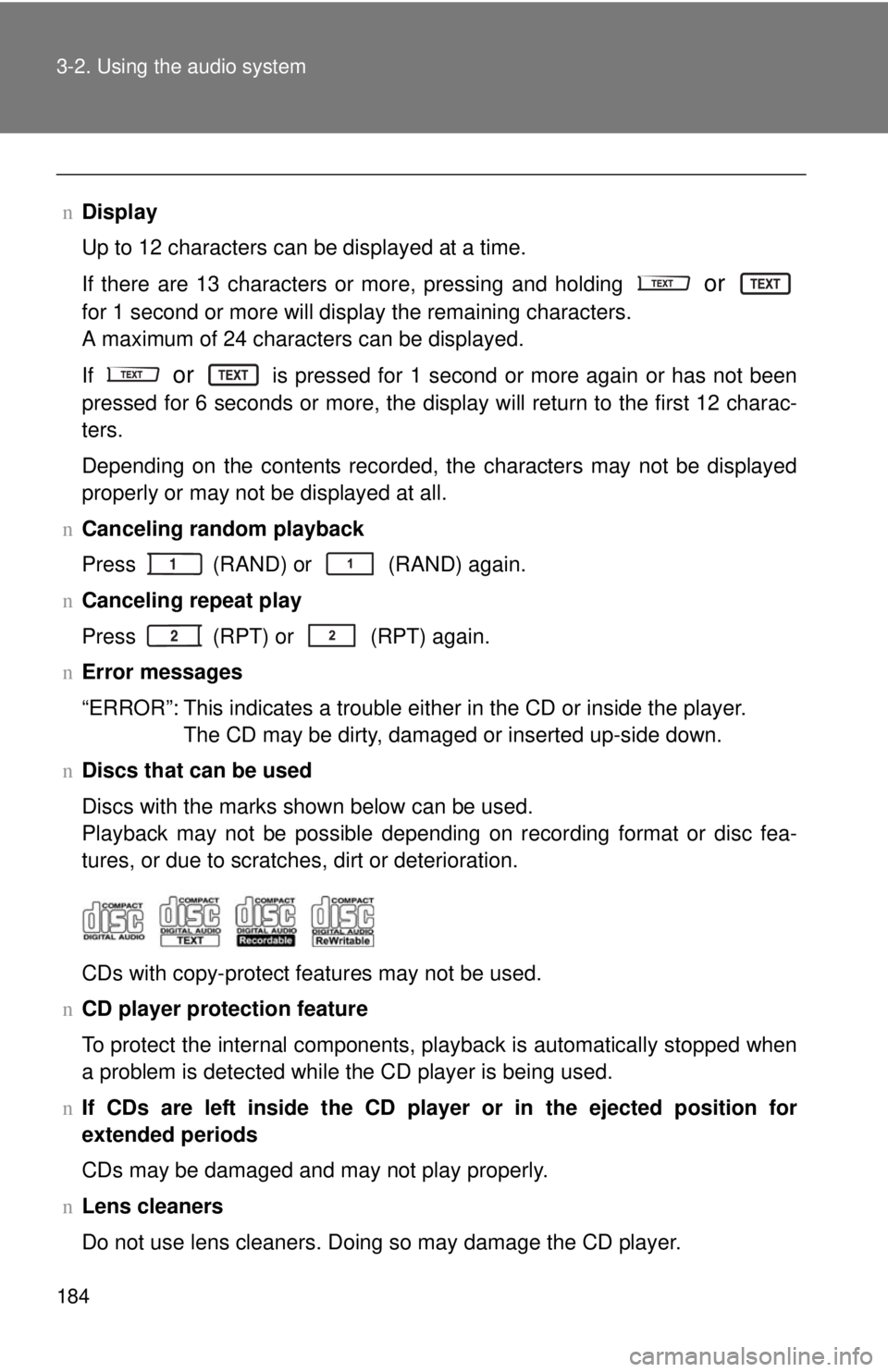
184 3-2. Using the audio system
nDisplay
Up to 12 characters can be displayed at a time.
If there are 13 characters or more, pressing and holding
or
for 1 second or more will display the remaining characters.
A maximum of 24 characters can be displayed.
If
or is pressed for 1 second or more again or has not been
pressed for 6 seconds or more, the display will return to the first 12 charac-
ters.
Depending on the contents recorded, the characters may not be displayed
properly or may not be displayed at all.
n Canceling random playback
Press
(RAND) or (RAND) again.
n Canceling repeat play
Press
(RPT) or (RPT) again.
n Error messages
“ERROR”: This indicates a trouble either in the CD or inside the player.
The CD may be dirty, damaged or inserted up-side down.
n Discs that can be used
Discs with the marks shown below can be used.
Playback may not be possible depending on recording format or disc fea-
tures, or due to scratches, dirt or deterioration.
CDs with copy-protect features may not be used.
n CD player protection feature
To protect the internal components, playback is automatically stopped when
a problem is detected while the CD player is being used.
n If CDs are left inside the CD player or in the ejected position for
extended periods
CDs may be damaged and may not play properly.
n Lens cleaners
Do not use lens cleaners. Doing so may damage the CD player.
Page 199 of 386
187
3-2. Using the audio system
3
Interior features
Playing back MP3 and WMA discs
Ty p e A
Ty p e B
Vo lu m eRandom playback
File selection File selection
Repeat play Playback
Power
Disc eject
Text message display
Folder selection
Search playback
Reverse Fast-forward
Vol u m e
Random playback
File selection File selection
Repeat play Playback
Power
Disc eject
Text message display
Folder selection
Search playback
Reverse
Fast-forward
Page 201 of 386
189
3-2. Using the audio system
3
Interior features
n
Scanning the desired file by cueing the files in the folder
Press or .
The first 10 seconds of all files in the folder will be played.
When the desired file is reached, press the switch once again.
Fast-forwarding and reversing files
To fast-forward or reverse.
Type A: Press and hold ( ) or ( ).
Type B: Press and hold ( ) or ( ).
Repeat playn Repeating a track
Press (RPT) or (RPT).
n Repeating all of the files in the folder
Press and hold (RPT) or (RPT) until you hear a beep.
Random playback
n To play files from a partic ular folder in random order
Press (RAND) or (RAND).
n To play all of the files on a disc in random order
Press and hold (RAND) or (RAND) until you hear a
beep.
Switching the display
Press or .
Each time the switch is pressed, the display changes in the order of
Folder no./File no./Elapsed time →Folder name→File name→Album title
(MP3 only) →Track title →Artist name.
Page 202 of 386
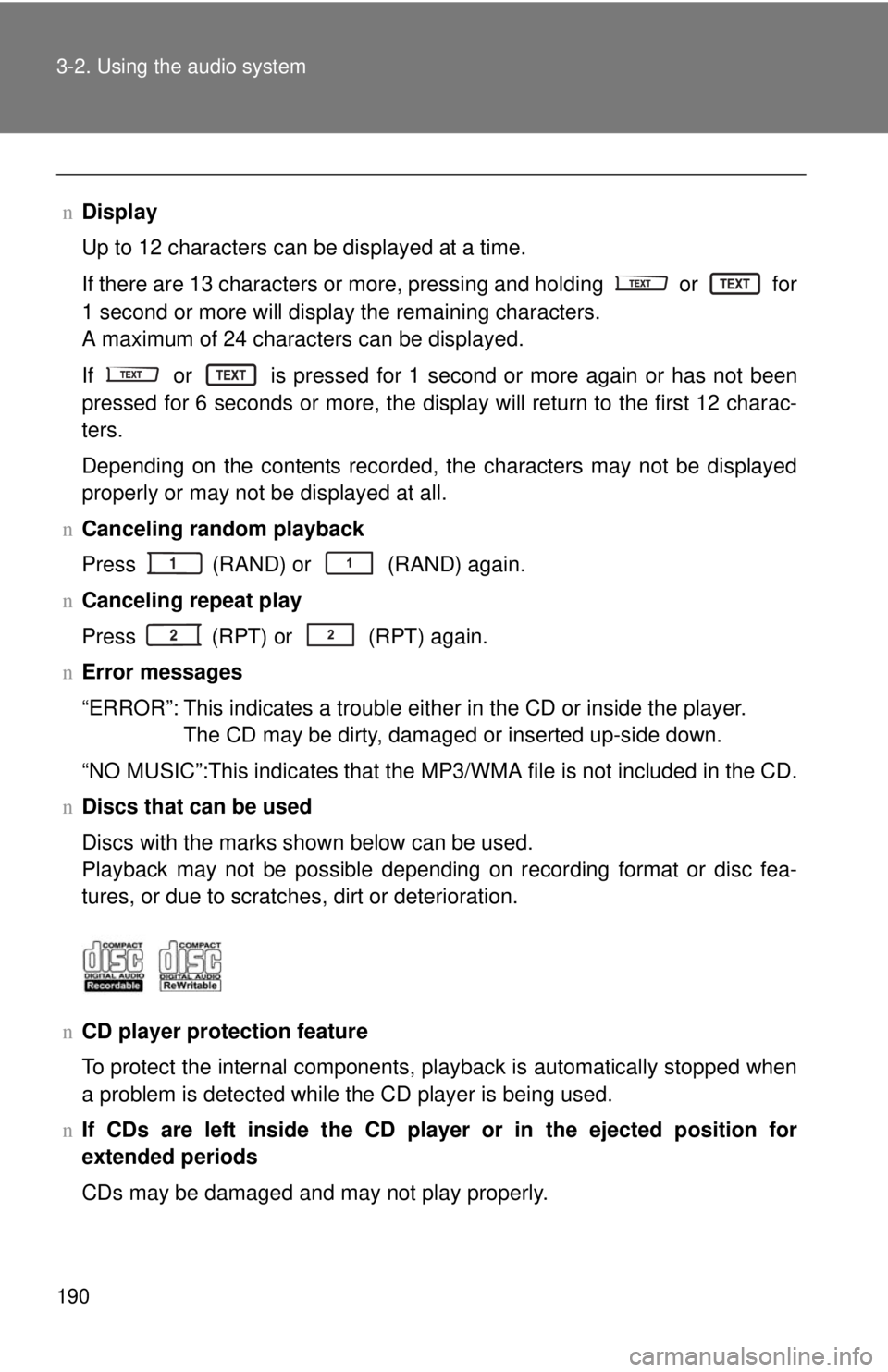
190 3-2. Using the audio system
nDisplay
Up to 12 characters can be displayed at a time.
If there are 13 characters or more, pressing and holding
or for
1 second or more will display the remaining characters.
A maximum of 24 characters can be displayed.
If or is pressed for 1 second or more again or has not been
pressed for 6 seconds or more, the display will return to the first 12 charac-
ters.
Depending on the contents recorded, the characters may not be displayed
properly or may not be displayed at all.
n Canceling random playback
Press
(RAND) or (RAND) again.
n Canceling repeat play
Press (RPT) or (RPT) again.
n Error messages
“ERROR”: This indicates a trouble either in the CD or inside the player.
The CD may be dirty, damaged or inserted up-side down.
“NO MUSIC”:This indicates that the MP 3/WMA file is not included in the CD.
n Discs that can be used
Discs with the marks shown below can be used.
Playback may not be possible depending on recording format or disc fea-
tures, or due to scratches, dirt or deterioration.
n CD player protection feature
To protect the internal components, playback is automatically stopped when
a problem is detected while the CD player is being used.
n If CDs are left inside the CD player or in the ejected position for
extended periods
CDs may be damaged and may not play properly.
Page 204 of 386
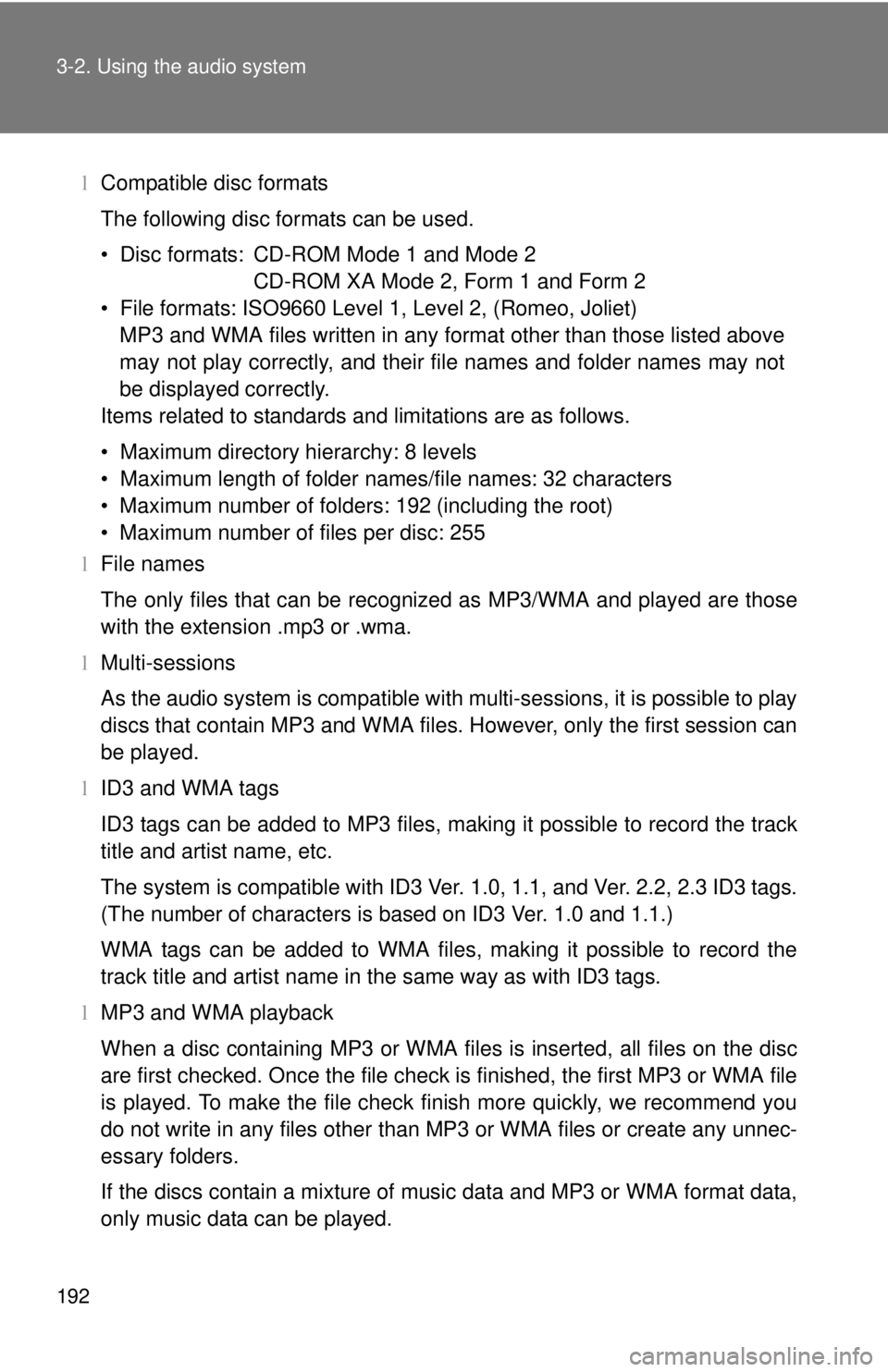
192 3-2. Using the audio system
lCompatible disc formats
The following disc formats can be used.
• Disc formats: CD-ROM Mode 1 and Mode 2
CD-ROM XA Mode 2, Form 1 and Form 2
• File formats: ISO9660 Level 1, Level 2, (Romeo, Joliet) MP3 and WMA files written in any format other than those listed above
may not play correctly, and their file names and folder names may not
be displayed correctly.
Items related to standards and limitations are as follows.
• Maximum directory hierarchy: 8 levels
• Maximum length of folder names/file names: 32 characters
• Maximum number of folders: 192 (including the root)
• Maximum number of files per disc: 255
l File names
The only files that can be recognized as MP3/WMA and played are those
with the extension .mp3 or .wma.
l Multi-sessions
As the audio system is compatible with multi-sessions, it is possible to play
discs that contain MP3 and WMA files. However, only the first session can
be played.
l ID3 and WMA tags
ID3 tags can be added to MP3 files, making it possible to record the track
title and artist name, etc.
The system is compatible with ID3 Ver. 1.0, 1.1, and Ver. 2.2, 2.3 ID3 tags.
(The number of characters is based on ID3 Ver. 1.0 and 1.1.)
WMA tags can be added to WMA files, making it possible to record the
track title and artist name in the same way as with ID3 tags.
l MP3 and WMA playback
When a disc containing MP3 or WMA files is inserted, all files on the disc
are first checked. Once the file check is finished, the first MP3 or WMA\
file
is played. To make the file check finish more quickly, we recommend you
do not write in any files other than MP3 or WMA files or create any unnec-
essary folders.
If the discs contain a mixture of music data and MP3 or WMA format data,
only music data can be played.