Page 211 of 328
AUDIO/VIDEO SYSTEM
211
2010 TUNDRA Navigation from April.09 Prod.(OM34481U)
INFORMATION
�When an iPod� player is connected
and the audio source is changed to
iPod� player mode, the iPod� play-
er will resume play from the same
point in which it was last used.
� When the USB device is connected
and the audio source is changed to
USB memory player mode, the
USB device will start playing the
first file in the first folder. If the
same device is removed and rein-
serted (and the contents have not
been changed), the USB device will
resume play from the same point in
which it was last used.
�Selecting a play mode (iPod� player
only)
U6079GS
1. Touch “Menu”.
2. Select the desired play mode.
Page 212 of 328
AUDIO/VIDEO SYSTEM
212
2010 TUNDRA Navigation from April.09 Prod.(OM34481U)
�Selecting a desired folder (USB
memory player only)
U6078GS
“Folder\b”: Touch this button to go to the
next folder.
“Folder ”: Touch this button to go to the
previous folder.
“Select” for Folder: The desired folder
can be selected in a list. This function is
available only when the vehicle is not mov-
ing.
Touch “Select” . The folder list is dis-
played.
Touch the desired folder number. The play-
er will start playing the first file of the se-
lected folder.
: By touching this touch−screen but-
ton, the list moves up by 5 folder groups.
If this touch−screen button is touched
when the top page of the list is displayed,
the last page is displayed.
: By touching this touch−screen but-
ton, the list moves down by 5 folder
groups. If this touch−screen button is
touched when the last page of the list is
displayed, the top page is displayed.
Page 213 of 328
AUDIO/VIDEO SYSTEM
213
2010 TUNDRA Navigation from April.09 Prod.(OM34481U)
�Selecting a desired files or tracks
U019AHNS
“SEEK/TRACK” button: Use for direct
access to a desired file or track.
Push either side of the “SEEK/TRACK”
button and repeat it until the desired file or
track appears on the screen. As you re-
lease the button, the USB memory player
or iPod � player will start playing the se-
lected file or track from the beginning.
Fast forward:
Push and hold the “� ” side of the “SEEK/
TRACK” button to fast forward the player.
When you release the button, the player
will resume playing from that position.
Reverse:
Push and hold the “� ” side of the “SEEK/
TRACK” button to reverse the player.
When you release the button, the player
will resume playing.
U014AHNS
“TUNE/FILE” knob: Use for direct access
to a desired file or track in the player.
Turn the “TUNE/FILE” knob to step up or
down all the files or tracks in the player you
are currently listening to.
Page 214 of 328
AUDIO/VIDEO SYSTEM
214
2010 TUNDRA Navigation from April.09 Prod.(OM34481U)
U6078GS
�USB memory player
U6079GS
�iPod� player
“Select” for File or Track: The desired
file or track can be selected in a list. This
function is available only when the vehicle
is not moving.
Touch “Select” . The file or track list is dis-
played.
Touch the desired file or track number. The
changer will start playing the selected file
or track from the beginning.
: By touching this touch−screen but-
ton, the list moves up by 5 file or track
groups. If this touch−screen button is
touched when the top page of the list is dis-
played, the last page is displayed.
: By touching this touch−screen but-
ton, the list moves down by 5 file or track
groups. If this touch−screen button is
touched when the last page of the list is
displayed, the top page is displayed.
Page 215 of 328
AUDIO/VIDEO SYSTEM
215
2010 TUNDRA Navigation from April.09 Prod.(OM34481U)
�Searching for a desired file (USB
memory player only)
U6111GS
Touch “SCAN” on the screen briefly
while the music is playing.
“SCAN” appears on the screen. The play-
er will play the next file for 10 seconds,
then scan again. To select a file, touch
“SCAN” on the screen a second time. If
the player reaches the end of the memory,
it will continue scanning at file1.
After all the files are scanned in one pass,
normal play resumes.
�Searching for a desired folder (USB
memory player only)
U6112GS
Touch “SCAN” on the screen for longer
than a second while the music is play-
ing.
“FLD.SCAN” appears on the screen. The
program at the beginning of each folder will
be played for 10 seconds. To continue lis-
tening to the program of your choice, touch
“SCAN” on the screen a second time.
After all the folders are scanned in one
pass, normal play resumes.
Page 216 of 328
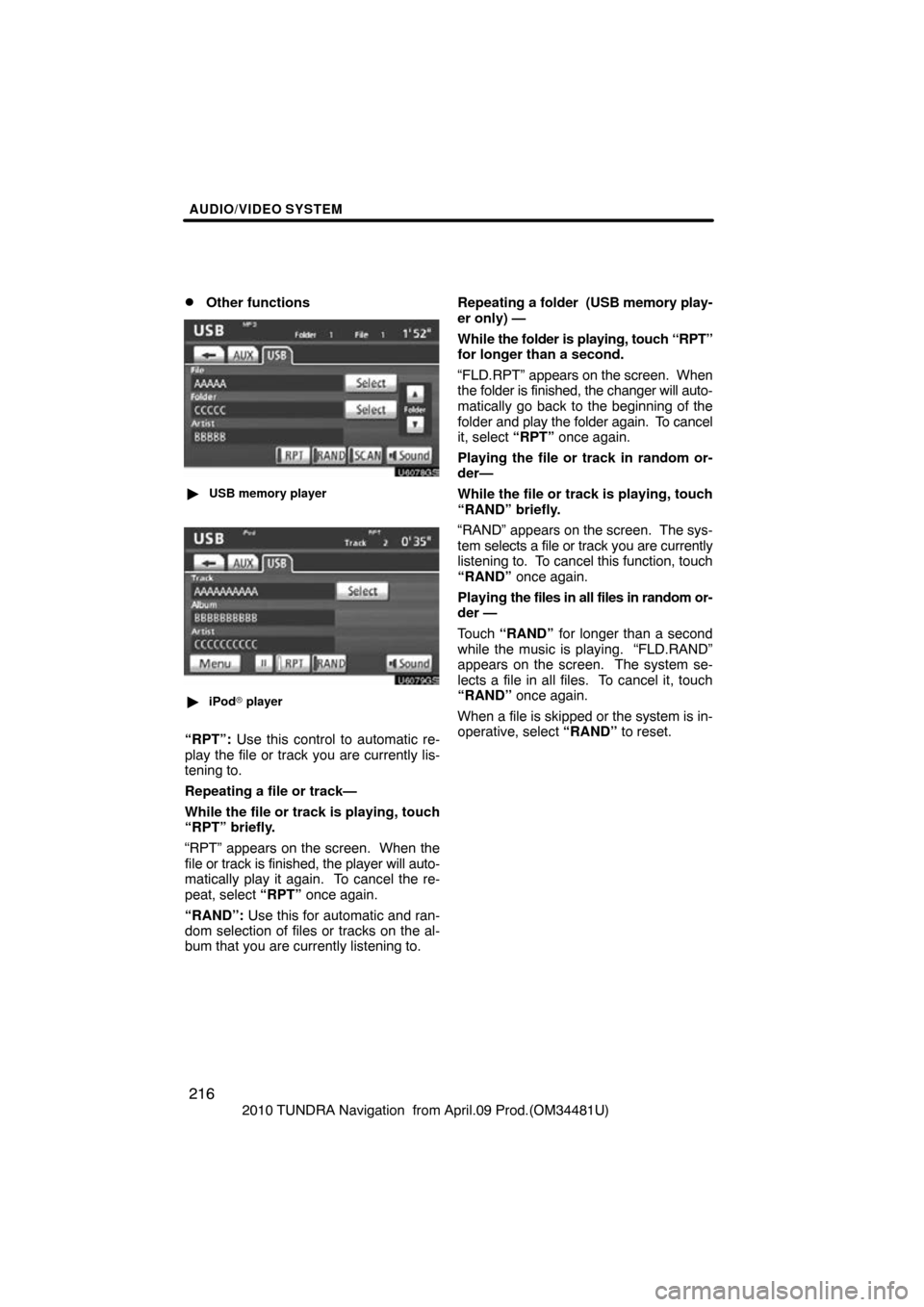
AUDIO/VIDEO SYSTEM
216
2010 TUNDRA Navigation from April.09 Prod.(OM34481U)
�Other functions
U6078GS
�USB memory player
U6079GS
�iPod � player
“RPT”: Use this control to automatic re-
play the file or track you are currently lis-
tening to.
Repeating a file or track—
While the file or track is playing, touch
“RPT” briefly.
“RPT” appears on the screen. When the
file or track is fini shed, the player will auto-
matically play it again. To cancel the re-
peat, select “RPT” once again.
“RAND”: Use this for automatic and ran-
dom selection of files or tracks on the al-
bum that you are currently listening to. Repeating a folder (USB memory play-
er only) —
While
the folder is playing, touch “RPT”
for longer than a second.
“FLD.RPT” appears on the screen. When
the folder is finished, the changer will auto-
matically go back to the beginning of the
folder and play the folder again. To cancel
it, select “RPT” once again.
Playing the file or track in random or-
der—
While the file or track is playing, touch
“RAND” briefly.
“RAND” appears on the screen. The sys-
tem selects a file or track you are currently
listening to. To cancel this function, touch
“RAND” once again.
Playing the files in all files in random or-
der —
Touch “RAND” for longer than a second
while the music is playing. “FLD.RAND”
appears on the screen. The system se-
lects a file in all files. To cancel it, touch
“RAND” once again.
When a file is skipped or the system is in-
operative, select “RAND” to reset.
Page 218 of 328
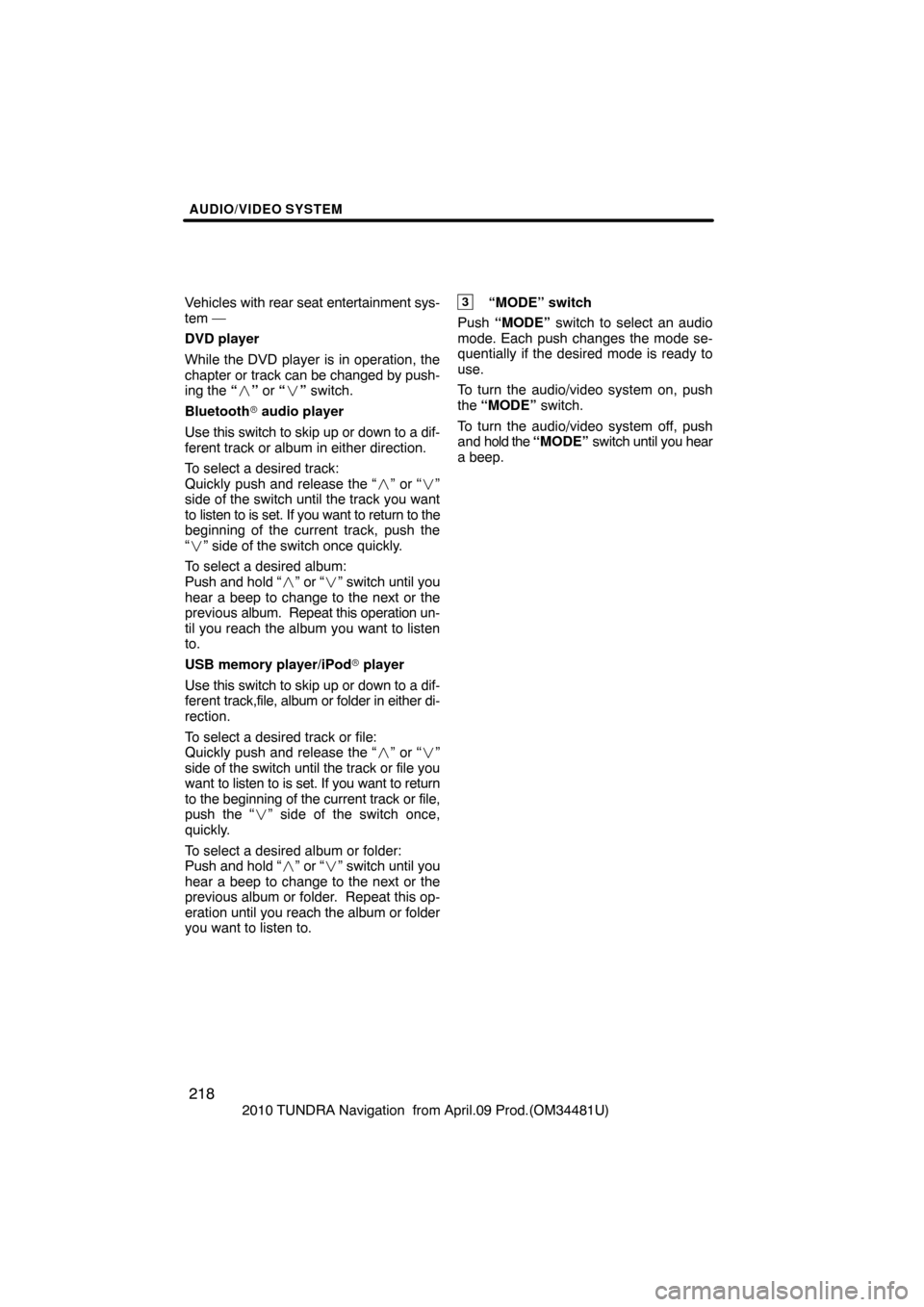
AUDIO/VIDEO SYSTEM
218
2010 TUNDRA Navigation from April.09 Prod.(OM34481U)
Vehicles
with rear seat entertainment sys-
tem —
DVD player
While the DVD player is in operation, the
chapter or track can be changed by push-
ing the “ �” or “ �” switch.
Bluetooth � audio player
Use this switch to skip up or down to a dif-
ferent track or album in either direction.
To select a desired track:
Quickly push and release the “ �” or “� ”
side of the switch until the track you want
to listen to is set. If you want to return to the
beginning of the current track, push the
“ � ” side of the switch once quickly.
To select a desired album:
Push and hold “�” or “�” switch until you
hear a beep to change to the next or the
previous album. Repeat this operation un-
til you reach the album you want to listen
to.
USB memory player/iPod � player
Use this switch to skip up or down to a dif-
ferent track,file, album or folder in either di-
rection.
To select a desired track or file:
Quickly push and release the “ �” or “� ”
side of the switch until the track or file you
want to listen to is set. If you want to return
to the beginning of the current track or file,
push the “� ” side of the switch once,
quickly.
To select a desired album or folder:
Push and hold “�” or “�” switch until you
hear a beep to change to the next or the
previous album or folder. Repeat this op-
eration until you reach the album or folder
you want to listen to.
3“MODE” switch
Push “MODE” switch to select an audio
mode. Each push changes the mode se-
quentially if the desired mode is ready to
use.
To turn the audio/video system on, push
the “MODE” switch.
To turn the audio/video system off, push
and hold the “MODE” switch until you hear
a beep.
Page 220 of 328

AUDIO/VIDEO SYSTEM
220
2010 TUNDRA Navigation from April.09 Prod.(OM34481U)
XM
�
Alternation or modifications carried out
without appropriate authorization may in-
validate the user’s right to operate the
equipment.
iPod
� player
About iPod
�—
iPod is registered trademark of Apple Inc.
Compatible models—
�iPod � 5th generation Ver. 1.2 or later
�iPod � nano 3rd generation Ver. 1.0 or
later
�iPod � nano 2nd generation Ver. 1.1.2
or later
�iPod � nano Ver. 1.2 or later
�iPod � touch Ver. 1.1 or later
�iPod � classic Ver. 1.0 or later
iPhone �, iPod� mini, iPod � shuffle, iPod�
photo and 4th generation and earlier mod-
els of iPod � are not compatible with this
system.
USB memory player
USB memory players that can be used for
MP3 and WMA playback.
�USB communication formats: USB 2.0
FS (12 MBPS)
�File formats: FAT 16/32 (Windows�)
�Correspondence class: Mass storage
class CARING FOR YOUR CD CHANGER,
DVD PLAYER AND DISCS
�Your CD changer is intended for use
with 4.7 in. (12 cm) discs only.
�Extremely
high temperatures can keep
your CD changer and DVD player from
working. On hot days, use the air
conditioning to cool the vehicle interior
before you use the changer and player.
�Bumpy roads or other vibrations may
make your CD changer and DVD play-
er skip.
�If moisture gets into your CD changer
and DVD player, you may not play even
though they appear to be working. Re-
move the disc from the changer and
player and wait until it dries.
CAUTION
CD changer and DVD player use an
invisible laser beam which could
cause hazardous radiation exposure
if directed outside the unit. Be sure to
operate the changers and players
correctly.