Page 182 of 328
AUDIO/VIDEO SYSTEM
182
2010 TUNDRA Navigation from April.09 Prod.(OM34481U)
U6101GS
Some titles may not be displayed depend-
ing on the type of portable player.
�Selecting a desired track
U019AHNS
“SEEK/TRACK” button: Use for direct
access to a desired track.
Push either side of the “SEEK/TRACK”
button and repeat it until the desired track
number appears on the screen. As you re-
lease the button, the portable player will
start playing the selected track from the
beginning.
Fast forward:
Push and hold the “� ” side of the “SEEK/
TRACK” button to fast forward the player.
When you release the button, the portable
player will resume playing from that posi-
tion.
Reverse:
Push and hold the “� ” side of the “SEEK/
TRACK” button to reverse the player.
When you release the button, the player
will resume playing.
INFORMATION
Depending on the portable player that
is connected to the system, certain
functions may not be available.
Page 183 of 328
AUDIO/VIDEO SYSTEM
183
2010 TUNDRA Navigation from April.09 Prod.(OM34481U)
�Selecting a desired album
U6086GS
“Album \b”: Touch this button to go to
the next album.
“Album ”: Touch this button to go to
the previous album.
INFORMATION
Depending on the portable player that
is connected to the system, certain
functions may not be available.
�Other function
U6086GS
“RPT”: Use this control to automatic re-
play the track you are currently listening to.
Repeating a track—
While the track is playing, touch “RPT”
briefly.
“RPT” appears on the screen. When the
track is finished, the player will automati-
cally play it again. To cancel the repeat,
touch “RPT” once again.
Page 184 of 328
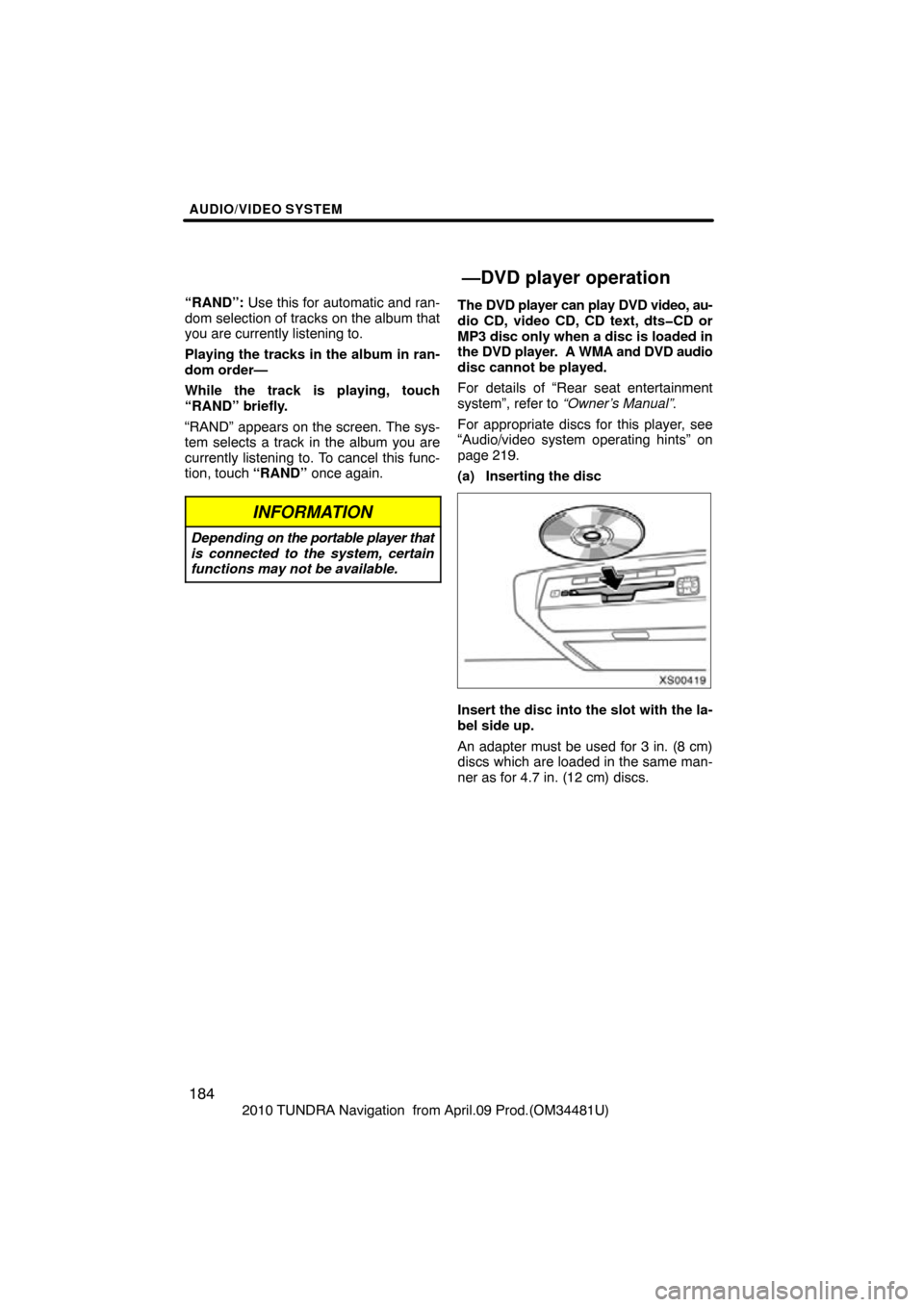
AUDIO/VIDEO SYSTEM
184
2010 TUNDRA Navigation from April.09 Prod.(OM34481U)
“RAND”:
Use this for automatic and ran-
dom selection of tracks on the album that
you are currently listening to.
Playing the tracks in the album in ran-
dom order—
While the track is playing, touch
“RAND” briefly.
“RAND” appears on the screen. The sys-
tem selects a track in the album you are
currently listening to. To cancel this func-
tion, touch “RAND” once again.
INFORMATION
Depending on the portable player that
is connected to the system, certain
functions may not be available.
The DVD player can play DVD video, au-
dio CD, video CD, CD text, dts�CD or
MP3 disc only when a disc is loaded in
the DVD player. A WMA and DVD audio
disc cannot be played.
For details of “Rear seat entertainment
system”, refer to “Owner’s Manual”.
For appropriate discs for this player, see
“Audio/video system operating hints” on
page 219.
(a) Inserting the disc
XS00419
Insert the disc into the slot with the la-
bel side up.
An adapter must be used for 3 in. (8 cm)
discs which are loaded in the same man-
ner as for 4.7 in. (12 cm) discs.
—DVD player operation
Page 185 of 328
AUDIO/VIDEO SYSTEM
185
2010 TUNDRA Navigation from April.09 Prod.(OM34481U)
XS00420
The indicator light turns on while the disc
is loaded.
If the label faces downward, the disc can-
not be played. In this case, “Check disc”
appears on the screen.
If a disc which is not playable is inserted,
“Check disc” will also appear on the
screen. For appropriate discs for this play-
er, see “Audio/video system operating
hints” on page 219.
NOTICE
Never try to disassemble or oil any
part of the DVD player. Do not insert
anything other than a disc into the
slot.
(b) Ejecting a disc
XS00421
Push the “” button.
Page 186 of 328
AUDIO/VIDEO SYSTEM
186
2010 TUNDRA Navigation from April.09 Prod.(OM34481U)
(c) Playing a disc
U035AHNS
Push the “DISC/AUX” button or push
the “AUDIO” button to display audio
screen
and touch the “DVD” tab if a disc
is already loaded in the player.
“DVD” appears on the screen. (If the CD
changer is turned on, push the “DISC/
AUX” button again or touch “DVD” tab to
switch to the DVD player.) (d) Operating an audio CD
U6102GS
PLAYING AN AUDIO CD
CD text only — The disc title and track title
will appear on the screen when pushing
the
“DISC/AUX” button.
Push the “AUDIO” button and touch the
“DVD” tab to display this screen.
Page 187 of 328
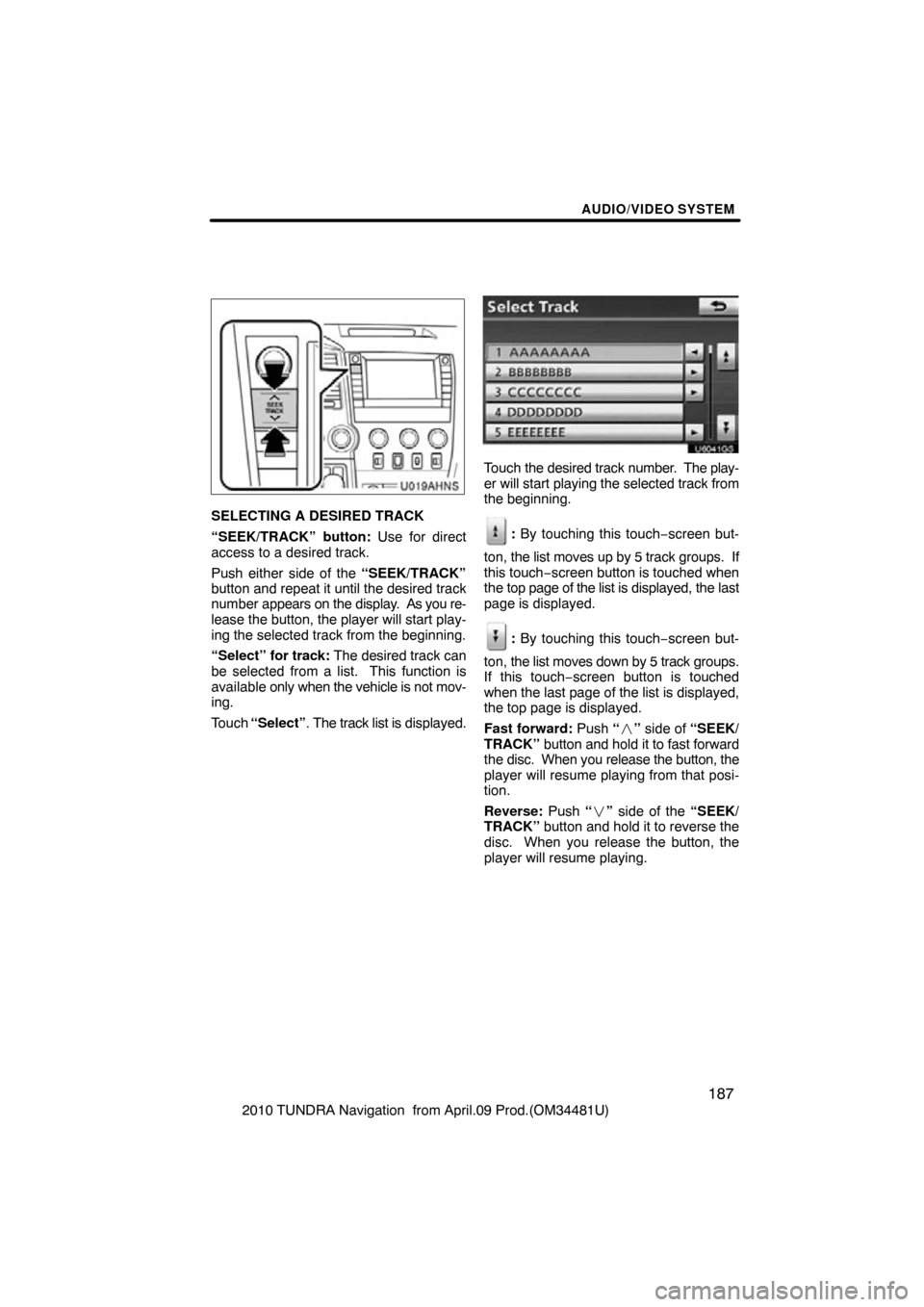
AUDIO/VIDEO SYSTEM
187
2010 TUNDRA Navigation from April.09 Prod.(OM34481U)
U019AHNS
SELECTING A DESIRED TRACK
“SEEK/TRACK” button: Use for direct
access to a desired track.
Push either side of the “SEEK/TRACK”
button and repeat it until the desired track
number appears on the display. As you re-
lease the button, the player will start play-
ing the selected track from the beginning.
“Select” for track: The desired track can
be selected from a list. This function is
available only when the vehicle is not mov-
ing.
Touch “Select” . The track list is displayed.
U6041GS
Touch the desired track number. The play-
er will start playing the selected track from
the beginning.
: By touching this touch−screen but-
ton, the list moves up by 5 track groups. If
this touch −screen button is touched when
the top page of the list is displayed, the last
page is displayed.
: By touching this touch−screen but-
ton, the list moves down by 5 track groups.
If this touch−screen button is touched
when the last page of the list is displayed,
the top page is displayed.
Fast forward: Push “ �” side of “SEEK/
TRACK” button and hold it to fast forward
the disc. When you release the button, the
player will resume playing from that posi-
tion.
Reverse: Push “� ” side of the “SEEK/
TRACK” button and hold it to reverse the
disc. When you release the button, the
player will resume playing.
Page 188 of 328
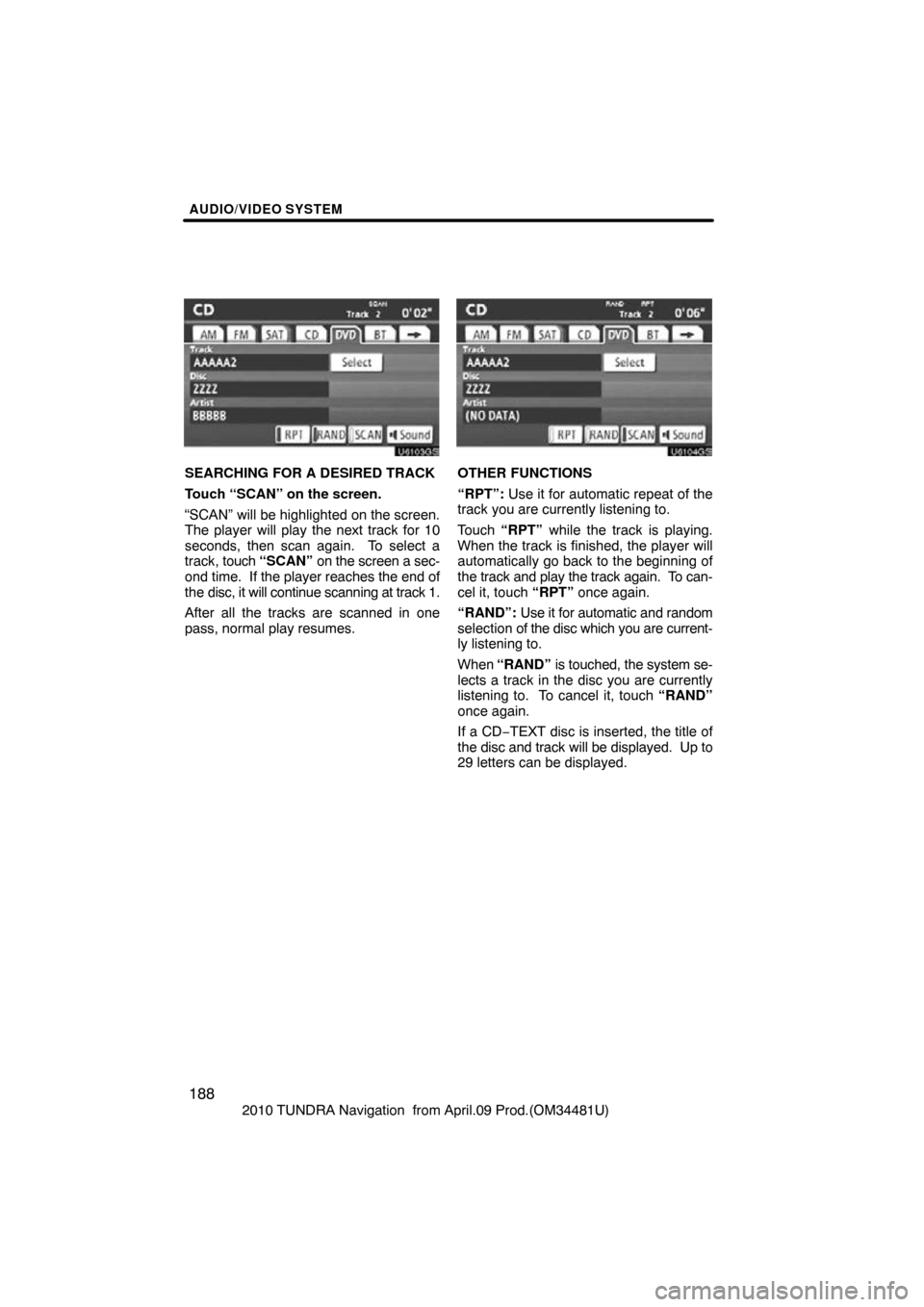
AUDIO/VIDEO SYSTEM
188
2010 TUNDRA Navigation from April.09 Prod.(OM34481U)
U6103GS
SEARCHING FOR A DESIRED TRACK
Touch “SCAN” on the screen.
“SCAN” will be highlighted on the screen.
The player will play the next track for 10
seconds, then scan again. To select a
track, touch “SCAN” on the screen a sec-
ond time. If the player reaches the end of
the disc, it will continue scanning at track 1.
After all the tracks are scanned in one
pass, normal play resumes.
U6104GS
OTHER FUNCTIONS
“RPT”: Use it for automatic repeat of the
track you are currently listening to.
Touch “RPT” while the track is playing.
When the track is finished, the player will
automatically go back to the beginning of
the track and play the track again. To can-
cel it, touch “RPT” once again.
“RAND”: Use it for automatic and random
selection of the disc which you are current-
ly listening to.
When “RAND” is touched, the system se-
lects a track in the disc you are currently
listening to. To cancel it, touch “RAND”
once again.
If a CD −TEXT disc is inserted, the title of
the disc and track will be displayed. Up to
29 letters can be displayed.
Page 189 of 328
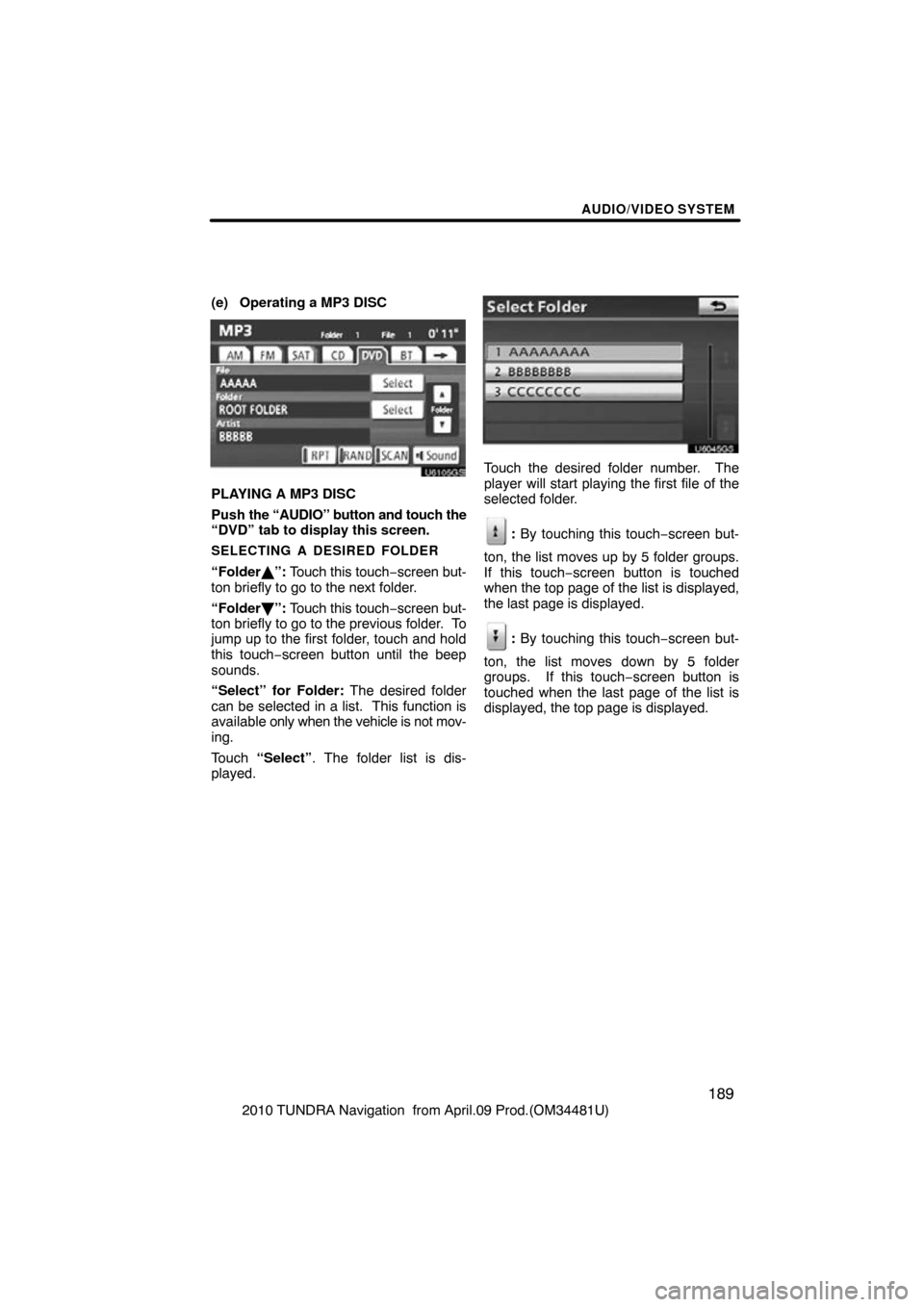
AUDIO/VIDEO SYSTEM
189
2010 TUNDRA Navigation from April.09 Prod.(OM34481U)
(e) Operating a MP3 DISC
U6105GS
PLAYING A MP3 DISC
Push
the “AUDIO” button and touch the
“DVD” tab to display this screen.
SELECTING A DESIRED FOLDER
“Folder \b”: Touch this touch −screen but-
ton briefly to go to the next folder.
“Folder ”: Touch this touch −screen but-
ton briefly to go to the previous folder. To
jump up to the first folder, touch and hold
this touch−screen button until the beep
sounds.
“Select” for Folder: The desired folder
can be selected in a list. This function is
available only when the vehicle is not mov-
ing.
Touch “Select” . The folder list is dis-
played.
U6045GS
Touch the desired folder number. The
player will start playing the first file of the
selected folder.
: By touching this touch−screen but-
ton, the list moves up by 5 folder groups.
If this touch−screen button is touched
when the top page of the list is displayed,
the last page is displayed.
: By touching this touch−screen but-
ton, the list moves down by 5 folder
groups. If this touch−screen button is
touched when the last page of the list is
displayed, the top page is displayed.