Page 62 of 284
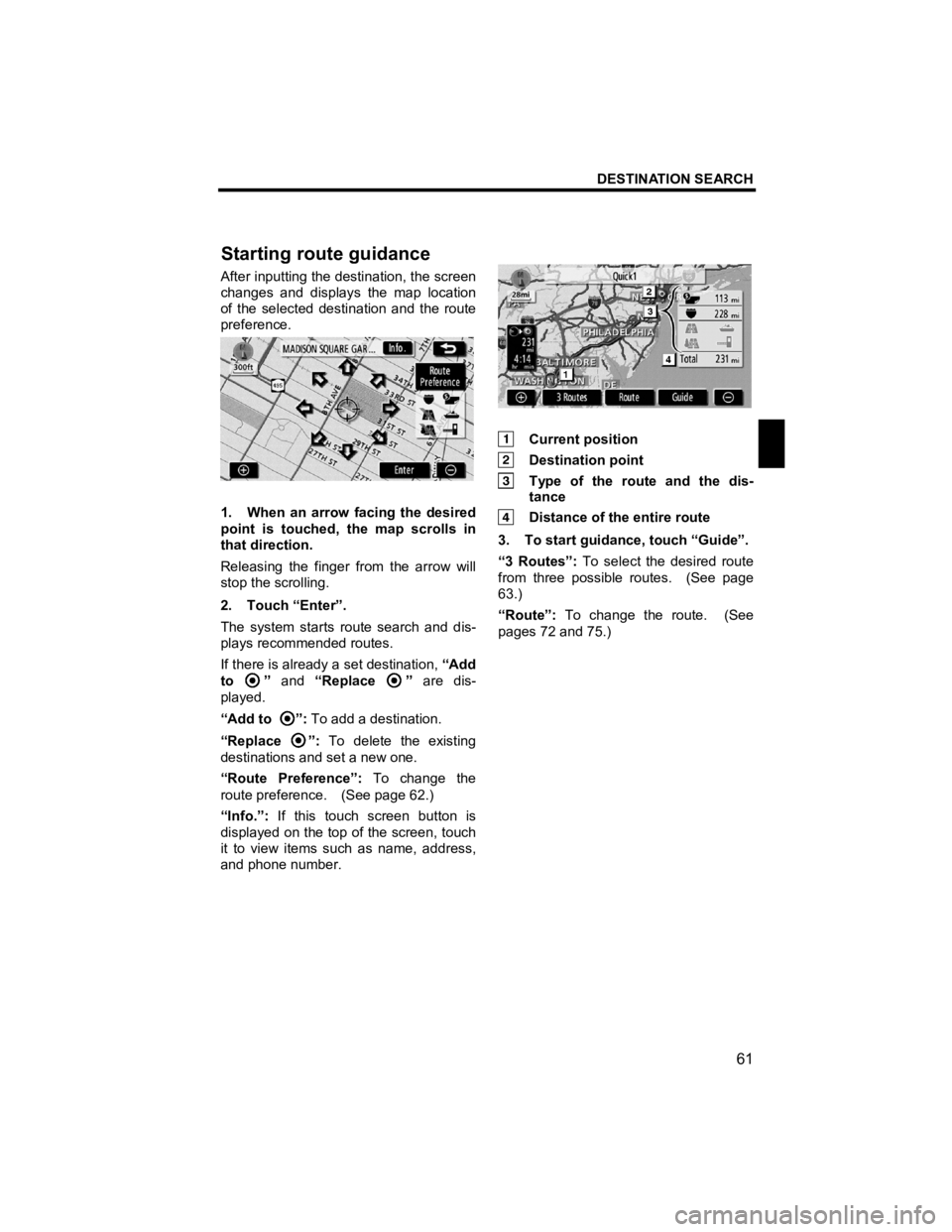
DESTINATION SEARCH
61
V573_E
After inputting the destination, the screen
changes and displays the map location
of the selected destination and the route
preference.
1. When an arrow facing the desired
point is touched, the map scrolls in
that direction.
Releasing the finger from the arrow will
stop the scrolling.
2. Touch “Enter”.
The system starts route search and dis-
plays recommended routes.
If there is already a set destination, “Add
to
” and “Replace ” are dis-
played.
“Add to
”: To add a destination.
“Replace
”: To delete the existing
destinations and set a new one.
“Route Preference”: To change the
route preference. (See page 62.)
“Info.”: If this touch screen button is
displayed on the top of the screen, touch
it to view items such as name, address,
and phone number.
Current position
Destination point
Type of the route and the dis- tance
Distance of the entire route
3. To start guidance, touch “Guide”.
“3 Routes”: To select the desired route
from three possible routes. (See page
63.)
“Route”: To change the route. (See
pages 72 and 75.)
Startin
g route guidance
Page 64 of 284
DESTINATION SEARCH
63
V573_E
3 ROUTES SELECTION
1. To select the desired route from
three routes, touch “3 Routes”.
2. Touch “Quick1”, “Quick2” or
“Short” to select the desired route.
“Quick1”: Recommended route.
This route is indicated by an orange line.
“Quick2”: Alternative route.
This route is indicated by a purple line.
“Short”: A route by which you can reach
the destination in the shortest distance.
This route is indicated by a green line.
“Info.”: To display the following informa-
tion about each of the 3 routes.
Time necessary for the entire trip
Distance of the entire trip
Toll road
Freeway
Ferry
Page 66 of 284

ROUTE GUIDANCE
65
V573_E
SECTION 3
ROUTE GUIDANCE
�z Route guidance screen··················\
··················\
··················\
················· 66
�z Typical voice guid ance prompts ··················\
··················\
··················\
··· 69
�z Distance and time to destination ··················\
··················\
··················\
·· 71
�z Setting and deleting destination ··················\
··················\
················· 72
Adding desti nations··················\
··················\
··················\
··················\
·· 72
Reordering des tinations ··················\
··················\
··················\
············· 73
Deleting dest inations··················\
··················\
··················\
··················\
74
�z Setting route ··················\
··················\
··················\
··················\
············· 75
Search condition ··················\
··················\
··················\
··················\
······ 75
Detour setting··················\
··················\
··················\
··················\
··········· 76
Route preference ··················\
··················\
··················\
··················\
····· 77
Starting route from adjacent road ··················\
··················\
················ 78
�z Map view ··················\
··················\
··················\
··················\
··················\
·· 78
Display POI
∗ icons ··················\
··················\
··················\
··················\
··· 78
Route overview ··················\
··················\
··················\
··················\
········ 81
Route preview ··················\
··················\
··················\
··················\
·········· 82
Route trace ··················\
··················\
··················\
··················\
·············· 83
∗: Point of Interest
Page 67 of 284

ROUTE GUIDANCE
66
V573_E
During route guidance, various types of
guidance screens can be displayed de-
pending on conditions.
�z Screen layout
Distance to the next turn and the
arrow indicating turning direction
Current street name
Distance and travel/arrival time to the destination
Current position
Guidance route
INFORMATION
�z If the vehicle goes off the guid-
ance route, the route is searched
again.
�z For some areas, the roads have
not been completely digitized in
our database. For this reason, the
route guidance may select road
that should not be traveled on.
�z When you arrive at your destina-
tion, the destination name will be
displayed on the top of the
screen. Touching “OFF” clears
the display.
�z During freeway driving
During freeway driving, this screen dis-
plays the distance to the next junction
and exit, or POIs in the vicinity of the
freeway exit.
Current position
Points of Interest that are close to a freeway exit
Exit number and junction name
Distance from the current posi-
tion to the exit or junction
Current street name
: To display the selected map of the
exit vicinity.
: To scroll for farther junctions or
exits.
: To scroll for closer junctions or
exits.
: To scroll for the closest three junc-
tions or exits.
Route
guidance screen
Page 68 of 284
ROUTE GUIDANCE
67
V573_E
�z When approaching a freeway exit
or junction
When the vehicle approaches the exit or
junction, the guidance screen on the
freeway will be displayed.
Exit number and next street name
Distance from the current posi-
tion to the exit or junction
Current position
“OFF”: Turns off freeway exit or junction
guidance screen.
To view this screen again, push the
“MAP” button or touch the screen con-
figuration button (
). �z
When approaching an intersec-
tion
When the vehicle approaches an inter-
section, the intersection guidance screen
will be displayed.
Next street name
Distance to the intersection
Current position
“OFF”: Turns off intersection guidance
screen.
To view this screen again, push the
“MAP” button or touch the screen con-
figuration button (
).
Page 72 of 284

ROUTE GUIDANCE
71
V573_E
When the vehicle is on the guidance
route, the distance and the estimated
travel/arrival time to the destination are
displayed. When the vehicle is not on
the guidance route, the distance and the
direction of the destination are displayed.
When driving on the guidance route and
more than one destination is set, the
distance and the estimated travel/arrival
time from the current position to each
destination are displayed.
1. Touch this touch screen button to
display the following screen.
2. Touch the number button to dis-
play the desired destination. The distance, the estimated travel time
and the estimated arrival time from the
current position to the selected destina-
tion are displayed.
Estimated travel time is dis-
played.
Estimated arrival time is dis-
played.
To switch to estimated arrival
time.
To switch to estimated travel
time.
Displayed while driving off the
guidance route. The destination
direction is indicated by an ar-
row.
INFORMATION
When the vehicle is on the guidance
route, the distance measured along
the route is displayed. Travel time
and arrival time is calculated based
on the set vehicle speed informa-
tion. (See page 110.) However,
when the vehicle is not on the guid-
ance route, the distance is the linear
distance between the current posi-
tion and the destination.
Distance and time to
destination
Page 74 of 284
ROUTE GUIDANCE
73
V573_E
When more than one destination is set,
you can change the arrival order of the
destinations.
1. Touch “Route”.
2. Touch “Reorder” of “Destination”.
3. Select the destination in the order
of arrival by touching the destination
button.
Reordered number of arrival is displayed
on the right side of the screen.
Touching “Undo” will cancel each se-
lected order number from the previously
input number. 4. After selecting the destinations,
touch “OK”.
The system searches for the guidance
route again, and displays the entire route.
Even if
“OK” is not touched, the entire
route is displayed automatically within a
few seconds when the order is fixed.
— Reorderin
g destinations
Page 75 of 284
ROUTE GUIDANCE
74
V573_E
A set destination can be deleted.
1. Touch “Route”.
2. Touch “Delete” of “Destination”.
When more than one destination is set, a
list will be displayed on the screen.
3. Touch the destination for dele-
tion.
“Delete All”: To delete all destinations
on the list.
A message appears to confirm the re-
quest to delete. 4. To delete the destination(s), touch
“Yes”.
If
“Yes” is touched, the data cannot be
recovered.
If “No” is touched, the previous screen
will return.
5. If more than one destination is set,
touch “OK” after deleting the destina-
tions.
The system searches for the guidance
route again, and displays the entire
route.
— Deletin
g destinations