Page 93 of 284
ADVANCED FUNCTIONS
92
V573_E
(b) Auto avoid traffic
Using XM® NavTraffic information, the
system automatically calculates a new
route.
When the system calculates a new route,
a confirmation to accept the new route is
displayed on the screen.
If you touch “Yes”, the system changes
the guidance route to the new route.
Touch “No” to keep the current route.
1. Push the “NAVI” button to display
the “Menu” screen and touch “XM
Traffic”.
2. Touch “Auto Avoid Traffic”.
INFORMATION
�z Due to the dynamic nature of traf-
fic events, traffic information from
the XM
® NavTraffic may not match
actual traffic conditions. Also,
favorable routes that detour
around the traffic congestion may
not be available. In such cases,
this navigation system cannot
avoid the traffic congestion,
and/or the new route may not be
the most desirable.
�z When the “Traffic Information”
indicator is dimmed, “Auto Avoid
Traffic” and “Voice Guidance” will
not operate.
Page 121 of 284
OTHER FUNCTIONS
120
V573_E
When the navigation system is turned on,
the “Information” screen displays when it
is time to replace a part or certain com-
ponents. (See page 22.)
1. Push the “INFO” button.
2. Touch “Maintenance”.
3. Touch the desired touch screen
button.
For details of each touch screen button,
see “INFORMATION ITEMS” on page
121.
“Delete All”: To cancel all conditions
which have been inputted.
“Reset All”: To reset the item which has
satisfied a condition.
“Set Dealer”: To register or edit dealer
information. (See “ — Dealer setting”
on page 122.)
If “ON” is selected, the system gives
maintenance information with the “In-
formation” screen when the system is
turned on. (See page 22.)
If “OFF” is selected, the “Information”
screen is disabled.
When the vehicle needs to be serviced,
the touch screen button color will change
to orange.
Maintenance information —
—Maintenance information
settin
g
Page 131 of 284
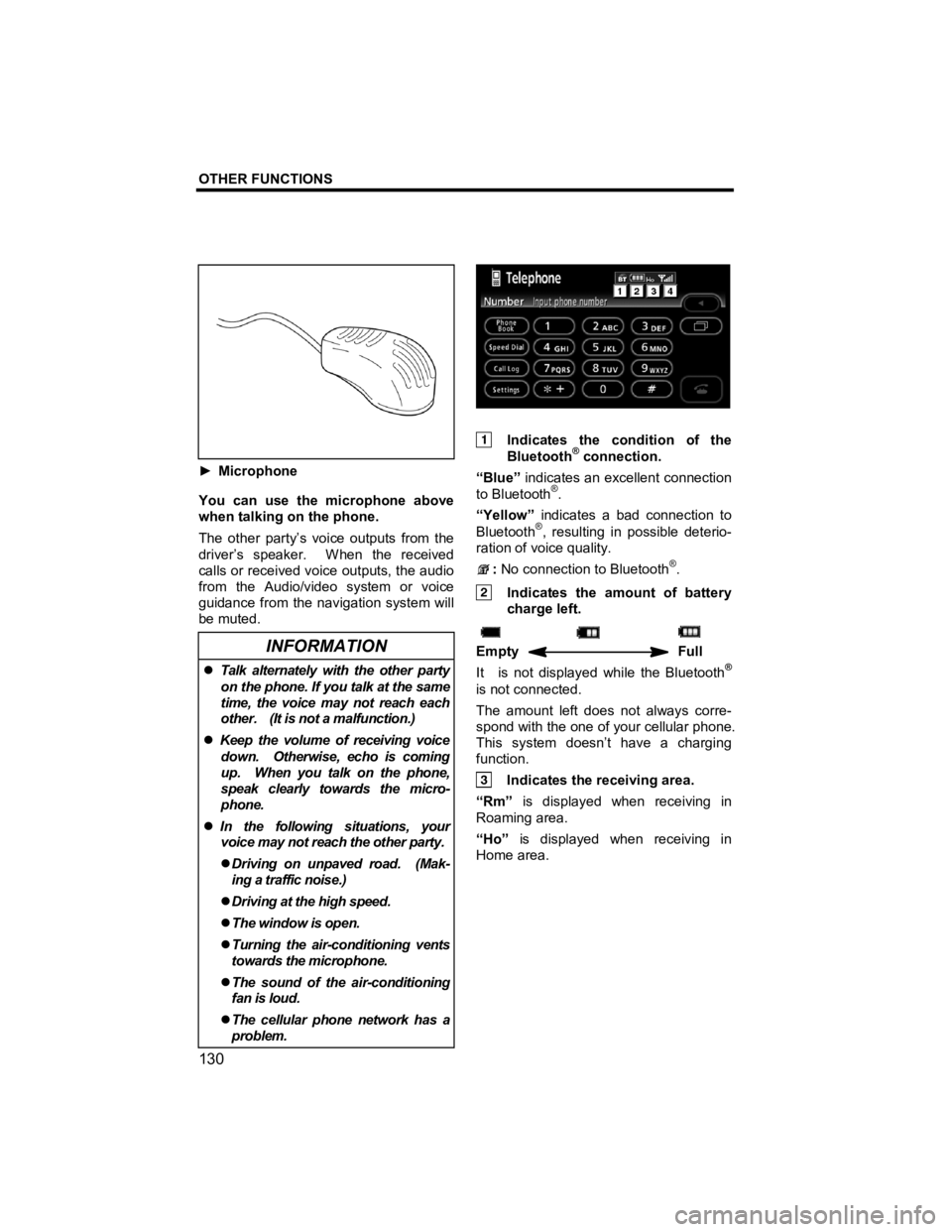
OTHER FUNCTIONS
130
V573_E
► Microphone
You can use the microphone above
when talking on the phone.
The other party’s voice outputs from the
driver’s speaker. When the received
calls or received voice outputs, the audio
from the Audio/video system or voice
guidance from the navigation system will
be muted.
INFORMATION
�z Talk alternately with the other party
on the phone. If you talk at the same
time, the voice may not reach each
other. (It is not a malfunction.)
�z Keep the volume of receiving voice
down. Otherwise, echo is coming
up. When you talk on the phone,
speak clearly towards the micro-
phone.
�z In the following situations, your
voice may not reach the other party.
�z Driving on unpaved road. (Mak-
ing a traffic noise.)
�z Driving at the high speed.
�z The window is open.
�z Turning the air-conditioning vents
towards the microphone.
�z The sound of the air-conditioning
fan is loud.
�z The cellular phone network has a
problem.
Indicates the condition of the
Bluetooth® connection.
“Blue” indicates an excellent connection
to Bluetooth
®.
“Yellow” indicates a bad connection to
Bluetooth
®, resulting in possible deterio-
ration of voice quality.
: No connection to Bluetooth®.
Indicates the amount of battery
charge left.
Empty Full
It is not displayed while the Bluetooth®
is not connected.
The amount left does not always corre-
spond with the one of your cellular phone.
This system doesn’t have a charging
function.
Indicates the receiving area.
“Rm” is displayed when receiving in
Roaming area.
“Ho” is displayed when receiving in
Home area.
Page 166 of 284
OTHER FUNCTIONS
165
V573_E
�z Changing the security code
The security code is 4 digits and the
default is “0000”.
Change a new code that is hard for other
people to know.
When you change the security code,
don’t forget the code. The dealers cannot
unlock the security when you forget it.
If you forget the security code, initialize
your personal data. When you initialize
it, not only the phone book data but also
the memory points in the navigation
system, etc. will be deleted. (See “ ●
Initializing the security code” on page
167.)
1. Touch “Phone Book Lock”.
2. Touch “Change”.
3. Input the current code.
Each time you touch ◄, an inputted digit
is deleted.
4. Input a new code.
5. Touch “Yes”.
Page 270 of 284
APPENDIX
269
V573_E
SECTION 7
APPENDIX
�z Limitations of the navigation system ··················\
··················\
············ 270
�z Map database information and updates ··················\
··················\
··· 272
Confirming the database version and
SD memory card coverage area ··················\
··················\
················ 273
Changing the map SD memory card ··················\
··················\
········· 273
�z Specificat ions ··················\
··················\
··················\
··················\
··········· 275
Page 271 of 284

APPENDIX
270
V573_E
This navigation system calculates the
current vehicle position using satellite
signals, various vehicle signals, map
data, etc. However, the accurate po-
sition may not be shown depending
on the satellite condition, road con-
figuration, vehicle condition or other
circumstances.
The Global Positioning System (GPS)
developed and operated by the U.S.
Department of Defense provides an ac-
curate current vehicle position, normally
using 4 or more satellites, and in some
cases 3 satellites. The GPS system
has a certain level of inaccuracy. While
the navigation system will compensate
for this most of the time, occasional posi-
tioning errors of up to 300 feet (100 m)
can and should be expected. Generally,
position errors will be corrected within a
few seconds.
When your vehicle is receiving signals
from the satellites, the “GPS” mark ap-
pears at the top left of the screen.
The GPS signal may be physically ob-
structed, leading to inaccurate vehicle
position on the map display. Tunnels,
tall buildings, trucks, or even the place-
ment of objects on the instrument panel
may obstruct the GPS signals.
The GPS satellites may not send signals
due to repairs or improvements being
made to them.
Even when the navigation system is re-
ceiving clear GPS signals, the vehicle
position may not be shown accurately or
inappropriate route guidance may occur
in some cases.
NOTICE
The installation of window tinting
may obstruct the GPS signals.
Most window tinting contains some
metallic content that will interfere
with GPS signal reception. We ad-
vise against the use of window tint-
ing on vehicles equipped with navi-
gation systems.
Limitations of the
navi
gation system
Page 272 of 284

APPENDIX
271
V573_E
(a) Accurate current vehicle position
may not be shown in the following
cases:
�z When driving on a small angled
Y-shaped road.
�z When driving on a winding road.
�z When driving on a slippery road
such as in sand, gravel, snow, etc.
�z When driving on a long straight road.
�z When freeway and surface streets
run in parallel.
�z After moving by ferry or vehicle car-
rier.
�z When a long route is searched dur-
ing high speed driving.
�z When driving without setting the
current position calibration correctly.
�z After repeating a change of direction
by going forward and backward, or
turning on a turntable in the parking
lot.
�z When leaving a covered parking lot
or parking garage.
�z When a roof carrier is installed.
�z When driving with tire chains in-
stalled.
�z When the tires are worn.
�z After replacing a tire or tires.
�z When using tires that are smaller or
larger than the factory specifications.
�z When the tire pressure in any of the
four tires is not correct.
INFORMATION
If your vehicle cannot receive GPS
signals, you can correct the current
position manually. For information
on setting the current position cali-
bration, see page 117.
(b) Inappropriate route guidance may
occur in the following cases:
�z When turning at an intersection off
the designated route guidance.
�z If you set more than one destination
but skip any of them, auto reroute
will display a route returning to the
destination on the previous route.
�z When turning at an intersection for
which there is no route guidance.
�z When passing through an intersec-
tion for which there is no route
guidance.
�z During auto reroute, the route guid-
ance may not be available for the
next turn to the right or left.
�z It may take a long time to operate
auto reroute during high speed driv-
ing. In auto reroute, a detour route
may be shown.
�z After auto reroute, the route may not
be changed.
�z An unnecessary U-turn may be
shown or announced.
�z A location may have multiple names
and the system will announce one or
more.
�z Some routes may not be searched.
�z If the route to your destination in-
cludes gravel, unpaved roads or al-
leys, the route guidance may not be
shown.
�z Your destination point might be
shown on the opposite side of the
street.
�z When a portion of the route has
regulations prohibiting the entry of
the vehicle that vary by time or sea-
son or other reasons.
�z The road and map data stored in
your navigation system may not be
complete or may not be the latest
version.
Page 273 of 284

APPENDIX
272
V573_E
After replacing a tire, implement the
operation described in the “TIRE
CHANGE CALIBRATION”. (See page
118.)
This navigation system uses tire turning
data and is designed to work with fac-
tory-specified tires for your vehicle.
Installing tires that are larger or smaller
than the originally equipped diameter
may cause inaccurate display of the ve-
hicle’s position. The tire pressure also
affects the diameter of the tires so
please make sure the tire pressure of all
four tires are correct. In order to provide you with as accurate
map information as possible, we are
always gathering information such as on
road repairs and carrying out on-site
investigations. However, the names of
roads, streets, facilities, and their loca-
tions frequently change. In some
places, construction on roads may be in
progress. For that reason, information
on some areas in this system might be
different from the actual location.
The map database is normally updated
once a year. Contact your dealer for
information about the availability and
pricing of an update.
INFORMATION
Do not attempt to store audio or
other data files in the map SD mem-
ory card.
Map database information
and u
pdates —