Page 41 of 276
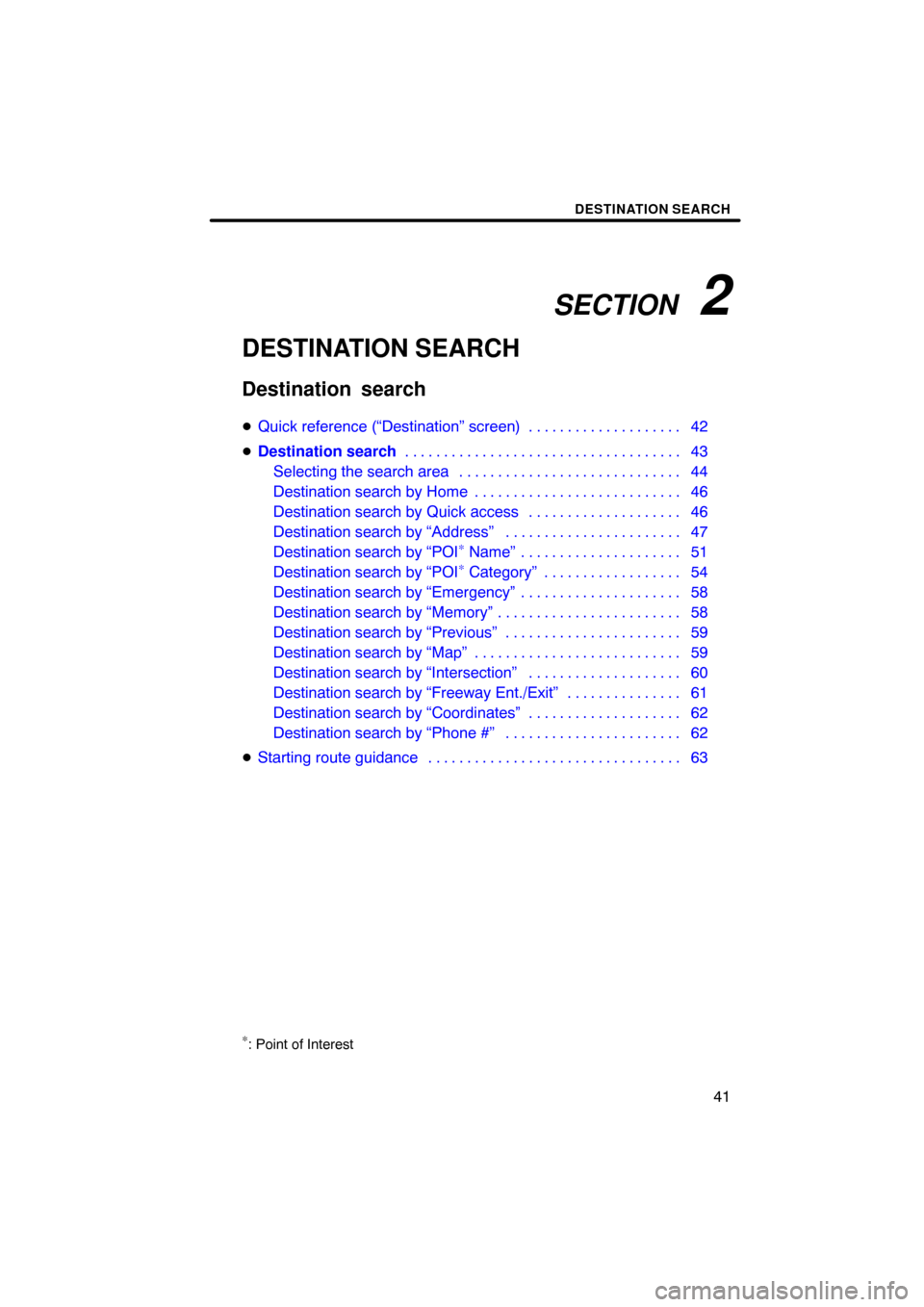
SECTION 2
DESTINATION SEARCH
41
DESTINATION SEARCH
�Quick reference (“Destination” screen) 42 . . . . . . . . . . . . . . . . . . . .
� Destination search 43
. . . . . . . . . . . . . . . . . . . . . . . . . . . . . . . . . . . .
Selecting the search area 44
. . . . . . . . . . . . . . . . . . . . . . . . . . . . .
Destination search by Home 46
. . . . . . . . . . . . . . . . . . . . . . . . . . .
Destination search by Quick access 46
. . . . . . . . . . . . . . . . . . . .
Destination search by “Address” 47
. . . . . . . . . . . . . . . . . . . . . . .
Destination search by “POI
∗ Name” 51
. . . . . . . . . . . . . . . . . . . . .
Destination search by “POI∗ Category” 54
. . . . . . . . . . . . . . . . . .
Destination search by “Emergency” 58
. . . . . . . . . . . . . . . . . . . . .
Destination search by “Memory” 58
. . . . . . . . . . . . . . . . . . . . . . . .
Destination search by “Previous” 59
. . . . . . . . . . . . . . . . . . . . . . .
Destination search by “Map” 59
. . . . . . . . . . . . . . . . . . . . . . . . . . .
Destination search by “Intersection” 60
. . . . . . . . . . . . . . . . . . . .
Destination search by “Freeway Ent./Exit” 61
. . . . . . . . . . . . . . .
Destination search by “Coordinates” 62
. . . . . . . . . . . . . . . . . . . .
Destination search by “Phone #” 62
. . . . . . . . . . . . . . . . . . . . . . .
� Starting route guidance 63
. . . . . . . . . . . . . . . . . . . . . . . . . . . . . . . . .
∗: Point of Interest
Destination search
Page 43 of 276

DESTINATION SEARCH
43
8“Intersection”
The names of two intersecting streets can
be entered. This is helpful if only the gen-
eral vicinity, not the specific address, is
known. 60 . . . . . . . . . . . . . . . . . . . . . . . . . . .
9“Freeway Ent./Exit”
The name of a freeway (interstate) en-
trance or exit can be entered. 61 . . . . . . .
10“?”
Function help for the “Destination” screen
can be viewed on this screen. 29 . . . . . . .
11“Change”
To change the search area, touch this
touch screen button. 44 . . . . . . . . . . . . . . .
12Quick access touch screen but-
tons
One of 5 preset destinations can be se-
lected by touching the screen directly. To
use this function, it is necessary to set the
“Quick access” for each memory point. (To
register a “Quick Access”, see “ — Editing
memory points” on page 96.) 46 . . . . . . . .
13Home touch screen button
A personal home address can be selected
without entering the address each time. To
use this function, it is necessary to set
“Home” for the memory point. (To register
“Home”, see “ — Registering home” on
page 102.) 46 . . . . . . . . . . . . . . . . . . . . . . . .
14“Phone #”
A destination can be entered by the tele-
phone number. 62 . . . . . . . . . . . . . . . . . . . .
15“Coordinates”
A destination can be set by using latitude
and longitude as coordinates. 62 . . . . . . .
Push the “DEST” button.
You can use one of 13 different methods to
search your destination. (See pages 46
through 62.)
INFORMATION
When searching the destination, the
response to the touch screen button
may be slow.
Destination search —
Page 62 of 276

DESTINATION SEARCH
62
1. Push the “DEST” button.
2. Touch “Coordinates” on the “Des-
tination” screen.
3. Input the latitude and the longitude.
4. When the input is finished, touch
“OK”.
By touching the touch screen button of the
desired point, the screen changes and dis-
plays the map location of the selected des-
tination and the route preference. (See
“Starting route guidance” on page 63.) 1. Push the “DEST” button.
2. Touch “Phone #” on the “Destina-
tion” screen.3. Input a telephone number.
4. After inputting a telephone number,
touch “OK”.
The screen changes and displays the map
location of the selected destination and the
road preference. (See “Starting route
guidance” on page 63.)
If there is more than one site having the
same number, the following screen will be
displayed.
INFORMATION
�
If there is no match for the tele-
phone number inputted, a list of
identical numbers with different
area codes will be displayed.
� To set a memory point as a destina-
tion using the phone number, the
number must be registered pre-
viously. (See page 101.)
— Destination search by
“Coordinates”
— Destination search by
“Phone #”
Page 63 of 276

DESTINATION SEARCH
63
After inputting the destination, the screen
changes and displays the map location of
the selected destination and the route pref-
erence. Registering the destination allows
you select a route.
1. When an arrow facing the desired
point is touched, the map scrolls in that
direction.
Releasing the finger from the arrow will
stop the scrolling.
2. Touch “Enter”.
The system starts route search and dis-
plays recommended routes.
If there is already a set destination, “Add
to
” and “Replace ” are displayed.
“Add to
”: To add a destination.
“Replace
”: To delete the existing des-
tinations and set a new one.
“Route Preference”: To change the route
preference. (See page 64.)
“Info.”: If this touch screen button is dis-
played on the top of the screen, touch the
switch to view items such as name, ad-
dress, and phone number.
1Current position
2Destination point
3Type of the route and the distance
4Distance of the entire route
3. To start guidance, touch “Guide”.
“3 Routes”: To select the desired route
from three possible routes. (See page 65.)
“Route”: To change the route. (See
pages 74 and 76.)
Starting route guidance
Page 96 of 276
ADVANCED FUNCTIONS
96
5. Touch “OK”.
To edit registered information, see “ —
Editing memory points” on page 96.
INFORMATION
Up to 106 memory points can be reg-
istered.
The icon, attribute, name, location and/or
telephone number of a registered memory
point can be edited.
1. Push the “MENU” button.
2. Touch “My Places” on the “Menu”
screen.
3. Touch “Edit”.
4. Touch the desired memory point
button.
— Editing memory points
Page 97 of 276
ADVANCED FUNCTIONS
97
5. Touch the touch screen button to be
edited.
“Icon”: To select icons to be displayed on
the map. (See page 97.)
“Quick Access”: To set an attribute.
Memory points with a set attribute can be
used as a “Quick access” or “Home” but-
ton. (See page 98.)
“Name”: To edit memory point names.
The names can be displayed on the map.
(See page 99.)
“Location”: To edit location information.
(See page 100.)
“Phone #”: To edit telephone numbers.
(See page 101.)
6. Touch “OK”.
�To change “Icon”
1. Touch “Icon” on the “Memory
Point” screen.
2. Touch the desired icon.
Turn the page by touching “Page 1”,
“Page 2” or “with Sound”.
Page 101 of 276
ADVANCED FUNCTIONS
101
�
To change “Phone #” (telephone
number)
1. Touch “Phone #” on the “Memory
Point” screen.
2. Enter the number using numeral
keys.
3. Touch “OK”.
The previous screen will be displayed. 1. Push the “MENU” button.
2. Touch “My Places” on the “Menu”
screen.3. Touch “Delete”.
4. Touch
the touch screen button to be
deleted.
“Delete All”: To delete all memory points
in the system.
5. To delete the memory point, touch
“Yes”. To cancel the deletion, touch
“No”.
— Deleting memory points
Page 119 of 276
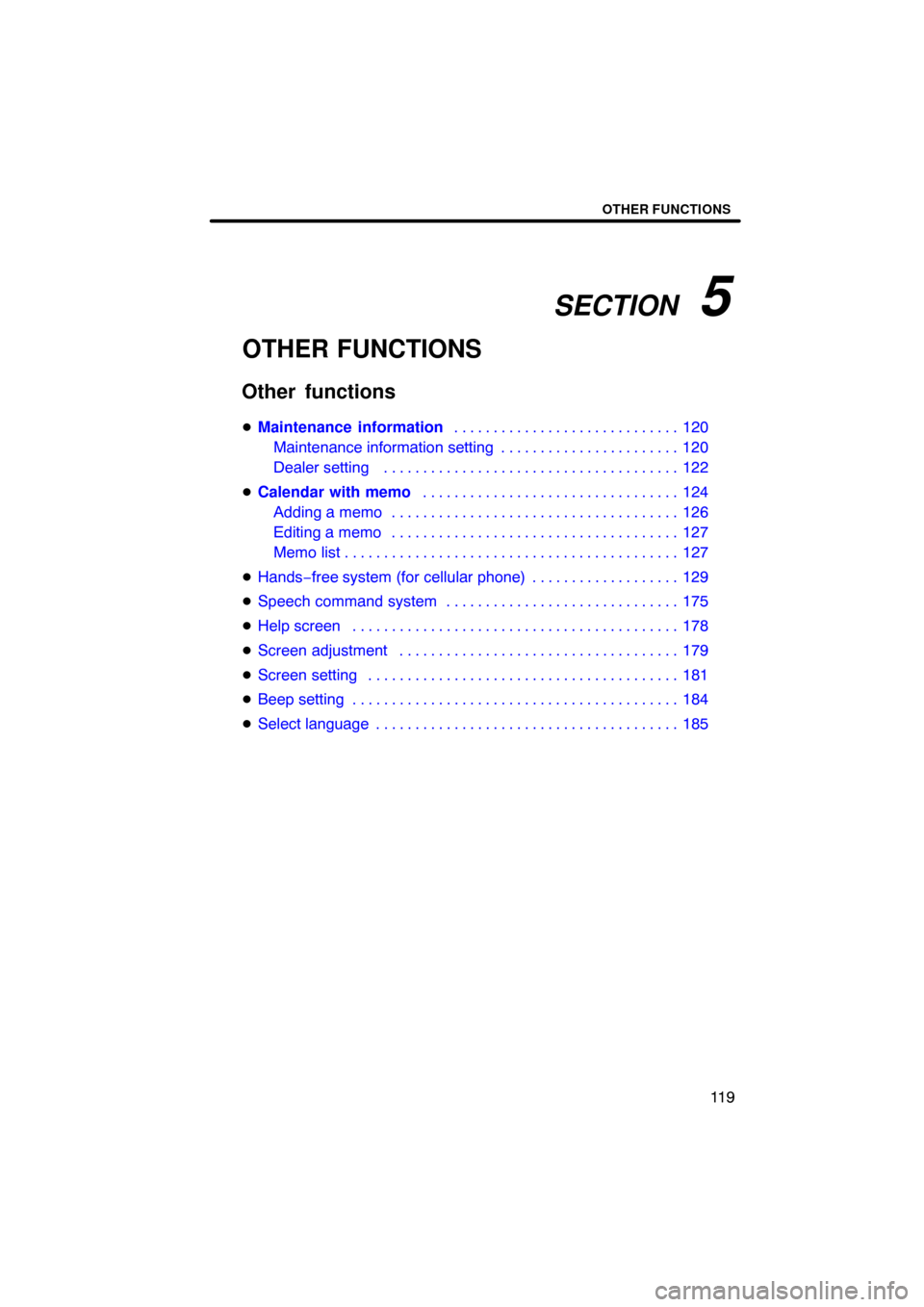
SECTION 5
OTHER FUNCTIONS
11 9
OTHER FUNCTIONS
�Maintenance information 120
. . . . . . . . . . . . . . . . . . . . . . . . . . . . .
Maintenance information setting 120 . . . . . . . . . . . . . . . . . . . . . . .
Dealer setting 122 . . . . . . . . . . . . . . . . . . . . . . . . . . . . . . . . . . . . .\
.
� Calendar with memo 124
. . . . . . . . . . . . . . . . . . . . . . . . . . . . . . . . .
Adding a memo 126 . . . . . . . . . . . . . . . . . . . . . . . . . . . . . . . . . . . . .\
Editing a memo 127 . . . . . . . . . . . . . . . . . . . . . . . . . . . . . . . . . . . . .\
Memo list 127 . . . . . . . . . . . . . . . . . . . . . . . . . . . . . . . . . . . . .\
. . . . . .
� Hands −free system (for cellular phone) 129
. . . . . . . . . . . . . . . . . . .
� Speech command system 175
. . . . . . . . . . . . . . . . . . . . . . . . . . . . . .
� Help screen 178
. . . . . . . . . . . . . . . . . . . . . . . . . . . . . . . . . . . . .\
. . . . .
� Screen adjustment 179
. . . . . . . . . . . . . . . . . . . . . . . . . . . . . . . . . . . .
� Screen setting 181
. . . . . . . . . . . . . . . . . . . . . . . . . . . . . . . . . . . . .\
. . .
� Beep setting 184
. . . . . . . . . . . . . . . . . . . . . . . . . . . . . . . . . . . . .\
. . . . .
� Select language 185
. . . . . . . . . . . . . . . . . . . . . . . . . . . . . . . . . . . . .\
. .
Other functions