Page 34 of 276
BASIC FUNCTIONS
34
DESTINATION INFORMATION
When the cursor is set on a destination
icon, the name and “Info.” are displayed
on the top of the screen.
Touch “Info.”.
Information such as the name, address,
and phone number are displayed.
To delete a destination, touch “Delete”.
If
is touched, the registered tele-
phone number can be called. Any one of the screen configurations can
be selected.
1. Touch this touch screen button to
display the following screen.
2. To select the desired screen config-
uration, touch one of the following
touch screen buttons.
— Switching the screens
Page 35 of 276
BASIC FUNCTIONS
35
Depending on the conditions, certain
screen configuration buttons cannot be
selected.
:To display the single map screen.
(See page 35.)
: To display the dual map screen.
(See page 36.)
: To display the compass mode
screen. (See page 36.)
: To display the turn list screen.
(See page 70.)
: To display the arrow screen. (See
page 70.)
: To display the freeway information
screen. (See page 68.)
: To display the intersection guid-
ance screen or the guidance
screen on the freeway. (See page
69.)
�Screen configurations
SINGLE MAP
This is a regular map screen.
While on a dif ferent screen, touching
will display the single map screen.
The screen shows the single map.
Page 45 of 276
DESTINATION SEARCH
45
U.S.A.
ButtonStates included in the search
area
“US1”
Idaho
Oregon
Washington
“US2”California
Nevada
“US3”
Arizona
Colorado
Montana
New Mexico
Utah
Wyoming
“US4”
Iowa
Kansas
Minnesota
Missouri
North Dakota
Nebraska
South Dakota
“US5”Oklahoma
Texas
“US6”
Illinois
Indiana
Kentucky
Michigan
Ohio
Wisconsin
“US7”
Arkansas
Alabama
Louisiana
Mississippi
Tennessee
“US8”
Connecticut
Massachusetts
Maine
New Hampshire
New Jersey
New York
Rhode Island
Vermont
“US9”
Washington, D.C.
Delaware
Maryland
Pennsylvania
Virginia
West Virginia
“US10”
Florida
Georgia
North Carolina
South Carolina
“HI”Hawaii
Canada
ButtonProvinces and regions in-
cluded in the search area
“CAN”All provinces and regions in
Canada included in this button.
Page 46 of 276
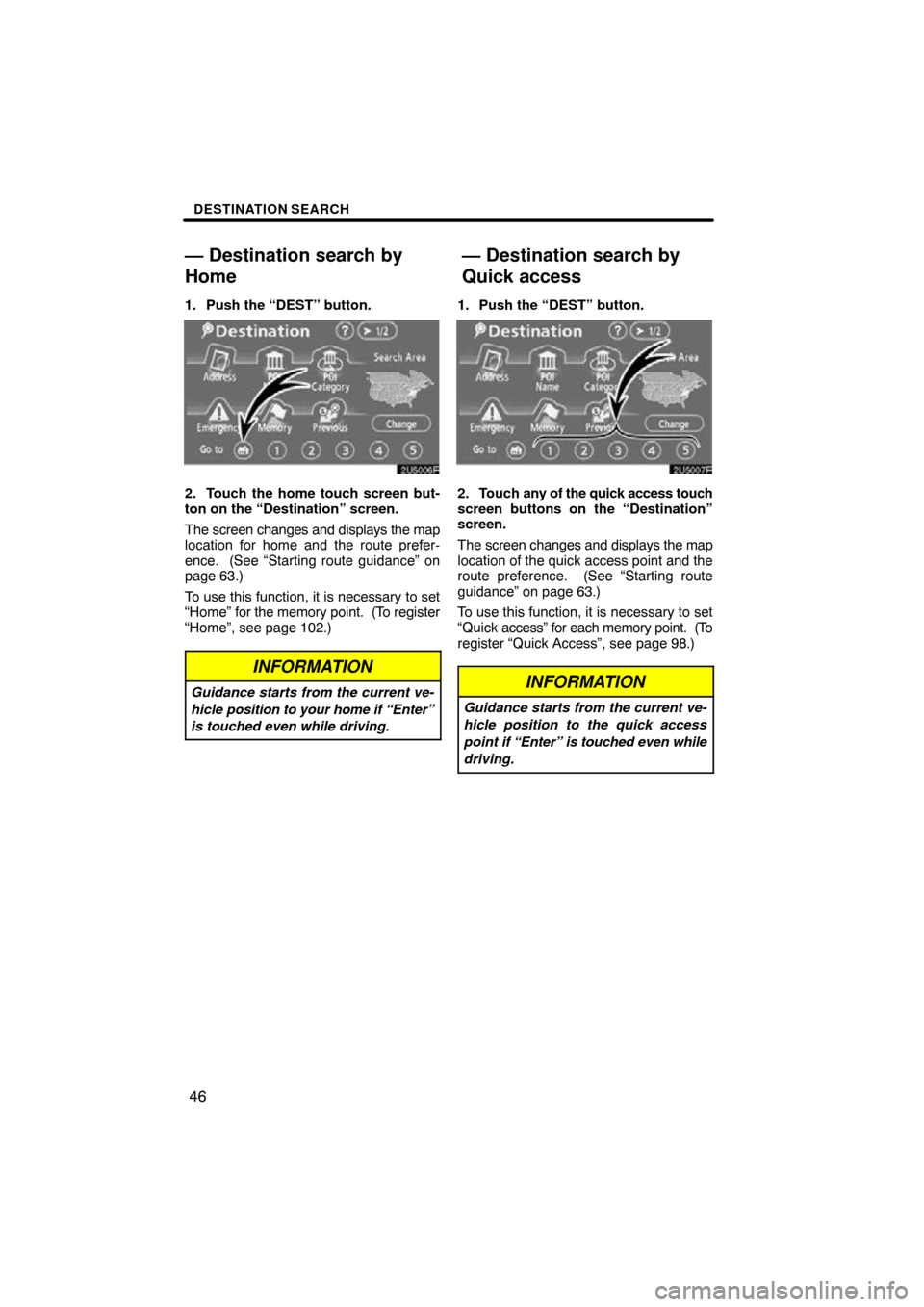
DESTINATION SEARCH
46
1. Push the “DEST” button.
2. Touch the home touch screen but-
ton on the “Destination” screen.
The screen changes and displays the map
location for home and the route prefer-
ence. (See “Starting route guidance” on
page 63.)
To use this function, it is necessary to set
“Home” for the memory point. (To register
“Home”, see page 102.)
INFORMATION
Guidance starts from the current ve-
hicle position to your home if “Enter”
is touched even while driving.
1. Push the “DEST” button.
2. Touch any of the quick access touch
screen buttons on the “Destination”
screen.
The screen changes and displays the map
location of the quick access point and the
route preference. (See “Starting route
guidance” on page 63.)
To use this function, it is necessary to set
“Quick access” for each memory point. (To
register “Quick Access”, see page 98.)
INFORMATION
Guidance starts from the current ve-
hicle position to the quick access
point if “Enter” is touched even while
driving.
— Destination search by
H
ome
— Destination search by
Quick access
Page 56 of 276
DESTINATION SEARCH
56
SETTING THE SEARCH POINT VIA THE
MAP SCREEN
1. Touch “Map”.
When an arrow facing the desired point is
touched, the map scrolls in that direction.
Releasing the finger from the arrow will
stop the scrolling.
2. Touch “Enter”.
The search point is set and the “POI Cate-
gory” screen will be displayed. SETTING THE SEARCH POINT FROM
DESTINATIONS
1. Touch
the destination buttons at the
bottom of the screen.When an arrow facing the desired point is
touched, the map scrolls in that direction.
Releasing the finger from the arrow will
stop the scrolling.
2. Touch “Enter”.
The search point is set and the “POI Cate-
gory” screen will be displayed.
Page 78 of 276
ROUTE GUIDANCE
78
3. Select the touch screen button be-
low to select the desired detour dis-
tance.
“1 mile (km)”, “3 miles (km)” or “5 miles
(km)”: Touch one of these touch screen
buttons to start the detour process. After
detouring, the system returns to the origi-
nal guidance route.
“Whole Route”: By touching this touch
screen button, the system will calculate an
entire new route to the destination.
This picture shows an example of how the
system would guide around a delay
caused by a traffic jam.
1This position indicates the location of
a traffic jam caused by road repairs or
an accident.
2This route indicates the detour sug-
gested by the system.
INFORMATION
� When your vehicle is on a freeway,
the detour distance selections are
5, 15, and 25 miles (km).
� The system may not be able to cal-
culate a detour route depending on
the selected distance and sur-
rounding road conditions.
Page 178 of 276
OTHER FUNCTIONS
178
INFORMATION
In the following conditions, the sys-
tem may not recognize the command
properly and using speech com-
mands may not be possible.
�The command is not correct or
clear. Note that certain words, ac-
cents, or speech patterns may be
difficult for the system to recog-
nize.
� There are some noises such as
wind noise, etc.
This system has a function which dis-
plays the voice recognition help
screen. You can see the command list
and operating guide on it.
(a) Command List
1. Touch the “Command List” tab on
the upper side of the screen and the
touch screen buttons on the right side
of the screen to select the desired cate-
gory.
2. You can scroll through the list of the
command list by touching
or .
Touch “OK” after you check it.
Help screen
Page 179 of 276
OTHER FUNCTIONS
179
(b) Operating Guide
1. Touch the “Operating Guide” tab on
the upper side of the screen and the
touch screen buttons on the right side
of the screen to select the desired cate-
gory.
2. You can scroll through the list of the
operating guide by touching
or .
Touch “OK” after you check it. You can adjust the brightness, contrast
color
and tone of the screen. You can also
turn the display off, and change the screen
to either day or night mode.
�Contrast and brightness adjustment
The brightness and contrast of the screen
can be adjusted depending on the bright-
ness of your surroundings. You can also
turn the display off.
1. Push the “DISPLAY” button.
Screen adjustment