Page 122 of 276

OTHER FUNCTIONS
122
It is possible to register a dealer in the sys-
tem. With dealer information registered,
route guidance to the dealer is available.
1. Push the “INFO” button.
2. Touch “Maintenance” on the “Infor-
mation” screen.
3. Touch “Set Dealer” on the “Mainte-
nance” screen.
4. If the dealer has not been registered,
enter the location of the dealer in the
same way as for a destination search.
(See “Destination search” on page 43.)
When “Set Dealer” registration is finished,
the “Edit Dealer” screen will be displayed.
5. Touch the touch screen button to be
edited.
“Dealer”: To enter the name of a dealer.
(See page 123.)
“Contact”: To enter the name of a dealer
member. (See page 123.)
“Location”: To set a location. (See page
123.)
“Phone #”: To set a telephone number.
(See page 124.)
“Delete Dealer”: To delete the dealer in-
formation displayed on the screen.
“Enter
”: To set the displayed dealer as
a destination. (See “Starting route guid-
ance” on page 63.)
— Dealer setting
Page 123 of 276
OTHER FUNCTIONS
123
�
To edit “Dealer” or “Contact”
1. Touch “Dealer” or “Contact” on the
“Edit Dealer” screen.
2. Enter the name using the alphanu-
meric keys.
Up to 24 letters can be entered.
3. Touch “OK”.
The previous screen will be displayed.
�To edit “Location”
1. Touch “Location” on the “Edit Deal-
er” screen.
2. Touch the eight directional touch
screen button to move the cursor
to
the desired point on the map.
3. Touch “Enter”.
The previous screen will be displayed.
Page 124 of 276
OTHER FUNCTIONS
124
�
To edit “Phone #” (telephone num-
ber)
1. Touch “Phone #” on the “Edit Deal-
er” screen.
2. Enter the number using numeral
keys.
3. Touch “OK”.
The previous screen will be displayed. It is possible to enter memos for particular
dates on the calendar.
The system informs
you of the memo entry when the system is
turned on. (See page 24.) Memos can also
be used for route guidance if the memo has
been registered with location information.
1. Push the “INFO” button.
2. Touch “Calendar”.
Calendar with memo —
Page 125 of 276
OTHER FUNCTIONS
125
On this screen, the current date is high-
lighted in yellow.
or : To change month.
or : To change year.
“Today”: To display the current month cal-
endar (if another month will be displayed).
“List”: To display the list of registered me-
mos. (See “ — Memo list” on page 127.)
Touching a date button on the “Calendar”
screen displays the “Memo” screen.
Memos can be edited by touching the list
button. (See “ — Editing a memo” on page
127.)
“Add Memo”: To add a memo. (See “ —
Adding a memo” on page 126.)
“Mark �”: To change the color of the mark
displayed next to the date. To default the
mark color, touch “Delete” on the “Mark
color” screen.
“Date �”: To change the color of the date.
To default the date color, touch “Delete”
on the “Date color” screen.
“Prev. Day”: To go to the “Memo” screen
of the previous date.
“Today”: To go to the “Memo” screen for
the current day.
“Next Day”: To go to the “Memo” screen
of the next date.
Page 127 of 276
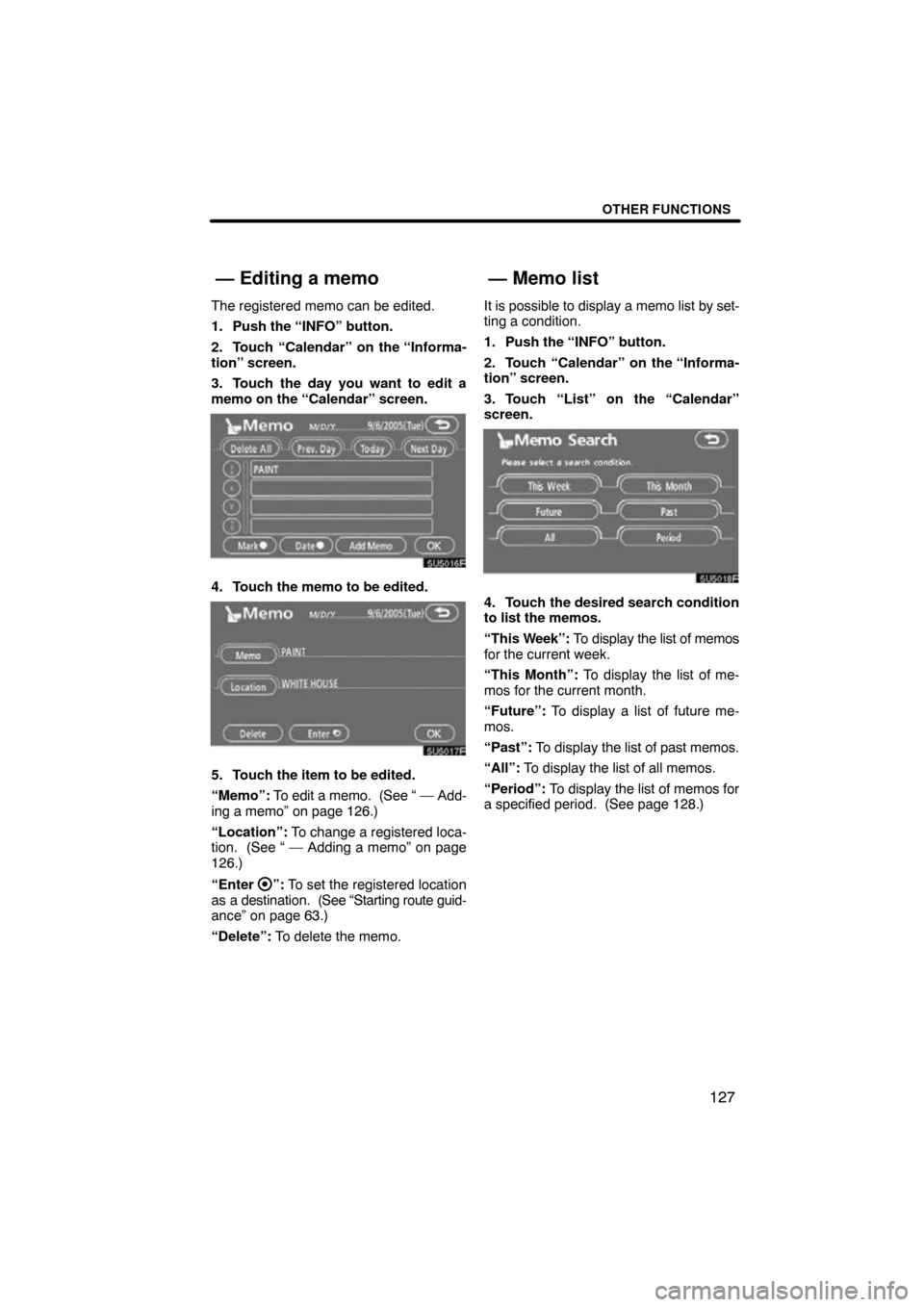
OTHER FUNCTIONS
127
The registered memo can be edited.
1. Push the “INFO” button.
2. Touch “Calendar” on the “Informa-
tion” screen.
3. Touch the day you want to edit a
memo on the “Calendar” screen.
4. Touch the memo to be edited.
5. Touch the item to be edited.
“Memo”: To edit a memo. (See “ — Add-
ing a memo” on page 126.)
“Location”: To change a registered loca-
tion. (See “ — Adding a memo” on page
126.)
“Enter
”: To set the registered location
as a destination. (See “Starting route guid-
ance” on page 63.)
“Delete”: To delete the memo. It is possible to display a memo list by set-
ting a condition.
1. Push the “INFO” button.
2. Touch “Calendar” on the “Informa-
tion” screen.
3. Touch “List” on the “Calendar”
screen.
4. Touch the desired search condition
to list the memos.
“This
Week”: To display the list of memos
for the current week.
“This Month”: To display the list of me-
mos for the current month.
“Future”: To display a list of future me-
mos.
“Past”: To display the list of past memos.
“All”: To display the list of all memos.
“Period”: To display the list of memos for
a specified period. (See page 128.)
— Editing a memo— Memo list
Page 128 of 276
OTHER FUNCTIONS
128
5. To delete and/or edit the memo,
touch the desired memo button.
“Delete All”: To delete all the displayed
memos.
A message will be displayed.
6. To delete, touch “Yes”. To cancel the
deletion, touch “No”.
�To display memos for a specified pe-
riod of time
1. Touch “Period” on the “Memo
Search” screen.
2. Enter the period using the numeral
keys.
The period from January 1, 2005 through
December 31, 2024 can be set for search-
ing.
3. After setting the period, touch “OK”.
The “Memo List” screen will be displayed.
Page 130 of 276
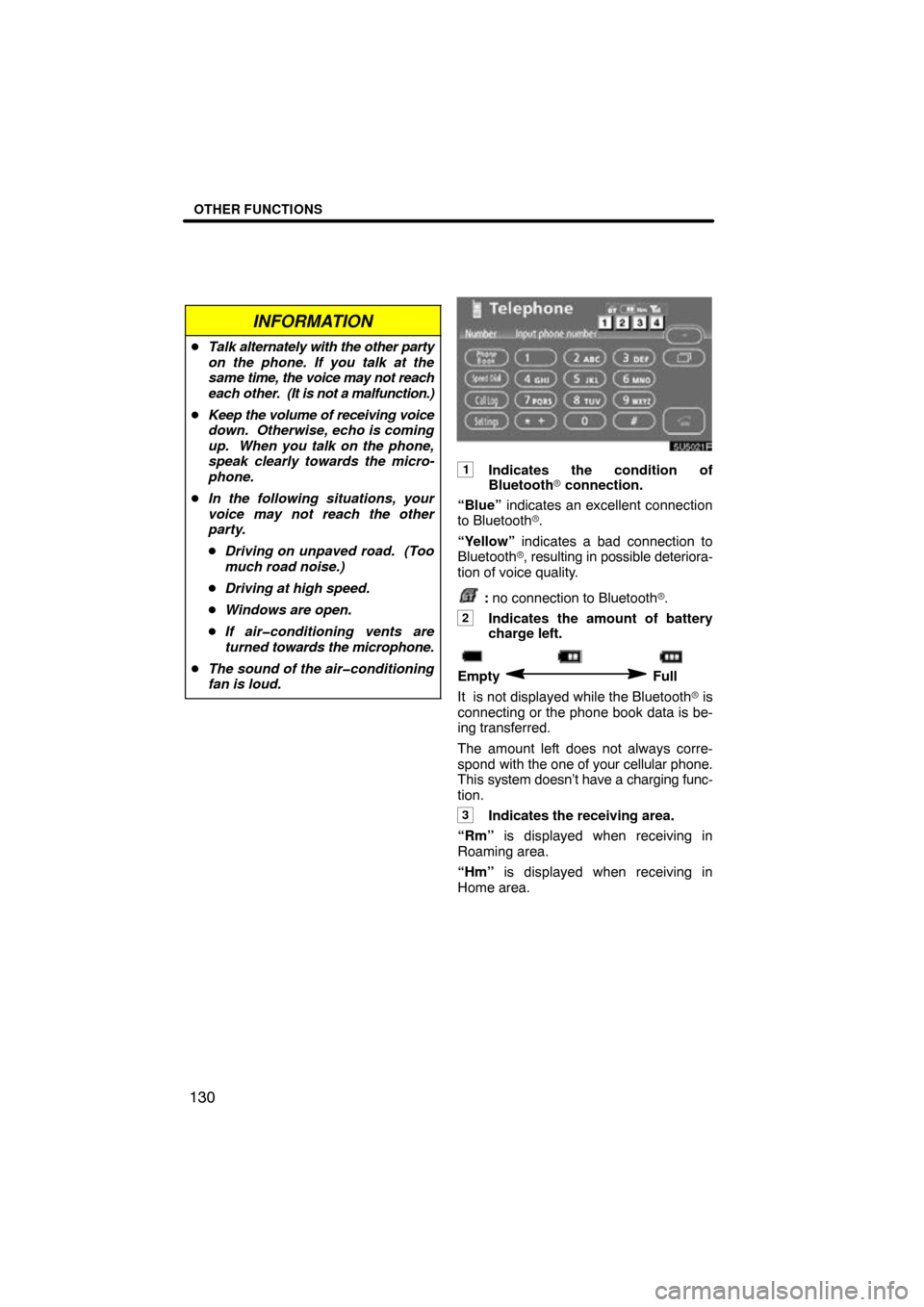
OTHER FUNCTIONS
130
INFORMATION
�Talk alternately with the other party
on the phone. If you talk at the
same time, the voice may not reach
each other. (It is not a malfunction.)
� Keep the volume of receiving voice
down. Otherwise, echo is coming
up. When you talk on the phone,
speak clearly towards the micro-
phone.
� In the following situations, your
voice may not reach the other
party.
�Driving on unpaved road. (Too
much road noise.)
� Driving at high speed.
� Windows are open.
� If air�conditioning vents are
turned towards the microphone.
� The sound of the air�conditioning
fan is loud.
1Indicates the condition of
Bluetooth � connection.
“Blue” indicates an excellent connection
to Bluetooth �.
“Yellow” indicates a bad connection to
Bluetooth �, resulting in possible deteriora-
tion of voice quality.
: no connection to Bluetooth �.
2Indicates the amount of battery
charge left.
Empty Full
It is not displayed while the Bluetooth � is
connecting or the phone book data is be-
ing transferred.
The amount left does not always corre-
spond with the one of your cellular phone.
This system doesn’t have a charging func-
tion.
3Indicates the receiving area.
“Rm” is displayed when receiving in
Roaming area.
“Hm” is displayed when receiving in
Home area.
Page 131 of 276

OTHER FUNCTIONS
131
4Indicates the level of reception.
Too bad Excellent
The level of reception does not always cor-
respond with the one of your cellular
phone.
INFORMATION
This system supports the following
service.
� HFP (Hands Free Profile) Ver. 1.0
� OPP (Object Push Profile) Ver. 1.1
If your cellular phone does not
support HFP, you cannot enter the
Bluetooth � phone, and take OPP
service individually.
An antenna for the Bluetooth � connec-
tion is built in the display. The indica-
tion of the Bluetooth� connection may
turn yellow and the system may not
function when you use the Bluetooth �
phone in the following conditions and
places.
�Your cellular phone is hiding behind the
display (behind the seat or in the glove
box and console box).
�Your cellular phone touches or is
covered with metal materials.
Leave the Bluetooth� phone on the
place where “Blue” indication is dis-
played.
Bluetooth is a trademark owned by
Bluetooth SIG, Inc.
When you sell your car:
A lot of personal data is registered
when you use the Hands�free system.
When you sell your car, initialize the
system so your personal information is
no longer recorded. (See “(d) Delete
personal data” on page 183.)
If you initialize it, the former state will never
come back again. Be careful when initializ-
ing data, because once the data is initial-
ized it can not be recovered.
You can initialize the following data in the
system.
�Phone book data
�Dialed numbers and received calls
�Speed dial
�Bluetooth � phone data
�Security code