Page 61 of 188
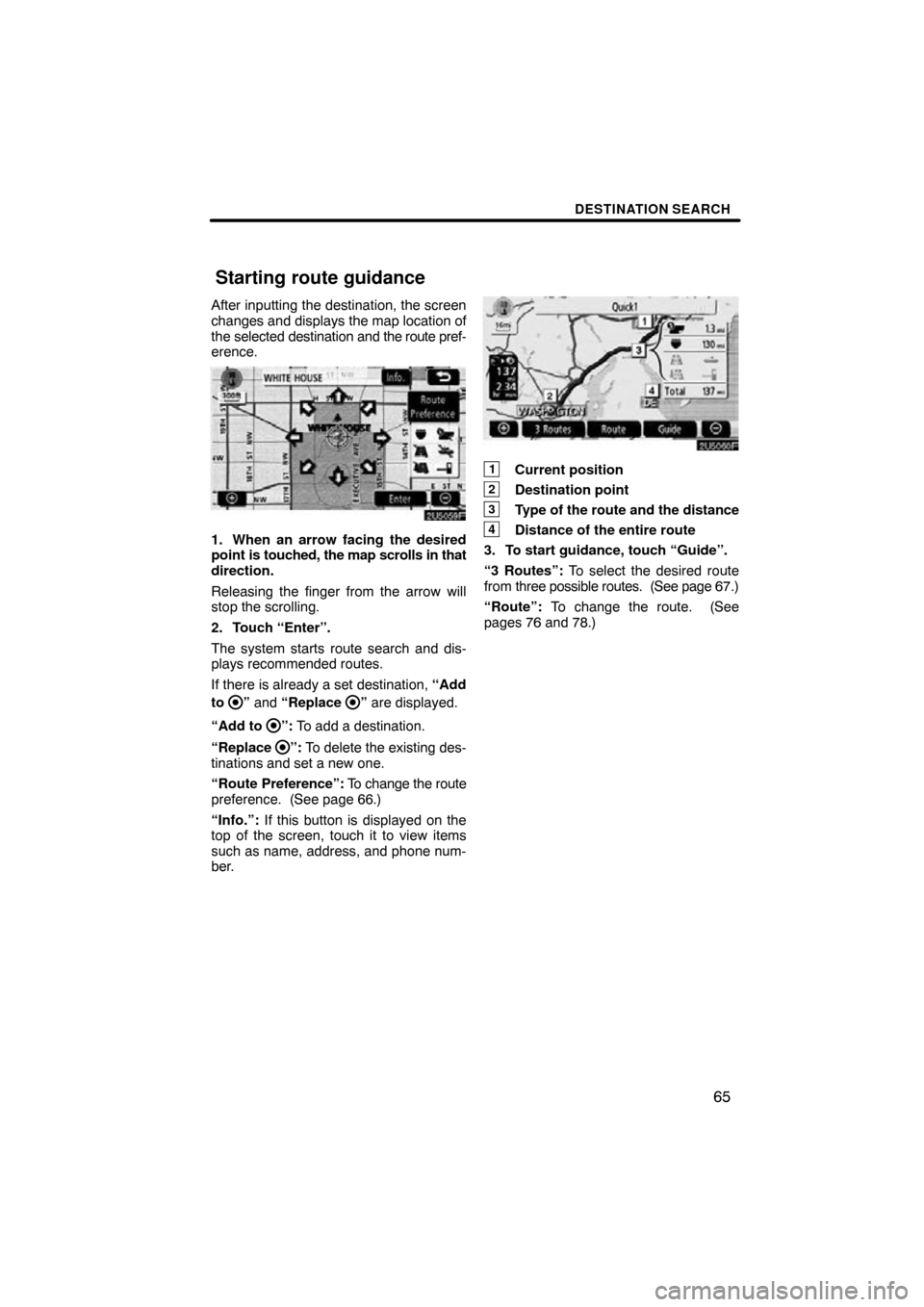
DESTINATION SEARCH
65
After inputting the destination, the screen
changes and displays the map location of
the selected destination and the route pref-
erence.
1. When an arrow facing the desired
point is touched, the map scrolls in that
direction.
Releasing the finger from the arrow will
stop the scrolling.
2. Touch “Enter”.
The system starts route search and dis-
plays recommended routes.
If there is already a set destination, “Add
to
” and “Replace ” are displayed.
“Add to
”: To add a destination.
“Replace
”: To delete the existing des-
tinations and set a new one.
“Route Preference”: To change the route
preference. (See page 66.)
“Info.”: If this button is displayed on the
top of the screen, touch it to view items
such as name, address, and phone num-
ber.
1Current position
2Destination point
3Type of the route and the distance
4Distance of the entire route
3. To start guidance, touch “Guide”.
“3 Routes”: To select the desired route
from three possible routes. (See page 67.)
“Route”: To change the route. (See
pages 76 and 78.)
Starting route guidance
Page 94 of 188
ADVANCED FUNCTIONS
98
5. Touch “OK”.
To edit registered information, see “ —
Editing memory points” on page 98.
INFORMATION
Up to 106 memory points can be reg-
istered.
The icon, attribute, name, location and/or
telephone number of a registered memory
point can be edited.
1. Push the “MENU” button.
2. Touch “My Places” on the “Menu”
screen.
3. Touch “Edit”.
4. Touch the desired memory point
button.
— Editing memory points
Page 95 of 188
ADVANCED FUNCTIONS
99
5. Touch the button to be edited.
“Icon”: To select icons to be displayed on
the map. (See page 99.)
“Quick Access”: To set an attribute.
Memory points with a set attribute can be
used as a “Quick access” or “Home” but-
ton. (See page 100.)
“Name”: To edit memory point names.
The names can be displayed on the map.
(See page 101.)
“Location”: To edit location information.
(See page 102.)
“Phone #”: To edit telephone numbers.
(See page 103.)
6. Touch “OK”.
�To change “Icon”
1. Touch “Icon” on the “Memory
Point” screen.
2. Touch the desired icon.
Turn the page by touching “Page 1”,
“Page 2” or “with Sound”.
Page 99 of 188
ADVANCED FUNCTIONS
103
�
To change “Phone #” (telephone
number)
1. Touch “Phone #” on the “Memory
Point” screen.
2. Enter the number using number
keys.
3. Touch “OK”.
The previous screen will be displayed. 1. Push the “MENU” button.
2. Touch “My Places” on the “Menu”
screen.3. Touch “Delete”.
4. Touch the button to be deleted.
“Delete All”: To delete all memory points
in the system.
5. To delete the memory point, touch
“Yes”. To cancel the deletion, touch
“No”.
— Deleting memory points
Page 126 of 188
OTHER FUNCTIONS
130
It is possible to register a dealer in the sys-
tem. With dealer information registered,
route guidance to the dealer is available.
1. Push the “INFO” button.
2. Touch “Maintenance” on the “Infor-
mation” screen.
3. Touch “Set Dealer” on the “Mainte-
nance” screen.
4. If the dealer has not been registered,
enter the location of the dealer in the
same way as for a destination search.
(See “Destination search” on page 43.)
When “Set Dealer” registration is finished,
the “Edit Dealer” screen will be displayed.
5. Touch the button to be edited.
“Dealer”: To enter the name of a dealer.
(See page 131.)
“Contact”: To enter the name of a dealer
member. (See page 131.)
“Location”: To set a location. (See page
131.)
“Phone #”: To set a telephone number.
(See page 132.)
“Delete Dealer”: To delete the dealer in-
formation displayed on the screen.
“Enter
”: To set the displayed dealer as
a destination. (See “Starting route guid-
ance” on page 65.)
— Dealer setting
Page 128 of 188
OTHER FUNCTIONS
132
�
To edit “Phone #” (telephone num-
ber)
1. Touch “Phone #” on the “Edit Deal-
er” screen.
2. Enter the number using number
keys.
3. Touch “OK”.
The previous screen will be displayed. It is possible to enter memos for particular
dates on the calendar.
The system informs
you of the memo entry when the system is
turned on. (See page 25.)
Memos can also be used for route guid-
ance if the memo has been registered with
location information.
1. Push the “INFO” button.
2. Touch “Calendar”.
Calendar with memo —
Page 166 of 188

AUDIO SYSTEM
170
NOTICE
To ensure correct audio system op-
erations:
�Be careful not to spill beverages
over the audio system.
�Do not put anything other than ap-
propriate discs into the CD player.
�The use of a cellular phone inside
or near the vehicle may cause a
noise from the speakers of the
audio system which you are
listening to. However, this does
not indicate a malfunction.
Radio reception
Usually, the problem with radio reception
does not mean there is a problem with your
radio − it is just the normal result of condi-
tions outside the vehicle.
For example, nearby buildings and terrain
can interfere with FM reception. Power
lines or telephone wires can interfere with
AM signals. And of course, radio signals
have a limited range, and the farther you
are from a station, the weaker its signal will
be. In addition, reception conditions
change constantly as your vehicle moves.
Here are some common reception prob-
lems that probably do not indicate a prob-
lem with your radio: FM
Fading and drifting stations — General-
ly, the effective range of FM is about 25
miles (40 km). Once outside this range,
you may notice fading and drifting, which
increase with the distance from the radio
transmitter. They are often accompanied
by distortion.
Multi�path
— FM signals are reflective,
making it possible for two signals to reach
your antenna at the same time. If this hap-
pens, the signals will cancel each other
out, causing a momentary flutter or loss of
reception.
Static and fluttering — These occur
when signals are blocked by buildings,
trees, or other large objects. Increasing
the bass level may reduce static and flut-
tering.
Station swapping — If the FM signal you
are listening to is interrupted or weakened,
and there is another strong station nearby
on the FM band, your radio may tune in the
second station until the original signal can
be picked up again.
AM
Fading — AM broadcasts are reflected by
the upper atmosphere — especially at
night. These reflected signals can inter-
fere with those received directly from the
radio station, causing the radio station to
sound alternately strong and weak.
Station interference — When a reflected
signal and a signal received directly from
a radio station are very nearly the same
frequency, they can interfere with each
other, making it difficult to hear the broad-
cast.
Static — AM is easily affected by external
sources of electrical noise, such as high
tension power lines, lightening, or electri-
cal motors. This results in static.
Audio system operating
hints
Page 179 of 188

APPENDIX
183
U.S. GOVERNMENT RIGHTS
If you are an agency, department, or
other entity of the United States Gov-
ernment, or funded in whole or in part
by the United States Government, then
use, duplication, reproduction, re-
lease, modification, disclosure or
transfer of this commercial product and
accompanying documentation, is re-
stricted in accordance with the LIM-
ITED or RESTRICTED rights as de-
scribed in DFARS 252.227 −7014(a)(1)
(JUN 1995) (DOD commercial com-
puter software definition), DFARS
227.7202 −1 (DOD policy on commer-
cial computer software),
FAR52.227 −19 (JUN 1987) (commer-
cial computer software clause for civil-
ian agencies), DFARS 252.227 −7015
(NOV 1995) (DOD technical data −
commercial items clause); FAR
52.227 −14 Alternates I, II, and III (JUN
1987) (civilian agency technical data
and noncommercial computer soft-
ware clause); and/or FAR 12.211 and
FAR 12.212 (commercial item acquisi-
tions), as applicable. In case of conflict
between any of the FAR and DFARS
provisions listed herein and this Agree-
ment, the construction that provides
greater limitations on the Govern-
ment’s rights shall control.
Contractor/manufacturer is Tele Atlas
North America, Inc., 11 Lafayette
Street, Lebanon, NH 03766 −1445.
Phone: 603.643.0330. The DATA-
BASE is © 1984−2007 by Tele Atlas
North America, Inc. ALL RIGHTS RE-
SERVED. For purpose of any public
disclosure provision under any federal,
state or local law, it is agreed that the
DATABASEis a trade secret and a pro-
prietary commercial product and not
subject to disclosure.If you are an agency, department, or
other entity of any State government,
the United States Government or any
other public entity or funded in whole or
in part by the United States Govern-
ment, then you hereby agree to protect
the DATABASE from public disclosure
and to consider the DATABASE ex-
empt from any statute, law, regulation,
or code, including any Sunshine Act,
Public Records Act, Freedom of Infor-
mation Act, or equivalent, which per-
mits public access and/or reproduction
or use of the Licensed Products. In the
event that such exemption is chal-
lenged under any such laws, this
Agreement shall be considered
breached and any and all right to retain
any copies or to use of the DAT ABASE
shall be terminated and considered im-
mediately null and void. Any copies of
the DATABASE held by you shall im-
mediately be destroyed. If any court of
competent jurisdiction considers this
clause void and unenforceable, in
whole or in part, for any reason, this
Agreement shall be considered termi-
nated and null and void, in its entirety,
and any and all copies of the DATA-
BASE shall immediately be destroyed.