Page 120 of 195
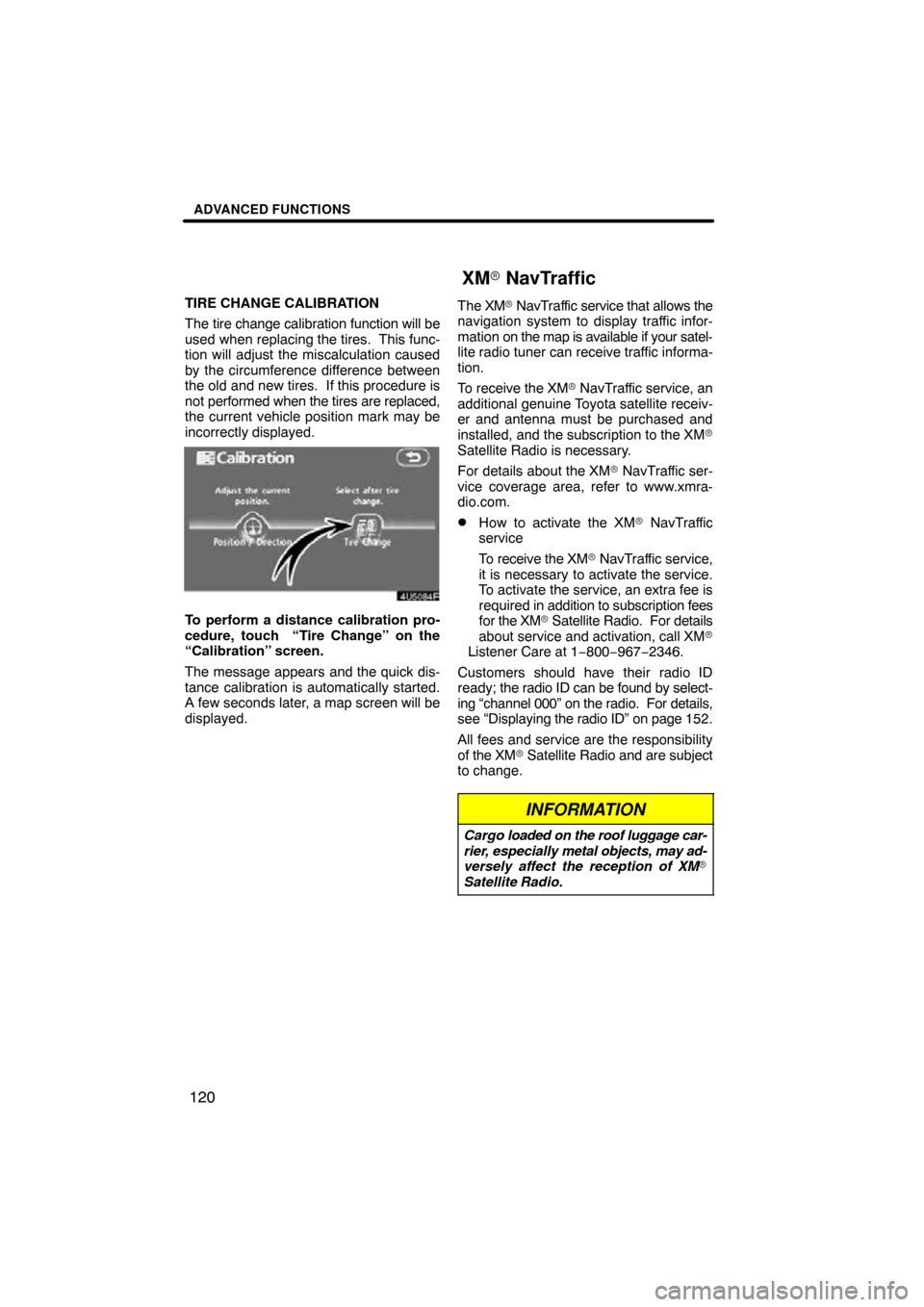
ADVANCED FUNCTIONS
120
TIRE CHANGE CALIBRATION
The tire change calibration function will be
used when replacing the tires. This func-
tion will adjust the miscalculation caused
by the circumference difference between
the old and new tires. If this procedure is
not performed when the tires are replaced,
the current vehicle position mark may be
incorrectly displayed.
To perform a distance calibration pro-
cedure, touch “Tire Change” on the
“Calibration” screen.
The message appears and the quick dis-
tance calibration is automatically started.
A few seconds later, a map screen will be
displayed. The XM
� NavTraffic service that allows the
navigation system to display traffic infor-
mation on the map is available if your satel-
lite radio tuner can receive traffic informa-
tion.
To receive the XM � NavTraffic service, an
additional genuine Toyota satellite receiv-
er and antenna must be purchased and
installed, and the subscription to the XM �
Satellite Radio is necessary.
For details about the XM� NavTraffic ser-
vice coverage area, refer to www.xmra-
dio.com.
�How to activate the XM� NavTraffic
service
To receive the XM � NavTraffic service,
it is necessary to activate the service.
To activate the service, an extra fee is
required in addition to subscription fees
for the XM� Satellite Radio. For details
about service and activation, call XM �
Listener Care at 1− 800−967−2346.
Customers should have their radio ID
ready; the radio ID can be found by select-
ing “channel 000” on the radio. For details,
see “Displaying the radio ID” on page 152.
All fees and service are the responsibility
of the XM� Satellite Radio and are subject
to change.
INFORMATION
Cargo loaded on the roof luggage car-
rier, especially metal objects, may ad-
versely affect the reception of XM�
Satellite Radio.
XM� NavTraffic
Page 152 of 195
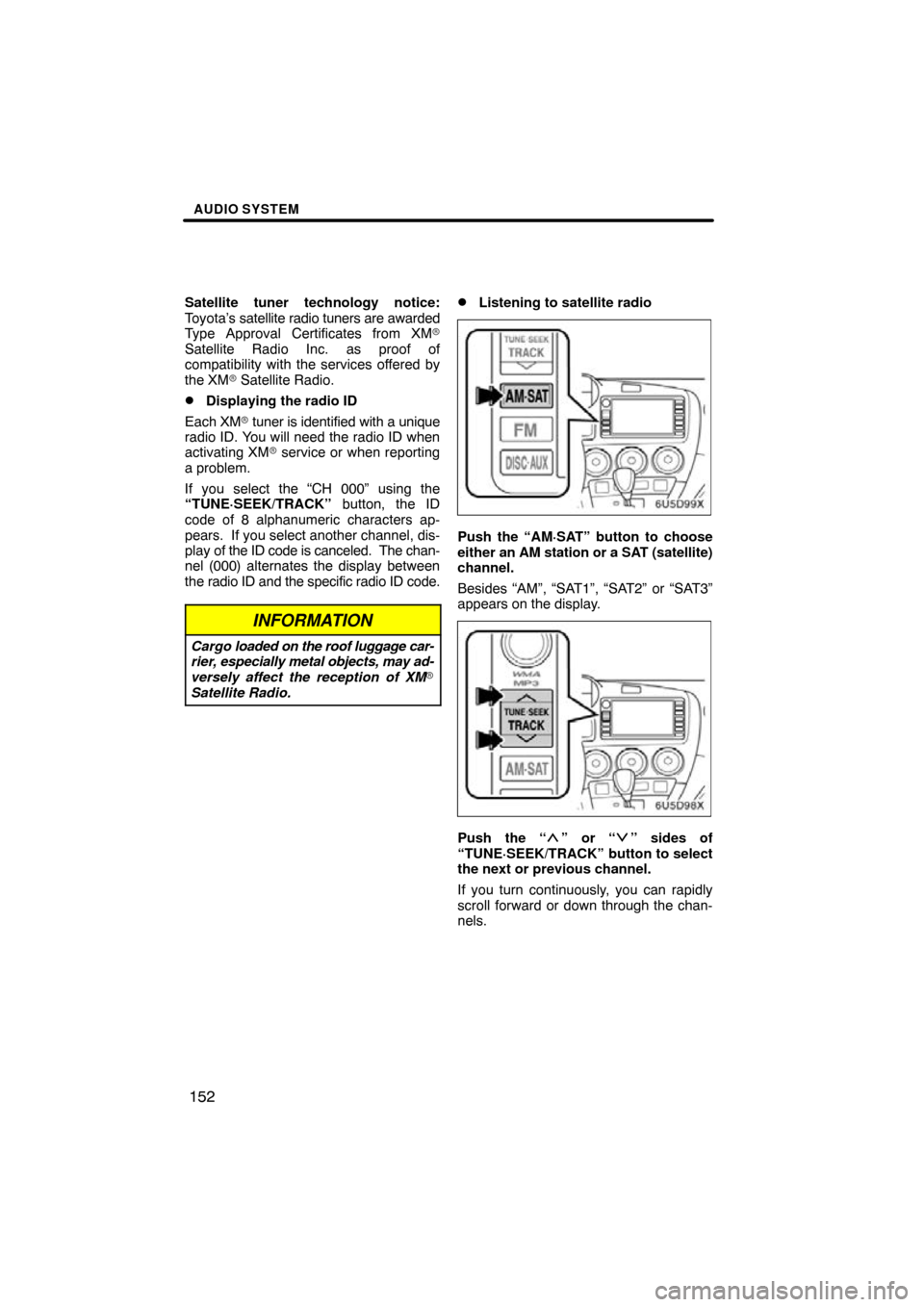
AUDIO SYSTEM
152
Satellite tuner technology notice:
Toyota’s satellite radio tuners are awarded
Type Approval Certificates from XM �
Satellite Radio Inc. as proof of
compatibility with the services offered by
the XM� Satellite Radio.
�Displaying the radio ID
Each XM � tuner is identified with a unique
radio ID. You will need the radio ID when
activating XM� service or when reporting
a problem.
If you select the “CH 000” using the
“TUNE·SEEK/TRACK” button, the ID
code of 8 alphanumeric characters ap-
pears. If you select another channel, dis-
play of the ID code is canceled. The chan-
nel (000) alternates the display between
the radio ID and the specific radio ID code.
INFORMATION
Cargo loaded on the roof luggage car-
rier, especially metal objects, may ad-
versely affect the reception of XM�
Satellite Radio.
�Listening to satellite radio
Push the “AM·SAT” button to choose
either an AM station or a SAT (satellite)
channel.
Besides “AM”, “SAT1”, “SAT2” or “SAT3”
appears on the display.
Push the “” or “” sides of
“TUNE·SEEK/TRACK” button to select
the next or previous channel.
If you turn continuously, you can rapidly
scroll forward or down through the chan-
nels.
Page 179 of 195
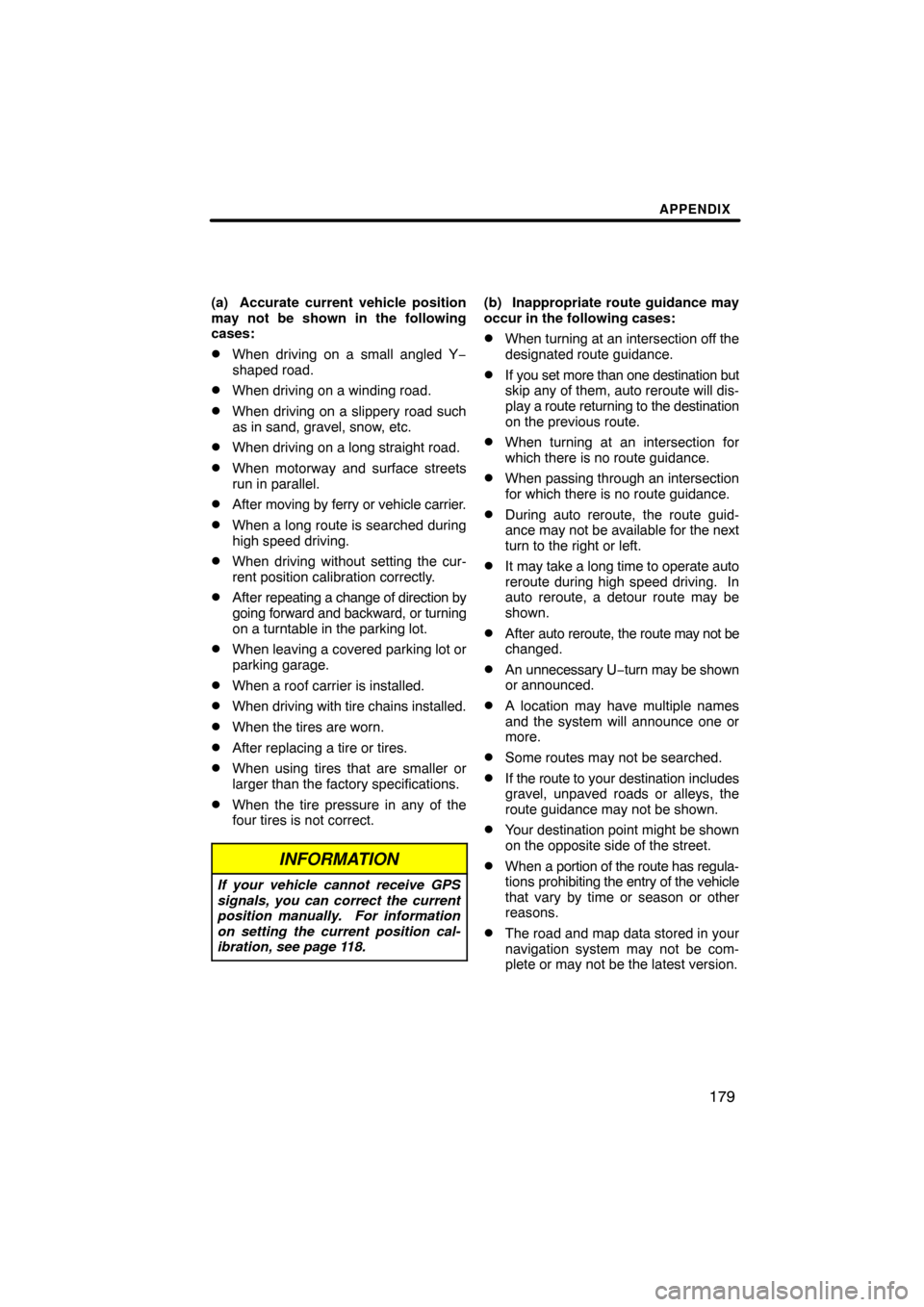
APPENDIX
179
(a) Accurate current vehicle position
may not be shown in the following
cases:
�When driving on a small angled Y−
shaped road.
�When driving on a winding road.
�When driving on a slippery road such
as in sand, gravel, snow, etc.
�When driving on a long straight road.
�When motorway and surface streets
run in parallel.
�After moving by ferry or vehicle carrier.
�When a long route is searched during
high speed driving.
�When driving without setting the cur-
rent position calibration correctly.
�After repeating a change of direction by
going forward and backward, or turning
on a turntable in the parking lot.
�When leaving a covered parking lot or
parking garage.
�When a roof carrier is installed.
�When driving with tire chains installed.
�When the tires are worn.
�After replacing a tire or tires.
�When using tires that are smaller or
larger than the factory specifications.
�When the tire pressure in any of the
four tires is not correct.
INFORMATION
If your vehicle cannot receive GPS
signals, you can correct the current
position manually. For information
on setting the current position cal-
ibration, see page 118.
(b) Inappropriate route guidance may
occur in the following cases:
�When turning at an intersection off the
designated route guidance.
�If you set more than one destination but
skip any of them, auto reroute will dis-
play a route returning to the destination
on the previous route.
�When turning at an intersection for
which there is no route guidance.
�When passing through an intersection
for which there is no route guidance.
�During auto reroute, the route guid-
ance may not be available for the next
turn to the right or left.
�It may take a long time to operate auto
reroute during high speed driving. In
auto reroute, a detour route may be
shown.
�After auto reroute, the route may not be
changed.
�An unnecessary U −turn may be shown
or announced.
�A location may have multiple names
and the system will announce one or
more.
�Some routes may not be searched.
�If the route to your destination includes
gravel, unpaved roads or alleys, the
route guidance may not be shown.
�Your destination point might be shown
on the opposite side of the street.
�When a portion of the route has regula-
tions prohibiting the entry of the vehicle
that vary by time or season or other
reasons.
�The road and map data stored in your
navigation system may not be com-
plete or may not be the latest version.