Page 187 of 476
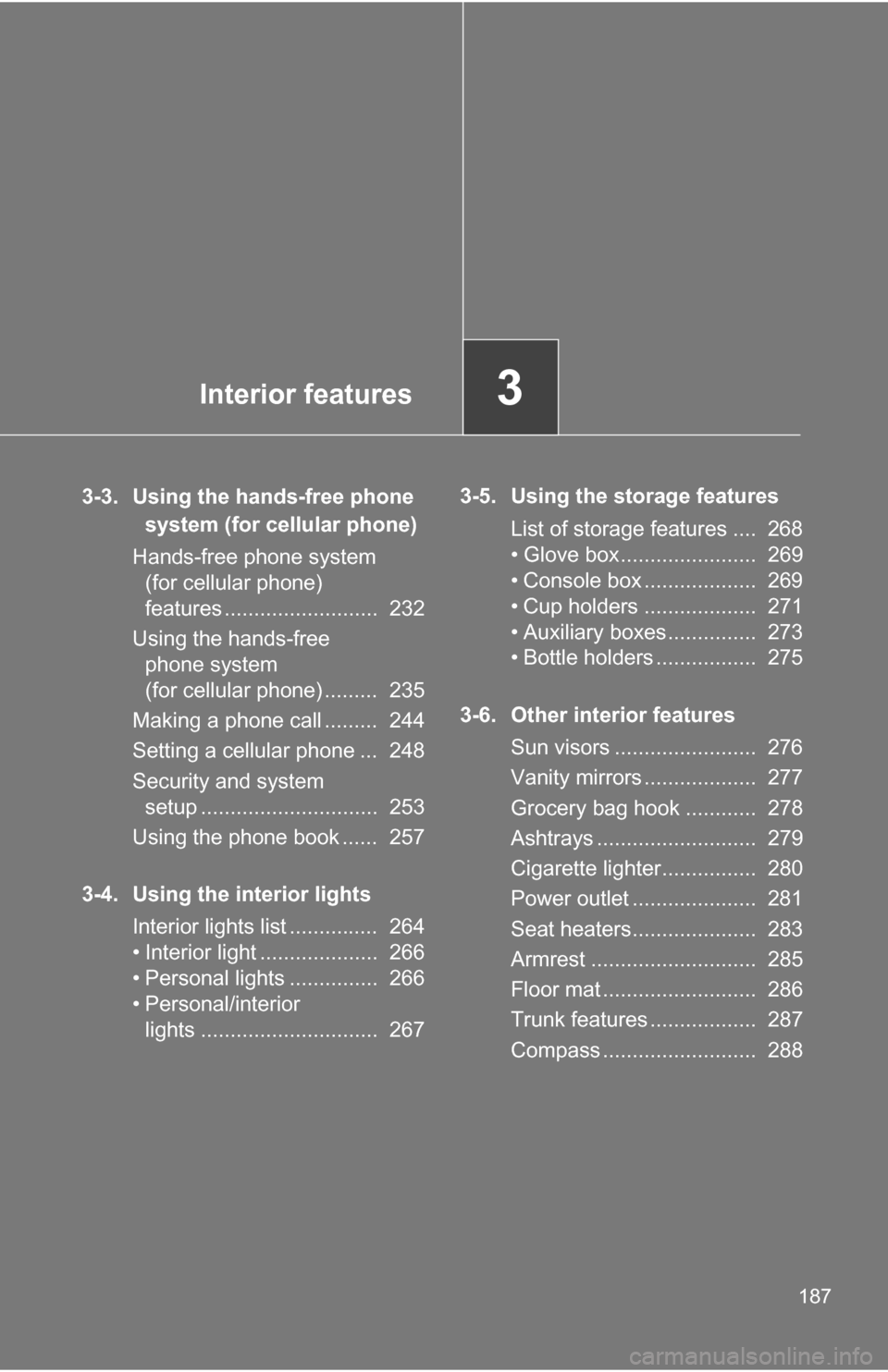
Interior features3
187
3-3. Using the hands-free phone system (for cellular phone)
Hands-free phone system (for cellular phone)
features .......................... 232
Using the hands-free phone system
(for cellular phone) ......... 235
Making a phone call ......... 244
Setting a cellular phone ... 248
Security and system setup .............................. 253
Using the phone book ...... 257
3-4. Using the interior lights Interior lights list ............... 264
• Interior light .................... 266
• Personal lights ............... 266
• Personal/interior lights .............................. 267 3-5. Using the storage features
List of storage features .... 268
• Glove box....................... 269
• Console box ................... 269
• Cup holders ................... 271
• Auxiliary boxes ............... 273
• Bottle holders ................. 275
3-6. Other interior features Sun visors ........................ 276
Vanity mirrors ................... 277
Grocery bag hook ............ 278
Ashtrays ........................... 279
Cigarette lighter................ 280
Power outlet ..................... 281
Seat heaters..................... 283
Armrest ............................ 285
Floor mat .......................... 286
Trunk features .................. 287
Compass .......................... 288
Page 203 of 476
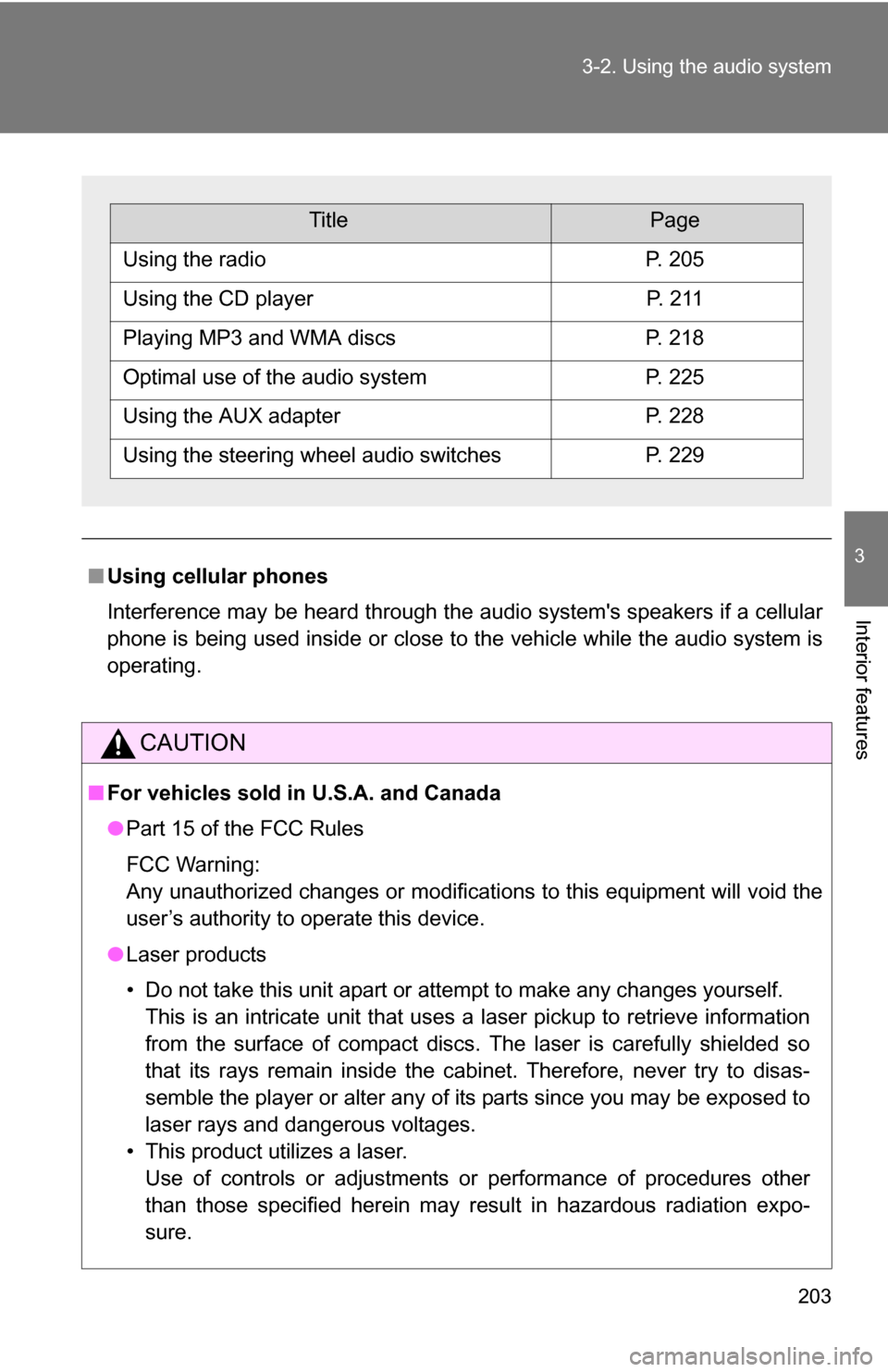
203
3-2. Using the audio system
3
Interior features
■
Using cellular phones
Interference may be heard through the audio system's speakers if a cellular
phone is being used inside or close to the vehicle while the audio syste\
m is
operating.
CAUTION
■For vehicles sold in U.S.A. and Canada
●Part 15 of the FCC Rules
FCC Warning:
Any unauthorized changes or modifications to this equipment will void the
user’s authority to operate this device.
● Laser products
• Do not take this unit apart or attempt to make any changes yourself.
This is an intricate unit that uses a laser pickup to retrieve information
from the surface of compact discs. The laser is carefully shielded so
that its rays remain inside the cabinet. Therefore, never try to disas-
semble the player or alter any of its parts since you may be exposed to
laser rays and dangerous voltages.
• This product utilizes a laser. Use of controls or adjustments or performance of procedures other
than those specified herein may result in hazardous radiation expo-
sure.
TitlePage
Using the radioP. 205
Using the CD playerP. 2 1 1
Playing MP3 and WMA discsP. 218
Optimal use of the audio systemP. 225
Using the AUX adapterP. 228
Using the steering wheel audio switchesP. 229
Page 228 of 476
228
3-2. Using the audio system
Using the AUX adapter
■Operating portable audio devices connected to the audio system
The volume can be adjusted using the vehicle's audio controls. All other
adjustments must be made on the portable audio device itself.
■ When using a portable audio devi ce connected to the power outlet
Noise may occur during playback. Use the power source of the portable
audio device.
This adapter can be used to connect a portable audio device and lis-
ten to it through the vehicle’s speakers.
Open the cover and connect
the portable audio device.
Press .STEP 1
STEP 2
Page 230 of 476
230 3-2. Using the audio system
Changing the audio sourcePress when the audio system is turned on. The audio source
changes as follows each time is pressed.
Type A:
FM1FM2CDCD changer*1AUXAMSAT1*2SAT2*2SAT3*2
Type B:
FM1 FM2 CD changer AUXAMSAT1*2SAT2*2SAT3*2
*1: If installed with a CD changer
*
2: Except JBL brand audio system
Use of XM® Satellite Radio requires XM® tuner and service.
Contact your Toyota dealer.
Adjusting the volume
Press “+” on to increase the vo lume and “-” to decrease the
volume.
Press and hold the switch to continue increasing or decreasing the vol-
ume.
Selecting a radio station
Press to select the radio mode.
Press to select a preset station.
To scan for receivable stations, press and hold the switch until you
hear a beep.
STEP 1
STEP 2
Page 238 of 476
238 3-3. Using the hands-free phone system (for cellular phone)
Operating the system by using a voice command
By following voice gui dance instructions output from the speaker,
voice commands can be given to allow for operation of the hands-
free phone system without checking the display or operating .
■ Operation procedure when using a voice command
Press the talk switch and say the command for a desired function.
( P. 240)
■ Auxiliary commands when using a voice command
The following auxiliary commands can be used when operating the
system using a voice command:
Cancel: Exits the hands-free phone system
Repeat: Repeats the previous voice guidance instruction
Go back: Returns to the previous procedure
Help: Reads aloud the function summary if a help comment is
registered for the selected function
Page 268 of 476
268
3-5. Using the storage features
List of storage features
Auxiliary boxes
Glove box
Bottle holders
Cup holders
Console box
Page 273 of 476
273
3-5. Using the
storage features
3
Interior features
Auxiliary boxes
Type A Pull up the lever.
Type B (if equipped) Pull the lid.
Type C (vehicles with moon roof) Push the lid.
Auxiliary boxes
Page 274 of 476
274 3-5. Using the storage features
Type DPull up the lever.
CAUTION
■Caution while driving
Keep the auxiliary boxes closed.
Injuries may result in the event of an accident or sudden braking.
■ Items unsuitable for storing (type C only)
Do not store items heavier than 0.4 lb. (0.2 kg).
Doing so may cause the auxiliary box to open and the items inside may fall
out, resulting in an accident.
■ Items that should not be left in the auxiliary box (type C only)
Do not leave glasses or lighters in the box.
If the interior of the vehicle becomes hot, lighters may explode and glasses
may warp or become cracked.
Auxiliary boxes