Page 26 of 295
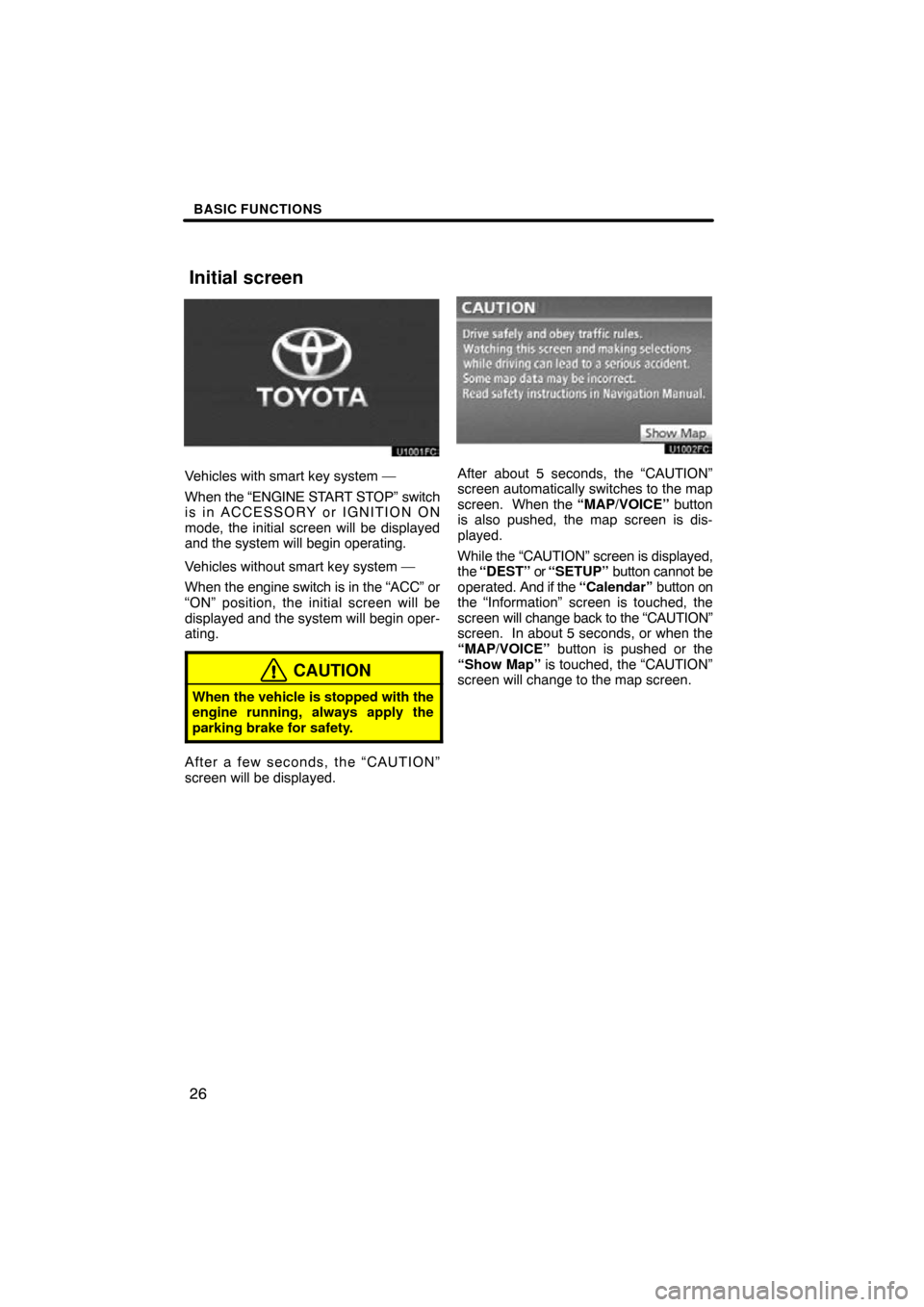
BASIC FUNCTIONS
26
Vehicles with smart key system —
When the “ENGINE START STOP” switch
is in ACCESSORY or IGNITION ON
mode, the initial screen will be displayed
and the system will begin operating.
Vehicles without smart key system —
When the engine switch is in the “ACC” or
“ON” position, the initial screen will be
displayed and the system will begin oper-
ating.
CAUTION
When the vehicle is stopped with the
engine running, always apply the
parking brake for safety.
After a few seconds, the “CAUTION”
screen will be displayed.
After about 5 seconds, the “CAUTION”
screen automatically switches to the map
screen. When the “MAP/VOICE” button
is also pushed, the map screen is dis-
played.
While the “CAUTION” screen is displayed,
the “DEST” or “SETUP” button cannot be
operated. And if the “Calendar” button on
the “Information” screen is touched, the
screen will change back to the “CAUTION”
screen. In about 5 seconds, or when the
“MAP/VOICE” button is pushed or the
“Show Map” is touched, the “CAUTION”
screen will change to the map screen.
Initial screen
Page 63 of 295
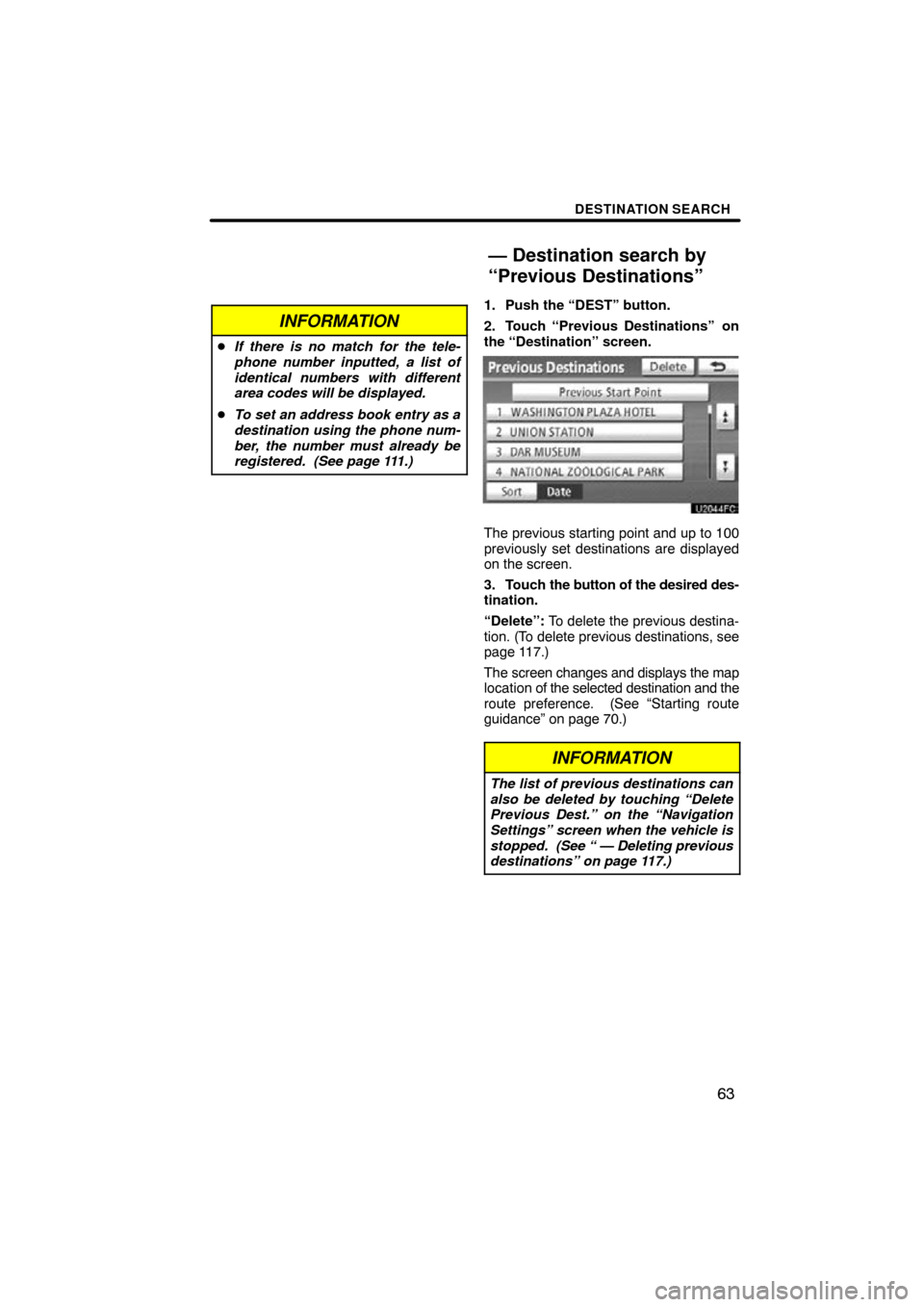
DESTINATION SEARCH
63
INFORMATION
�If there is no match for the tele-
phone number inputted, a list of
identical numbers with different
area codes will be displayed.
� To set an address book entry as a
destination using the phone num-
ber, the number must already be
registered. (See page 111.)
1. Push the “DEST” button.
2. Touch “Previous Destinations”
on
the “Destination” screen.
The previous starting point and up to 100
previously set destinations are displayed
on the screen.
3. Touch the button of the desired des-
tination.
“Delete”: To delete the previous destina-
tion. (To delete previous destinations, see
page 117.)
The screen changes and displays the map
location of the selected destination and the
route preference. (See “Starting route
guidance” on page 70.)
INFORMATION
The list of previous destinations can
also be deleted by touching “Delete
Previous Dest.” on the “Navigation
Settings” screen when the vehicle is
stopped. (See “ — Deleting previous
destinations” on page 117.)
— Destination search by
“Previous Destinations”
Page 70 of 295
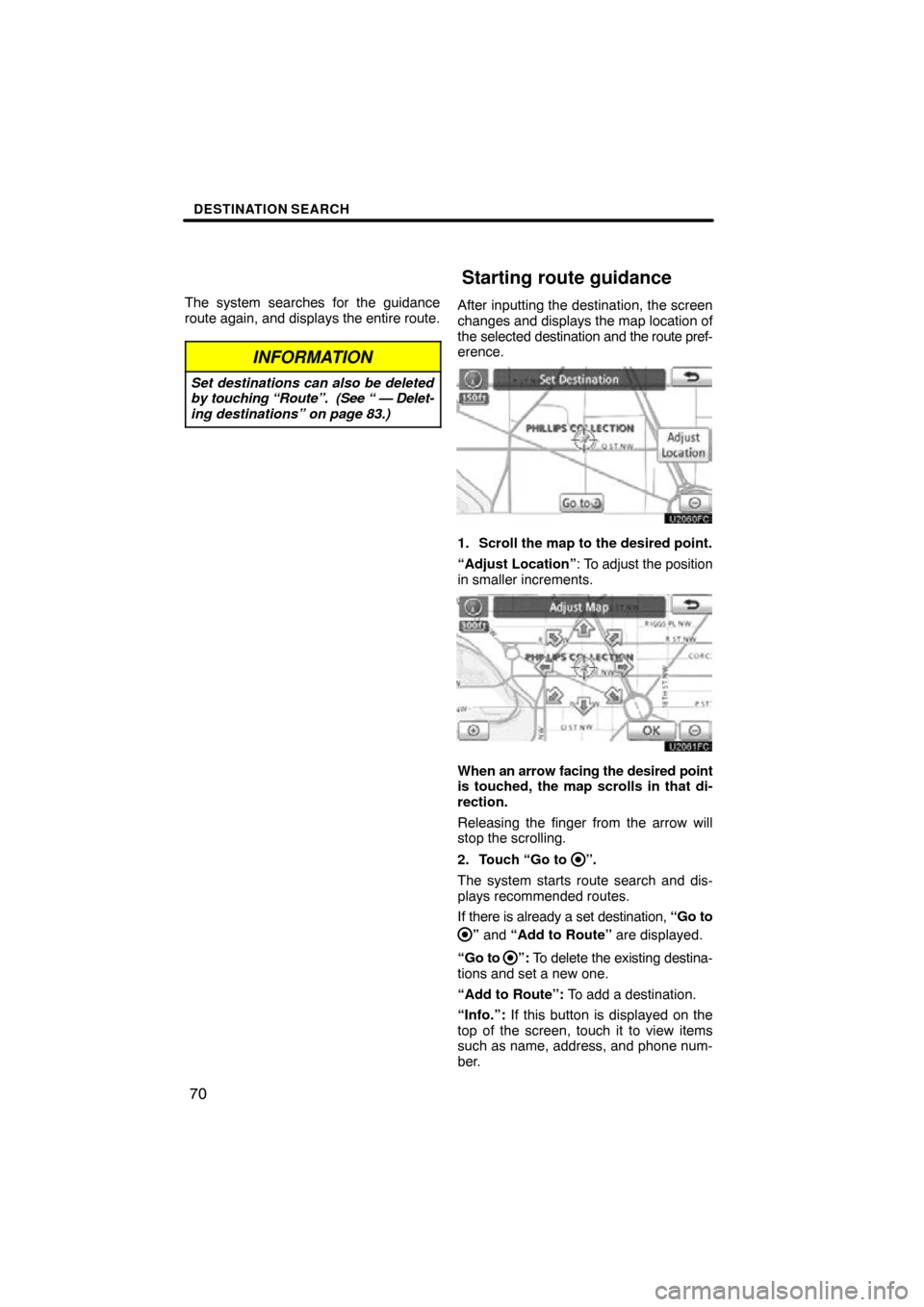
DESTINATION SEARCH
70
The system searches for the guidance
route again, and displays the entire route.
INFORMATION
Set destinations can also be deleted
by touching “Route”. (See “ — Delet-
ing destinations” on page 83.)
After inputting the destination, the screen
changes and displays the map location of
the selected destination and the route pref-
erence.
1. Scroll the map to the desired point.
“Adjust Location” : To adjust the position
in smaller increments.
When an arrow facing the desired point
is touched, the map scrolls in that di-
rection.
Releasing the finger from the arrow will
stop the scrolling.
2. Touch “Go to
”.
The system starts route search and dis-
plays recommended routes.
If there is already a set destination, “Go to
” and “Add to Route” are displayed.
“Go to
”: To delete the existing destina-
tions and set a new one.
“Add to Route”: To add a destination.
“Info.”: If this button is displayed on the
top of the screen, touch it to view items
such as name, address, and phone num-
ber.
Starting route guidance
Page 87 of 295
ROUTE GUIDANCE
87
:To indicate the next destination.
:To preview the route to the next
destination.
:To preview the route to the next
destination in fast −forward mode.
: To stop the preview.
: To review the route to the previous
destination or starting point.
: To review the route to the previous
destination or starting point in
fast−forward mode.
: To indicate the previous destina-
tion or starting point.
�To select route type
You can designate the route conditions of
the route to the destination.
1. Touch “Route”.
2. Touch “Preferences”.
3. Touch “Quick”, “Short” or “Alter-
nate” and touch “OK”.
— Route preference
Page 95 of 295
ROUTE GUIDANCE
95
�
To start recording the route trace
1. Touch “Show on Map”.
2. Touch “Route Trace”.
“Route Trace” indicator is highlighted.
�To stop recording the route trace
1. Touch “Show on Map”.
2. Touch “Route Trace”. The following
screen will be displayed.
Touching
“Yes” stops recording and the
route trace remains displayed on the
screen.
Touching “No” stops recording and the
route trace is erased.
Page 127 of 295
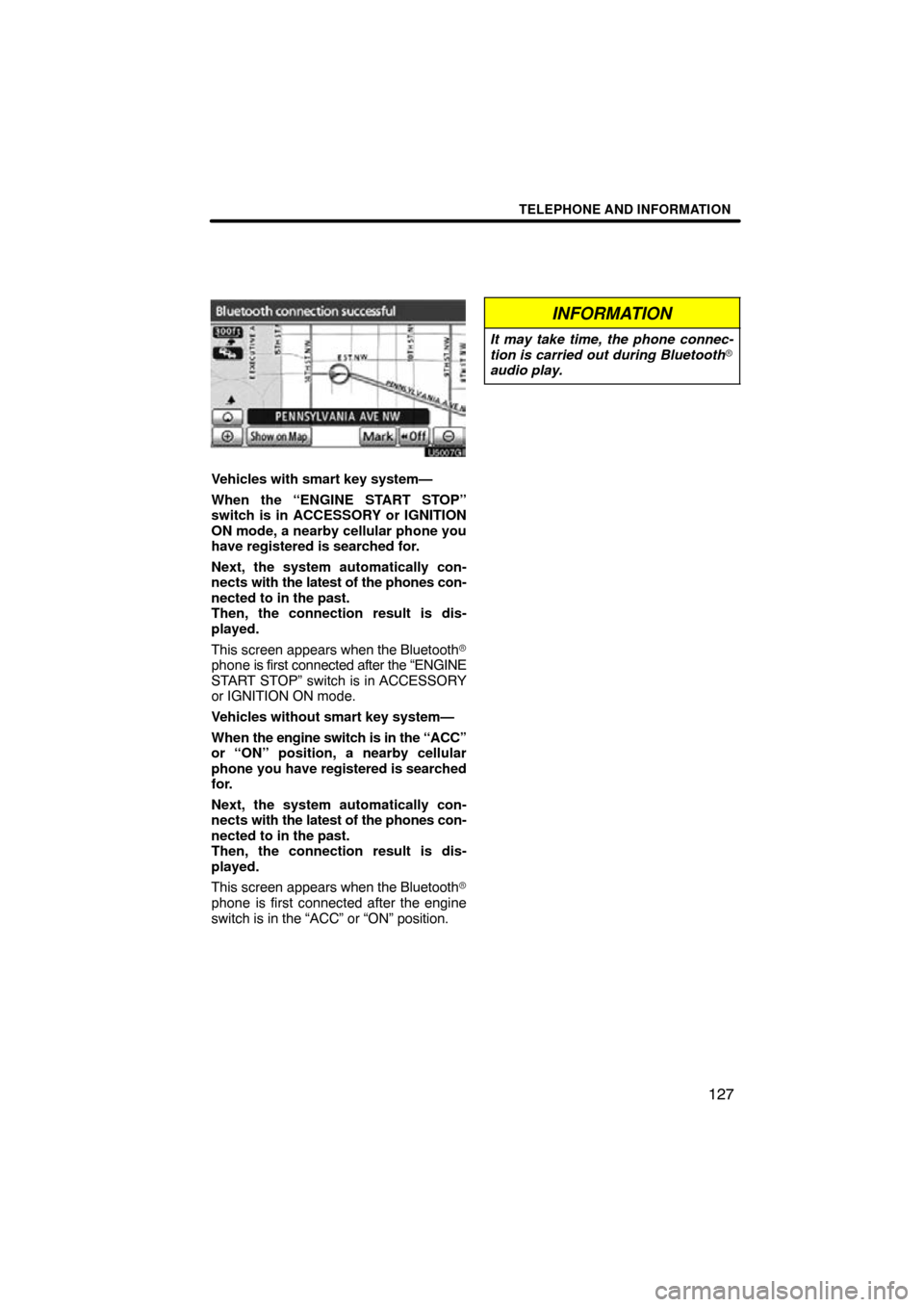
TELEPHONE AND INFORMATION
127
Vehicles with smart key system—
When the “ENGINE START STOP”
switch is in ACCESSORY or IGNITION
ON mode, a nearby cellular phone you
have registered is searched for.
Next, the system automatically con-
nects with the latest of the phones con-
nected to in the past.
Then, the connection result is dis-
played.
This screen appears when the Bluetooth�
phone is first connected after the “ENGINE
START STOP” switch is in ACCESSORY
or IGNITION ON mode.
Vehicles without smart key system—
When the engine switch is in the “ACC”
or “ON” position, a nearby cellular
phone you have registered is searched
for.
Next, the system automatically con-
nects with the latest of the phones con-
nected to in the past.
Then, the connection result is dis-
played.
This screen appears when the Bluetooth�
phone is first connected after the engine
switch is in the “ACC” or “ON” position.
INFORMATION
It may take time, the phone connec-
tion is carried out during Bluetooth�
audio play.
Page 129 of 295
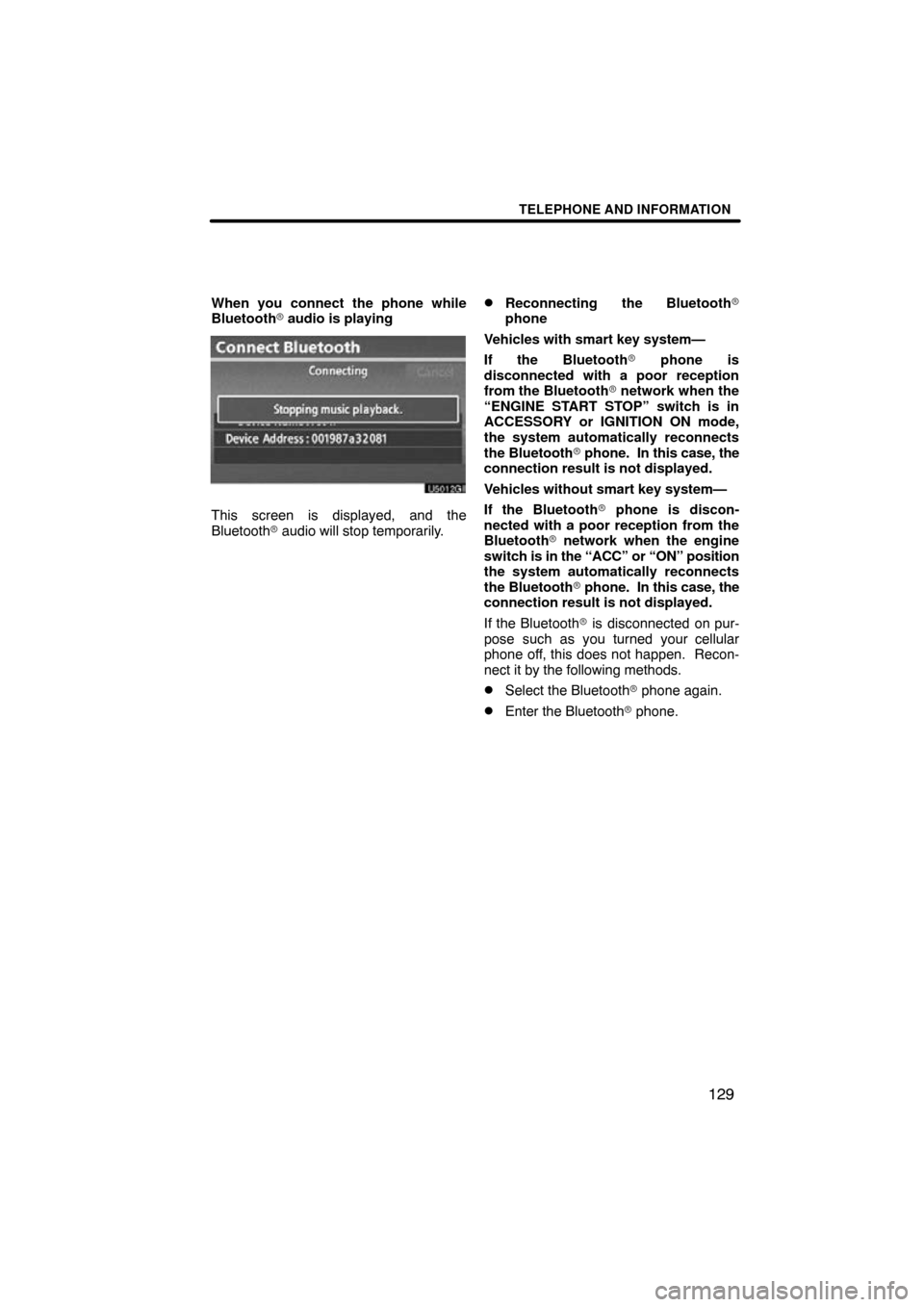
TELEPHONE AND INFORMATION
129
When you connect the phone while
Bluetooth� audio is playing
This screen is displayed, and the
Bluetooth � audio will stop temporarily.
�Reconnecting the Bluetooth �
phone
Vehicles with smart key system—
If the Bluetooth� phone is
disconnected with a poor reception
from the Bluetooth� network when the
“ENGINE START STOP” switch is in
ACCESSORY or IGNITION ON mode,
the system automatically reconnects
the Bluetooth� phone. In this case, the
connection result is not displayed.
Vehicles without smart key system—
If the Bluetooth� phone is discon-
nected with a poor reception from the
Bluetooth � network when the engine
switch is in the “ACC” or “ON” position
the system automatically reconnects
the Bluetooth� phone. In this case, the
connection result is not displayed.
If the Bluetooth� is disconnected on pur-
pose such as you turned your cellular
phone off, this does not happen. Recon-
nect it by the following methods.
�Select the Bluetooth � phone again.
�Enter the Bluetooth � phone.
Page 143 of 295
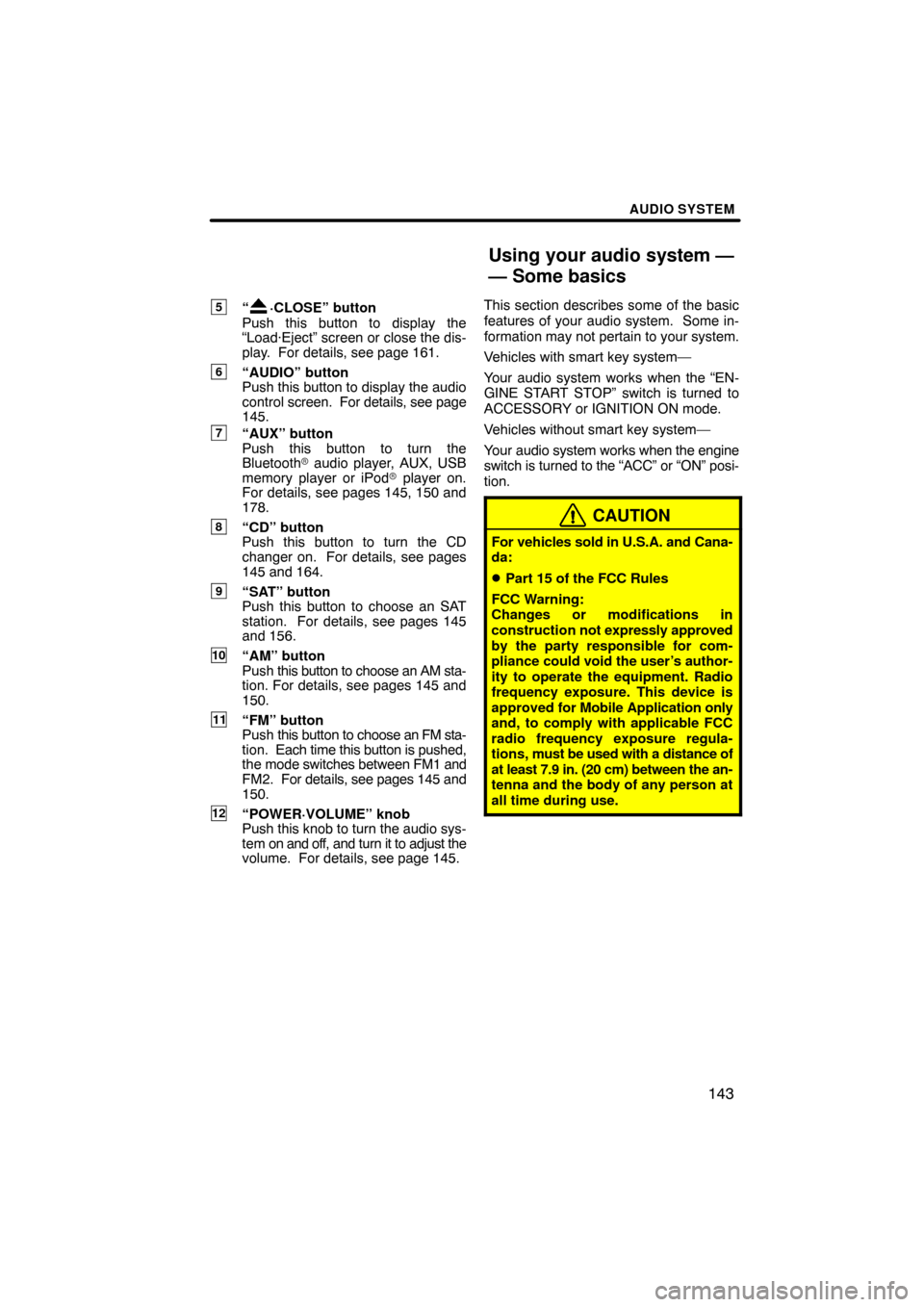
AUDIO SYSTEM
143
5“·CLOSE” button
Push this button to display the
“Load·Eject” screen or close the dis-
play. For details, see page 161.
6“AUDIO” button
Push this button to display the audio
control screen. For details, see page
145.
7“AUX” button
Push this button to turn the
Bluetooth � audio player, AUX, USB
memory player or iPod � player on.
For details, see pages 145, 150 and
178.
8“CD” button
Push this button to turn the CD
changer on. For details, see pages
145 and 164.
9“SAT” button
Push this button to choose an SAT
station. For details, see pages 145
and 156.
10“AM” button
Push this button to choose an AM sta-
tion. For details, see pages 145 and
150.
11“FM” button
Push this button to choose an FM sta-
tion. Each time this button is pushed,
the mode switches between FM1 and
FM2. For details, see pages 145 and
150.
12“POWER·VOLUME” knob
Push this knob to turn the audio sys-
tem on and off, and turn it to adjust the
volume. For details, see page 145. This section describes some of the basic
features of your audio system. Some in-
formation may not
pertain to your system.
Vehicles with smart key system—
Your audio system works when the “EN-
GINE START STOP” switch is turned to
ACCESSORY or IGNITION ON mode.
Vehicles without smart key system—
Your audio system works when the engine
switch is turned to the “ACC” or “ON” posi-
tion.
CAUTION
For vehicles sold in U.S.A. and Cana-
da:
�Part 15 of the FCC Rules
FCC Warning:
Changes or modifications in
construction not expressly approved
by the party responsible for com-
pliance could void the user’s author-
ity to operate the equipment. Radio
frequency exposure. This device is
approved for Mobile Application only
and, to comply with applicable FCC
radio frequency exposure regula-
tions, must be used with a distance of
at least 7.9 in. (20 cm) between the an-
tenna and the body of any person at
all time during use.
Using your audio system —
— Some basics