Page 123 of 148
MORE ADVANCED FUNCTIONS
121
This system has a function which in-
forms you the memo you entered.
When the system begins operating af-
ter reaching the memo’s date, the “In-
formation” screen will be displayed.
The “Information” screen will not be dis-
played again by selecting the
“Do not
display this message again”
switch.
1. Push the “INFO” button on the
navigation controller.
2. Select the “Calendar” switch to
display the “Calendar” screen.
Today’s date is highlighted. If today’s date
is not displayed on the screen, select
“Today” switch to display a calendar of
this month.
Calendar with memo
Page 130 of 148
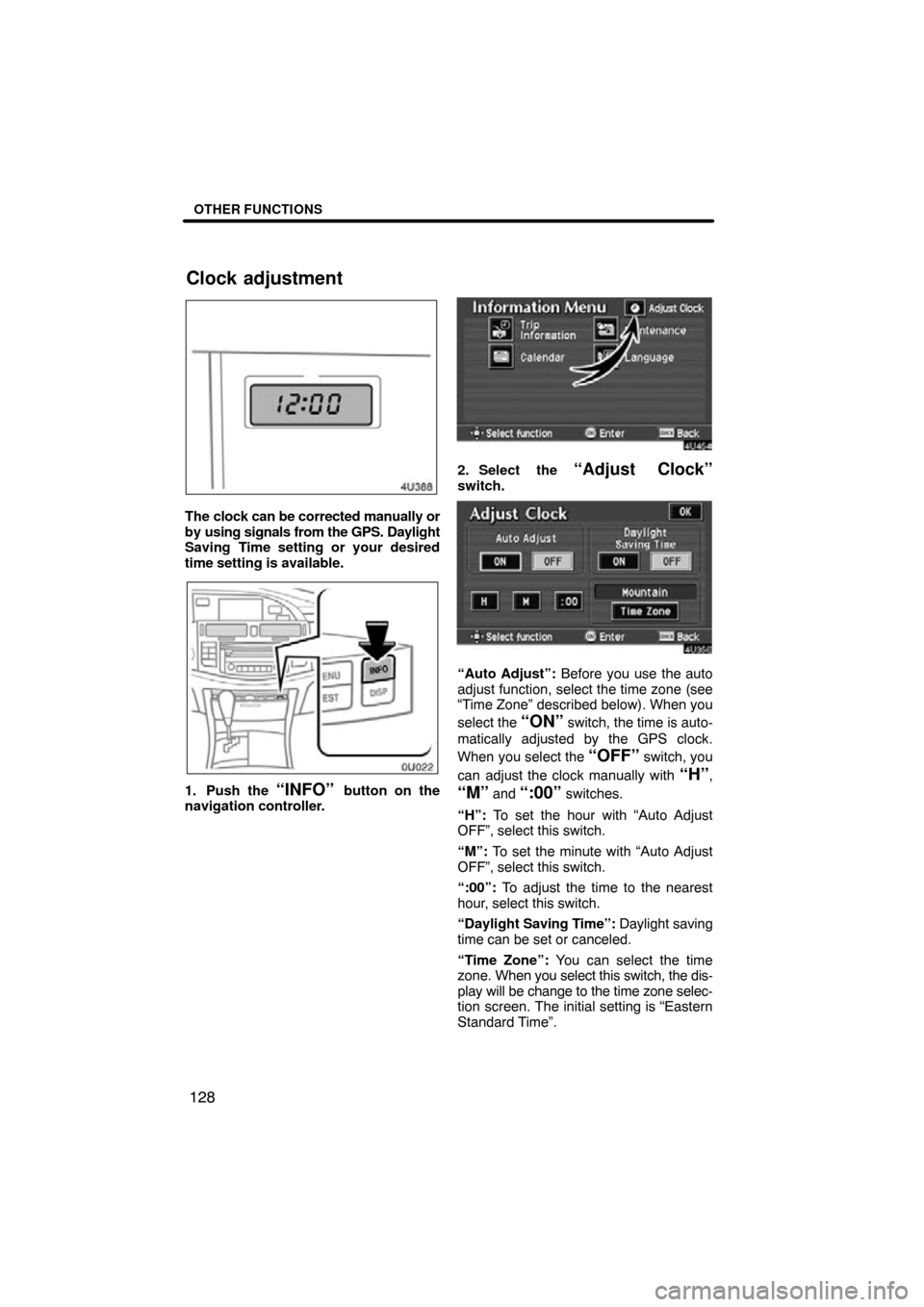
OTHER FUNCTIONS
128
The clock can be corrected manually or
by using signals from the GPS. Daylight
Saving Time setting or your desired
time setting is available.
1. Push the “INFO” button on the
navigation controller.
2. Select the “Adjust Clock”
switch.
“Auto Adjust”: Before you use the auto
adjust function, select the time zone (see
“Time Zone” described below). When you
select the
“ON” switch, the time is auto-
matically adjusted by the GPS clock.
When you select the
“OFF” switch, you
can adjust the clock manually with
“H”,
“M” and “:00” switches.
“H”: To set the hour with “Auto Adjust
OFF”, select this switch.
“M”: To set the minute with “Auto Adjust
OFF”, select this switch.
“:00”: To adjust the time to the nearest
hour, select this switch.
“Daylight Saving Time”: Daylight saving
time can be set or canceled.
“Time Zone”: You can select the time
zone. When you select this switch, the dis-
play will be change to the time zone selec-
tion screen. The initial setting is “Eastern
Standard Time”.
Clock adjustment
Page 131 of 148
OTHER FUNCTIONS
129
For vehicle sold in U.S.A.
For vehicle sold in Canada
Select the switch of your desired area. The
time zone for the area is set and the pre-
vious screen returns. Trip information such as driving dis-
tance,
average vehicle speed, fuel con-
sumption, etc. can be displayed on the
screen.
1. Push the “INFO” button on the
navigation controller.
2. Select the “Trip Information”switch.
Trip information
Page 133 of 148
OTHER FUNCTIONS
131
You can adjust the brightness or con-
trast of the screen depending on the
brightness of your surroundings. You
also can turn the display off.
Push the “DISP” button on the naviga-
tion controller.
INFORMATION
The display may be tinged in purple
due to the reflection of sunlight, but
this is not a malfunction.
Contrast and brightness adjustment
“Contrast” “+”: Strengthens the contrast
of the screen.
“Contrast” “�”: Weakens the contrast of
the screen.
“Brightness” “+”: Brightens the screen.
“Brightness” “�”: Darkens the screen.
The screen turns off when you select the
“SCREEN OFF”. To turn the display
screen back on, push any buttons on the
navigation controller such as “MAP/
VOICE”, etc. The selected screen ap-
pears.
Screen adjustment
Page 134 of 148
OTHER FUNCTIONS
132
When the headlight switch is at “ON”
position, the screen changes to the day
mode or night mode.
To display the screen in the day mode even
with the head light switch on, select
“DAY
MODE” switch on the adjustment screen
for brightness and contrast control.
If the screen is set in the day mode with the
headlight switch turned to on, this condi-
tion is memorized in the system even with
the engine turned off. The speech command system allows
you to operate the navigation system
with your voice.1. Push the talk switch.
A beep sounds and an indicator is shown
on the screen.
Speech command system
Page 135 of 148
OTHER FUNCTIONS
133
2. Give a command while an indicator
is shown on the screen.
If the navigation system does not respond
or the confirmation screen does not disap-
pear, please push the talk switch and try
again.
If no command is given, a beep sounds
and the indicator disappears 6 seconds
later.
If the system does not recognize your
speech, the system will respond with this
message (“System does not recognize
this command, please rephrase your com-
mand.”). Start the operation from the be-
ginning.
See page 136 for the command list.
Microphone
It is unnecessary to speak directly into
the microphone when giving a com-
mand.
Speech command example: Searching
for a route to your home.
1. Push the talk switch.
2. Say “Go home”.
If your home is not registered, you will hear
“Home is not registered”.