Page 68 of 148
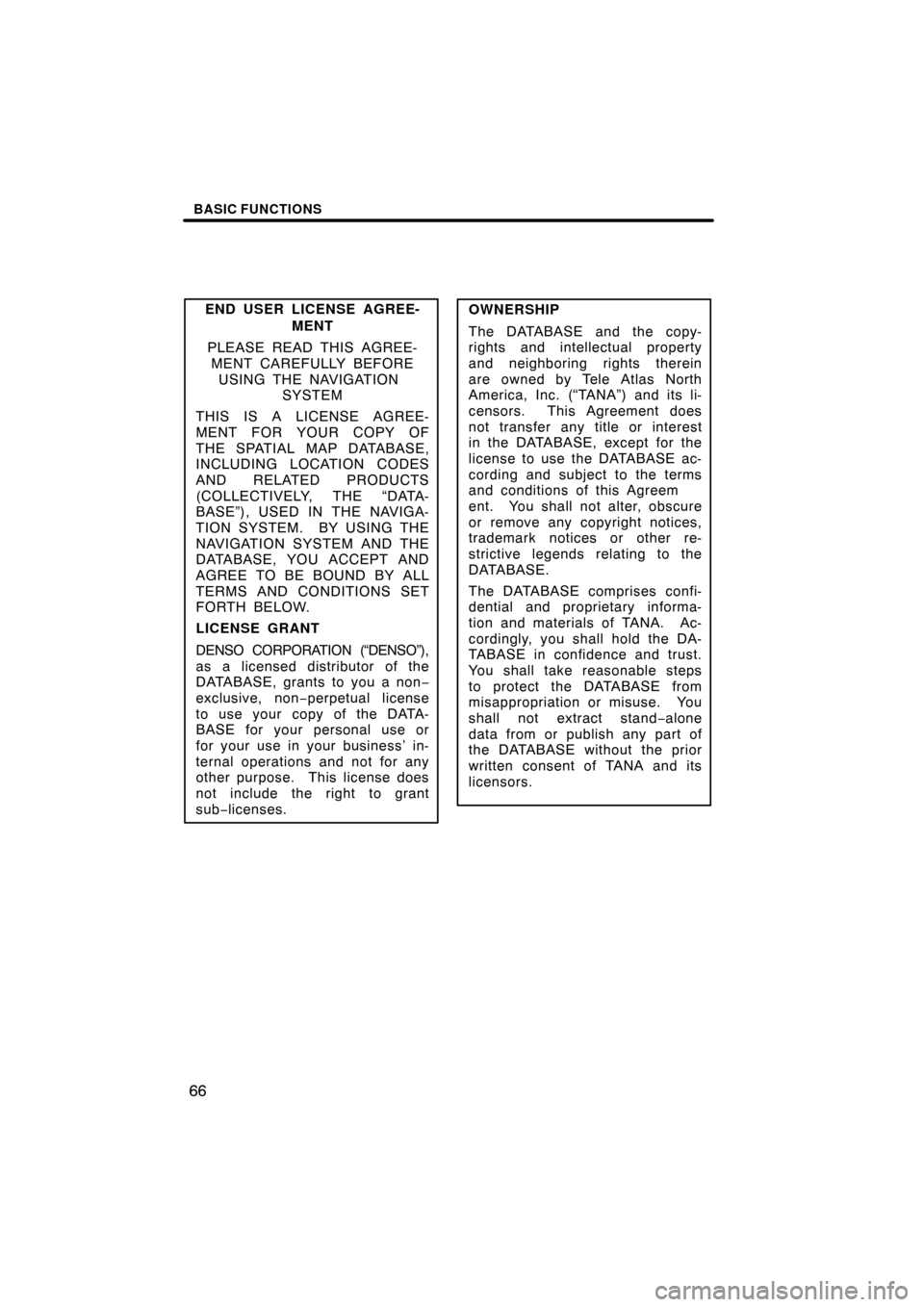
BASIC FUNCTIONS
66
END USER LICENSE AGREE-MENT
PLEASE READ THIS AGREE- MENT CAREFULLY BEFORE
USING THE NAVIGATION SYSTEM
THIS IS A LICENSE AGREE-
MENT FOR YOUR COPY OF
THE SPATIAL MAP DATABASE,
INCLUDING LOCATION CODES
AND RELATED PRODUCTS
(COLLECTIVELY, THE “DATA-
BASE”), USED IN THE NAVIGA-
TION SYSTEM. BY USING THE
NAVIGATION SYSTEM AND THE
DATABASE, YOU ACCEPT AND
AGREE TO BE BOUND BY ALL
TERMS AND CONDITIONS SET
FORTH BELOW.
LICENSE GRANT
DENSO CORPORATION (“DENSO”),
as a licensed distributor of the
DATABASE, grants to you a non −
exclusive, non −perpetual license
to use your copy of the DATA-
BASE for your personal use or
for your use in your business’ in-
ternal operations and not for any
other purpose. This license does
not include the right to grant
sub −licenses.OWNERSHIP
The DATABASE and the copy-
rights and intellectual property
and neighboring rights therein
are owned by Tele Atlas North
America, Inc. (“TANA”) and its li-
censors. This Agreement does
not transfer any title or interest
in the DATABASE, except for the
license to use the DATABASE ac-
cording and subject to the terms
and conditions of this Agreem
ent. You shall not alter, obscure
or remove any copyright notices,
trademark notices or other re-
strictive legends relating to the
DATABASE.
The DATABASE comprises confi-
dential and proprietary informa-
tion and materials of TANA. Ac-
cordingly, you shall hold the DA-
TABASE in confidence and trust.
You shall take reasonable steps
to protect the DATABASE from
misappropriation or misuse. You
shall not extract stand− alone
data from or publish any part of
the DATABASE without the prior
written consent of TANA and its
licensors.
Page 72 of 148
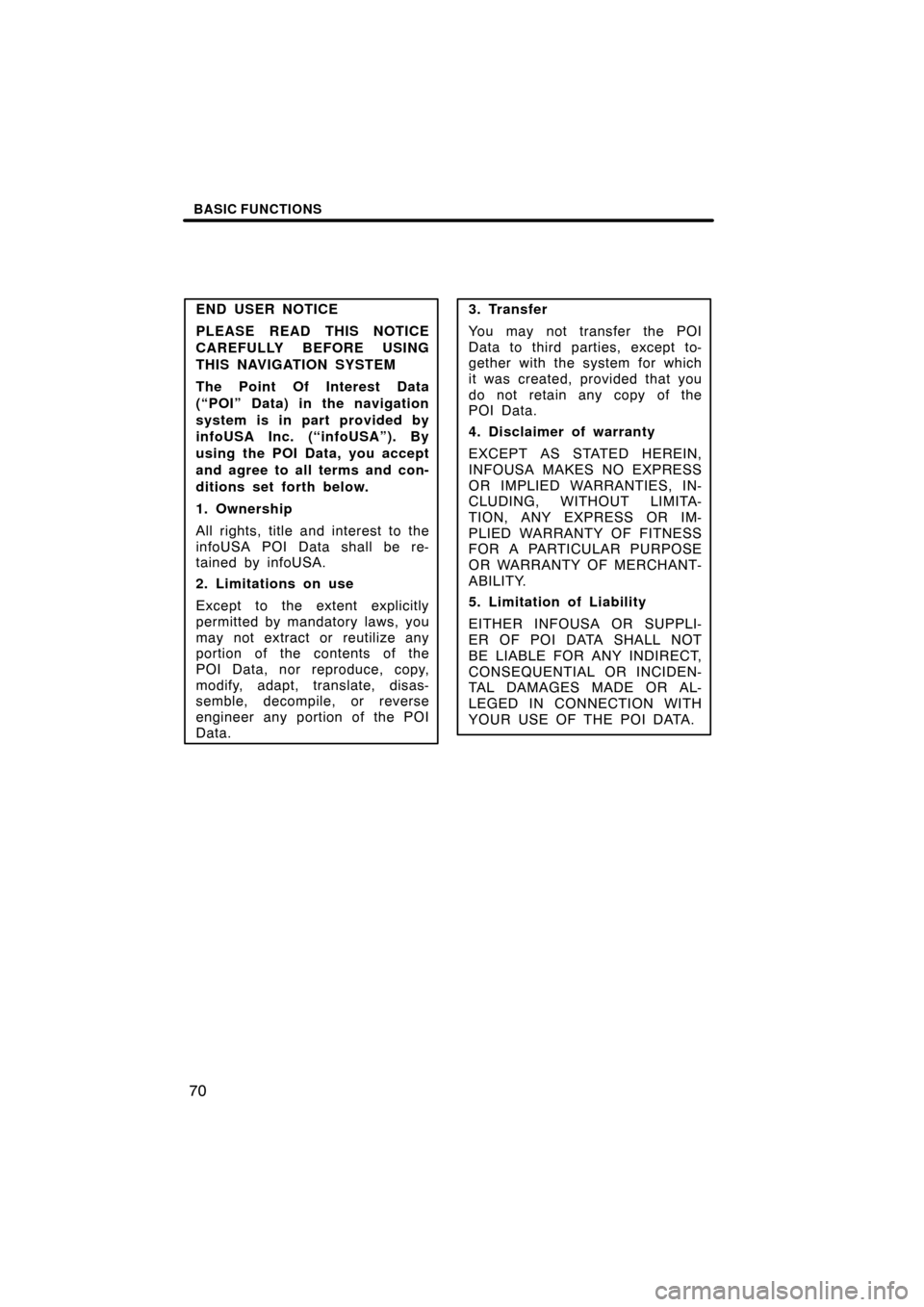
BASIC FUNCTIONS
70
END USER NOTICE
PLEASE READ THIS NOTICE
CAREFULLY BEFORE USING
THIS NAVIGATION SYSTEM
The Point Of Interest Data
(“POI” Data) in the navigation
system is in part provided by
infoUSA Inc. (“infoUSA”). By
using the POI Data, you accept
and agree to all terms and con-
ditions set forth below.
1. Ownership
All rights, title and interest to the
infoUSA POI Data shall be re-
tained by infoUSA.
2. Limitations on use
Except to the extent explicitly
permitted by mandatory laws, you
may not extract or reutilize any
portion of the contents of the
POI Data, nor reproduce, copy,
modify, adapt, translate, disas-
semble, decompile, or reverse
engineer any portion of the POI
Data.3. Transfer
You may not transfer the POI
Data to third parties, except to-
gether with the system for which
it was created, provided that you
do not retain any copy of the
POI Data.
4. Disclaimer of warranty
EXCEPT AS STATED HEREIN,
INFOUSA MAKES NO EXPRESS
OR IMPLIED WARRANTIES, IN-
CLUDING, WITHOUT LIMITA-
TION, ANY EXPRESS OR IM-
PLIED WARRANTY OF FITNESS
FOR A PARTICULAR PURPOSE
OR WARRANTY OF MERCHANT-
ABILITY.
5. Limitation of Liability
EITHER INFOUSA OR SUPPLI-
ER OF POI DATA SHALL NOT
BE LIABLE FOR ANY INDIRECT,
CONSEQUENTIAL OR INCIDEN-
TAL DAMAGES MADE OR AL-
LEGED IN CONNECTION WITH
YOUR USE OF THE POI DATA.
Page 96 of 148
ADVANCED FUNCTIONS
94
CHANGING THE NAME
Select alphabet or numeral keys to in-
put the name.
After you finish your entry, select the
“OK” switch on the screen.
The previous screen will be displayed.
CHANGING THE LOCATION
Move the cursor to your desired point,
and push the
“ENTER” button of the
navigation controller.
CHANGING THE AREA SIZE
Select one of the “detour gau ge” on the left
side of this screen if you want to change
the area size. (c) Deleting area to avoid
1. Select the
“Delete” switch of the
“Area to avoid” to display the “Delete
area to avoid” screen.
2. Select the area you want to delete
from the list.
“Delete all”: All registered areas to avoid
in the system are deleted.
3. Messages appear depending on the
type of deletion. If you want to delete,
select the
“Yes” switch. To cancel the
deletion, select the “No” switch.
Page 97 of 148
ADVANCED FUNCTIONS
95
The current vehicle position mark will
be automatically corrected while driv-
ing on reception of GPS signals. If your
vehicle cannot receive GPS signals,
you can correct the current position
mark manually.
1. Push the “MENU” button on the
navigation controller.
2. Select the “Setup” switch.
3. Select the “Calib.” switch on the
right side of the screen.
The next screen appears.
4. Select the “Position/Direction”switch.
INFORMATION
For additional information on current
position accuracy, see “Limitations
of the navigation system” on page 59.
Current position calibration
Page 108 of 148
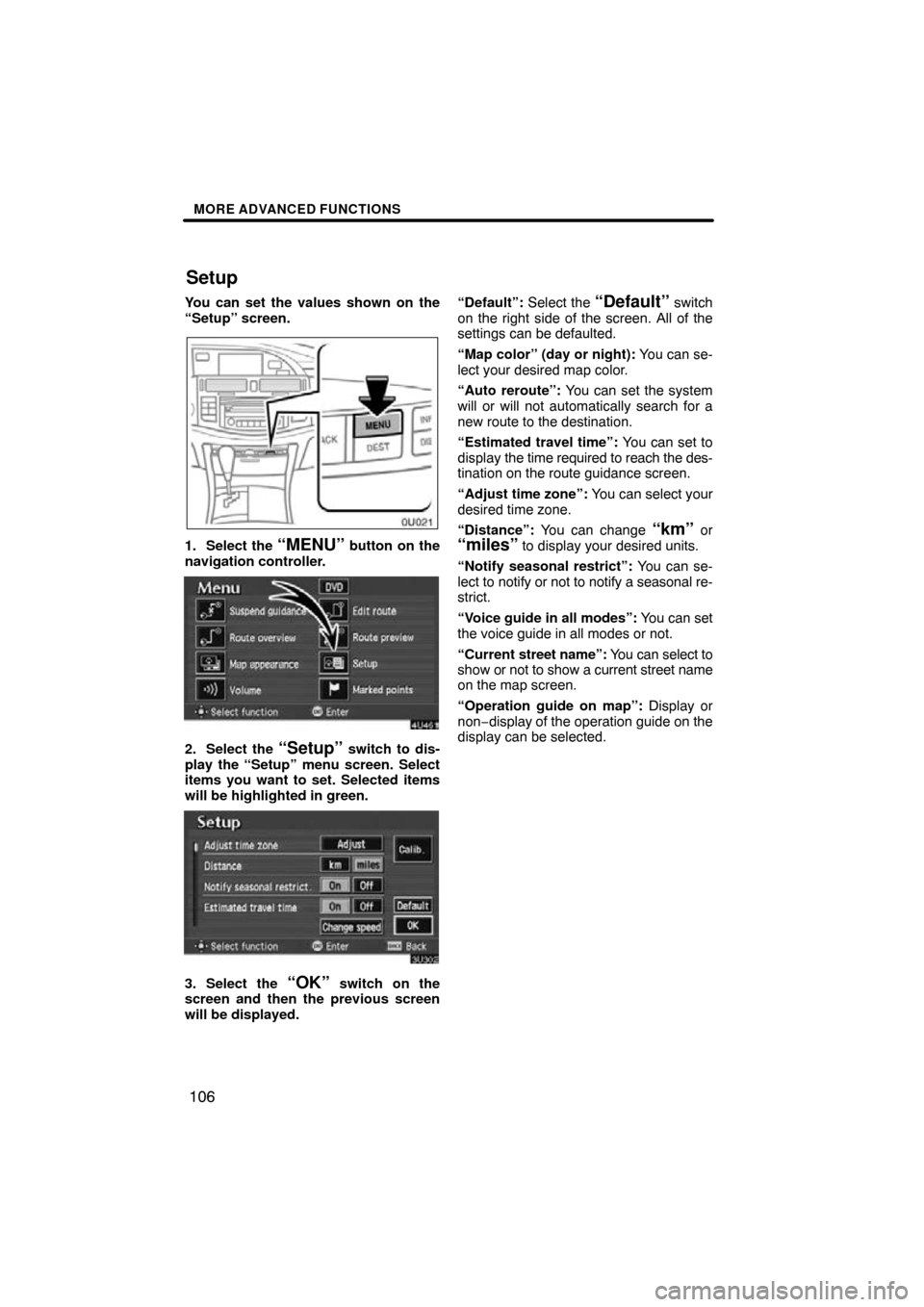
MORE ADVANCED FUNCTIONS
106
You can set the values shown on the
“Setup” screen.
1. Select the “MENU” button on the
navigation controller.
2. Select the “Setup” switch to dis-
play the “Setup” menu screen. Select
items you want to set. Selected items
will be highlighted in green.
3. Select the “OK” switch on the
screen and then the previous screen
will be displayed. “Default”:
Select the
“Default” switch
on the right side of the screen. All of the
settings can be defaulted.
“Map color” (day or night): You can se-
lect your desired map color.
“Auto reroute”: You can set the system
will or will not automatically search for a
new route to the destination.
“Estimated travel time”: You can set to
display the time required to reach the des-
tination on the route guidance screen.
“Adjust time zone”: You can select your
desired time zone.
“Distance”: You can change
“km” or“miles” to display your desired units.
“Notify seasonal restrict”: You can se-
lect to notify or not to notify a seasonal re-
strict.
“Voice guide in all modes”: You can set
the voice guide in all modes or not.
“Current street name”: You can select to
show or not to show a current street name
on the map screen.
“Operation guide on map”: Display or
non−display of the operation guide on the
display can be selected.
Setup
Page 109 of 148
MORE ADVANCED FUNCTIONS
107
1. Push the “MENU” button on the
navigation controller.
2. Select the “Setup” switch.
3. Select your desired day and/or night
map color and then select the
“OK”
switch to return the map screen.
Select the
“Normal” switch to default
the map color.
Select the
“Auto” switch to select the
map color automatically.
When you select the
“Auto” switch, the
map color is changed in every three
month. When the “Auto reroute” feature is
turned on, the
system will automatical-
ly search for a new route to the destina-
tion if you leave the guidance route.
This feature does not operate while you
are driving on roads where the guid-
ance is not available.
To turn the “Auto reroute” mode on:
1. Push the “MENU” button on the
navigation controller.
2. Select the “Setup” switch.
Map colorAutomatic rerouting
Page 110 of 148
MORE ADVANCED FUNCTIONS
108
3. Select the “On” switch of “Auto re-
route”.
Selected switch is highlighted in green.
INFORMATION
If your vehicle leaves the guidance
route, the system searches for a new
route to the destination. The new
route may or may not take you back to
the previous route depending on how
far you are off the original guidance
route.
When the “Estimated travel time” fea-
ture is turned on, the time estimated to
reach the destination is displayed on
the route guidance screen.
To turn the “Estimated travel time”
mode on:
1. Push the “MENU” button on the
navigation controller.
Time to destination
Page 116 of 148
MORE ADVANCED FUNCTIONS
11 4
This system has a function which in-
forms you of the time to replace certain
parts or components as well as other
information shown on the screen. (See
“Information items” on page 116.)
When the system begins operating af-
ter reaching either the information
item’s date or driving distance, the “In-
formation” screen will be displayed.
The “Information” screen will not be dis-
played or start up by selecting the
“Do
not display this message again”
switch.
1. Push the “INFO” button on the
navigation controller.
2. Select the “Maintenance” switch
to display the “Maintenance” screen.
Maintenance information