Page 342 of 665
342 3-2. Using the audio system
4RUNNER_U
■Control panel
Power Volume
Selector knob
Displaying text
messages
Selector buttons
Playback
Playback/pause
Selecting a track/
fast-forwarding
and rewinding
Page 343 of 665
343
3-2. Using the audio system
3
Interior features
4RUNNER_U
Selecting a play mode
Press (BROWSE) to select iPod
® menu mode.
Press , , or as corresponds to the
desired play mode.
Pressing (MORE) to change to the second selection list.
■ Play mode list
Depending on the model, the name of your iPod
® may be displayed at
the top of the list.
Play modeFirst
selectionSecond
selectionThird
selectionFourth
selection
PLIST Playlist
selectSongs
select
--
ARTIST Artist select Albums
selectSongs
select
-
ALBUM Albums
selectSongs
select
--
GENRE Genre select Artists select Albums
selectSongs
select
SONGS Songs
select ---
PODCST Albums
selectSongs
select
--
COMPSR Composers
selectAlbums
selectSongs
select
-
BOOK Songs
select ---
STEP 1
STEP 2
Page 344 of 665
344 3-2. Using the audio system
4RUNNER_U■
Selecting a list
Turn to display the first selection list.
Press to select the desired item.
Repeat the same procedure to select the desired song name.
To return to the previous selection list, press ( ).
Selecting songs from a song list Press (LIST).
The current playlist is displayed.
Turning to select the desired song.
Press returns the screen from list display to the previous
screen.
STEP 1
STEP 2
STEP 3
STEP 1
STEP 2
Page 345 of 665
345
3-2. Using the audio system
3
Interior features
4RUNNER_U
Selecting songs
Turn or press “ ” or “ ” on to select the desired song.
Playing and pausing songs
Press .
Fast-forwarding and rewinding songs
Press and hold “
” or “ ” on .
Shuffle playback
■ Playing songs from one playlis t or album in random order
Press (RDM).
To cancel, press the button twice.
■ Playing songs from a ll the playlists or albums in random order
Press (RDM) twice.
To cancel, press the button again.
Repeat play
Press (RPT).
To cancel, press the button again.
Even when the repeat play option has not been selected, playback will
automatically continue from the first song in the current play list once the
last song has ended.
Page 346 of 665
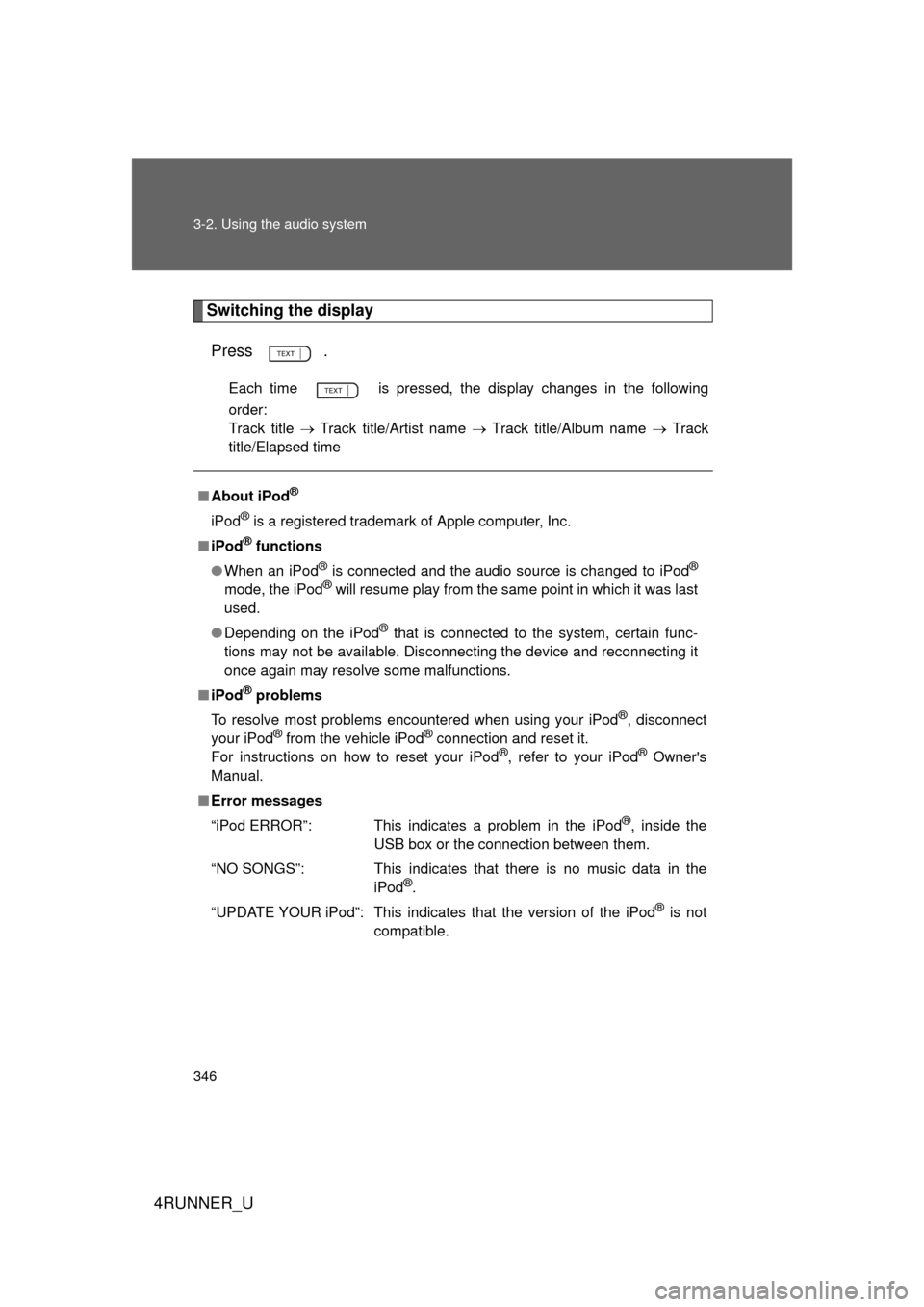
346 3-2. Using the audio system
4RUNNER_U
Switching the displayPress .
Each time is pressed, the display changes in the following
order:
Track title Track title/Artist name Track title/Album name Track
title/Elapsed time
■ About iPod®
iPod® is a registered trademark of Apple computer, Inc.
■ iPod
® functions
● When an iPod
® is connected and the audio source is changed to iPod®
mode, the iPod® will resume play from the same point in which it was last
used.
● Depending on the iPod
® that is connected to the system, certain func-
tions may not be available. Disconnecting the device and reconnecting it
once again may resolve some malfunctions.
■ iPod
® problems
To resolve most problems encountered when using your iPod
®, disconnect
your iPod® from the vehicle iPod® connection and reset it.
For instructions on how to reset your iPod®, refer to your iPod® Owner's
Manual.
■ Error messages
“iPod ERROR”: This indicates a problem in the iPod
®, inside the
USB box or the connection between them.
“NO SONGS”: This indicates that there is no music data in the iPod
®.
“UPDATE YOUR iPod”: This indicates that the version of the iPod
® is not
compatible.
Page 347 of 665
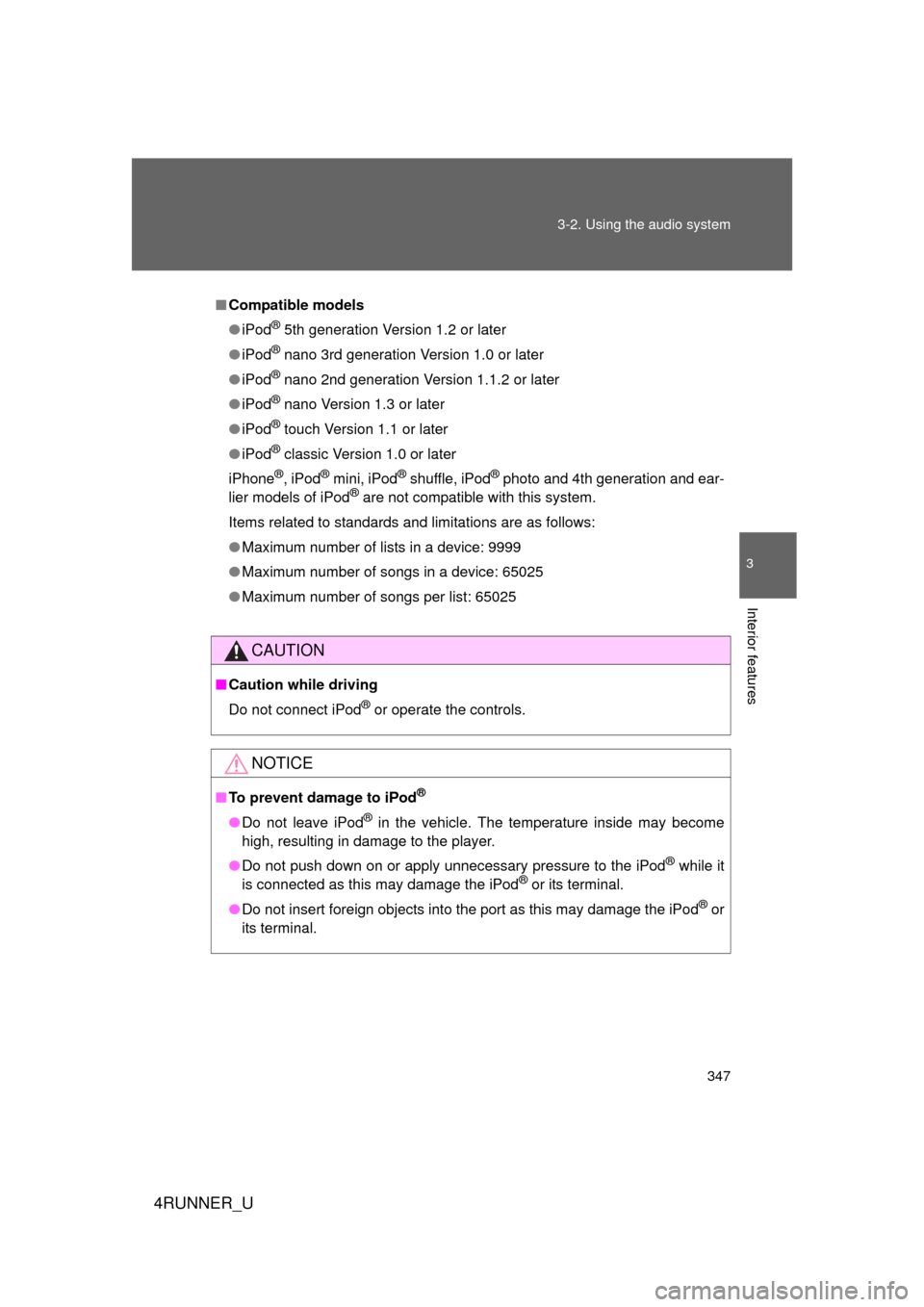
347
3-2. Using the audio system
3
Interior features
4RUNNER_U
■
Compatible models
● iPod
® 5th generation Version 1.2 or later
● iPod
® nano 3rd generation Version 1.0 or later
● iPod
® nano 2nd generation Version 1.1.2 or later
● iPod
® nano Version 1.3 or later
● iPod
® touch Version 1.1 or later
● iPod
® classic Version 1.0 or later
iPhone
®, iPod® mini, iPod® shuffle, iPod® photo and 4th generation and ear-
lier models of iPod® are not compatible with this system.
Items related to standards and limitations are as follows:
● Maximum number of lists in a device: 9999
● Maximum number of songs in a device: 65025
● Maximum number of songs per list: 65025
CAUTION
■Caution while driving
Do not connect iPod
® or operate the controls.
NOTICE
■To prevent damage to iPod®
● Do not leave iPod® in the vehicle. The temperature inside may become
high, resulting in damage to the player.
● Do not push down on or apply unnecessary pressure to the iPod
® while it
is connected as this may damage the iPod® or its terminal.
● Do not insert foreign objects into the port as this may damage the iPod
® or
its terminal.
Page 348 of 665
348
3-2. Using the audio system
4RUNNER_U
Operating a USB memor y
Connecting a USB memory enables you to enjoy music from the
vehicle speakers.
■Connecting a USB memory
Open the glove box and con-
nect a USB memory.
Press .
CTH32AS024
STEP 1
STEP 2
: If equipped
Page 349 of 665
349
3-2. Using the audio system
3
Interior features
4RUNNER_U
Selecting and scanning a folder
■ Selecting a folder
Press “ ” or “ ” on to select the desired folder.
■ Returning to the first file of the first folder
Press and hold “ ” on until you hear a beep.
■ Scanning the first file of all the folders
Press and hold until you hear a beep.
The first ten seconds of the first file in each folder will be played.
When the desired folder is reached, press again.
■Control panel
Power Volume Selector knob
Displaying text
messages
Playback
Playback/pause
Searching
playback
Selector buttons
Selecting a
folder and file
Selecting a track/
fast-forwarding
and rewinding
STEP 1
STEP 2