2010 SUBARU LEGACY change time
[x] Cancel search: change timePage 2 of 90

16 NavigationBefore Use
WA R N I N G
READ THIS MANUAL FIRSTRead this supplement carefully before using the navigation
system. We are not liable for accidents or other problems
resulting from failure to follow the instructions in this sup-
plement.
OBEY LOCAL ROAD SIGNS AND REGULATIONSAlways obey local road signs and regulations while following
instructions given by the navi gation system. Some of the
data on the DVD-ROM disc may be outdated due to changes
in local road signs and regulations. Furthermore, the data on
the DVD-ROM disc does not take into account variable fac-
tors such as the weather, road congestion at different times
of the day, temporary road closures due to road construc-
tion, and special events. Local road signs and regulations
always take precedence over directions given by the system.
Failure to obey them could place you in physical danger or in
violation of the law.
DRIVE SAFELY• Before following an instruction (for example, in the case of
changing direction) given by the system, check that the action
would be safe to take in the current traffic conditions. Continue
to pay attention to safety while following any instruction.
• Do not be distracted by the navigation screen.
Failure to keep your attention on the road could lead to an acci-
dent. When you need to look at the screen while driving, do so
for the shortest time possible and avoid staring at the screen.
•You must stop the vehicle in a safe place before operating
the navigation system. For safety's sake, some of the naviga-
tion system's controls and functions cannot be used unless
the vehicle is stationary.
• When you need to look at the navigation screen, do so for
the shortest time possible. Looking away from the road for
too long could lead to an accident.
• Use this system only in locations where it is legal to do so.
Some states/provinces may have laws prohibiting video
screens within sight of the driver.
• If you stare at the display with too much enthusiasm or oper -
ate the switches of the system while in driving, the naviga-
tion system could cause your attention to be distracted from
the current traffic conditions. Please be sure to input in the
system as much information as possible before taking your
departure. And also please be sure to bring your car to a
stop in a safe place if yo u need to input information.
• The buttons for the touch screen that cannot be used are
greyed out.Operating the navigation system while in driving could cause
your attention to be distracted from the current traffic condi-
tions. And in consequence, this could result in a severe or fatal
accident. Follow the descriptions of all operations and the
instructions for safety given in this manual without fail.
VOLUME LEVEL• Keep the system's volume level low enough for you to be
able to hear outside sounds while driving. To do otherwise
may prevent you from reacting appropriately to traffic con-
ditions and could result in an accident.
Legacy_B2462BE-A.book Page 16 Wednesday, April 22, 2009 5:32 PM
Page 4 of 90

18 NavigationBefore Use■Points to note before useStarting the engine before using the systemThe navigation system can be used with the ignition key in either th e
ON position or the ACC position. To preserve the battery, however, it
should be used with the engine running whenever possible. Using
the system for a long time with the engine off can cause the battery
to run down.
Delay before display of current positionThe system will not immediately display a correct indication of your
vehicle's current position after being switched on for the first time or
after the battery has been disconnected for a long time. It will displa y
a correct current position indication as soon as it receives Global Po si-
tioning System (GPS) signals.
Program reloading after battery disconnectionThe navigation program will be erased from the system's memory if
the battery is disconnected. If th is happens, load the provided DVD-
ROM disc in the system's main unit and turn the ignition switch to
the ON or ACC position. The system will automatically reload the pro-
gram and start operating normally again.
Incorrect operation on rough roadsThe system may operate incorrectly or be unable to read the data on
the DVD-ROM disc when subjected to severe vibration caused by
driving on rough roads.
Handling the GPS antennaDo not paint the antenna. Doing so could impair or prevent signal
reception. Disabled switches
Some switches are disabled during operation of the system. These
switches are displayed in fainter colors and no messages are dis-
played for them.
Risk of damage to the main unitBe mindful of the occupant compartment temperature. Using the
system when the occupant compar tment temperature is extremely
high or low can damage it or cause it to malfunction. Also, note that
the system's main unit can be da maged by strong vibration and by
any metallic object or water that gets inside.
CondensationCondensation can form on the lens inside the main unit when there
is a rapid change in occupant compartment temperature (for exam-
ple, when the heater is switched on in cold weather). Such condensa-
tion can cause the system to operate abnormally. If you wait an hour
or so for the condensation to di sappear, the system should start
working normally again. If normal op eration is still not restored after
several hours, we recommend that you contact the nearest SUBARU
dealer.
Replacing the DVD-ROM discIf you need to replace the DVD-ROM disc, make sure the replacement
disc is compatible with your system's main unit. Inserting an incom-
patible disc could damage the unit.
Legacy_B2462BE-A.book Page 18 Wednesday, April 22, 2009 5:32 PM
Page 11 of 90

Navigation 25
Voice Guidance VolumeUse this function if you want to change the voice guidance
volume setting from the default setting.1
Press the button.
2
Select or to adjust the sound volume.•Each time is selected, the sound volume decreases.Each time is selected, the sound volume increases.•If you want to turn off the sound of the navigation sys-
tem, select to display "OFF".
• To make sure the volume level, select .
Legacy_B2462BE-A.book Page 25 Wednesday, April 22, 2009 5:32 PM
Page 14 of 90
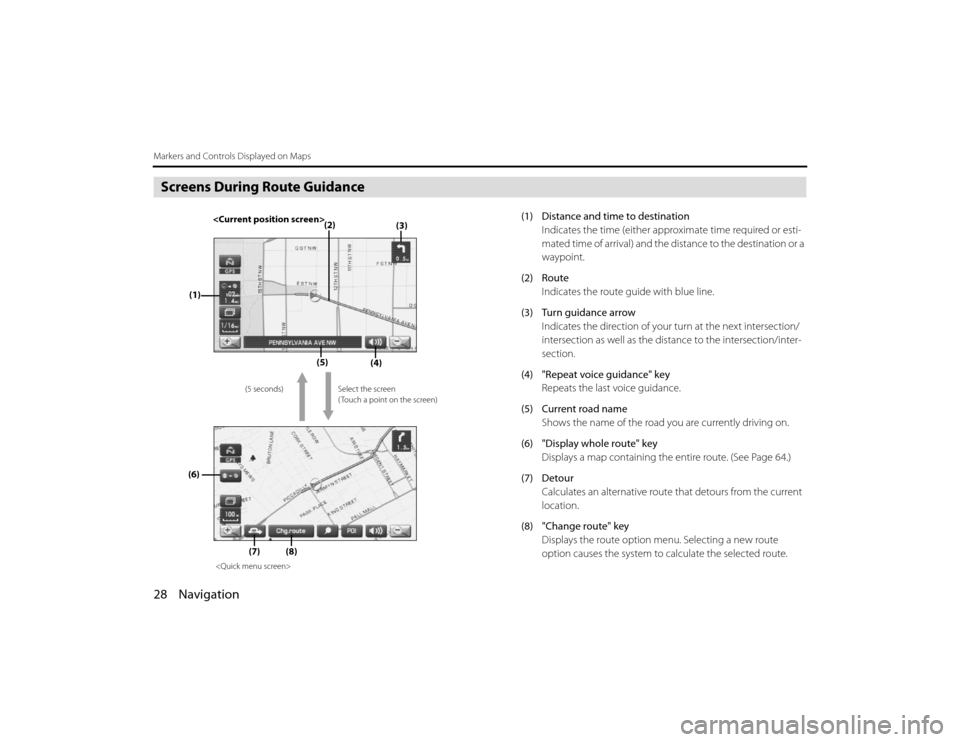
28 NavigationMarkers and Controls Displayed on MapsScreens During Route Guidance
(1) Distance and time to destinationIndicates the time (either approximate time required or esti-
mated time of arrival) and the di stance to the destination or a
waypoint.
(2) Route Indicates the route guide with blue line.
(3) Turn guidance arrow Indicates the direction of your turn at the next intersection/
intersection as well as the distance to the intersection/inter-
section.
(4) "Repeat voice guidance" key Repeats the last voice guidance.
(5) Current road name Shows the name of the road you are currently driving on.
(6) "Display whole route" key Displays a map containing the entire route. (See Page 64.)
(7) Detour Calculates an alternative route that detours from the current
location.
(8) "Change route" key Displays the route option menu. Selecting a new route
option causes the system to calculate the selected route.
(3)
(2)
(1)
(4)
(5)
(6)
(7)
Select the screen
( Touch a point on the screen)
(5 seconds)
(8)
Legacy_B2462BE-A.book Page 28
Wednesday, April 22, 2009 5:32 PM
Page 19 of 90

Navigation 33
Map Operations
NOTE• Briefly touching or allows you to change the ma p scale.
• Touching or for a long time allows you to ch ange the map scale.
• Selecting either of the followin g on the scale bar displayed by
selecting or allows you to change to the specifie d map scale.
• The scale can be displayed in Imperial or metric units. To change the units, See
Page 69.
Imperial display
Metric display 1/32 mi (mile)
50 m1/4 mi (mile)
500 m2 mi (mile)
4 km 16 mi (mile)
32 km128 mi (mile)
256 km
Current scale
Scale to be changed
Legacy_B2462BE-A.book Page 33
Wednesday, April 22, 2009 5:32 PM
Page 46 of 90

60 NavigationRoute OptionsRoute preferencesUse this function to specify preferred route search conditions. The sys-
tem will start recalculating the route according to your specified condi-
tions.1
Press the button, then select (route
options), and then select (route preferences).
2
Specify conditions by selecting keys.Each time you select a key, it will toggle between "usage" and
"non-usage" of the corresponding roads or ferries.
3
Select (calculate).
NOTE
• The (calculate) key can be selected during route guidance.
• The route calculation will not always be able to follow the specified condi-
tions.
Destination and waypointsYou can change the destination or waypoints for the route calculation
by using this function.■ Addition of waypointsUse the following procedure to add new waypoints to the current ro ute
for recalculation.1
Press the button, then select (route
options), and then select (destination and way-
points).
2
Select (add).
Legacy_B2462BE-A.book Page 60 Wednesday, April 22, 2009 5:32 PM
Page 55 of 90
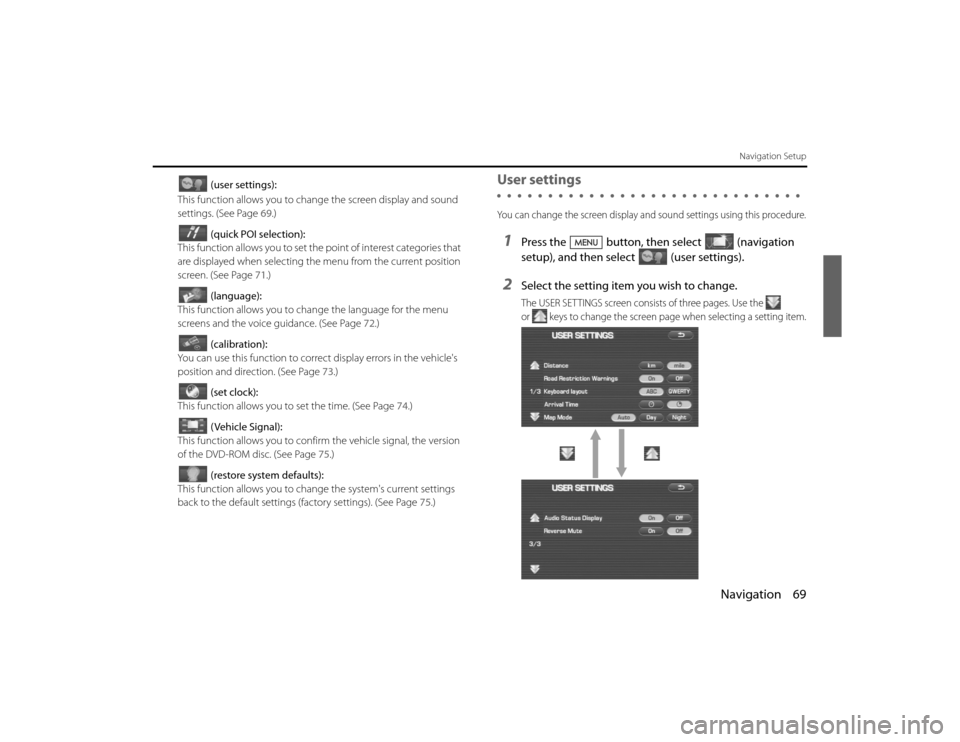
Navigation 69
Navigation Setup
(user settings):
This function allows you to chan ge the screen display and sound
settings. (See Page 69.)
(quick POI selection):
This function allows you to set the point of interest categories that
are displayed when selecting the menu from the current position
screen. (See Page 71 .)
(language):
This function allows you to change the language for the menu
screens and the voice guidance. (See Page 72.)
(calibration):
You can use this function to correct display errors in the vehicle's
position and direction. (See Page 73.)
(set clock):
This function allows you to set the time. (See Page 74.)
(Vehicle Signal):
This function allows you to confirm the vehicle signal, the version
of the DVD-ROM disc. (See Page 75.)
(restore system defaults):
This function allows you to change the system's current settings
back to the default settings (factory settings). (See Page 75.)
User settingsYou can change the screen display and sound settings using this procedu re.1
Press the button, then select (navigation
setup), and then select (user settings).
2
Select the setting item you wish to change.The USER SETTINGS screen consists of three pages. Use the
or keys to change the screen page when selecting a setting item.
Legacy_B2462BE-A.book Page 69 Wednesday, April 22, 2009 5:32 PM
Page 56 of 90
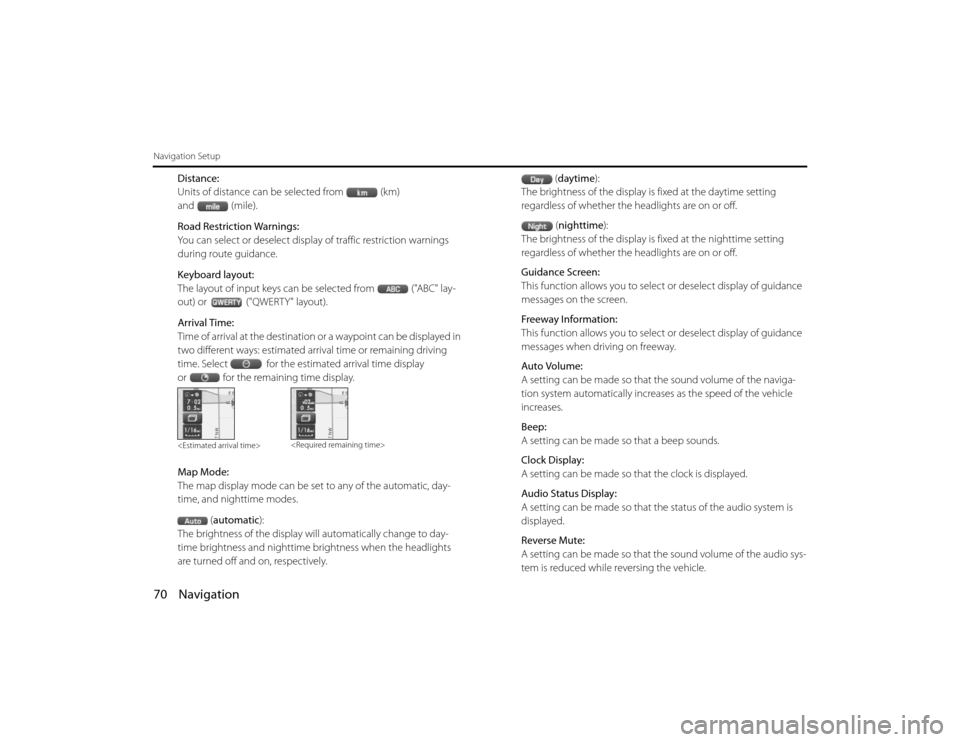
70 NavigationNavigation Setup
Distance:
Units of distance can be selected from (km)
and (mile).
Road Restriction Warnings:
You can select or deselect display of traffic restriction warnings
during route guidance.
Keyboard layout:
The layout of input keys can be selected from ("ABC" lay-
out) or ("QWERTY" layout).
Arrival Time:
Time of arrival at the destination or a waypoint can be displayed in
two different ways: estimated arrival time or remaining driving
time. Select for the estimated arrival time display
or for the remaining time display.
Map Mode:
The map display mode can be set to any of the automatic, day-
time, and nighttime modes.(automatic ):
The brightness of the display will automatically change to day-
time brightness and nighttime brightness when the headlights
are turned off and on, respectively. (
daytime ):
The brightness of the display is fixed at the daytime setting
regardless of whether the headlights are on or off.
(nighttime ):
The brightness of the display is fixed at the nighttime setting
regardless of whether the headlights are on or off.
Guidance Screen:
This function allows you to select or deselect display of guidance
messages on the screen.
Freeway Information:
This function allows you to select or deselect display of guidance
messages when driving on freeway.
Auto Volume:
A setting can be made so that the sound volume of the naviga-
tion system automatically increases as the speed of the vehicle
increases.
Beep:
A setting can be made so that a beep sounds.
Clock Display:
A setting can be made so th at the clock is displayed.
Audio Status Display:
A setting can be made so that th e status of the audio system is
displayed.
Reverse Mute:
A setting can be made so that th e sound volume of the audio sys-
tem is reduced while reversing the vehicle.
Legacy_B2462BE-A.book Page 70
Wednesday, April 22, 2009 5:32 PM