2010 SKODA YETI navigation
[x] Cancel search: navigationPage 12 of 71

Range selector key TONE
10Range selector key TONESound settings By pressing the button , you can select the following parameters:•
- Setting of bass, mid and treble;
•
- Volume ratio (left and right = balance), (front and rear = fader);
• •
- setting the maximum volume
•
- setting the minimum volume
•
- setting the volume of the navigation announce-
ments, decreasing the media or the radi
o volume during navigation announcements
•
setting the minimum volume of
the navigation announcements
•
* - setting the volume when parking;
•
(GALA) - Speed dependent volume adapta-
tion;•
* - Activating an external DVD source;
•
- switching on or off the confirmation tone when operating the
display;•
* - Selecting the program type (linear, language, rock, classical, dance);
•
* - Setting of the surround tone.
GALA function Your radio increases automatically its volume with the increasing vehicle speed. A higher setting value results in a stronger volume increase. Volume decrease for park distance control (PDC) * If your vehicle is eq
uipped with “parking ai
d”, the volume is automatically decreased
to a pre-defined value, when the “parking aid” is active. Nav. announcements
- spoken driving recommendations from the navigation system are played during
the audio operation at a pre-set volume.
- spoken driving recommendations are only provided when you have left the
calculated route, for example on the basis
of announced traffic problems. This setting
is recommended if audible drive recommendat
ions are normally no
longer needed for
a daily driven route and navigation is only
used as dynamic naviga
tion. If an audible
driving recommendation is transmitted again on
the basis of a change in route, navi-
gation announcements must be switched on again (Display:
).
- no spoken driving recommendations
of the navigation system will be
transmitted.
TO NE
Sound settings: Bass - Mid - TrebleBalance-faderVolume settingsSwitch-on volumeTraffic announcementsNavigation and voice controlTelephone volumePDC: Reduce audio vol.Speed dependent volume adaptationAV-OutputAcoustic feedbackEQ settingsSurround
On
DynamicNav. announcements
�b On
Off
s32k.a.book Page 10 Friday, September 18, 2009 1:54 PM
Page 13 of 71
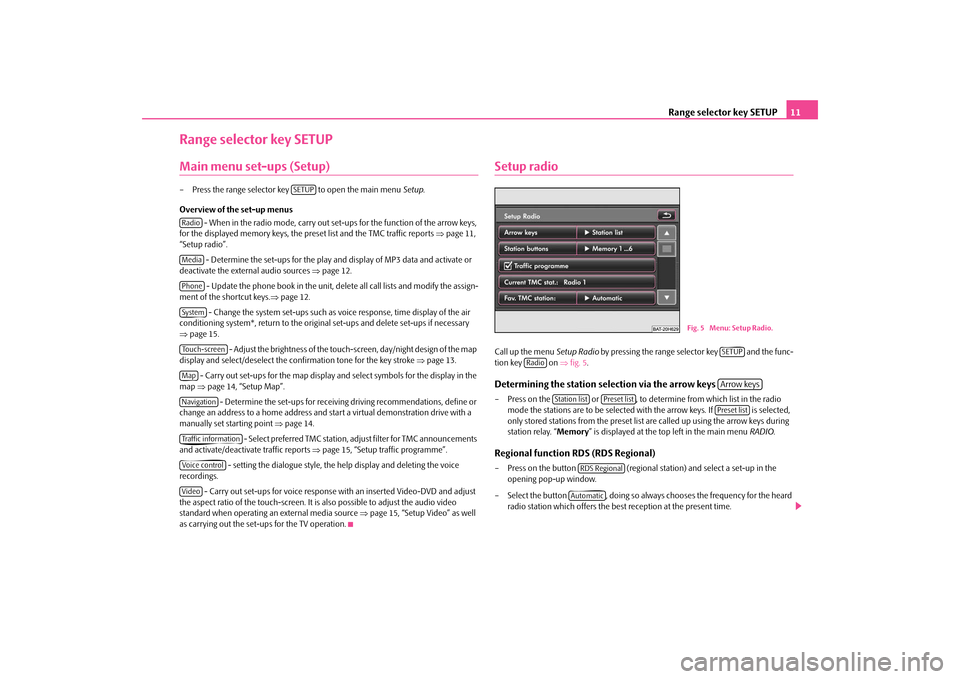
Range selector key SETUP
11
Range selector key SETUPMain menu set-ups (Setup)– Press the range selector key to open the main menu
Setup
.
Overview of the set-up menus
- When in the radio mode, carry out set-ups for the function of the arrow keys,
for the displayed memory keys, the preset list and the TMC traffic reports
⇒page 11,
“Setup radio”.
- Determine the set-ups for the play and display of MP3 data and activate or
deactivate the external audio sources
⇒page 12.
- Update the phone book in the unit, dele
te all call lists and modify the assign-
ment of the shortcut keys.
⇒page 12.
- Change the system set-ups such as voice response, time display of the air
conditioning system*, return to the original set-ups and delete set-ups if necessary ⇒ page 15.
- Adjust the brightness of the touch-screen, day/night design of the map
display and select/deselect the confirmation tone for the key stroke
⇒page 13.
- Carry out set-ups for the map display and select symbols for the display in the
map
⇒page 14, “Setup Map”. - Determine the set-ups for receiving driving recommendations, define or
change an address to a home address and
start a virtual demonstration drive with a
manually set starting point
⇒page 14.
- Select preferred TMC station, ad
just filter for TMC announcements
and activate/deactivate traffic reports
⇒page 15, “Setup traffic programme”.
- setting the dialogue style, the help display and deleting the voice
recordings.
- Carry out set-ups for voice response with an inserted Video-DVD and adjust
the aspect ratio of the touch-screen. It is
also possible to adjust the audio video
standard when operating an external media source
⇒page 15, “Setup Video” as well
as carrying out the set-ups for the TV operation.
Setup radioCall up the menu
Setup Radio
by pressing the range selector key and the func-
tion key on
⇒fig. 5
.
Determining the station selection via the arrow keys – Press on the or , to determine from which list in the radio
mode the stations are to be selected
with the arrow keys. If is selected,
only stored stations from the preset list
are called up using the arrow keys during
station relay. “
Memory
” is displayed at the top left in the main menu
RADIO
.
Regional function RDS (RDS Regional)– Press on the button (regional station) and select a set-up in the
opening pop-up window.
– Select the button , doing so always chooses the frequency for the heard
radio station which offers the best reception at the present time.
SETUP
RadioMediaPhoneSystemTouch-screenMapNavigationTraffic informationVoice controlVideo
Fig. 5 Menu: Setup Radio.
SETUP
Radio
Arrow keys
Station list
Preset list
Preset list
RDS RegionalAutomatic
s32k.a.book Page 11 Friday, September 18, 2009 1:54 PM
Page 16 of 71

Range selector key SETUP
14 Acoustic feedback– Press on the function key behind and select a setting in the pop-
up window.
– Press or to switch the tone for confirmation of a function key operation
on the touch-screen on or off.
Display off– Pressing the function key makes it possible to set the touch-
screen to energy save mode, the display
is black and the current information about
the audio source is only displayed in the lower part.
– The display can be switched on again by
touching the touch-screen or by pressing
any button, except the control button.Note
Please note that manual adjustment of the
display in unfavourable conditions can lead
to the displays in the touch-screen
no longer being clearly visible.
Setup MapCall up the menu
Setup Map
by pressing the range selector key and the func-
tion key . Position of the split-screen Intended for positioning the split-screen in the map display. Aiming symbol Shows the destinations in 2D or 3D. Select displayable map details Press to select a map detail which is to be displayed. Selected map details are indicated by a tick in the check box
�= and at the bottom in the entry line.
Display favourite symbol If the check-box is activated
�=, the destinations stored as favourite destination will be
displayed in the map with the symbol of the selected favourite destination.
Setting the speed limit If the check-box is activated
�=, the current speed limit on the driven stretch of the
road is shown in the display.Setup NavigationCall up the menu
Setup Navigation
by pressing the range selector key and the
function key . You can select the following functions:•
- three alternative routes are suggested;
•
- Setting of the navigation announcements;
•
- during route guidance, either the arrival time or the driving time is
shown in the map display;•
- Enter home address;
•
- activation of the demo mode and entry of the
average rate for the time calculation. Demo Mode A virtual route guidance can be
started in the demo mode. Virtual route guidance will
be repeated when reaching the fictive travel destination.
Acoustic feedback
On
Off
Switch off display
SETUP
Map
Split-screen
Select map details
Fig. 6 Menu: Setup Navigation
SETUP
Media
Suggest 3 alternative routesNav. announcementsTime displayDefine home addressAdvanced navigation settings
s32k.a.book Page 14 Friday, September 18, 2009 1:54 PM
Page 17 of 71

Range selector key SETUP
15
As in this case the unit must first reorient itself it can take some time, depending on the number of the currently tracked satellites, unt
il the unit has again found the real loca-
tion. Drive a short distance. Nav. announcements
- no spoken driving recommendations will be provided.
- spoken driving recommendations are only provided when you have left the
calculated route, for example on the basis
of announced traffic pr
oblems. This setting
is recommended if audible drive recommendat
ions are normally no longer needed for
a daily driven route and navigation is only
used as dynamic naviga
tion. If an audible
driving recommendation is transmitted again on the basis of a change in route, navi- gation announcements must be
switched on again (Display:
).
- spoken driving recommendations will
be transmitted in the running audio
mode. Adjustable average speed Depending on the set average speed, the unit will determine an arrival or driving time during a route calculation and disp
lay it depending on the set-up.
Setup traffic programmeCall up the menu
Setup traffic programme
by pressing the range selector key
and the function key . Selecting preferred TMC station Press on if you wish your unit to automatically search for a TMC station. Select displayable announcements Press if, during route guidance, only
the TMC traffic announcements relating
to the traffic problems along your rout
e should be dislayed. If you press on
, all current TMC traffic announcements are displayed.
Switching the traffic announcements on or off A tick in the check box
�= indicates that the traffic programme function is already
switched on.
Setting voice controlCall up the
Setup Voice Control
menu by pressing the range selector key and
the function key .Dialogue style– Select - the system gives the whole message without shortening it or
select - the system shortens some of the messages or replaces them by an audible signal
(gong), thus the operation of the system is accelerated.
Help display– The selected help display shows a range of the most important possible
commands in a pop-up window
Possible commands are
:
Delete voice recordings– Deletes the stored voice recordings for individual menu points.Setup VideoCall up the menu
Setup Video
by pressing the range selector key and the func-
tion key .Changing voice response– Press the function key , or in the menu
Setup Video
and select the desired language in the pop-up window.
– Pressing will fully switch off the display of sub-titles.Changing the aspect ratio of the touch-screen display– The currently set aspect ratio is
visible behind th
e function key .
– Press on the function key and on or in the pop-up window.
All video data will now be repl
ayed in the set aspect ratio.
Set-ups for vehicles with TV tuner If a TV tuner is connected to the unit, you
will find here furthe
r set-up possibilities.
OffDynamicNav. announcements
�bOn
On
SETUP
Tra f f i c i n f o
Preferred TMC station
Automatic
Message display
On route
All announcements
traffic announcements
SETUP
voice control
long dialogueshort dialogue
SETUP
Video
Audio language
Menu language
Subtitles
Off
DVD-Format
DVD format
4:3
16:9
s32k.a.book Page 15 Friday, September 18, 2009 1:54 PM
Page 21 of 71

Range selector key TRAFFIC (TMC)
19
Range selector key TRAFFIC (TMC)Displaying traffic reports TRAFFIC (TMC)TMC traffic reports are used
during route guidance, depend
ing on the set-up for the
automatic optimization of the route,
to report possible traffic problems.
– Press on the range selector key to display the current traffic reports in a list.– Press on the display of a traffic repo
rt to show it in a detailed display.
– You can browse through all the traffic information received in the detailed display,
also in sequence by using the arrow keys.
From which TMC station the reports are to
be announced can be determined in the
Setup Radio
.
During route guidance all set-up dependin
g TMC traffic reports are displayed in the
surrounding area of the location or only th
ose specified on the calculated route list.
Traffic problems are illustrated in the de
tailed display and in the map by a corre-
sponding symbol. The direction, in which a tr
affic problem is found in the map will be
displayed by an arrow in the symbol. In the event of a traffic problem an alternat
ive route can also be
calculated manually.
Note
•
The unit has a continuous background of
TMC traffic reports providing a TMC
station at the current location can be receiv
ed. The station you are listening to does not
have to be a TMC station.•
TMC traffic reports can only be evaluated
and displayed by the
unit if the naviga-
tion data for the currently driven area is stored in the unit memory or can be called up via an inserted navigation DVD.•
The quality of the dynamic route guidan
ce depends on the transmitted traffic
announcements. The radio stations broadcasti
ng this information are responsible for
the content.•
TMC traffic reports are necessar
y for the dynamic navigation.
•
There may not be any advantage in avoiding the traffic jam if, as a result of the TMC
traffic reports, the diversio
n is also heavily congested.
TMC
s32k.a.book Page 19 Friday, September 18, 2009 1:54 PM
Page 24 of 71

Range selector key MEDIA
22
- changes over to the TV mode when a TV Tuner* is connected
⇒page 30.
- changes over to a Video-DVD inserted into the internal CD/DVD drive
⇒ page 28. Additional function keys in the AUDIO menu
- changes over into the
DVD menu
and plays the last selected video source.
- opens a pop-up window in which the repeat function determines whether
the or the (in audio CD operation) respectively the current (in the MP3 operation
⇒page 24) should be repeated.
- opens a pop-up window in which the random play function
Mix
or the auto-
matic play
Scan
, the capacity of the hard disk
HDD capacity
or Switch off display
can
be selected.
- opens the title list of the current audio source in order to select another title
or audio source. Additional function keys in the DVD menu
- changes to the
Audio menu
and plays the last selected audio source.
- switches over the DVD played in the internal CD/DVD drive to the menu selec-
tion of the film and also opens the incorporated menu control.
- opens a set-up menu to adapt the display set-ups for the current film. - opens the chapter selection for the DVD played in the internal CD/DVD
drive.Inserting or ejecting a CD/DVDInserting a CD/DVD– Push a CD/DVD with the written side facing up as far as possible into the CD/DVD
case until it is automatically drawn in. Th
e play function will start automatically.
Ejecting a CD/DVD– Press the button to move the CD/DVD
in the internal CD/DVD drive into the
eject position.
If a CD/DVD is not removed when ejected, it will be reinserted after approximately ten seconds for safety reasons. Pl ayable MP3 a nd WMA data ca n als o be stored o n the hard di sk of the unit
⇒page 27.
WMA Data (Windows Media Audio) The copyright of audio data compressed by
Windows
Media
Audio, can also be
protected by the DRM procedure (
Digital
Rights
Management). Such WMA data is not
supported by the unit.Inserting or removing a memory card Inserting a memory card– Push the memory card into the memory ca
rd case with the trimmed edge to the
front right (horizontal case) or to the front top (vertical case), until it is locked in position. The play function
will start automatically.
Taking out a memory card– Press against the spring resistance of the inserted memory card, the memory card
“skips” back into
the Eject position.
Destination entry from the memory card– You can enter the destinations from the SD card using the function
in the
Navigation menu
. The destinations must only be stored
on the SD card in the corresponding format.
Only MP3 data and unprotected WMA data can
b e re a d f ro m t h e S D c a rd . A l l o t h e r d a t a
is ignored. Pl ayable MP3 a nd WMA data ca n als o be stored o n the hard di sk of the unit
⇒page 27.
Memory card empty or data not readable If a memory card is inserted, on which no audio data has been stored, it will
not
be
switched over into the memory card mode
after the loading procedure. When in the
Audio menu
the function key remains inactive on the top line of the touch-screen
and the function cannot be seleced
⇒page 21, fig. 8
.
TVDVDVideoRepeat
titel
CD
folder
ExtrasSelect.AudioMenuDisplayChapter
�š
Import destinations
SD
s32k.a.book Page 22 Friday, September 18, 2009 1:54 PM
Page 32 of 71

Range selector key MEDIA
30TV mode*Explanation of the technical terms“Terrestrial television” or DVB-T (Digital Video Broadcasting-Terrestric) With DVB-T, digital television signals are transmitted terrestrially (earthbound) and can also be received via an aerial. DVB-T theref
ore offers mobile reception of high quality
without the need of a fixed aerial connection. DVB-T is therefore described as “
Terres-
trial television
”.
Advantages of DVB-T In addition to a significant gain in quality, the transmitter capacity of a television channel can be realised more effectively th
rough digital transmitter technology rather
than analog signals. The greater data rate
enables several programs of one television
channel to be transmitted bundled in one data
flow (so called “Multiplex”). Part of the
transmitter capacity can also be used for a
dditional services, e.g. electronic program
guides or radio. “Hybrid tuner” for analog
and digital reception
The supply of DVB-T has up to now been re
stricted to densely populated regions, so
that an analog television receiver in the vehicle is still a prerequisite. It is for this reason that a
Hybrid tuner
was developed for the unit, which consists of a common analog
TV receiver and a DVB-T receiver. Display of analog an
d digital TV stations
The TV stations, which can be received, are indicated in the display of the combination instrument and when switching over and calling up the
TV menu on the touch-screen.
Analog and digital TV stations are displayed differently and are marked on the touch- screen with “
Analog
” or “
DVB-T
” ⇒page 31, “Displays in TV mode”.
OverviewThe TV picture will only be displayed when
the vehicle is stationary. The touch-screen
is switched off while driving, but the sound can still be heard.Starting TV mode– Press the range selector key to switch to the main menu
MEDIA
. The last
used media source will continue to play.
– Touch the touch-screen in the menu
DVD
in order to call up the Video-DVD mode.
– Press the function key to start the TV
mode. The last set TV channel will be
displayed in the pre-set aspect ratio in full picture mode.
Switching the TV menu on and off– In the TV mode, briefly press on the touch-screen to fade in the
TV menu displayed
on the TV picture
⇒fig. 13
.
– Briefly press on the touch-screen to fade out the
TV menu again.
The TV picture will be displayed on the to
uch-screen of the radio navigation system.
Sound reproduction is via the vehicle loudspeakers.
Fig. 13 TV menu displayed on the TV picture.
MEDIA
TV
s32k.a.book Page 30 Friday, September 18, 2009 1:54 PM
Page 36 of 71

Range selector key NAV (Navigation)
34Range selector key NAV (Navigation)OverviewSafety information regarding the use of the navigation systemThe route is recalculated each time if yo
u ignore driving recommendations or change
the route. This process takes only a few
seconds. Driving recommendations can only
then be re-transmitted. Incomplete navigation data The navigation system cannot receive any data from GPS satellites if you drive for longer periods under thick forest canopy or
when your vehicle is
in a garage, under-
pass or tunnel. In this case, the navigation system orientates itself solely with the help of the vehicle sensors. In regions not at all or only partially digitalised and stored as such on the navigation DVD, the navigation system will try to provide guidance to the destination. Please note that under these circumstances the guidance
to the destination may not be completely
correct if, for example, one-way streets and
road categories (motorway, country road
etc.) are not at all or only partially
included in the navi
gation data used.
WARNING
Always concentrate fully on your driving. Inattention by the driver can lead to accidents and injuries.•
Do not allow yourself to be distracted or loose your concentration, pay
attention to the traffic situation and do not carry out settings or use the radio navigation system.•
Only use the radio navigation system if road, weather and traffic situations
permit this and you are not distracted.•
The various volume settings must be selected in such a way that audible
signals from the outside, such as e.g. a
Martins horn from police cars and fire
brigade, can be heard at all times.
WARNING
Please observe the legal requirements for road traffic when following the driving recommendations provided by your radio navigation system.•
The driving recommendations provided may vary from current situations,
e.g. due to road works or out of date
navigation data. In such a case, always
observe the traffic regulations and
ignore the driving recommendations.
•
Traffic signs and traffice regulations always have priority over the driving
recommendations provided by the navigation system.•
Route guidance is subject to constant
changes, particularly to information
relating to one-way streets, pedestrian
zones etc. stored on the navigation
DVD. Information on traffic lights, stop and right of way signs, parking and stopping restrictions as well as lane constrictions and speed restrictions is not included in the radi
o navigation system.
•
Adjust your speed to suit weather, road and traffic conditions. Do not allow,
for example, the radio navigation system
to make you drive faster in fog - risk
of accident!Navigation data and the navigation DVDStore navigation data in the unit– Push the navigation DVD with
the written side facing up as far as possible into the
CD/DVD case until it is automatically dr
awn in. The unit will compare the data on
the navigation DVD with the data in th
e navigation system memory. No message
will appear if the data in the navigation
system memory of the unit is identical to
the data on the navigation DVD.
– Press the function key , to find ou
t that the storing process has been
completed.
– If the corresponding messag
e appears, press the button or press on the func-
tion key and take out the navigation DVD. Active route guidance is inter- rupted and must be restarted.
Notify
�š
Eject
s32k.a.book Page 34 Friday, September 18, 2009 1:54 PM