2010 SKODA YETI ESP
[x] Cancel search: ESPPage 19 of 71

Range selector key RADIO
17
Save radio station– Press on the function key
while in the main menu
Radio
⇒page 16, fig. 7
.
A pop-up window with a range of
memory space groups is opened.
– When you select a memory space group,
a menu for saving six radio stations is
opened.
– Select a memory space and save the stat
ion by pressing on the memory space.
– If a memory space is selected, which already holds a radio station, it will be
overwritten.
Calling up a saved radio stationIf the currently heard radio station is already saved in the preset list, the memory space number is displayed behi
nd the description of the frequency range (
FM
or AM
).
Calling up a station via the station keys– Briefly press on one of the six station keys to displayed in the main menu
RADIO
until a signal tone sounds.
Select stations from the preset list– In the pop-up window, select the station
keys to be displayed in the main menu
RADIO
.
– Press the display of the desired station in the preset list.RDS functionRDS (“
Radio
Data
System”) serves to transmit progra
m identification and additional
services therefore also enabling automatic tracking of stations. In the event of sufficiently satisfactory reception, the suitable RDS radio stations will display the station name instead of the station frequency. If a radio station sends additional informat
ion via the RDS function while a station is
being stored, it can occur that the name of
the radio station is later displayed incor-
rectly in the preset list.
Change station name You can manually adap
t the station name.
Choose the stored radio station and wait until the correct name is displayed on the touch-screen. Continue to press on the disp
lay of the station name between the arrow
keys until “
Station name stored
” is displayed.
Traffic programme function TPSwitching traffic programme TP (TMC Program) on or off– Press the range selector key to call up the
RADIO
main menu.
– Press the function key . – Briefly press on in the opening pop-up
window to switch the traffic programme
function on or off.
The display “
TP” in combination with a station name (e.g. in the station or preset list),
indicates a traffic programme station. Irrespective of which radio station is heard,
an additional receiver part in the unit
ensures that a traffic programme station can al
ways be received as
long as the traffic
programme function is switched on. The functionality of the tr
affic programme function “
TP” is displayed at the top right on
the touch-screen. If no traffic programme station can be rece
ived because, for example, radio reception
is interrupted in general, “
No TP
” will be displayed instead of “
TP”. Remember that car
parks, tunnels, high building
s or mountains can interrupt
the radio signal up to the
total loss of reception. Incoming traffic announcement If you wish to interrupt the transmission
of the traffic announcement, press on the
function key in the pop-up window
Traffic announcement
. The traffic
programme function remains available and
a following traffic announcement is made
again while the audio mode is in oper
ation. Pressing the function key
will switch off the traffic programme function permanently.
memory
1 ...
6 ...
RADIO
Extras
TP
Cancel
TP deactivated
s32k.a.book Page 17 Friday, September 18, 2009 1:54 PM
Page 21 of 71

Range selector key TRAFFIC (TMC)
19
Range selector key TRAFFIC (TMC)Displaying traffic reports TRAFFIC (TMC)TMC traffic reports are used
during route guidance, depend
ing on the set-up for the
automatic optimization of the route,
to report possible traffic problems.
– Press on the range selector key to display the current traffic reports in a list.– Press on the display of a traffic repo
rt to show it in a detailed display.
– You can browse through all the traffic information received in the detailed display,
also in sequence by using the arrow keys.
From which TMC station the reports are to
be announced can be determined in the
Setup Radio
.
During route guidance all set-up dependin
g TMC traffic reports are displayed in the
surrounding area of the location or only th
ose specified on the calculated route list.
Traffic problems are illustrated in the de
tailed display and in the map by a corre-
sponding symbol. The direction, in which a tr
affic problem is found in the map will be
displayed by an arrow in the symbol. In the event of a traffic problem an alternat
ive route can also be
calculated manually.
Note
•
The unit has a continuous background of
TMC traffic reports providing a TMC
station at the current location can be receiv
ed. The station you are listening to does not
have to be a TMC station.•
TMC traffic reports can only be evaluated
and displayed by the
unit if the naviga-
tion data for the currently driven area is stored in the unit memory or can be called up via an inserted navigation DVD.•
The quality of the dynamic route guidan
ce depends on the transmitted traffic
announcements. The radio stations broadcasti
ng this information are responsible for
the content.•
TMC traffic reports are necessar
y for the dynamic navigation.
•
There may not be any advantage in avoiding the traffic jam if, as a result of the TMC
traffic reports, the diversio
n is also heavily congested.
TMC
s32k.a.book Page 19 Friday, September 18, 2009 1:54 PM
Page 23 of 71
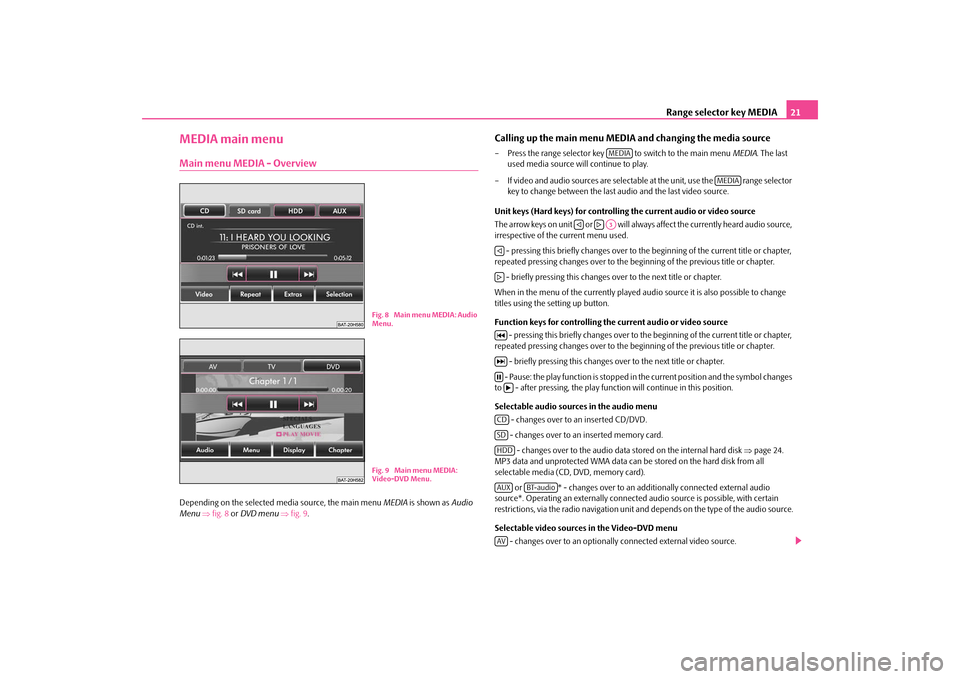
Range selector key MEDIA
21
MEDIA main menuMain menu MEDIA - OverviewDepending on the selected
media source, the main menu
MEDIA
is shown as
Audio
Menu
⇒fig. 8
or DVD menu
⇒fig. 9
.
Calling up the main menu MEDI
A and changing the media source
– Press the range selector key to switch to the main menu
MEDIA
. The last
used media source will continue to play.
– If video and audio sources are selectable at the unit, use the range selector
key to change between the last audio and the last video source.
Unit keys (Hard keys) for controlling the current audio or video source The arrow keys on unit or will always affect the currently heard audio source, irrespective of the current menu used. - pressing this briefly changes over to th
e beginning of the current title or chapter,
repeated pressing changes over to the be
ginning of the previous title or chapter.
- briefly pressing this changes over to the next title or chapter.When in the menu of the currently played audi
o source it is also possible to change
titles using the setting up button. Function keys for controlling the current audio or video source
- pressing this briefly changes over to th
e beginning of the current title or chapter,
repeated pressing changes over to the be
ginning of the previous title or chapter.
- briefly pressing this changes ov
er to the next title or chapter.
- Pause: the play function is stopped in
the current position and the symbol changes
to - after pressing, the play functi
on will continue in this position.
Selectable audio sources in the audio menu
- changes over to an inserted CD/DVD. - changes over to an inserted memory card. - changes over to the audio data stored on the internal hard disk
⇒page 24.
MP3 data and unprotected WMA data can be
stored on the hard disk from all
selectable media (CD, DVD, memory card).
or * - changes over to an additionally connected external audio
source*. Operating an externally connected
audio source is possible, with certain
restrictions, via the radio navi
gation unit and depends on the type of the audio source.
Selectable video sources in the Video-DVD menu
- changes over to an optionally connected external video source.
Fig. 8 Main menu MEDIA: Audio
Menu.Fig. 9 Main menu MEDIA: Video-DVD Menu.
MEDIA
MEDIA
�ƒ
�„A3
�ƒ�„�M�L�N�bCDSDHDDAUX
BT-audio
AV
s32k.a.book Page 21 Friday, September 18, 2009 1:54 PM
Page 24 of 71

Range selector key MEDIA
22
- changes over to the TV mode when a TV Tuner* is connected
⇒page 30.
- changes over to a Video-DVD inserted into the internal CD/DVD drive
⇒ page 28. Additional function keys in the AUDIO menu
- changes over into the
DVD menu
and plays the last selected video source.
- opens a pop-up window in which the repeat function determines whether
the or the (in audio CD operation) respectively the current (in the MP3 operation
⇒page 24) should be repeated.
- opens a pop-up window in which the random play function
Mix
or the auto-
matic play
Scan
, the capacity of the hard disk
HDD capacity
or Switch off display
can
be selected.
- opens the title list of the current audio source in order to select another title
or audio source. Additional function keys in the DVD menu
- changes to the
Audio menu
and plays the last selected audio source.
- switches over the DVD played in the internal CD/DVD drive to the menu selec-
tion of the film and also opens the incorporated menu control.
- opens a set-up menu to adapt the display set-ups for the current film. - opens the chapter selection for the DVD played in the internal CD/DVD
drive.Inserting or ejecting a CD/DVDInserting a CD/DVD– Push a CD/DVD with the written side facing up as far as possible into the CD/DVD
case until it is automatically drawn in. Th
e play function will start automatically.
Ejecting a CD/DVD– Press the button to move the CD/DVD
in the internal CD/DVD drive into the
eject position.
If a CD/DVD is not removed when ejected, it will be reinserted after approximately ten seconds for safety reasons. Pl ayable MP3 a nd WMA data ca n als o be stored o n the hard di sk of the unit
⇒page 27.
WMA Data (Windows Media Audio) The copyright of audio data compressed by
Windows
Media
Audio, can also be
protected by the DRM procedure (
Digital
Rights
Management). Such WMA data is not
supported by the unit.Inserting or removing a memory card Inserting a memory card– Push the memory card into the memory ca
rd case with the trimmed edge to the
front right (horizontal case) or to the front top (vertical case), until it is locked in position. The play function
will start automatically.
Taking out a memory card– Press against the spring resistance of the inserted memory card, the memory card
“skips” back into
the Eject position.
Destination entry from the memory card– You can enter the destinations from the SD card using the function
in the
Navigation menu
. The destinations must only be stored
on the SD card in the corresponding format.
Only MP3 data and unprotected WMA data can
b e re a d f ro m t h e S D c a rd . A l l o t h e r d a t a
is ignored. Pl ayable MP3 a nd WMA data ca n als o be stored o n the hard di sk of the unit
⇒page 27.
Memory card empty or data not readable If a memory card is inserted, on which no audio data has been stored, it will
not
be
switched over into the memory card mode
after the loading procedure. When in the
Audio menu
the function key remains inactive on the top line of the touch-screen
and the function cannot be seleced
⇒page 21, fig. 8
.
TVDVDVideoRepeat
titel
CD
folder
ExtrasSelect.AudioMenuDisplayChapter
�š
Import destinations
SD
s32k.a.book Page 22 Friday, September 18, 2009 1:54 PM
Page 25 of 71

Range selector key MEDIA
23
Requirements of the memory card•
Memory cards measuring 32 mm x 24 mm x 2.1 mm or 1.4 mm can be inserted into
the memory card case.•
SD (Secure Digital Memory Cards) and MMC (Multimedia Cards) memory cards
with a capacity up to 4 GB.•
SDHC (Secure Digital High-Capacity Memory
Cards) memory cards with a capacity
up to 32 GB.•
Due to the differing demands on quality of the card manufacturer, it is possible that
some of the data on the memory cards canno
t be played or their play is restricted.
Audio menuSelect title or audio sourceChange audio source– Press the range selector key to switch to the main menu
MEDIA
. If the last
selected was a video source, press the set-up key again to open the
Audio
menu
.
– When in the
Audio menu
the play function of the last played audio source will
continue from the last played point.
– Press one of the top function keys to
select the corresponding audio source. The
play function of the selected audio source
will continue from th
e last played point.
Opening the selection menu of the available audio sources– When in the
Audio menu
press the function key to display the title list of the
currently played audio source. The currentl
y played track is shown as highlighted.
– Press on the function key as often as necessary until the selection menu of the
available audio sources has opened.
– Press on the left of the audio source display , or the
content of these folders or data
carriers will then be indicated.
Changing track or selecting track manuallyPress the range selector key to switch to the main menu
MEDIA
. If the last
selected was a video source, press the set-up key again to open the
Audio
menu
.
Select track– Briefly press on the arrow keys on the unit or in the
Audio menu
or press on
the function keys on the screen or .
Fast forward/reverse– Keep pressing the arrow keys at the unit or or the function keys on the touch-
screen or .
– Release the corresponding key if the desired title sequence has been reached.Audio CD/DVD– Press the function key to display the title list of the currently played audio
CD/DVD.
– Select the title from the
title list by
pressing .
– Use the function key to switch from the title list back into the CD selection
menu or the selection menu of
the available audio sources.
– If you wish to select a CD, press the f
unction key . If the
vehicle is fitted
with a CD changer*, a window fo
r the CD selection is displayed.
MP3 Data: Select track– Press on the function key , in order to
display the title list with the currently
played title and, if necessar
y, to display the sub-folder
contained in this folder.
– Press on the display of a data folder to open it. – Press the function key to open th
e appropriate higher priority folder.
– By pressing several times, you will switch folder by folder to the selection menu
of the available audio sources. There you
can search for titles of another audio
source.
MEDIA
MEDIASelect.
�F
�I CD
�K SD card
�J HDD
MEDIA
MEDIA
�ƒ
�„
�M
�L�ƒ
�„
�M
�L
Select.
Title ...
�y
CD selection
Select.�F
�F
s32k.a.book Page 23 Friday, September 18, 2009 1:54 PM
Page 26 of 71

Range selector key MEDIA
24 Repeat track–Open the
Audio menu
⇒page 21.
– Press the function key . – Press on in the pop-up window to automatically repeat the current track at
the end.
– If you press on (Audio CD mode) or
(MP3 operation) in the pop-up
window the titles of the current CD
or the current folder are repeated
automatically.
Random play function – When in the
Audio menu
press the function key .
– Press on in the pop-up window. All titles of the current audio source will now
be played in random order.
– Use the function key to terminate the function of the current title. The
normal play function continues with the current title.
Automatic play (Scan function)– When in the
Audio menu
press the function key .
– Press on in the pop-up window. All the titles of the current audio source are
played for approximately 10 seconds.
– Press to terminate the play function
of the current title. The normal play
function continues wi
th the current title.
Alternatively, start and end the automatic
play by briefly pressing the set button .
Note
In the
Audio menu
, press on the function key and afterwards on
in the pop-up window, the information relati
ng to the assigned or free memory space
on the hard disk will appear on the screen.
MP3 dataGeneral information for MP3 operationRequirements for the MP3 data and data carrier•
CD-ROM, CD-R, CD-RW with a capacity of 650 MB and 700 MB.
•
4.7 GB DVDs and up to 8.5 GB Double Layer DVDs.
•
The CDs/DVDs must correspond to the IS
O 9660 Level 2 standard as well as the
Joliet data system (single and multi-session).•
Data names must be no longer than 64 characters.
•
The list structure is restricted to a depth of 8 list levels.
•
The name of the artist, the album and the
title of the reproduced MP3 data can be
shown as ID3 tag, providing this information is available. The list and data name will be displayed if there is no ID3 tag.•
WMA data (
Windows
Media
Audio) can also be played
even if the copyright is
additionally protected by the DRM procedure (
Digital
Rights
Management). Such
WMA data is not supported by the unit.•
The operation and behaviour of playable WMA data conforms to the MP3 data and
will not be described further. Bit rate (data flow per time unit) •
The system supports MP3 data with bit rates of 32 to 320 KB/s as well as MP3 data
with variable bit rates.•
The indicated playing time
data with variable bit rates is not reliable.
Information on how to use a CDCD to jump Uneven road surfaces and strong vibrations may cause the CD to jump. Formation of condensation When it is cold and after rain showers, mo
isture can deposit in the CD drive (conden-
sation). This can effect the CD jump or impa
ir the play function. In such cases wait until
the moisture has dissipated.
Repeat
Tra c k
CD
folder
MIX
Extras
Mix
�b Mix
Extras
Scan�bScan
A8
Extras
HDD capacity
s32k.a.book Page 24 Friday, September 18, 2009 1:54 PM
Page 28 of 71

Range selector key MEDIA
26– External audio sources, which are
connected to the MEDIA-IN socket,
can
be oper-
ated via the radio
⇒page 21.
It is possible to play back external audio
sources via the loudspea
kers of the radio in
the vehicle. You can select another audio source on the ra
dio at any time. As long as the external
audio source is not switched off, it remains always active in the background. Please refer to the Owner's manual of the respective manufacturer for the operation of the external audio source. If a MEDIA-IN socket is additionally
installed, the button is displayed
instead of the function key in the
Audio menu
. Please note that an audio source
connected to the AUX-IN socket can only be
replayed, if there is currently no data
carrier connected to the MDI input. Use the standard jack plug 3.5 mm for the AUX-IN socket. If the external audio source does not have this jack plug, you must use an adapter. Adjust the play function volume of the external audio source The play function volume of the external
audio source can be changed via the volume
control on the radio. Depending on the connected audio source, the output volume on the external audio source can be changed. You can also change the input sensitivity of the external audio source, in order for the play function volume of the external audio
source to adapt to other audio sources or
to avoid distortions of the play function volume. Adapter A special adapter is required to connect audio sources via the input MDI. We recommend that you purchase an adap
ter for connecting the USB devices, the
devices with Mini USB output or an iPod, at a Škoda Service Partner. Conditions for proper connection•
Only USB devices with the spec
ification 2.0 can be connected.
•
The version of the file allocation table FA
T (File Allocation Tabl
e) of the connected
device must be FAT16 (< 2 GB) or FAT32 (> 2 GB).
•
In order to replay from a unit with a hard
disk (HDD) which includes a large data
volume, it can lead to a time delay when reading in the overview of the music data.•
In order to replay from a unit, which includ
es a complicated folder structure, it can
lead to a time delay when reading
in the overview of the music data.
•
The folder structure in the connected unit
must not exceed a depth of 8 levels. One
folder must not contain more than 1000°data.•
A USB extension cable or USB distributor
(HUB) must not be used to connect the
unit.
WARNING
•
On no account place an external audio source on the dash panel. You could
make sudden manoeuvres in the passen
ger compartment and injure the occu-
pants.•
On no account place an ex
ternal audio source close to the airbags. You could
be thrown back in the passenger comp
artment by the airbags being deployed
and injure the occupants.•
You must not hold the external audio
source in the hand or on the knees
while driving. You could make sudden
manoeuvres in the passenger compart-
ment and injure the occupants.•
Always guide the connection cable of
the external audio source in such a
way that is does not re
strict you when driving.
Caution
The AUX-IN socket must only be used for audio sources!
Note
•
The external audio source, which is connected via AUX-IN, can only be used if no
unit is connected via MD
I at the same time.
•
If an external audio source is connecte
d via AUX-IN, which is equipped with an
adapter for external power supply, it can occur
that the audio signal is interrupted. This
depends on the quality of the adapter which is used.•
The loudspeakers in the vehicle are matched to a power output of the radio of
30°W.
MEDIA-IN
AUX
s32k.a.book Page 26 Friday, September 18, 2009 1:54 PM
Page 29 of 71

Range selector key MEDIA
27
Store and edit audio data (HDD)Store MP3 and WMA data on the hard disk (HDD)Select titles or folders to be saved– Check the available audio sources for titles
or folders which you may wish to store
on the hard disk. You can also select the
complete contents of an installed data
carrier for storing on the hard disk in th
e selection window of
the available audio
sources.
– If you press on the function key behind the display of a title or folder, a pop-up
window will open.
– Pressing in the pop-up window
will start the play function.
– Press in the pop-up window to store the respective title or folder on the hard
disk.
– Press in the following pop-up wind
ow for confirmation that you have
taken note of the message.
Select memory space and save titles– Press , if the title or folder should be saved directly on the first level,
which is the root folder of the hard disk.
– Or press if a new folder should be created for the title or folder. Choose
a name for this folder from the following menu. The newly created folder is opened and the name you choose will be indicated in the title line.
– You can now create another folder (o
ne folder has a maximum of seven sub-
folders) or you can save the selected title or folder in the currently described folder. Press the function key to open the
appropriate higher
priority folder.
– Press the function key if you wish to save the title or folder at the
selected point.
– Press to cancel the saving process of the currently stored title. Once the
saving process has been completed, the
pop-up window will close automatically.
Saving 100 music titles of average length of time (3 - 5 minutes) will take approximately 40 minutes.
If the unit is switched off during the saving
process, the saving process will be termi-
nated with the last fully saved title. Functions and progress display during the memory procedure You can continue listening to
this or another audio source while storing other audio
data. Data names with a length of max.
32 characters can be displayed.
The function key is blocked in the
Audio menu
during the memory procedure.
If the function key is pressed regardless, a pop-up window will open instead of the selection menu where the progress of the
saving process is displayed. If you press
in the pop-up window, the storing proces
s will be cancelled with the last fully
stored title. Press the range selector key twice to close the pop-up window and continue the storing process.Edit stored audio data (titles) and foldersSelect title or folder– Open the selection menu of
the available audio sources
⇒page 23.
– Press on the function key to display the stored titles and folders on the hard
disk.
– Select the title or folder to be processed. Press on the display of a folder
to open it. Press the function key to open the appropriate higher priority folder. The names of the currently opened folders are displayed in the title line.
– Press the function key behind the display of the title or folder you wish to
process. A pop-up window will open.
– The play function can be started and the
title or folder can be copied, renamed or
erased via the pop-up window.
Function keys in the pop-up window:
- starts the play function of
the selected title or folder.
- stores a copy of the title or folder
⇒page 27, “Select memory space and save
titles”.
- opens the input mask to change the title or folder name.
�H
PlayCopyContinueEnter file/folderNew folder
�FEnter file/folder
Cancel
Select.Select.
Cancel
MEDIA
�J HDD
�G... Name
�F
�H
PlayCopyRename
s32k.a.book Page 27 Friday, September 18, 2009 1:54 PM