Page 31 of 40

Range selector key NAV (Navigation)29
– You can determine which types of destinations should be provided or not by using
the function keys , and
. These types of destinations will, however, be used for the
route calculation if there is no other logica l route to the destination (e.g an island is
to be used without using a ferry).
Determining the parameters for the route calculation•
Fa s t : calculates the fastest route to the dest ination, even if a detour is necessary.
•
Short: calculates the shortest route, even if a longer driving time is necessary.
Please note that the setting “Short route” during route guidance can sometimes lead
to unexpected results.
•
Economical : calculates a route with a driving time as minimal as possible and a
driving distance as short as possible.
Route guidance
Select the destination and start the route guidance. The unit will switch over to the map
display.
– You can change the scale of the map di splay by turning the menu control button
.
– The last navigation anno uncement is repeated if you press the menu control
button .
– If you press the range selector key , you can select between the menu
or .
– If you press the range selector key , you can change between the operating modes of the map by pressing the symbol
�z.
If you press the function key in the operating mode , you can select
between the map displays.
•
,
•
and (different viewing angles of the map),
•
- during the active route guidan ce, the calculated route from the
current vehicle position to the entered destination is displayed,
•
.
The route to be driven is highlighted during the route guidance, the symbol
�9
shows
the current vehicle position, the symbol
��
shows the distance to the destination and
the symbol
��
shows the estimated time of arrival or the driving time.
Stretches of the road ahead can also be blocked manually during a route guidance
⇒ page 30.
Stop route guidanceSelect the destination and start the route guidance. The unit will switch over to the map
display.
– The route guidance is interrupted and the function key changes to “ Start” by
pressing the range selector key and then the function key .
– If you press on the function key the route guidance will continue at the
current position.
�˜ °Dynamic°route
�˜°Avoid motorways
�˜°Avoid toll roads/ferries
Fig. 15 Map display with function keysFig. 16 Map display during the route
guidance
A10
A10
NAV
Extras
Exit
NAV
Extras
NAV
2D north2D heading
3D heading
Overview mapMain menu
NAV
Exit
Start
s34g.6.book Page 29 Thursday, January 14, 2010 8:48 AM
Page 32 of 40
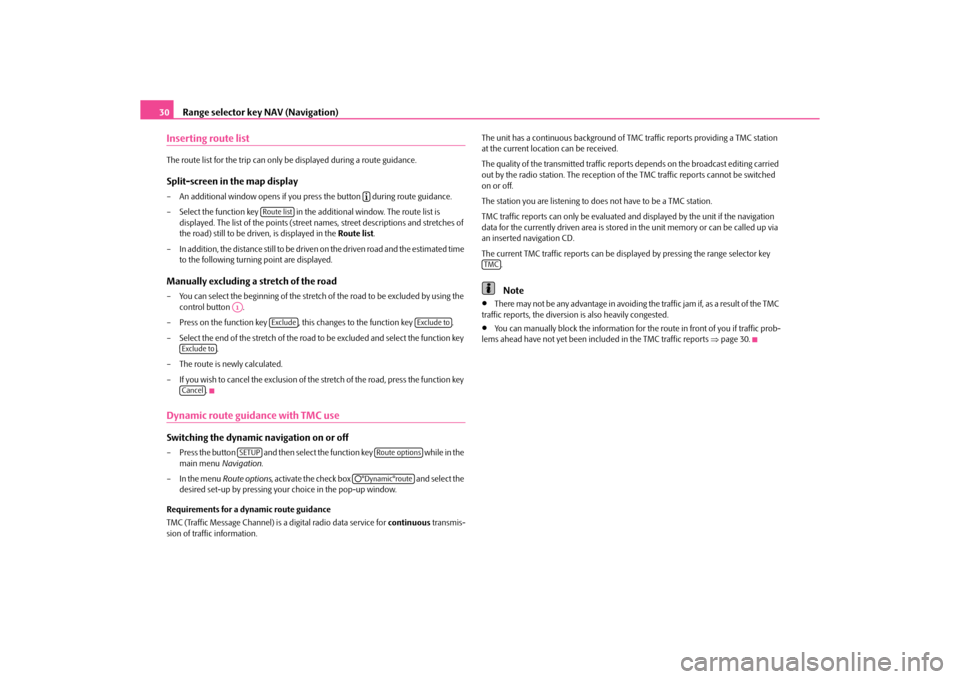
Range selector key NAV (Navigation)
30
Inserting route listThe route list for the trip can only be displayed during a route guidance.Split-screen in the map display– An additional window opens if you pres s the button during route guidance.
– Select the function key in the a dditional window. The route list is
displayed. The list of the points (street names, street descriptions and stretches of
the road) still to be driven, is displayed in the Route list.
– In addition, the distance still to be driven on the driven road and the estimated time
to the following turning point are displayed.Manually excluding a stretch of the road– You can select the beginning of the stretch of the road to be excluded by using the
control button .
– Press on the function key , this changes to the function key .
– Select the end of the stretch of the road to be excluded and select the function key .
– The route is newly calculated.
– If you wish to cancel the exclusion of the stretch of the road, press the function key
.Dynamic route guidance with TMC use Switching the dynamic navigation on or off– Press the button and then select the function key while in the
main menu Navigation.
– In the menu Route options, activate the check box and select the
desired set-up by pressing your choice in the pop-up window.
Requirements for a dynamic route guidance
TMC (Traffic Message Channel) is a digital radio data service for continuous transmis-
sion of traffic information. The unit has a continuous background of
TMC traffic reports providing a TMC station
at the current locati on can be received.
The quality of the transmitted traffic report s depends on the broadcast editing carried
out by the radio station. The reception of the TMC traffic reports cannot be switched
on or off.
The station you are listening to does not have to be a TMC station.
TMC traffic reports can only be evaluated an d displayed by the unit if the navigation
data for the currently driven area is stored in the unit memory or can be called up via
an inserted navigation CD.
The current TMC traffic reports can be disp layed by pressing the range selector key
.
Note
•
There may not be any advantage in avoiding the traffic jam if, as a result of the TMC
traffic reports, the diversion is also heavily congested.
•
You can manually block the information for th e route in front of you if traffic prob-
lems ahead have not yet been included in the TMC traffic reports ⇒page 30.
�º
Route list
A1
Exclude
Exclude to
Exclude toCancel
SETUP
Route options
�˜°Dynamic°route
TMC
s34g.6.book Page 30 Thursday, January 14, 2010 8:48 AM
Page 39 of 40
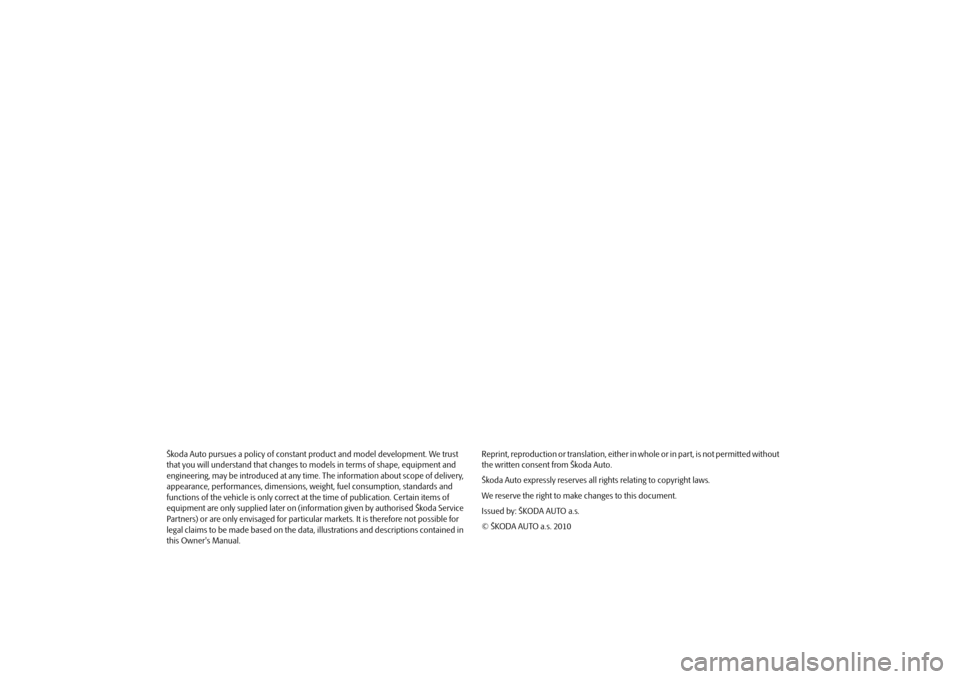
Škoda Auto pursues a policy of constant product and model development. We trust
that you will understand that changes to models in terms of shape, equipment and
engineering, may be introduced at any time . The information about scope of delivery,
appearance, performances, di mensions, weight, fuel consumption, standards and
functions of the vehicle is only correct at the time of publication. Certain items of
equipment are only supplied later on (information given by authorised Škoda Service
Partners) or are only envisaged for particular markets. It is therefore not possible for
legal claims to be made based on the data, illustrations and descriptions contained in
this Owner's Manual. Reprint, reproduction or translation, either
in whole or in part, is not permitted without
the written consent from Škoda Auto.
Škoda Auto expressly reserves all rights relating to copyright laws.
We reserve the right to make changes to this document.
Issued by: ŠKODA AUTO a.s.
© ŠKODA AUTO a.s. 2010s34g.6.book Page 36 Thursday, January 14, 2010 8:48 AM