2010 Seat Leon 5D start stop button
[x] Cancel search: start stop buttonPage 10 of 43
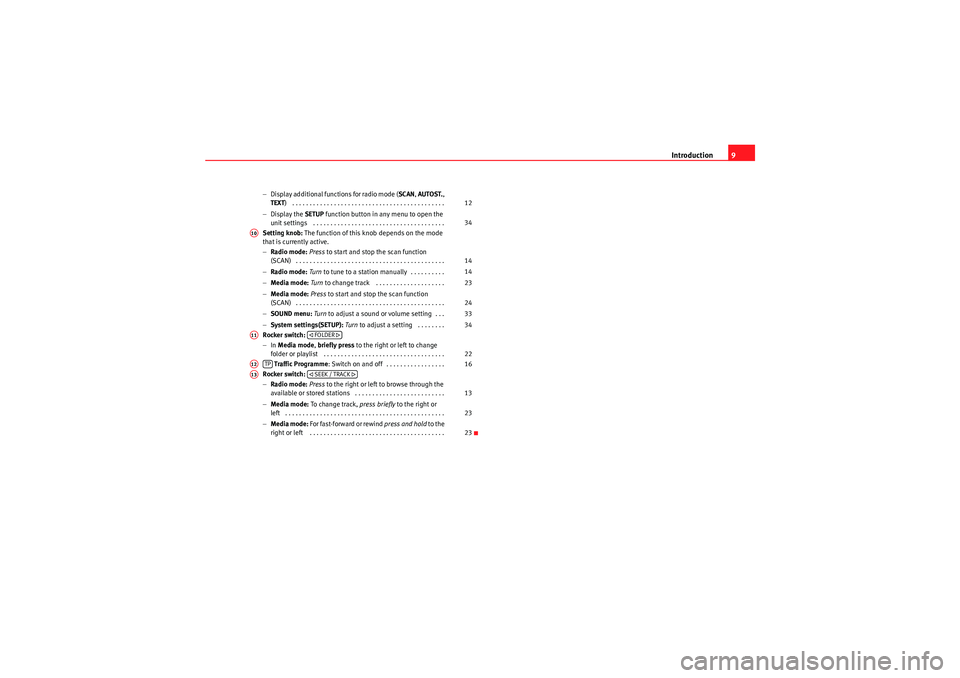
Introduction9
−Display additional functions for radio mode ( SCAN, AUTOST. ,
TEXT ) . . . . . . . . . . . . . . . . . . . . . . . . . . . . . . . . . . . . . . . . . . . .
− Display the SETUP function button in any menu to open the
unit settings . . . . . . . . . . . . . . . . . . . . . . . . . . . . . . . . . . . . . .
Setting knob: The function of this knob depends on the mode
that is currently active.
− Radio mode: Press to start and stop the scan function
(SCAN) . . . . . . . . . . . . . . . . . . . . . . . . . . . . . . . . . . . . . . . . . . .
− Radio mode: Turn to tune to a station manually . . . . . . . . . .
− Media mode: Turn to change track . . . . . . . . . . . . . . . . . . . .
− Media mode: Press to start and stop the scan function
(SCAN) . . . . . . . . . . . . . . . . . . . . . . . . . . . . . . . . . . . . . . . . . . .
− SOUND menu: Turn to adjust a sound or volume setting . . .
− System settings(SETUP): Turn to adjust a setting . . . . . . . .
Rocker switch:
− In Media mode , briefly press to the right or left to change
folder or playlist . . . . . . . . . . . . . . . . . . . . . . . . . . . . . . . . . . .
Traffic Programme : Switch on and off . . . . . . . . . . . . . . . . .
Rocker switch:
− Radio mode: Press to the right or left to browse through the
available or stored stations . . . . . . . . . . . . . . . . . . . . . . . . . .
− Media mode: To change track, press briefly to the right or
left . . . . . . . . . . . . . . . . . . . . . . . . . . . . . . . . . . . . . . . . . . . . . .
− Media mode: For fast-forward or rewind press and hold to the
right or left . . . . . . . . . . . . . . . . . . . . . . . . . . . . . . . . . . . . . . . 12
34
A10
14
14
23
24
33
34
A11
FOLDER
22
A12
TP
16
A13
SEEK / TRACK
13
2323
sound_system_2_EN Seite 9 Mittwoch, 3. März 2010 6:03 18
Page 15 of 43
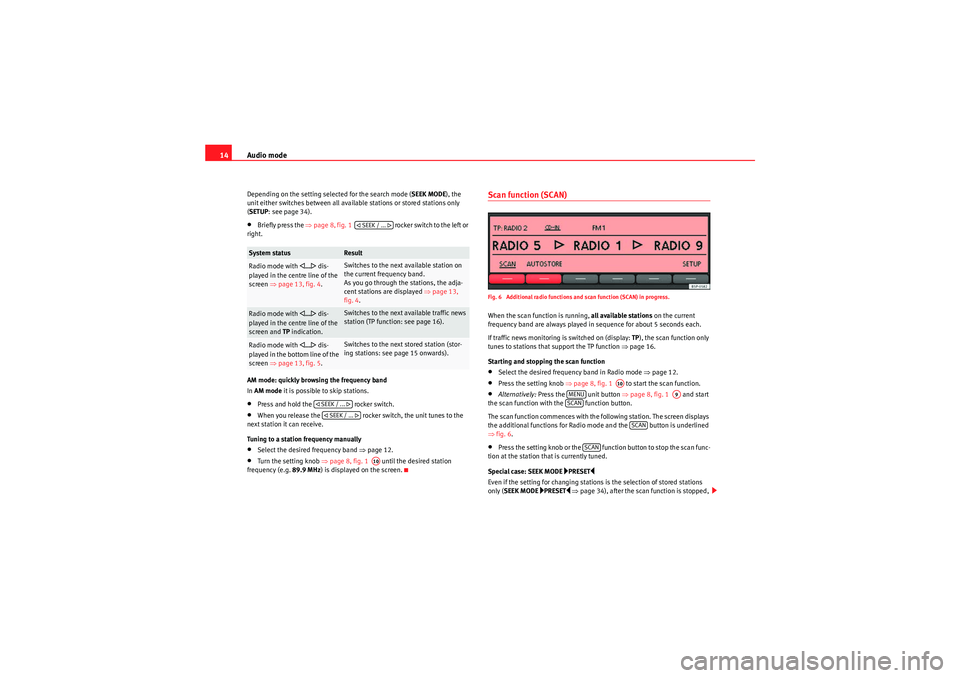
Audio mode
14Depending on the setting selected for the search mode ( SEEK MODE), the
unit either switches between all available stations or stored stations only
( SETUP : see page 34).•Briefly press the ⇒page 8, fig. 1 rocker switch to the left or
right.
AM mode: quickly browsing the frequency band
In AM mode it is possible to skip stations.•Press and hold the rocker switch.•When you release the rocker switch, the unit tunes to the
next station it can receive.
Tuning to a station frequency manually•Select the desired frequency band ⇒page 12.•Turn the setting knob ⇒page 8, fig. 1 until the desired station
frequency (e.g. 89.9 MHz) is displayed on the screen.
Scan function (SCAN)Fig. 6 Additional radio functions and scan function (SCAN) in progress.When the scan function is running, all available stations on the current
frequency band are always played in sequence for about 5 seconds each.
If traffic news monitoring is switched on (display: TP), the scan function only
tunes to stations that support the TP function ⇒page 16.
Starting and stopping the scan function•Select the desired frequency band in Radio mode ⇒page 12.•Press the setting knob ⇒page 8, fig. 1 to start the scan function.•Alternatively: Press the unit button ⇒page 8, fig. 1 and start
the scan function with the function button.
The scan function commences with the following station. The screen displays
the additional functions for Radio mode and the button is underlined
⇒ fig. 6.•Press the setting knob or the function button to stop the scan func-
tion at the station that is currently tuned.
Special case: SEEK MODE
PRESET
Even if the setting for changing stations is the selection of stored stations
only ( SEEK MODE
PRESET
⇒ page 34), after the scan function is stopped,
System status
Result
Radio mode with
... dis-
played in the centre line of the
screen ⇒page 13, fig. 4 .
Switches to the next available station on
the current frequency band.
As you go through the stations, the adja-
cent stations are displayed ⇒ page 13,
fig. 4 .
Radio mode with
... dis-
played in the centre line of the
screen and TP indication.
Switches to the next available traffic news
station (TP function: see page 16).
Radio mode with
... dis-
played in the bottom line of the
screen ⇒page 13, fig. 5 .
Switches to the next stored station (stor-
ing stations: see page 15 onwards).
SEEK / ...
SEEK / ... SEEK / ...
A10
A10
MENU
A9
SCAN
SCAN
SCAN
sound_system_2_EN Seite 14 Mittwoch, 3. März 2010 6:03 18
Page 18 of 43
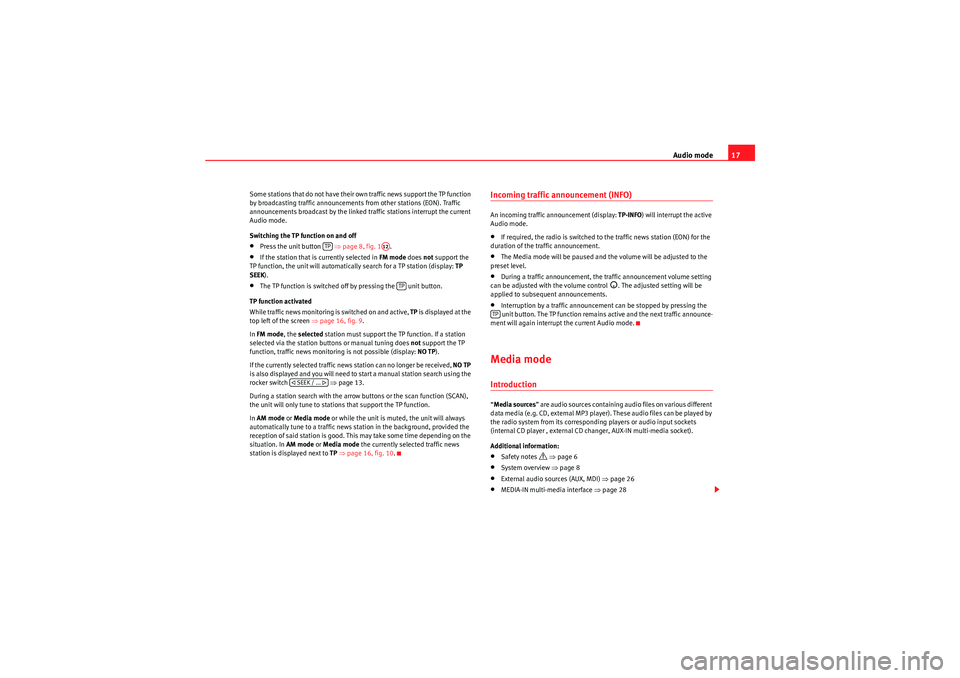
Audio mode17
Some stations that do not have their own traffic news support the TP function
by broadcasting traffic announcements from other stations (EON). Traffic
announcements broadcast by the linked traffic stations interrupt the current
Audio mode.
Switching the TP function on and off•Press the unit button ⇒ page 8, fig. 1.•If the station that is currently selected in FM mode does not support the
TP function, the unit will automatically search for a TP station (display: TP
SEEK ).•The TP function is switched off by pressing the unit button.
TP function activated
While traffic news monitoring is switched on and active, TP is displayed at the
top left of the screen ⇒page 16, fig. 9 .
In FM mode , the selected station must support the TP function. If a station
selected via the station buttons or manual tuning does not support the TP
function, traffic news monitoring is not possible (display: NO TP).
If the currently selected traffic news station can no longer be received, NO TP
is also displayed and you will need to start a manual station search using the
rocker switch ⇒ page 13.
During a station search with the arrow buttons or the scan function (SCAN),
the unit will only tune to stations that support the TP function.
In AM mode or Media mode or while the unit is muted, the unit will always
automatically tune to a traffic news station in the background, provided the
reception of said station is good. This may take some time depending on the
situation. In AM mode or Media mode the currently selected traffic news
station is displayed next to TP ⇒ page 16, fig. 10 .
Incoming traffic announcement (INFO)An incoming traffic announcement (display: TP-INFO) will interrupt the active
Audio mode.•If required, the radio is switched to the traffic news station (EON) for the
duration of the traffic announcement.•The Media mode will be paused and the volume will be adjusted to the
preset level.•During a traffic announcement, the traffic announcement volume setting
can be adjusted with the volume control
. The adjusted setting will be
applied to subsequent announcements.
•Interruption by a traffic announcement can be stopped by pressing the
unit button. The TP function remains active and the next traffic announce-
ment will again interrupt the current Audio mode.Media modeIntroduction“ Media sources ” are audio sources containing audio files on various different
data media (e.g. CD, external MP3 player). These audio files can be played by
the radio system from its corresponding players or audio input sockets
(internal CD player , external CD changer, AUX-IN multi-media socket).
Additional information:•Safety notes
⇒ page 6
•System overview ⇒ page 8•External audio sources (AUX, MDI) ⇒page 26•MEDIA-IN multi-media interface ⇒page 28
TP
A12
TP
SEEK / ...
TP
sound_system_2_EN Seite 17 Mittwoch, 3. März 2010 6:03 18
Page 25 of 43

Audio mode
24Changing playback mode (SCAN, MIX, REPEAT)Fig. 16 MEDIA main menu: random play from active folder (MIX FLD).
For some audio sources, a selected playback mode can be restricted to the
current folder or applied to the entire data medium.
Starting and stopping the playback mode
The active playback mode is indicated by an underlined function button (in
fig. 16: MIX).
Function
Function button
Picture source
Action
Display
Result
Scan function
Audio data CD
or MDI
a)
Pressing once.
Only the tracks of the current folder will be
played for 10 seconds each.
Pressing twice.
or
All tracks on the current CD or the connected data
medium (MDI) will be played for 10 seconds
each.
Audio CD
Pressing once.
All tracks on the current CD will be played for 10
seconds each.
Alternatively: Briefly press the setting knob ⇒ page 8, fig. 1 to start or stop the scan function.
Random play-
back
Audio data CD
or MDI
a)
Pressing once.
Only the tracks of the current folder will be
played in random order.
Pressing twice.
or
All tracks on the current CD or the connected data
medium (MDI) will be played in random order.
Audio CD
Pressing once.
All tracks on the current CD will be played in ran-
dom order.
SCAN
SCAN FLDSCAN CDSCAN ALLSCAN CD
A10
MIX
MIX FLDMIX CDMIX ALLMIX CD
sound_system_2_EN Seite 24 Mittwoch, 3. März 2010 6:03 18
Page 26 of 43

Audio mode25
The scan function starts with the next track and ends automatically when all
tracks of the selected folder or selected CD have been scanned.
The random playback and repeat functions remain active for the corre-
sponding media source until closed for that source.Repeat function
Audio data CD
or MDI
a)
Pressing once.
At the end of the current folder, its tracks will be
played again.
Audio CD
Pressing once.
At the end of the current audio CD, its tracks will
be played again.
Press the , or function button again to stop the current playback mode at the track currently playing.a)Data medium (MDI) connected to the MEDIA-IN multi-media interface ⇒page 28.Function
Function button
Picture source
Action
Display
Result
REPEAT
RPT FLDRPT CD
SCAN
MIX
RPT ...
sound_system_2_EN Seite 25 Mittwoch, 3. März 2010 6:03 18
Page 28 of 43
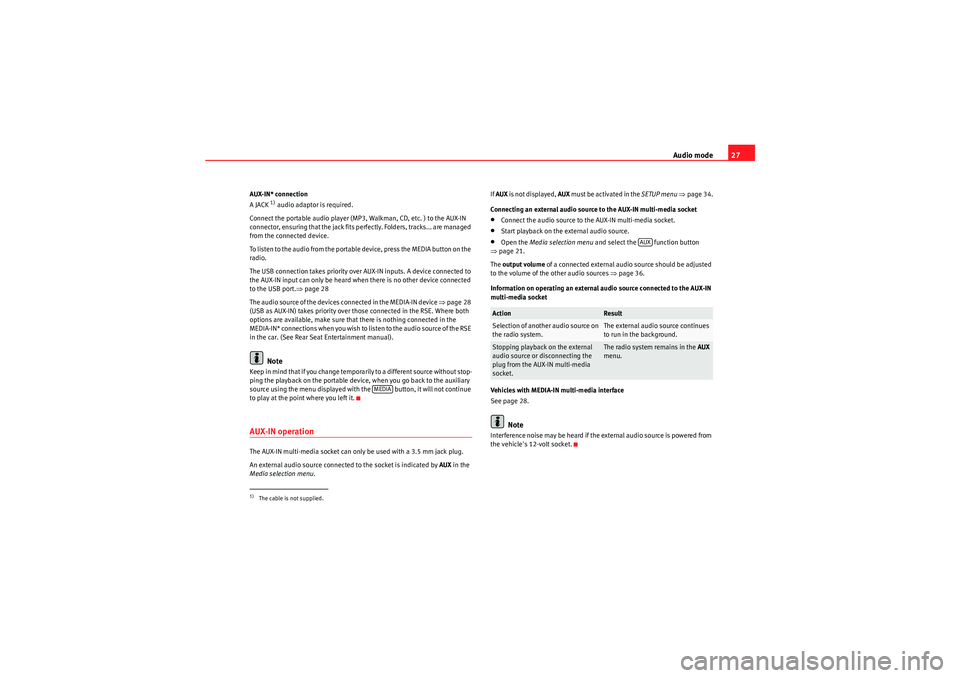
Audio mode27
AUX-IN* connection
A JACK
1) audio adaptor is required.
Connect the portable audio player (MP3, Walkman, CD, etc. ) to the AUX-IN
connector, ensuring that the jack fits perfectly. Folders, tracks... are managed
from the connected device.
To listen to the audio from the portable device, press the MEDIA button on the
radio.
The USB connection takes priority over AUX-IN inputs. A device connected to
the AUX-IN input can only be heard when there is no other device connected
to the USB port. ⇒page 28
The audio source of the devices connected in the MEDIA-IN device ⇒page 28
(USB as AUX-IN) takes priority over those connected in the RSE. Where both
options are available, make sure that there is nothing connected in the
M E D I A - I N * co n n e c t i o ns w h e n yo u wi s h to l is te n t o t h e a u d i o s o u r ce o f t h e R S E
in the car. (See Rear Seat Entertainment manual).Note
Keep in mind that if you change temporarily to a different source without stop-
ping the playback on the portable device, when you go back to the auxiliary
source using the menu displayed with the button, it will not continue
to play at the point where you left it.AUX-IN operationThe AUX-IN multi-media socket can only be used with a 3.5 mm jack plug.
An external audio source connected to the socket is indicated by AUX in the
Media selection menu . If
AUX is not displayed, AUX must be activated in the SETUP menu ⇒ page 34.
Connecting an external audio source to the AUX-IN multi-media socket
•Connect the audio source to the AUX-IN multi-media socket.•Start playback on the external audio source.•Open the Media selection menu and select the function button
⇒ page 21.
The output volume of a connected external audio source should be adjusted
to the volume of the other audio sources ⇒page 36.
Information on operating an external audio source connected to the AUX-IN
multi-media socket
Vehicles with MEDIA-IN multi-media interface
See page 28.Note
Interference noise may be heard if the external audio source is powered from
the vehicle's 12-volt socket.
1)The cable is not supplied.
MEDIA
Action
Result
Selection of another audio source on
the radio system.
The external audio source continues
to run in the background.
Stopping playback on the external
audio source or disconnecting the
plug from the AUX-IN multi-media
socket.
The radio system remains in the AUX
menu.
AUX
sound_system_2_EN Seite 27 Mittwoch, 3. März 2010 6:03 18