2010 Seat Leon 5D ESP
[x] Cancel search: ESPPage 24 of 43
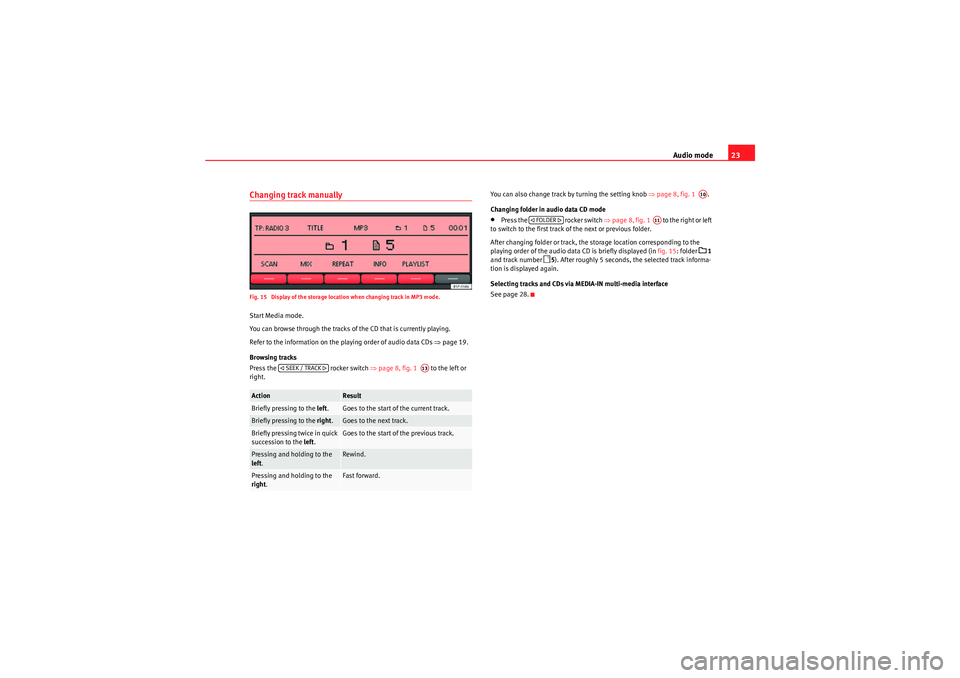
Audio mode23
Changing track manuallyFig. 15 Display of the storage location when changing track in MP3 mode.Start Media mode.
You can browse through the tracks of the CD that is currently playing.
Refer to the information on the playing order of audio data CDs ⇒page 19.
Browsing tracks
Press the rocker switch ⇒page 8, fig. 1 to the left or
right. You can also change track by turning the setting knob
⇒page 8, fig. 1 .
Changing folder in audio data CD mode
•Press the rocker switch ⇒page 8, fig. 1 to the right or left
to switch to the first track of the next or previous folder.
After changing folder or track, the storage location corresponding to the
playing order of the audio data CD is briefly displayed (in fig. 15: folder
1
and track number
5 ). After roughly 5 seconds, the selected track informa-
tion is displayed again.
Selecting tracks and CDs via MEDIA-IN multi-media interface
See page 28.
Action
Result
Briefly pressing to the left.
Goes to the start of the current track.
Briefly pressing to the right.
Goes to the next track.
Briefly pressing twice in quick
succession to the left.
Goes to the start of the previous track.
Pressing and holding to the
left.
Rewind.
Pressing and holding to the
right .
Fast forward.
SEEK / TRACK
A13
A10
FOLDER
A11
sound_system_2_EN Seite 23 Mittwoch, 3. März 2010 6:03 18
Page 32 of 43

Audio mode31
•Only external data devices or USB mass storage devices complying with
the USB 2.0 specification can be used.•Partition of an external data device shall be in accordance with the file
system, FAT16 (< 2 GB) or FAT32 (> 2 GB) (FAT: File Allocation Table).•MTP (Media Transfer Protocol) players, recognised by the commercial
name “PlaysForSure” or “ReadyForVista ”, are highly sensitive to factors
including the battery charge and the volume of data in the MEDIA-IN multi-
media interface requests. It may take several minutes before an MTP player is
ready to play.•When playing large capacity hard discs with several files and a complex
data structure (several folders and subfolders, non-playable files, etc.) it may
take some time to read the audio files. The reaction time may also be influ-
enced by the connected device.•The structure of the folders in the external data device shall not exceed a
depth of eight folder levels. A folder should not contain more than 1,000
entries.•The use of USB cable extensions and USB hubs may cause operating
errors.•If an external data device is divided into various partitions, only the first
partition with compatible audio files will be played.•Memory card adapters can not be used, their use may cause operating
errors.•If an MP3 player is updated via the manufacturer (firmware update) this
may lead to operating errors.•An external data device should be connected first or select the corre-
sponding data mode.•Compatible formats include: MP3, WMA, OGG-Vorbis, AAC.•Please refer to the respective manufacturer's manual for instructions on
the operation of the external data medium. Compatible file formats
The use of file formats which can be played on this equipment is the same as
for compressed audio files in MP3 format and will not be explained further in
this manual.
•The radio and navigation equipment can be used to play and control
audio files in MP3, WMA, OGG Vorbis and AAC format from an external data
device.•Playlists in PLS, B4S, ASX and WPL format are compatible.•W M A ( W i n d o w s M e d i a A u d i o ) a u d i o f il e s ca n o n l y b e p la y e d i f t h e y a r e n o t
protected by authors' rights with the DRM (Digital Rights Management)
system.•Generally, files with anti-copy protection can not be played (e.g. M4P).•Files in 3GP format and “WMA lossless” file types can not be played.
Check there are no MP3 files stored in the playlist. A playlist only defines a
certain order of play. If a playlist is not played, check whether the “route data”
is correct, that is, whether the MP3 files are stored in the data device to which
the playlist refers.WARNING
•The connected audio devices must be protected from possible mechan-
ical damage and other kind of wear.•We do not hold responsible for any possible damage on the connected
devices.•The connection of USB devices is sensitive to interference from mobile
telephones. Mobile telephones should not be left next to the USB when
this is connected, to prevent distortion.•The connected audio devices must be protected from possible mechan-
ical damage and other kind of wear.•Objects which are not secured in the vehicle compartment may inter-
fere with driving and could result in serious injury.
sound_system_2_EN Seite 31 Mittwoch, 3. März 2010 6:03 18
Page 35 of 43

Settings menus
34SETUP menu (system settings)Fig. 24 SETUP menu: defining station selection using arrow buttons.Displaying settings menus and changing settings•Press the unit button in Radio or Media mode.•Press the function button to open the SETUP menu ⇒ fig. 24.
•Pressing one of the function buttons displays the corresponding settings
menu .•Press the function button or to display other settings menus.•Turn the setting knob ⇒page 8, fig. 1 to change the displayed
setting.•Press the unit button to close the SETUP menu.•Changes are applied automatically.
While you adjust volume settings, the currently active audio source is played
at the level of the setting as you change it.
Overview of available settings menus
The range of possible settings depends on the vehicle's equipment specifica-
tion and the connected devices.
MENUSETUP
A10
MENU
Function button
Result
SEEK MODE : Define the range of stations for the arrow buttons and in Radio mode.ALL STATIONS
The rocker switch allows you to browse through all available stations ⇒page 13.
(Display:
... to the left and right of the selected station ⇒page 13, fig. 4 ).
PRESET
The rocker switch allows you to browse through only the stations stored to presets in the selected
frequency band ⇒page 13.
(Display:
... to the left and right of the station buttons ⇒page 13, fig. 5 ).
a) RDS : It is possible to switch off RDS-dependent services for travel in areas where RDS is not usedON
RDS is switched on ⇒ page 12.
OFF
RDS is switched off.
and are no longer available in the SETUP menu.
b) ALTERNATIVE FREQUENCY : Define the setting for automatic station tracking.
SK MODE
SEEK / TRACK SEEK / TRACK
RDS
ALT-FREQ
RDS REG
ALT-FREQ
sound_system_2_EN Seite 34 Mittwoch, 3. März 2010 6:03 18
Page 36 of 43

Settings menus35
ON
The unit always switches to the radio station's frequency that offers the best reception as the vehicle travels from one
area to the next. As a result, regional programmes may be interrupted.
OFF
No frequency change takes place. The unit remains tuned to the selected frequency until reception is lost.
is no longer available in the SETUP menu.
b) c) RDS REGIONAL : Define the setting for automatic station tracking.
AUTO
The unit always switches to the radio station's frequency that offers the best reception as the vehicle travels from one
area to the next. As a result, regional programmes may be interrupted.
FIX
The unit only changes to regional alternative frequencies for the current station broadcasting the same regional serv-
ice. Only when the reception becomes too weak, will the radio accept frequencies of another broadcasting station.
: Some RDS-compatible stations broadcast additional text information. The individual radio station is responsible for the texts displayed.
ON
If the currently selected radio station supports radio text and the reception is strong enough, radio text is displayed in
the centre line of the screen (possibly as scrolling text) instead of the station name.
OFF
No radio text is displayed (factory setting).
AUX SOURCE : AUX-IN multi-media socket activated
ON or deactivated
OFF ⇒ page 26.
AUX/MDI VOLUME LEVEL :The input volume for some external audio sources (AUX, iPod or iPhone) can be adjusted to
the output volume of the other audio sources ⇒page 36.ON VOLUME LIMIT : Regulating the maximum switch on volumeGALA: Set the speed-dependent volume adjustment ⇒page 36.DISPLAY LIGHT : Set the brightness of the display when the dipped beam headlights are switched on.PDC VOL ATTENU. : The volume of the current audio source will be reduced to a preset level when the parking distance
warning system is active.
a)Not in all markets.b)Not displayed if RDS OFF is selected.c)Not displayed if ALT-FREQ OFF is selected.Function button
ResultRDS REG
RDS REGRADIOTEXTAUXAUX-LVLON-VOLGALADISPLAYPDC
sound_system_2_EN Seite 35 Mittwoch, 3. März 2010 6:03 18