Page 14 of 40
Settings13
MENU functionTo make handling easier, the radio has a Menu function which
allows you to programme a series of settings which are required
only very occasionally.
Adjustment
–Press the function key
– Turn button to select the setting.
– Press button to access setting change display.
– Turn button to change the setting.To activate the desired setting:
Press the rotary knob to confirm the new value. To cancel the setting:
Press the button.
This takes you back to Menu.
To return to the main screen of the selected source, press the button
Possible functions in the MenuThe functions depend on which source you are in.In all sources
Volume Limitation on switching on (vol-on)
When setting the selected volume is heard.
Setting range: 6.......15
Fig. 4 Menu Function
menu
ACACACAC
cancel
return
CarStereoMP3_EN.book Seite 13 Montag, 23. August 2010 12:19 12
Page 15 of 40
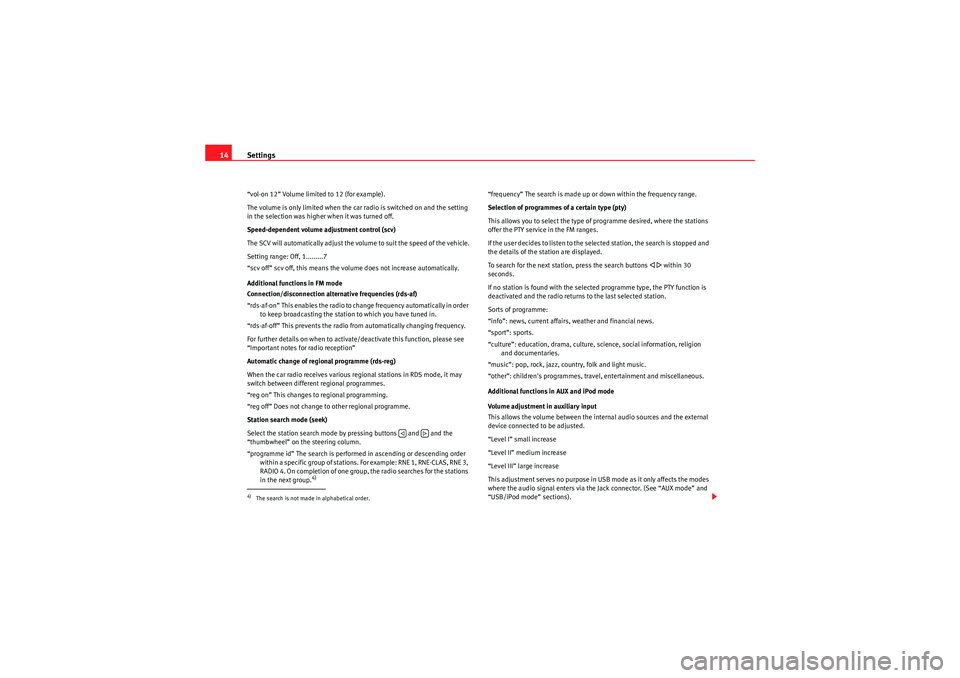
Settings
14“vol-on 12” Volume limited to 12 (for example).
The volume is only limited when the car radio is switched on and the setting
in the selection was higher when it was turned off.
Speed-dependent volume adjustment control (scv)
The SCV will automatically adjust the volume to suit the speed of the vehicle.
Setting range: Off, 1.........7
“scv off” scv off, this means the volume does not increase automatically.
Additional functions in FM mode
Connection/disconnection alternative frequencies (rds-af)
“rds-af-on” This enables the radio to change frequency automatically in order
to keep broadcasting the station to which you have tuned in.
“rds-af-off” This prevents the radio from automatically changing frequency.
For further details on when to activate/deactivate this function, please see
“Important notes for radio reception”
Automatic change of regional programme (rds-reg)
When the car radio receives various regional stations in RDS mode, it may
switch between different regional programmes.
“reg on” This changes to regional programming.
“reg off” Does not change to other regional programme.
Station search mode (seek)
Select the station search mode by pressing buttons and and the
“thumbwheel” on the steering column.
“programme id” The search is performed in ascending or descending order within a specific group of stations. For example: RNE 1, RNE-CLAS, RNE 3,
RADIO 4. On completion of one group, the radio searches for the stations
in the next group.
4)
“frequency” The search is made up or down within the frequency range.
Selection of programmes of a certain type (pty)
This allows you to select the type of programme desired, where the stations
offer the PTY service in the FM ranges.
If the user decides to listen to the selected station, the search is stopped and
the details of the station are displayed.
To search for the next station, press the search buttons
�ƒ �„ within 30
seconds.
If no station is found with the selected programme type, the PTY function is
deactivated and the radio returns to the last selected station.
Sorts of programme:
“info”: news, current affairs, weather and financial news.
“sport”: sports.
“culture”: education, drama, culture, science, social information, religion and documentaries.
“music”: pop, rock, jazz, country, folk and light music.
“other”: children's programmes, travel, entertainment and miscellaneous.
Additional functions in AUX and iPod mode
Volume adjustment in auxiliary input
This allows the volume between the internal audio sources and the external
device connected to be adjusted.
“Level I” small increase
“Level II” medium increase
“Level III” large increase
This adjustment ser ves no purpose in USB mode as it only affects the modes
where the audio signal enters via the Jack connector. (See “AUX mode” and
“USB/iPod mode” sections).
4)The search is not made in alphabetical order.
�ƒ
�„
CarStereoMP3_EN.book Seite 14 Montag, 23. August 2010 12:19 12
Page 16 of 40
Settings15
Adjusting the output volume (AUX/MDI VOLUME LEVEL)
If you need to increase the output volume for the external audio source, first
lower the base volume on the radio system ⇒page 27.
If the sound from the external audio source is too low, if possible, increase
the output volume on the external audio source. If this is not sufficient, set
the input volume (AUX VOL LEVEL ) in the unit settings to level 2 or level 3 .
If the sound from the connected external audio source is too loud or
distorted , if possible, lower the output volume on the external audio source.
If this is not sufficient, set AUX VOL LEVEL to level 2 or level 1 .
Note
T h is s e a r ch f i l t e r r e m a i ns o n as l o ng as t h e p r o g r a m m e t y p e i s s e le c t e d o n t h e
lower line of the display, and cannot be switched off manually.
CarStereoMP3_EN.book Seite 15 Montag, 23. August 2010 12:19 12
Page 17 of 40
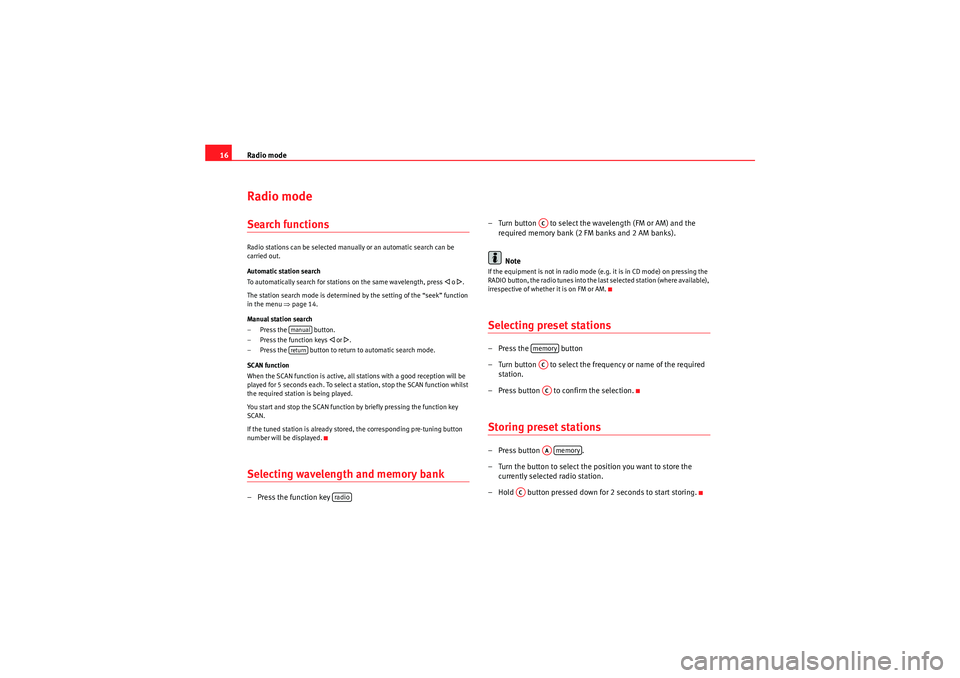
Radio mode
16Radio modeSearch functionsRadio stations can be selected manually or an automatic search can be
carried out.
Automatic station search
To automatically search for stations on the same wavelength, press
�ƒ o �„.
The station search mode is determined by the setting of the “seek” function
in the menu ⇒ page 14.
Manual station search
– Press the button.
– Press the function keys
�ƒ or �„.
– Press the button to return to automatic search mode.
SCAN function
When the SCAN function is active, all stations with a good reception will be
played for 5 seconds each. To select a station, stop the SCAN function whilst
the required station is being played.
You start and stop the SCAN function by briefly pressing the function key
SCAN.
If the tuned station is already stored, the corresponding pre-tuning button
number will be displayed.
Selecting wavelength and memory bank–Press the function key – Turn button to select the wavelength (FM or AM) and the
required memory bank (2 FM banks and 2 AM banks).
Note
If the equipment is not in radio mode (e.g. it is in CD mode) on pressing the
RADIO button, the radio tunes into the last selected station (where available),
irrespective of whether it is on FM or AM.Selecting preset stations–Press the button
– Turn button to select the frequency or name of the required station.
– Press button to confirm the selection.Storing preset stations–Press button .
– Turn the button to select the position you want to store the currently selected radio station.
– Hold button pressed down for 2 seconds to start storing.
manualreturn
radio
ACmemoryACACAAmemory
AC
CarStereoMP3_EN.book Seite 16 Montag, 23. August 2010 12:19 12
Page 18 of 40
Radio mode17
Storing all preset stations of one waveband (auto-store function)– Press the button
– Press the button
memoryas
CarStereoMP3_EN.book Seite 17 Montag, 23. August 2010 12:19 12
Page 19 of 40
Radio mode
18Switching to traffic reports (TP function)*Function valid according to versionWhen the TP (receive traffic reports) function is on, the car radio is able to
receive traffic reports in any operating mode (except on AM waveband).
Switching on the TP function
When the TP key is pressed, the display reads:
Traffic messages are reproduced at a set minimum volume. After the traffic
programme, the radio returns to the previously selected station at the
adjusted volume you had.
While a traffic report is being broadcast, you can adjust the volume using the
pushbutton .
Switching off the TP function
If the TP button is pressed while a traffic report is being broadcast, this traffic
report is switched off. If the TP button is pressed when there is no traffic report, the function is
switched off.
Fig. 5 Traffic reports
AC
CarStereoMP3_EN.book Seite 18 Montag, 23. August 2010 12:19 12
Page 27 of 40
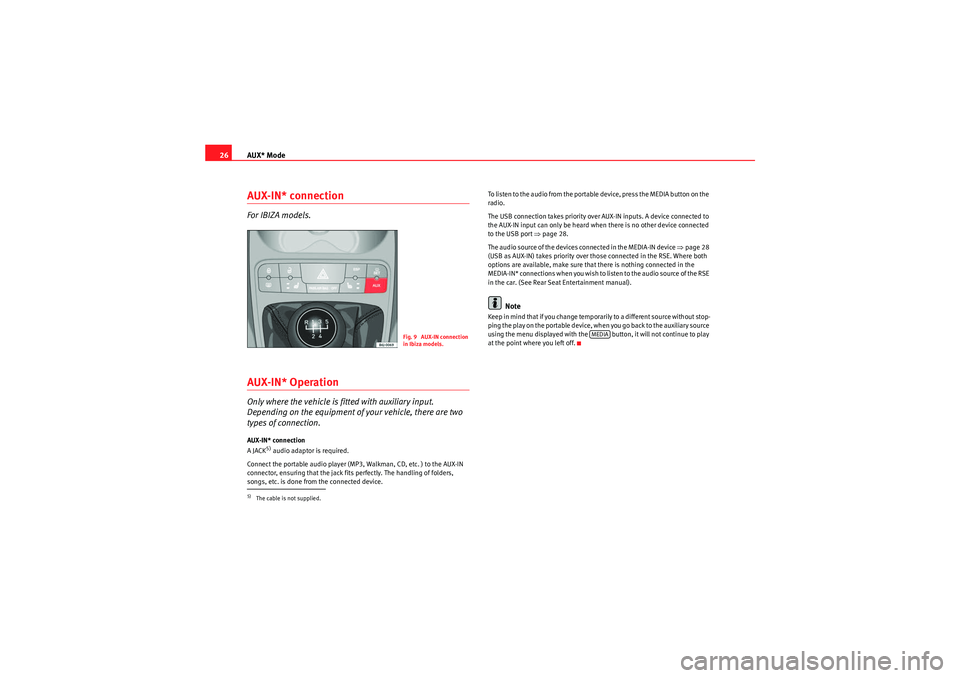
AUX* Mode
26AUX-IN* connectionFor IBIZA models.AUX-IN* OperationOnly where the vehicle is fitted with auxiliary input.
Depending on the equipment of your vehicle, there are two
types of connection.AUX-IN* connection
A JACK
5) audio adaptor is required.
Connect the portable audio player (MP3, Walkman, CD, etc. ) to the AUX-IN
connector, ensuring that the jack fits perfectly. The handling of folders,
songs, etc. is done from the connected device. To listen to the audio from the portable device, press the MEDIA button on the
radio.
The USB connection takes priority over AUX-IN inputs. A device connected to
the AUX-IN input can only be heard when there is no other device connected
to the USB port ⇒
page 28.
The audio source of the devices connected in the MEDIA-IN device ⇒page 28
(USB as AUX-IN) takes priority over those connected in the RSE. Where both
options are available, make sure that there is nothing connected in the
M E D I A - I N * co n n e c t i o n s w h e n yo u wis h t o l is t e n t o t h e a u d i o s o u r ce o f t h e R S E
in the car. (See Rear Seat Entertainment manual).
Note
Keep in mind that if you change temporarily to a different source without stop-
p i n g t h e p la y o n t h e p o r ta b le d e vi ce , w h e n yo u g o b a ck t o t h e a u xi l i a r y s o u r ce
using the menu displayed with the button, it will not continue to play
at the point where you left off.
5)The cable is not supplied.
Fig. 9 AUX-IN connection
in Ibiza models.
MEDIA
CarStereoMP3_EN.book Seite 26 Montag, 23. August 2010 12:19 12
Page 28 of 40
AUX* Mode27
Auxiliary input volumeThis volume is independent of the car radio volume and is used to adjust the
difference in volume between the different external and internal Audio
sources.
Depending on the connection type of the auxiliary input, the volume can be
adjusted using button or option “aux vol” in the menu. Three
different amplification levels can be selected by turning button .
This adjustment serves no purpose in USB mode as it only affects the modes
where the audio signal enters via the Jack connector.
ABAUVOL
AC
CarStereoMP3_EN.book Seite 27 Montag, 23. August 2010 12:19 12