Page 91 of 124
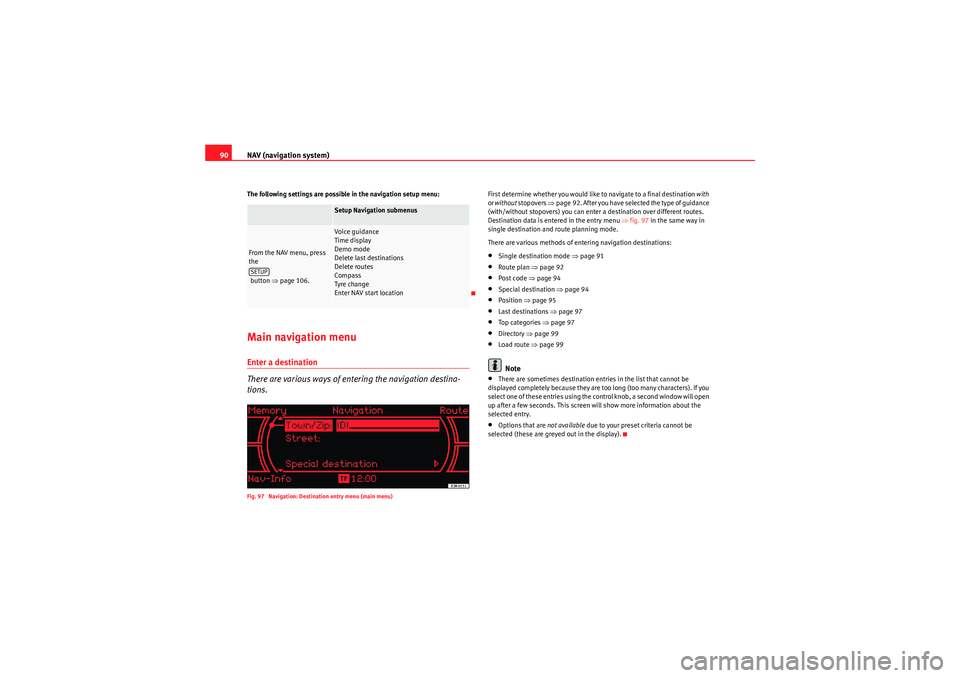
NAV (navigation system)
90The following settings are possible in the navigation setup menu:Main navigation menuEnter a destination
There are various ways of entering the navigation destina-
tions.Fig. 97 Navigation: Destination entry menu (main menu)
First determine whether you would like to navigate to a final destination with
or without stopovers ⇒page 92. After you have selected the type of guidance
(with/without stopovers) you can enter a destination over different routes.
Destination data is entered in the entry menu ⇒fig. 97 in the same way in
single destination and route planning mode.
There are various methods of entering navigation destinations:•Single destination mode ⇒ page 91•Route plan ⇒page 92•Post code ⇒page 94•Special destination ⇒page 94•Position ⇒page 95•Last destinations ⇒page 97•To p ca tego ri es ⇒ page 97•Directory ⇒page 99•Load route ⇒ page 99Note
•There are sometimes destination entries in the list that cannot be
displayed completely because they are too long (too many characters). If you
select one of these entries using the control knob, a second window will open
up after a few seconds. This screen will show more information about the
selected entry.•Options that are not available due to your preset criteria cannot be
selected (these are greyed out in the display).
Setup Navigation submenus
From the NAV menu, press
the
button ⇒page 106.
Voice guidance
Time display
Demo mode
Delete last destinations
Delete routes
Compass
Tyre change
Enter NAV start location
SETUP
Media System 1.0_EN.book Seite 90 Donnerstag, 10. September 2009 1:52 13
Page 107 of 124
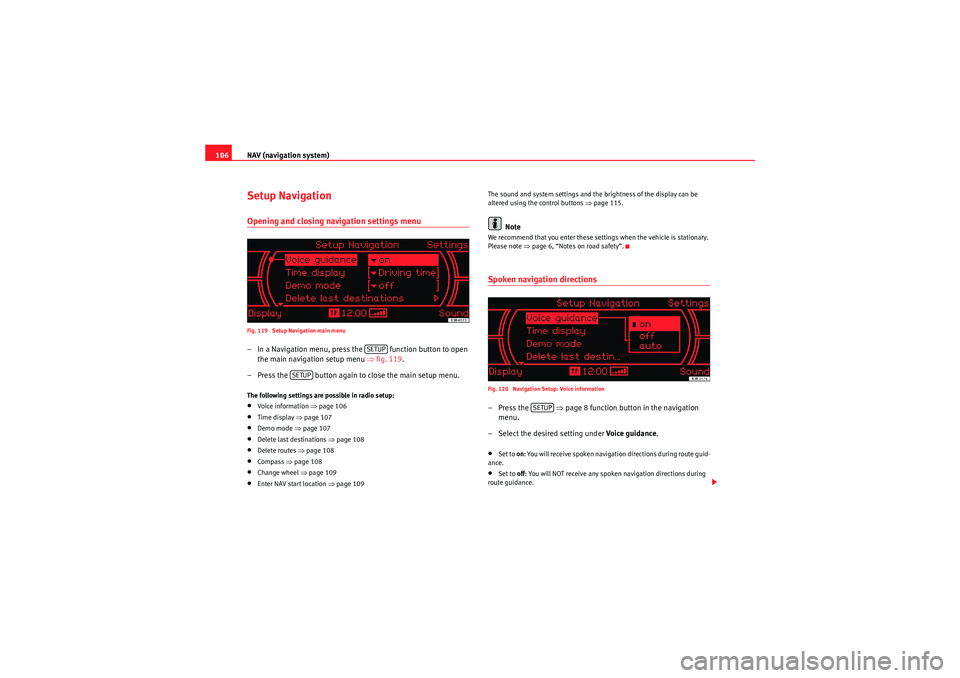
NAV (navigation system)
106Setup NavigationOpening and closing navigation settings menuFig. 119 Setup Navigation main menu– In a Navigation menu, press the function button to open
the main navigation setup menu ⇒fig. 119 .
– Press the button again to close the main setup menu.The following settings are possible in radio setup:•Voice information ⇒ page 106•Time display ⇒page 107•Demo mode ⇒ page 107•Delete last destinations ⇒page 108•Delete routes ⇒page 108•Compass ⇒page 108•Change wheel ⇒ page 109•Enter NAV start location ⇒ page 109 The sound and system settings and the brightness of the display can be
altered using the control buttons ⇒
page 115.
Note
We recommend that you enter these settings when the vehicle is stationary.
Please note ⇒page 6, “Notes on road safety”.Spoken navigation directionsFig. 120 Navigation Setup: Voice information–Press the ⇒page 8 function button in the navigation
menu.
– Select the desired setting under Voice guidance.•Set to on: You will receive spoken navigation directions during route guid-
ance.•Set to off: You will NOT receive any spoken navigation directions during
route guidance.
SETUP
SETUP
SETUP
Media System 1.0_EN.book Seite 106 Donnerstag, 10. September 2009 1:52 13
Page 112 of 124

INFO (Traffic information)111
Operating
RADIO, CD/MP3
TEL (telephone)
NAV, INFO
SETUP
The following submenus are available in the traffic information setup menu:
Note
Urgent announcements are marked as
top priority (e.g. car travelling in
wrong direction on the motorway). Important messages can be interrupted by
pressing the button or the rotary pushbutton.Traffic information setupOpening and closing the tra ffic information setup menu– While in any Info menu, press the function selector button
to access the Setup Info main menu ⇒page 52, fig. 60 .
– Press the button again to close the main setup menu.The following options are available in the traffic information setup menu:•TMC filter ⇒ page 111•Traffic programme ⇒page 112•Preferred TMC station
The sound and tuning settings and the brightness of the display can be
altered using the control buttons ⇒page 118.
Note
We recommend that you enter these settings when the vehicle is stationary.
Please note ⇒page 6, “Notes on road safety”.TMC filter
You can limit the TMC listings to those messages which are
relevant for your route.Fig. 128 Info Setup: TMC filter– Starting from any one of the INFO menus, press the
button.
– Select TMC filter.
– Select all. The display will show all TMC messages for a vicinity of
100 km, or
– Select route Only the TMC messages which are relevant for your
route will be displayed.
Setup Info submenus
Press the button
in INFO mode
⇒ page 111
TMC filter
Tra ff ic in fo
Preferred TMC station
SETUPReturn
SETUP
SETUP
SETUP
Media System 1.0_EN.book Seite 111 Donnerstag, 10. September 2009 1:52 13