Page 196 of 312
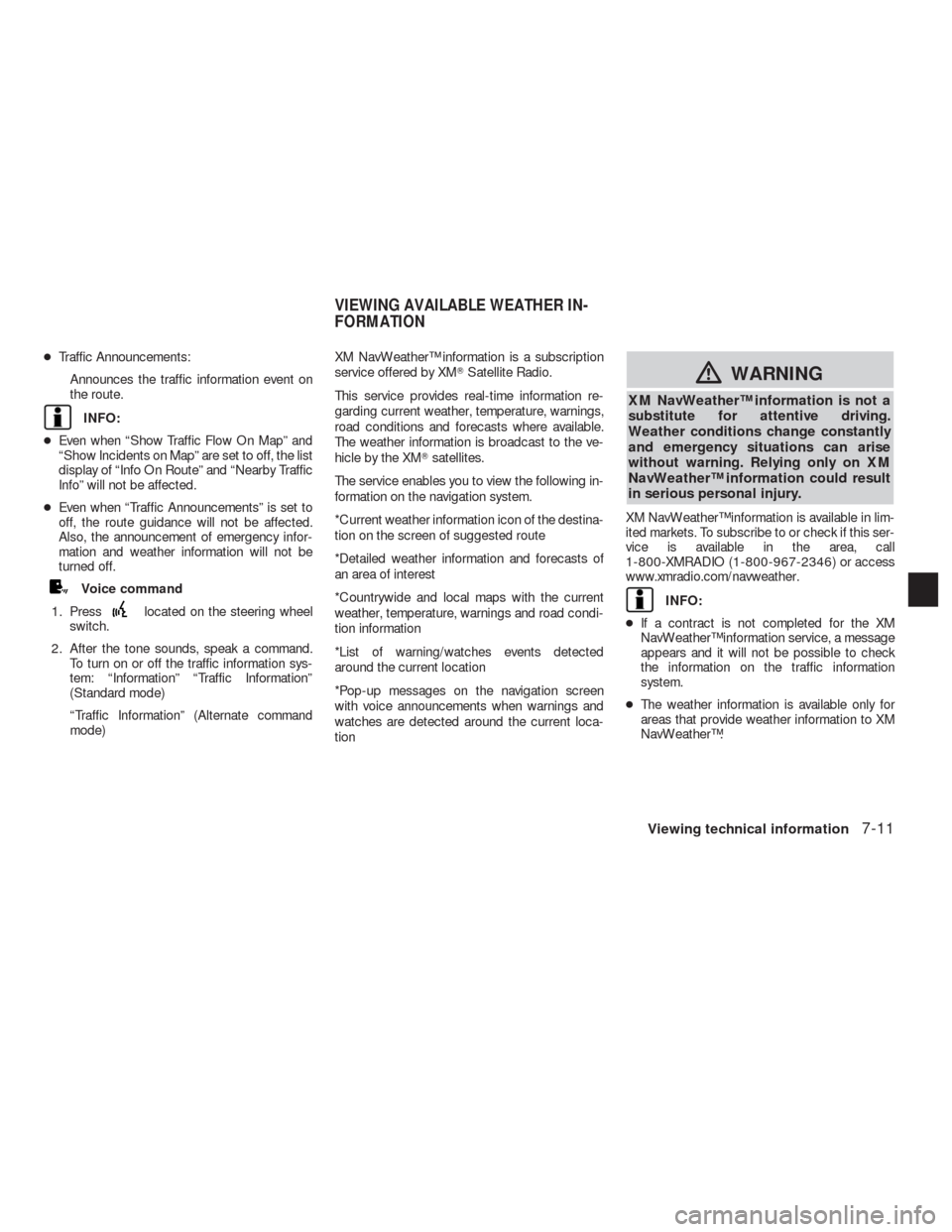
●Traffic Announcements:
Announces the traffic information event on
the route.
INFO:
●Even when “Show Traffic Flow On Map” and
“Show Incidents on Map” are set to off, the list
display of “Info On Route” and “Nearby Traffic
Info” will not be affected.
●Even when “Traffic Announcements” is set to
off, the route guidance will not be affected.
Also, the announcement of emergency infor-
mation and weather information will not be
turned off.
Voice command
1. Press
located on the steering wheel
switch.
2. After the tone sounds, speak a command.
To turn on or off the traffic information sys-
tem: “Information” “Traffic Information”
(Standard mode)
“Traffic Information” (Alternate command
mode)XM NavWeather™ information is a subscription
service offered by XM�Satellite Radio.
This service provides real-time information re-
garding current weather, temperature, warnings,
road conditions and forecasts where available.
The weather information is broadcast to the ve-
hicle by the XM�satellites.
The service enables you to view the following in-
formation on the navigation system.
*Current weather information icon of the destina-
tion on the screen of suggested route
*Detailed weather information and forecasts of
an area of interest
*Countrywide and local maps with the current
weather, temperature, warnings and road condi-
tion information
*List of warning/watches events detected
around the current location
*Pop-up messages on the navigation screen
with voice announcements when warnings and
watches are detected around the current loca-
tion
�WARNING
XM NavWeather™ information is not a
substitute for attentive driving.
Weather conditions change constantly
and emergency situations can arise
without warning. Relying only on XM
NavWeather™ information could result
in serious personal injury.
XM NavWeather™ information is available in lim-
ited markets. To subscribe to or check if this ser-
vice is available in the area, call
1-800-XMRADIO (1-800-967-2346) or access
www.xmradio.com/navweather.
INFO:
●If a contract is not completed for the XM
NavWeather™ information service, a message
appears and it will not be possible to check
the information on the traffic information
system.
●The weather information is available only for
areas that provide weather information to XM
NavWeather™.
VIEWING AVAILABLE WEATHER IN-
FORMATION
Viewing technical information7-11
Page 208 of 312
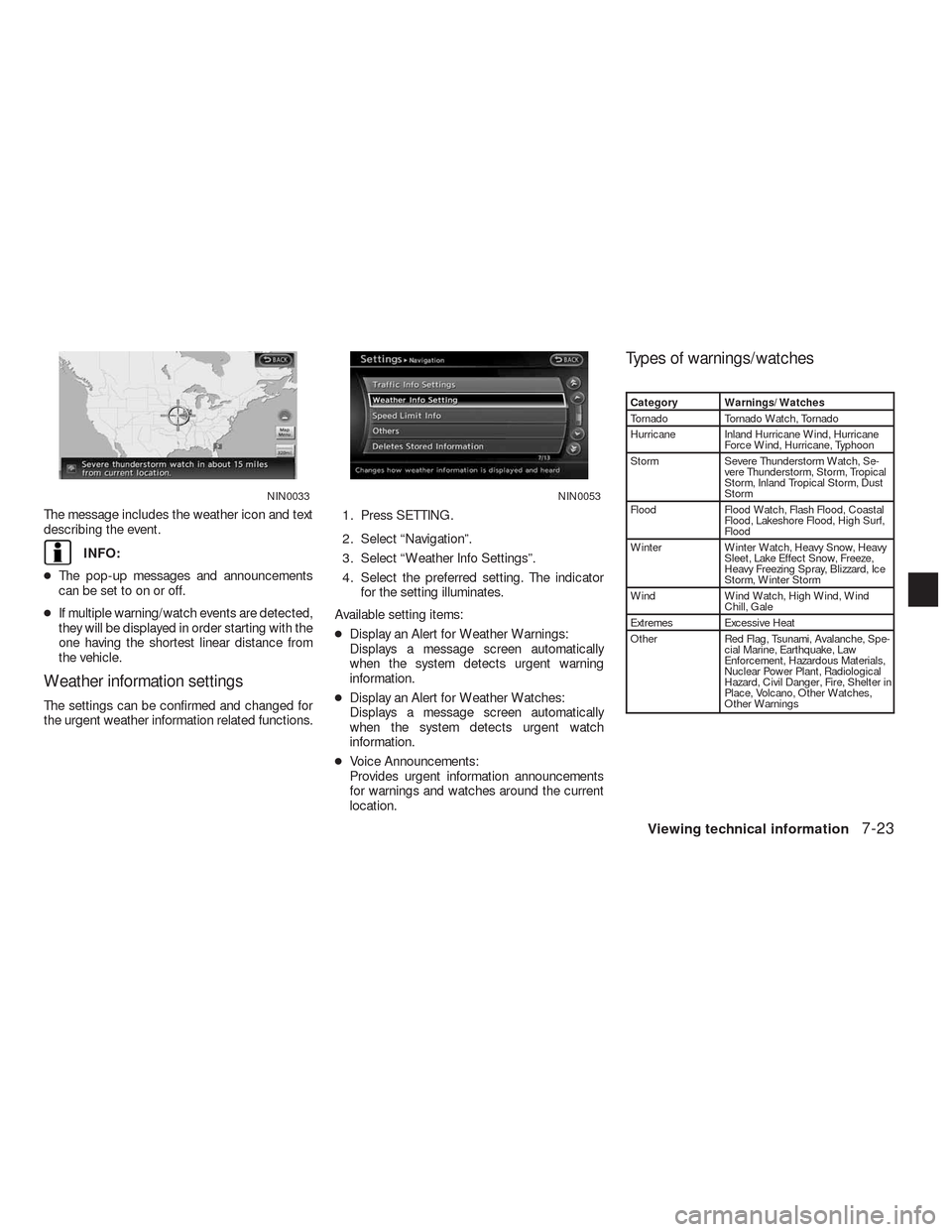
The message includes the weather icon and text
describing the event.
INFO:
●The pop-up messages and announcements
can be set to on or off.
●If multiple warning/watch events are detected,
they will be displayed in order starting with the
one having the shortest linear distance from
the vehicle.
Weather information settings
The settings can be confirmed and changed for
the urgent weather information related functions.1. Press SETTING.
2. Select “Navigation”.
3. Select “Weather Info Settings”.
4. Select the preferred setting. The indicator
for the setting illuminates.
Available setting items:
●Display an Alert for Weather Warnings:
Displays a message screen automatically
when the system detects urgent warning
information.
●Display an Alert for Weather Watches:
Displays a message screen automatically
when the system detects urgent watch
information.
●Voice Announcements:
Provides urgent information announcements
for warnings and watches around the current
location.
Types of warnings/watches
Category Warnings/Watches
Tornado Tornado Watch, Tornado
Hurricane Inland Hurricane Wind, Hurricane
Force Wind, Hurricane, Typhoon
Storm Severe Thunderstorm Watch, Se-
vere Thunderstorm, Storm, Tropical
Storm, Inland Tropical Storm, Dust
Storm
Flood Flood Watch, Flash Flood, Coastal
Flood, Lakeshore Flood, High Surf,
Flood
Winter Winter Watch, Heavy Snow, Heavy
Sleet, Lake Effect Snow, Freeze,
Heavy Freezing Spray, Blizzard, Ice
Storm, Winter Storm
Wind Wind Watch, High Wind, Wind
Chill, Gale
Extremes Excessive Heat
Other Red Flag, Tsunami, Avalanche, Spe-
cial Marine, Earthquake, Law
Enforcement, Hazardous Materials,
Nuclear Power Plant, Radiological
Hazard, Civil Danger, Fire, Shelter in
Place, Volcano, Other Watches,
Other Warnings
NIN0033NIN0053
Viewing technical information7-23
Page 209 of 312
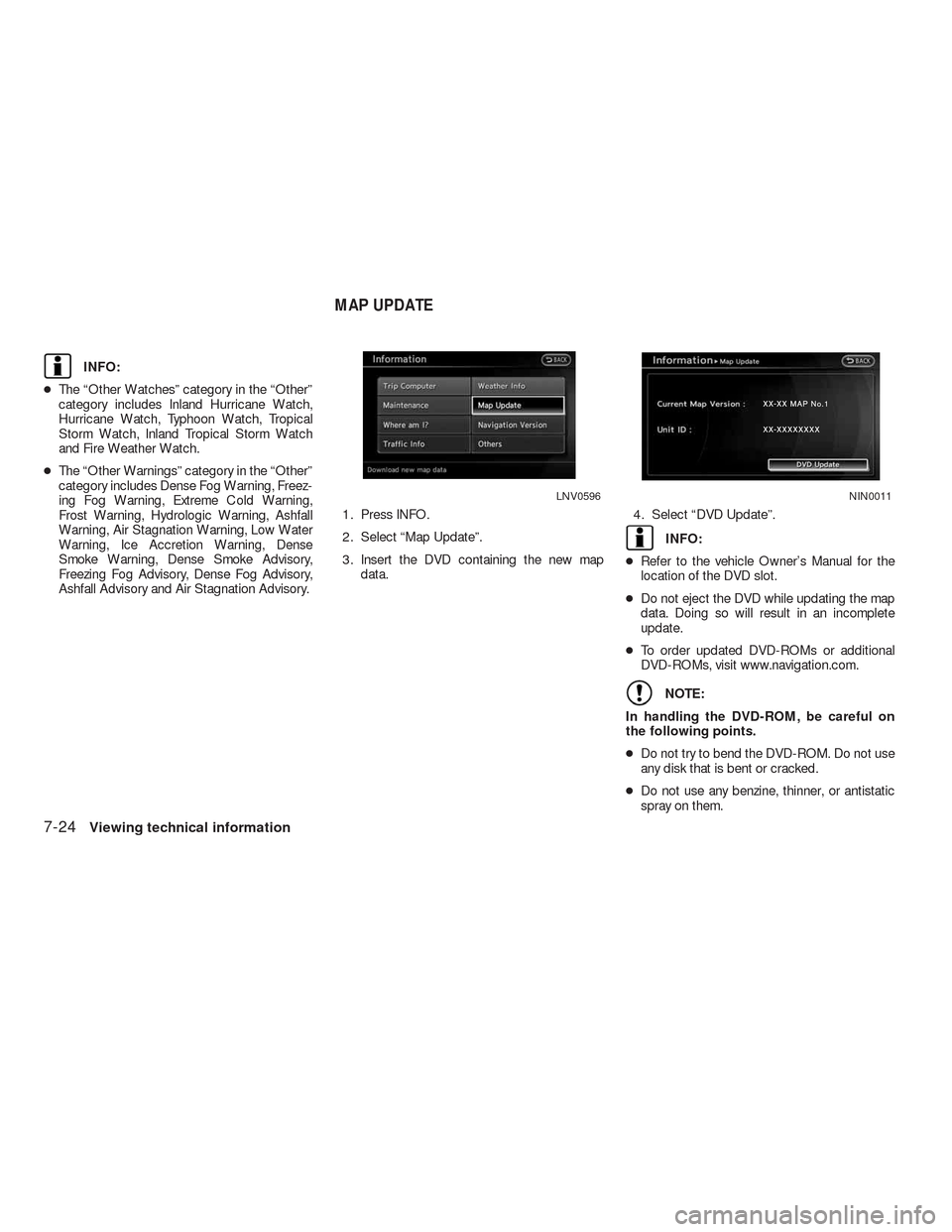
INFO:
●The “Other Watches” category in the “Other”
category includes Inland Hurricane Watch,
Hurricane Watch, Typhoon Watch, Tropical
Storm Watch, Inland Tropical Storm Watch
and Fire Weather Watch.
●The “Other Warnings” category in the “Other”
category includes Dense Fog Warning, Freez-
ing Fog Warning, Extreme Cold Warning,
Frost Warning, Hydrologic Warning, Ashfall
Warning, Air Stagnation Warning, Low Water
Warning, Ice Accretion Warning, Dense
Smoke Warning, Dense Smoke Advisory,
Freezing Fog Advisory, Dense Fog Advisory,
Ashfall Advisory and Air Stagnation Advisory.1. Press INFO.
2. Select “Map Update”.
3. Insert the DVD containing the new map
data.4. Select “DVD Update”.
INFO:
●Refer to the vehicle Owner’s Manual for the
location of the DVD slot.
●Do not eject the DVD while updating the map
data. Doing so will result in an incomplete
update.
●To order updated DVD-ROMs or additional
DVD-ROMs, visit www.navigation.com.
NOTE:
In handling the DVD-ROM, be careful on
the following points.
●Do not try to bend the DVD-ROM. Do not use
any disk that is bent or cracked.
●Do not use any benzine, thinner, or antistatic
spray on them.
LNV0596NIN0011
MAP UPDATE
7-24Viewing technical information
Page 210 of 312
●Do not put on any sticker or write anything on
either surface.
●If you need to clean it, do so with a soft cloth
by wiping from the centre outward.
●Do not use a DVD Laser Lens Cleaners as
they may cause the DVD player to
malfunction.
This displays the map version information.
BASIC OPERATION
1. Press INFO.
2. Select “Navigation Version”.
3. Press BACK to return to the previous
screen. Press MAP to return to the current
location map screen.This displays GPS information, such as the posi-
tioning status, latitude/longitude, altitude and
satellite locations.
NIN0034
VIEWING NAVIGATION SYSTEM VER-
SION INFORMATIONVIEWING GPS CURRENT LOCATION
INFORMATION
Viewing technical information7-25
Page 212 of 312
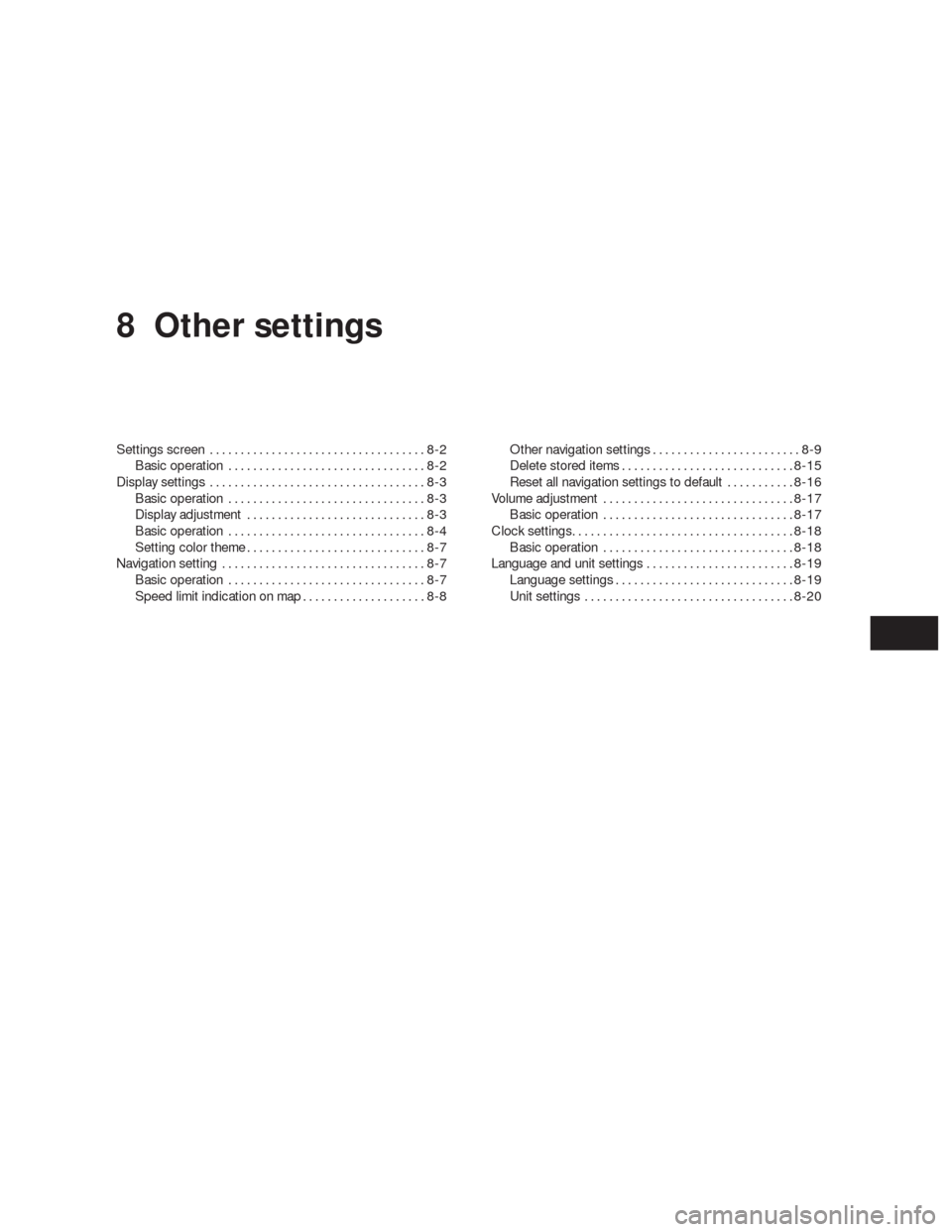
8 Other settings
Settings screen...................................8-2
Basic operation................................8-2
Display settings...................................8-3
Basic operation................................8-3
Display adjustment.............................8-3
Basic operation................................8-4
Setting color theme.............................8-7
Navigation setting.................................8-7
Basic operation................................8-7
Speed limit indication on map . ...................8-8Other navigation settings........................8-9
Delete stored items............................8-15
Reset all navigation settings to default...........8-16
Volume adjustment...............................8-17
Basic operation...............................8-17
Clock settings....................................8-18
Basic operation...............................8-18
Language and unit settings........................8-19
Language settings.............................8-19
Unit settings..................................8-20
Page 213 of 312
The navigation system can be customized to
make it easier for you to use.
BASIC OPERATION
1. Press SETTING.
2. Select the preferred setting item.
Available setting items
●“Navigation”:
Adjust various settings of the navigation
system.
“Navigation setting” (page 8-7)
●“Audio”:
Refer to the vehicle Owner’s Manual.
●“Phone”:
Refer to the vehicle Owner’s Manual.
●“Bluetooth”:
Set Bluetooth�Audio and Phone. Refer to the
vehicle Owner’s Manual.●“Volume and Beeps”:
”Volume adjustment” (page 8-17)
●“Display”:
“Display settings” (page 8-3)
●“Clock”:
“Clock settings” (page 8-18)
●“Others”:
– “Comfort”:
This item is displayed when the ignition
switch is in the ON position.
Refer to the vehicle Owner’s Manual.
– “Language & Units”:
“Language & unit settings”
(page 8-19)
– “Voice Recognition”:
“System feedback announce-
ment modes” (page 9-27)
INFO:
The displayed items vary depending on the
equipped options.
NSE0001
SETTINGS SCREEN
8-2Other settings
Page 214 of 312
This menu turns on and off the display, adjust the
image quality of the navigation screen and
change the color of the menu screen.
BASIC OPERATION
1. Press SETTING.
2. Select “Display”.
3. Select the preferred adjustment item.Available setting items
●“Display Adjustment:
Turn on and off the display and adjust the
image quality of the navigation screen.
●“Color Theme”
Set the color of the menu screen.
DISPLAY ADJUSTMENT
This menu turns on and off the display and ad-
justs the image quality of the navigation screen.
NSE0002NSE0003
DISPLAY SETTINGS
Other settings8-3
Page 218 of 312
SETTING COLOR THEME
1. Select “Color Theme”.2. Select the preferred menu color.
The navigation system can be set in details to
meet the preference.
BASIC OPERATION
1. Press SETTING.
2. Select “Navigation”.
3. Select the preferred setting item.
Available setting items
●“Address Book”:
Store locations and routes, and edit the
stored items.
“Storing a location” (page 6-2)
NSE0010NSE0011NSE0012
NAVIGATION SETTING
Other settings8-7