Page 250 of 312
INFO:
The Command List feature is only available when
Alternate Command Mode is active.
Confirming voice commands
When controlling the system by voice com-
mands for the first time or if an appropriate voice
command is unknown, confirm using the voice
command lists.
The following information describes how to dis-
play the navigation command list and the help
list. For information about the operations of other
functions, refer to the vehicle Owner’s Manual.
Example: Displaying the navigation com-
mand list:
1. Press INFO.
2. Select “Others”.
3. Select “Voice Recognition”.4. Select “Command List”. 5. Select the preferred item.
Available items:
●Phone Commands
●Navigation Commands
●Information Commands
●Audio Commands
●Help Commands
NVR0018NVR0019
Voice recognition9-17
Page 253 of 312
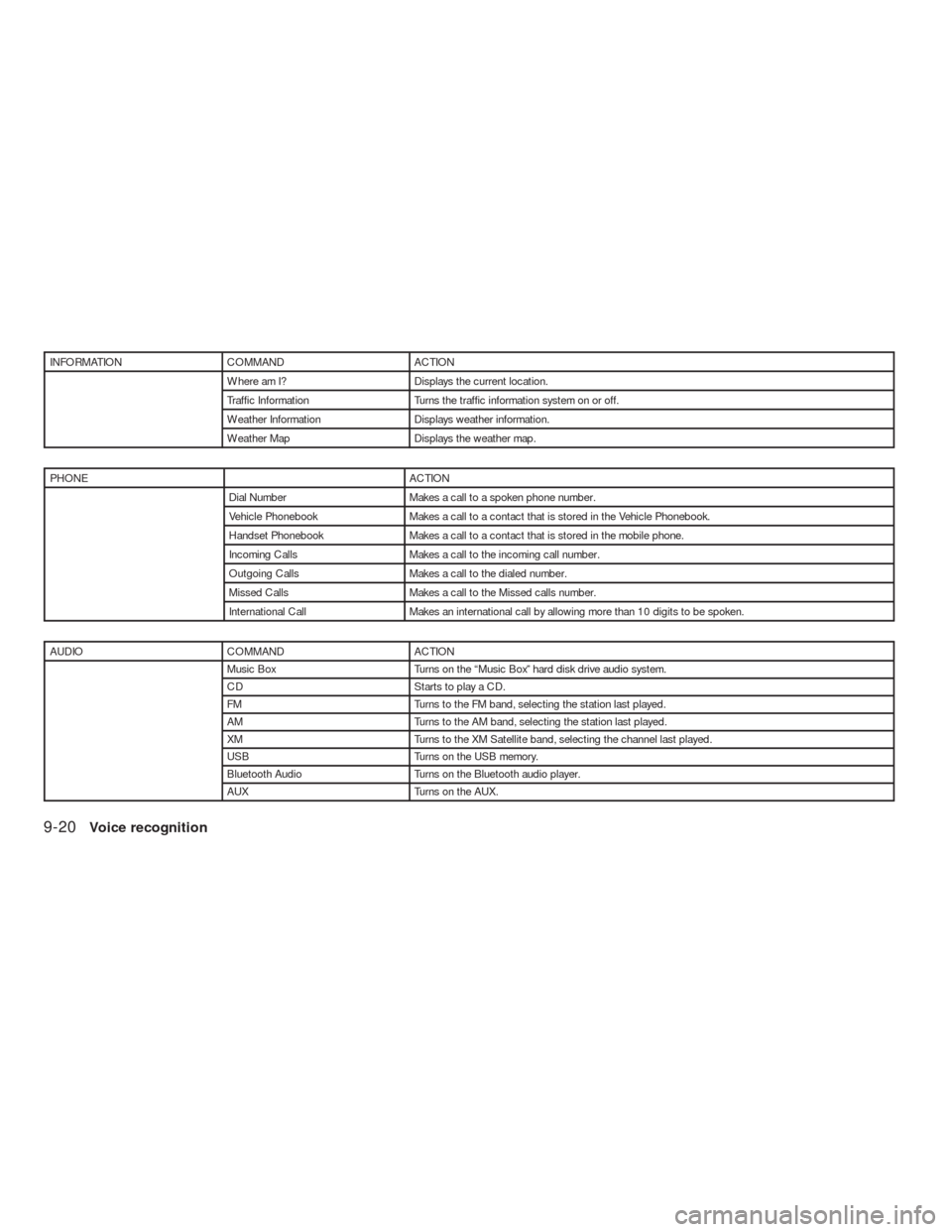
INFORMATION COMMAND ACTION
Where am I? Displays the current location.
Traffic Information Turns the traffic information system on or off.
Weather Information Displays weather information.
Weather Map Displays the weather map.
PHONE ACTION
Dial Number Makes a call to a spoken phone number.
Vehicle Phonebook Makes a call to a contact that is stored in the Vehicle Phonebook.
Handset Phonebook Makes a call to a contact that is stored in the mobile phone.
Incoming Calls Makes a call to the incoming call number.
Outgoing Calls Makes a call to the dialed number.
Missed Calls Makes a call to the Missed calls number.
International Call Makes an international call by allowing more than 10 digits to be spoken.
AUDIO COMMAND ACTION
Music Box Turns on the “Music Box” hard disk drive audio system.
CD Starts to play a CD.
FM Turns to the FM band, selecting the station last played.
AM Turns to the AM band, selecting the station last played.
XM Turns to the XM Satellite band, selecting the channel last played.
USB Turns on the USB memory.
Bluetooth Audio Turns on the Bluetooth audio player.
AUX Turns on the AUX.
9-20Voice recognition
Page 254 of 312
GENERAL COMMAND ACTION
Go back Corrects the last recognition result to return to the previous screen
Exit Cancels Voice Recognition
General Commands:
HELP COMMAND ACTION
Navigation Commands Displays the navigation command list.
Phone Commands Displays the phone command list.
Audio Commands Displays the audio command list.
Information Commands Displays the information command list.
Help Commands Displays the help command list.
User Guide Displays the User Guide
Speaker Adaptation The system memorizes the voices of up to three persons for better voice recognition performance.
INFO:
Refer to the vehicle Owner’s Manual for the details of voice recognition operation of other categories such as phone, audio, etc.
Voice recognition9-21
Page 256 of 312
1. Select “Getting Started”.
2. To confirm the page, scroll the screen using
the up and down arrows.
Practicing voice commands
Practice for using the voice recognition function
can be performed by repeating a phone number
after the system announces it.1. Select “Let’s Practice”.
2. Practice voice commands in accordance
with the audio guidance.
Tutorials on the operation of the voice
recognition system
When selecting “Using the Address Book”,
“Finding a Street Address” or “Placing Calls”,
the system displays tutorials on how to perform
these operations using voice recognition.
Example: With “Using the Address Book”
selected1. Select “Using the Address Book”. The tuto-
rial starts.
NVR0022NVR0024NVR0023
Voice recognition9-23
Page 259 of 312
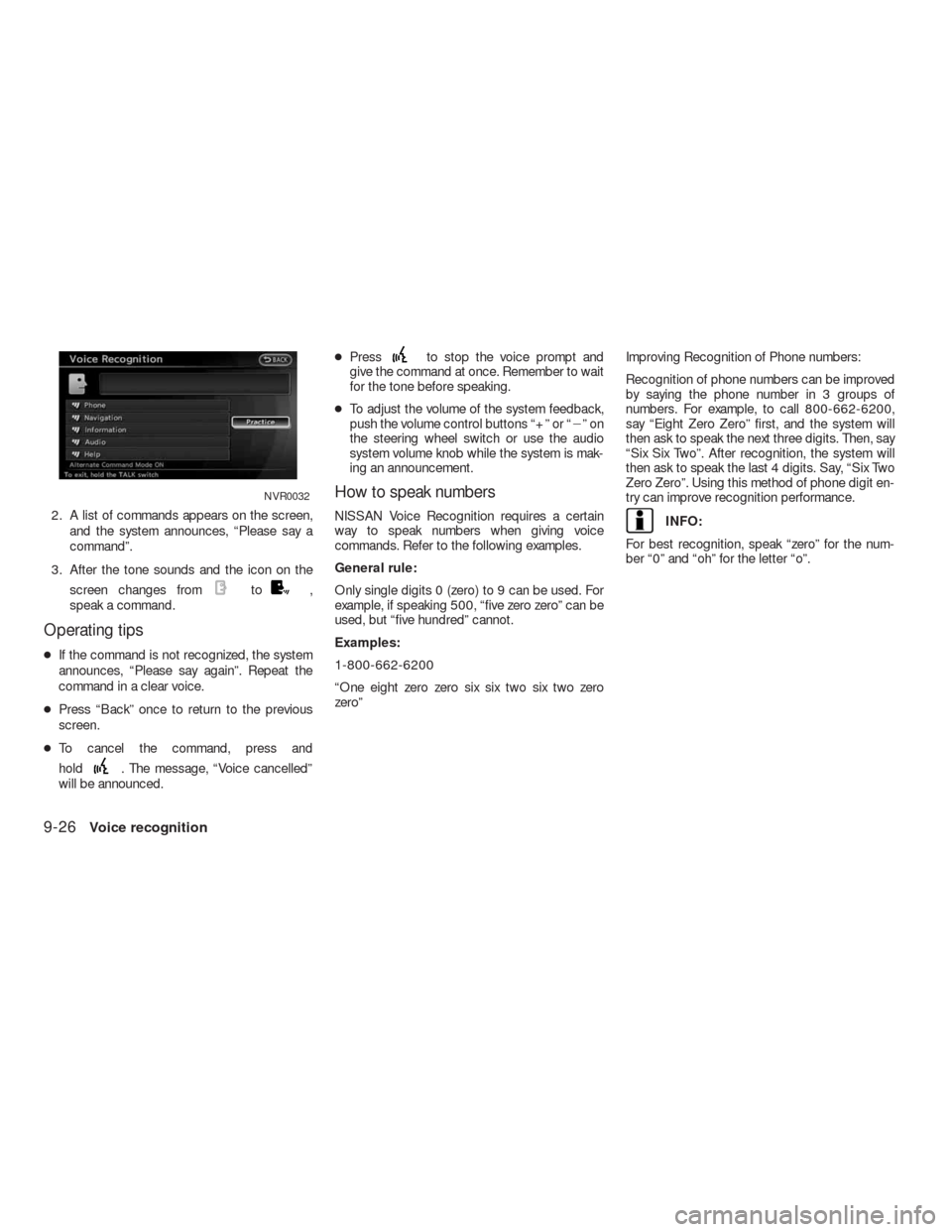
2. A list of commands appears on the screen,
and the system announces, “Please say a
command”.
3. After the tone sounds and the icon on the
screen changes from
to,
speak a command.
Operating tips
●If the command is not recognized, the system
announces, “Please say again”. Repeat the
command in a clear voice.
●Press “Back” once to return to the previous
screen.
●To cancel the command, press and
hold
. The message, “Voice cancelled”
will be announced.●Press
to stop the voice prompt and
give the command at once. Remember to wait
for the tone before speaking.
●To adjust the volume of the system feedback,
push the volume control buttons “+” or “�”on
the steering wheel switch or use the audio
system volume knob while the system is mak-
ing an announcement.
How to speak numbers
NISSAN Voice Recognition requires a certain
way to speak numbers when giving voice
commands. Refer to the following examples.
General rule:
Only single digits 0 (zero) to 9 can be used. For
example, if speaking 500, “five zero zero” can be
used, but “five hundred” cannot.
Examples:
1-800-662-6200
“One eight zero zero six six two six two zero
zero”Improving Recognition of Phone numbers:
Recognition of phone numbers can be improved
by saying the phone number in 3 groups of
numbers. For example, to call 800-662-6200,
say “Eight Zero Zero” first, and the system will
then ask to speak the next three digits. Then, say
“Six Six Two”. After recognition, the system will
then ask to speak the last 4 digits. Say, “Six Two
Zero Zero”. Using this method of phone digit en-
try can improve recognition performance.INFO:
For best recognition, speak “zero” for the num-
ber “0” and “oh” for the letter “o”.
NVR0032
9-26Voice recognition
Page 260 of 312
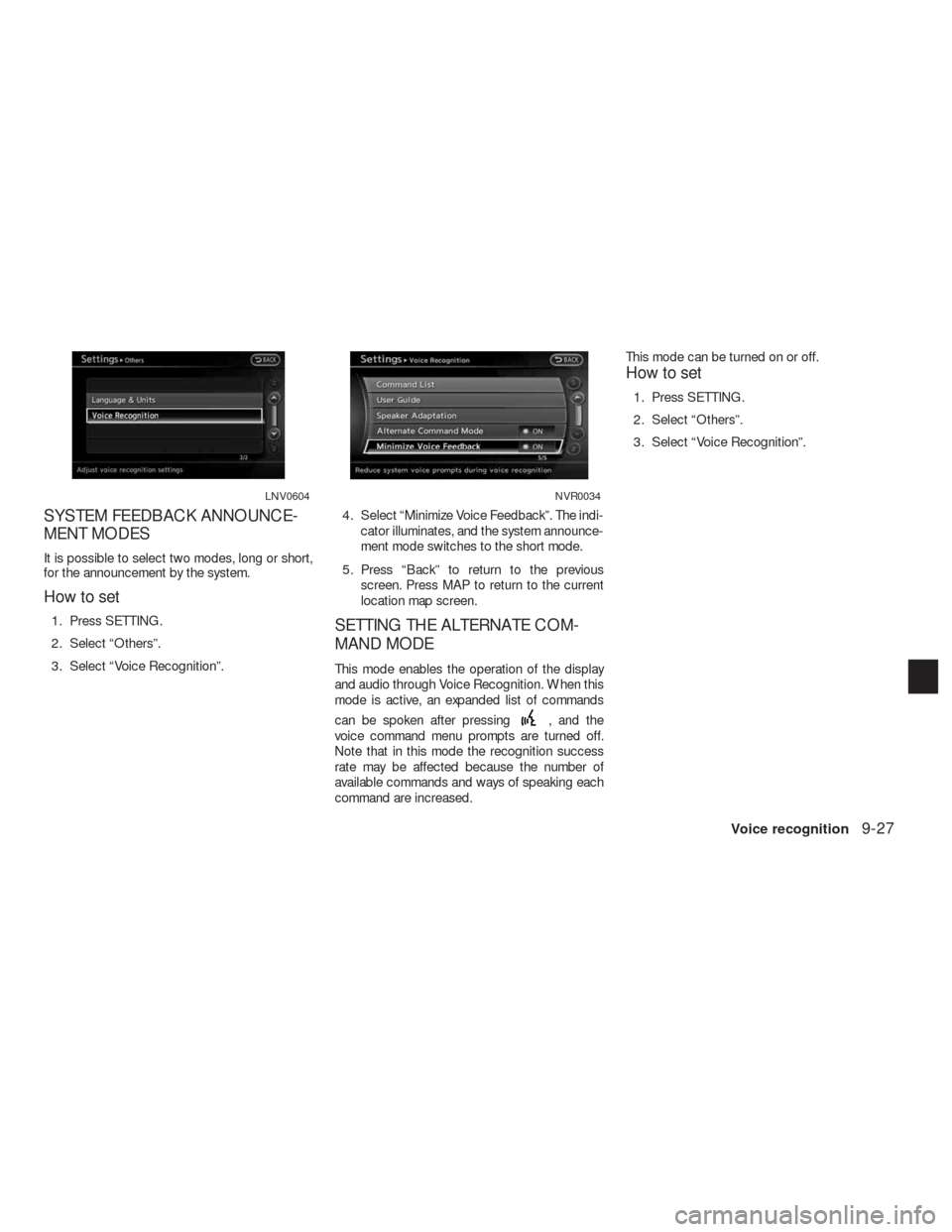
SYSTEM FEEDBACK ANNOUNCE-
MENT MODES
It is possible to select two modes, long or short,
for the announcement by the system.
How to set
1. Press SETTING.
2. Select “Others”.
3. Select “Voice Recognition”.4. Select “Minimize Voice Feedback”. The indi-
cator illuminates, and the system announce-
ment mode switches to the short mode.
5. Press “Back” to return to the previous
screen. Press MAP to return to the current
location map screen.SETTING THE ALTERNATE COM-
MAND MODE
This mode enables the operation of the display
and audio through Voice Recognition. When this
mode is active, an expanded list of commands
can be spoken after pressing
, and the
voice command menu prompts are turned off.
Note that in this mode the recognition success
rate may be affected because the number of
available commands and ways of speaking each
command are increased.This mode can be turned on or off.
How to set
1. Press SETTING.
2. Select “Others”.
3. Select “Voice Recognition”.
LNV0604NVR0034
Voice recognition9-27
Page 308 of 312
Audiopage 8-2
Phonepage 8-2
Bluetoothpage 8-2
Volume & Beepspage 2-22
DisplayDisplay Adjustmentpage 8-3
Color Themepage 8-7
Clockpage 8-18
OthersComfortpage 8-2
Language & Unitspage 8-19
Voice Recognitionpage 9-27
Camerapage 8-2
Image Viewerpage 8-2
Troubleshooting guide11-17
Page:
< prev 1-8 9-16 17-24