Page 229 of 312
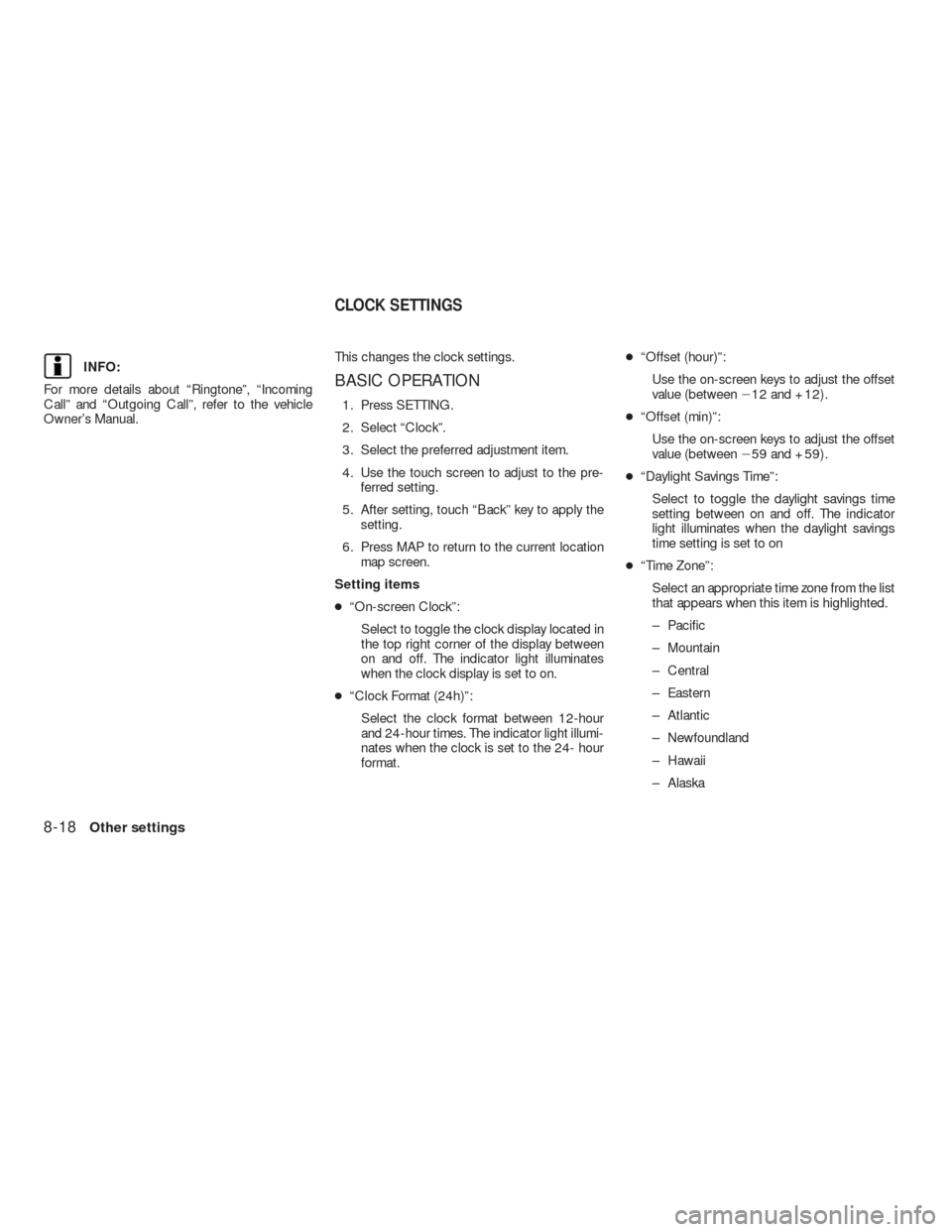
INFO:
For more details about “Ringtone”, “Incoming
Call” and “Outgoing Call”, refer to the vehicle
Owner’s Manual.This changes the clock settings.BASIC OPERATION
1. Press SETTING.
2. Select “Clock”.
3. Select the preferred adjustment item.
4. Use the touch screen to adjust to the pre-
ferred setting.
5. After setting, touch “Back” key to apply the
setting.
6. Press MAP to return to the current location
map screen.
Setting items
●“On-screen Clock”:
Select to toggle the clock display located in
the top right corner of the display between
on and off. The indicator light illuminates
when the clock display is set to on.
●“Clock Format (24h)”:
Select the clock format between 12-hour
and 24-hour times. The indicator light illumi-
nates when the clock is set to the 24- hour
format.●“Offset (hour)”:
Use the on-screen keys to adjust the offset
value (between�12 and +12) .
●“Offset (min)”:
Use the on-screen keys to adjust the offset
value (between�59 and +59) .
●“Daylight Savings Time”:
Select to toggle the daylight savings time
setting between on and off. The indicator
light illuminates when the daylight savings
time setting is set to on
●“Time Zone”:
Select an appropriate time zone from the list
that appears when this item is highlighted.
– Pacific
– Mountain
– Central
– Eastern
– Atlantic
– Newfoundland
– Hawaii
– Alaska
CLOCK SETTINGS
8-18Other settings
Page 234 of 312
9 Voice recognition
NISSAN voice recognition..........................9-2
Manual control.................................9-2
Standard mode. ...................................9-2
Confirming how to use voice commands..........9-2
Using the system...............................9-4
Before starting.................................9-5
Giving voice commands.........................9-5
Voice command examples.......................9-9
Alternate command mode.........................9-16
Displaying how to operate the voice
recognition system.............................9-16Confirming how to use voice commands.........9-22
Using the system..............................9-25
Before starting................................9-25
Giving voice commands........................9-25
System feedback announcement modes.........9-27
Setting the alternate command mode............9-27
Speaker adaptation............................9-28
Voice command examples......................9-32
Page 235 of 312
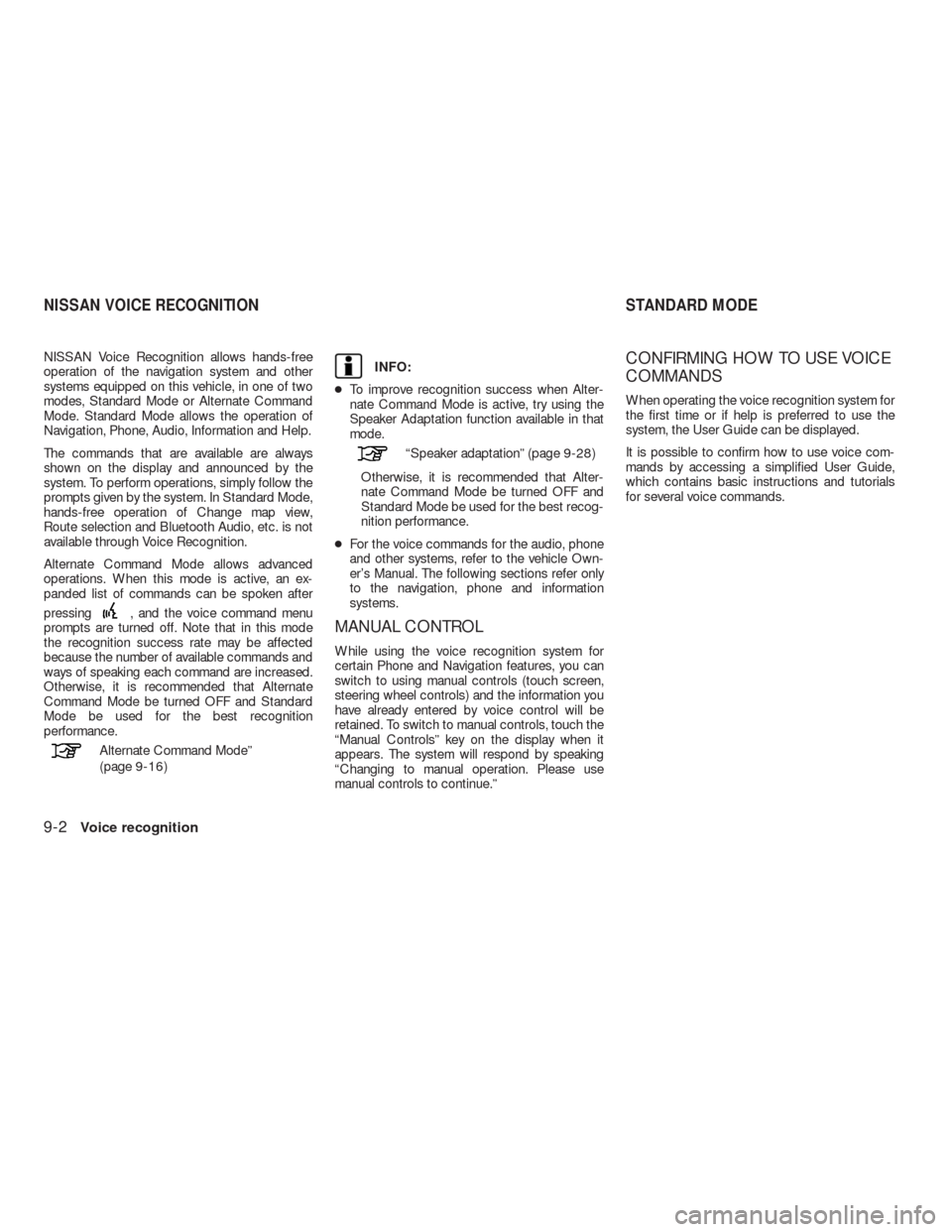
NISSAN Voice Recognition allows hands-free
operation of the navigation system and other
systems equipped on this vehicle, in one of two
modes, Standard Mode or Alternate Command
Mode. Standard Mode allows the operation of
Navigation, Phone, Audio, Information and Help.
The commands that are available are always
shown on the display and announced by the
system. To perform operations, simply follow the
prompts given by the system. In Standard Mode,
hands-free operation of Change map view,
Route selection and Bluetooth Audio, etc. is not
available through Voice Recognition.
Alternate Command Mode allows advanced
operations. When this mode is active, an ex-
panded list of commands can be spoken after
pressing
, and the voice command menu
prompts are turned off. Note that in this mode
the recognition success rate may be affected
because the number of available commands and
ways of speaking each command are increased.
Otherwise, it is recommended that Alternate
Command Mode be turned OFF and Standard
Mode be used for the best recognition
performance.
Alternate Command Mode”
(page 9-16)
INFO:
●To improve recognition success when Alter-
nate Command Mode is active, try using the
Speaker Adaptation function available in that
mode.
“Speaker adaptation” (page 9-28)
Otherwise, it is recommended that Alter-
nate Command Mode be turned OFF and
Standard Mode be used for the best recog-
nition performance.
●For the voice commands for the audio, phone
and other systems, refer to the vehicle Own-
er’s Manual. The following sections refer only
to the navigation, phone and information
systems.
MANUAL CONTROL
While using the voice recognition system for
certain Phone and Navigation features, you can
switch to using manual controls (touch screen,
steering wheel controls) and the information you
have already entered by voice control will be
retained. To switch to manual controls, touch the
“Manual Controls” key on the display when it
appears. The system will respond by speaking
“Changing to manual operation. Please use
manual controls to continue.”
CONFIRMING HOW TO USE VOICE
COMMANDS
When operating the voice recognition system for
the first time or if help is preferred to use the
system, the User Guide can be displayed.
It is possible to confirm how to use voice com-
mands by accessing a simplified User Guide,
which contains basic instructions and tutorials
for several voice commands.
NISSAN VOICE RECOGNITION STANDARD MODE
9-2Voice recognition
Page 236 of 312
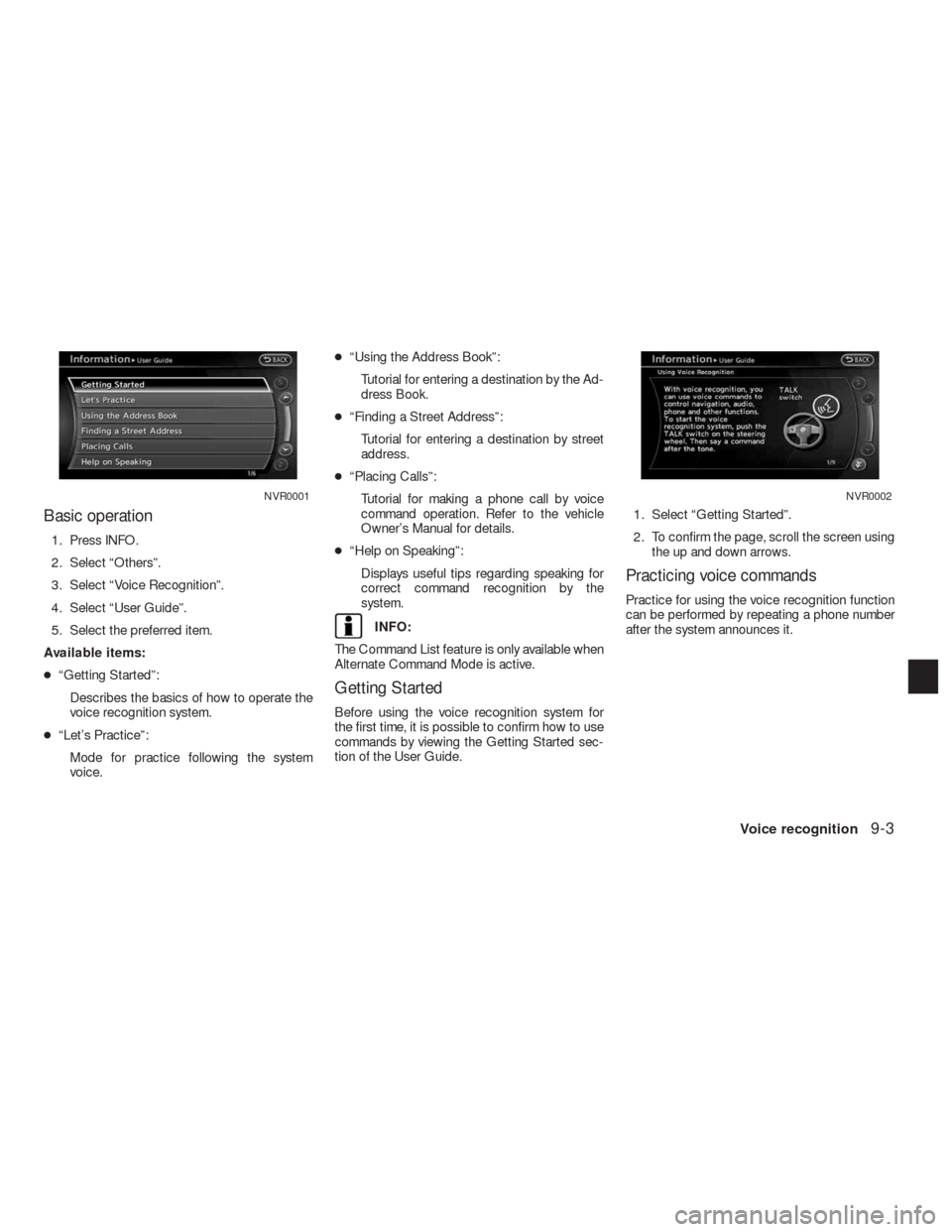
Basic operation
1. Press INFO.
2. Select “Others”.
3. Select “Voice Recognition”.
4. Select “User Guide”.
5. Select the preferred item.
Available items:
●“Getting Started”:
Describes the basics of how to operate the
voice recognition system.
●“Let’s Practice”:
Mode for practice following the system
voice.●“Using the Address Book”:
Tutorial for entering a destination by the Ad-
dress Book.
●“Finding a Street Address”:
Tutorial for entering a destination by street
address.
●“Placing Calls”:
Tutorial for making a phone call by voice
command operation. Refer to the vehicle
Owner’s Manual for details.
●“Help on Speaking”:
Displays useful tips regarding speaking for
correct command recognition by the
system.
INFO:
The Command List feature is only available when
Alternate Command Mode is active.
Getting Started
Before using the voice recognition system for
the first time, it is possible to confirm how to use
commands by viewing the Getting Started sec-
tion of the User Guide.1. Select “Getting Started”.
2. To confirm the page, scroll the screen using
the up and down arrows.
Practicing voice commands
Practice for using the voice recognition function
can be performed by repeating a phone number
after the system announces it.
NVR0001NVR0002
Voice recognition9-3
Page 237 of 312
1. Select “Let’s Practice”.
2. Practice voice commands in accordance
with the audio guidance.
Tutorials on the operation of the voice
recognition system
When selecting “Using the Address Book”,
“Finding a Street Address” or “Placing Calls”,
the system displays tutorials on how to perform
these operations using voice recognition.
Useful tips for correct operation
It is possible to display useful speaking informa-
tion that may help the system to accept a voice
command correctly.1. Select “Help on Speaking”.
2. To confirm the page, scroll the screen using
the up and down arrows.
USING THE SYSTEM
Initialization
When the ignition switch is pushed to the ON
position, Voice Recognition is initialized, which
takes a few seconds. When completed, the sys-
tem is ready to accept voice commands.
If
is pressed before the initialization
completes, the display will show the message:
“System not ready”.
NVR0003NVR0005NVR0004
9-4Voice recognition
Page 238 of 312
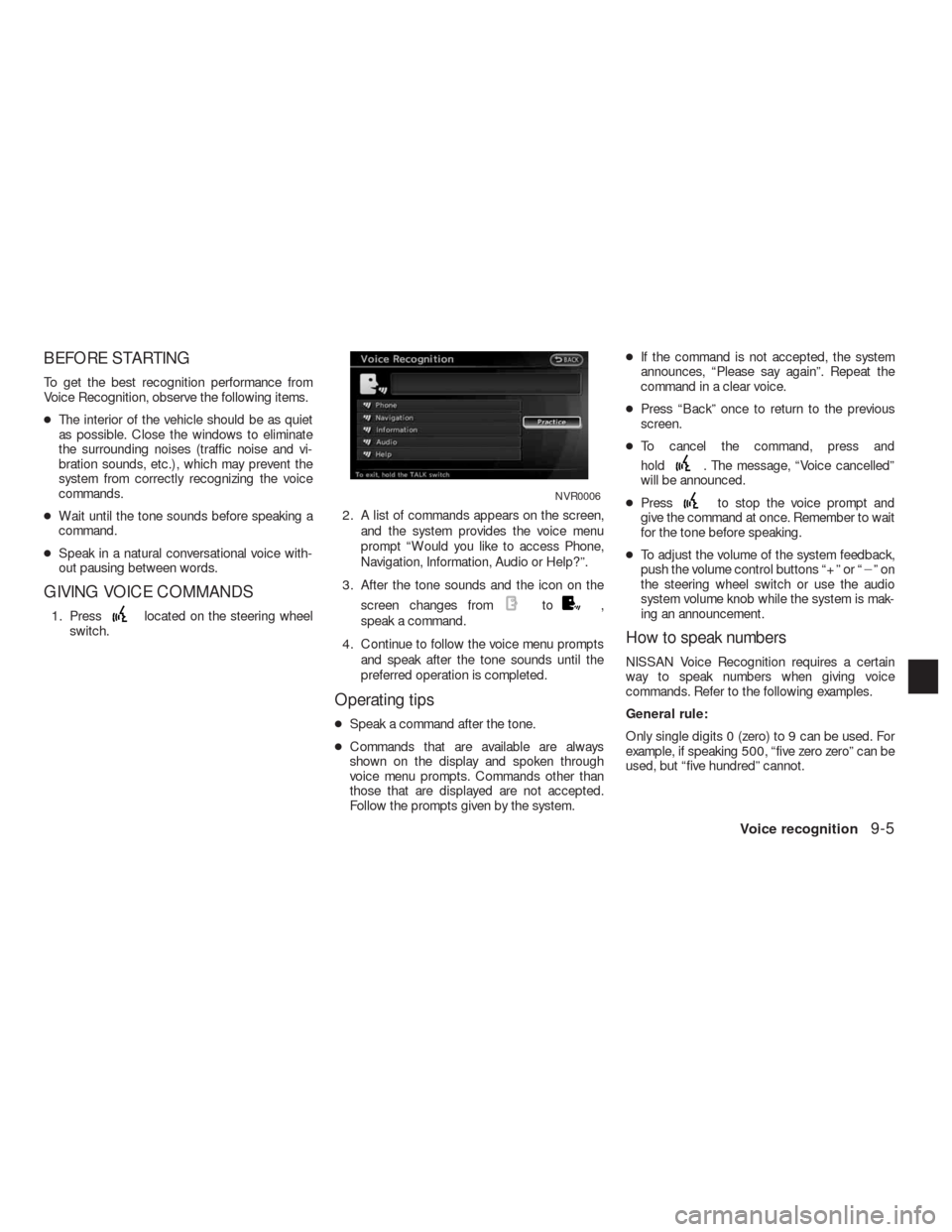
BEFORE STARTING
To get the best recognition performance from
Voice Recognition, observe the following items.
●The interior of the vehicle should be as quiet
as possible. Close the windows to eliminate
the surrounding noises (traffic noise and vi-
bration sounds, etc.) , which may prevent the
system from correctly recognizing the voice
commands.
●Wait until the tone sounds before speaking a
command.
●Speak in a natural conversational voice with-
out pausing between words.
GIVING VOICE COMMANDS
1. Presslocated on the steering wheel
switch.2. A list of commands appears on the screen,
and the system provides the voice menu
prompt “Would you like to access Phone,
Navigation, Information, Audio or Help?”.
3. After the tone sounds and the icon on the
screen changes fromto,
speak a command.
4. Continue to follow the voice menu prompts
and speak after the tone sounds until the
preferred operation is completed.
Operating tips
●Speak a command after the tone.
●Commands that are available are always
shown on the display and spoken through
voice menu prompts. Commands other than
those that are displayed are not accepted.
Follow the prompts given by the system.●If the command is not accepted, the system
announces, “Please say again”. Repeat the
command in a clear voice.
●Press “Back” once to return to the previous
screen.
●To cancel the command, press and
hold
. The message, “Voice cancelled”
will be announced.
●Press
to stop the voice prompt and
give the command at once. Remember to wait
for the tone before speaking.
●To adjust the volume of the system feedback,
push the volume control buttons “+” or “�”on
the steering wheel switch or use the audio
system volume knob while the system is mak-
ing an announcement.
How to speak numbers
NISSAN Voice Recognition requires a certain
way to speak numbers when giving voice
commands. Refer to the following examples.
General rule:
Only single digits 0 (zero) to 9 can be used. For
example, if speaking 500, “five zero zero” can be
used, but “five hundred” cannot.
NVR0006
Voice recognition9-5
Page 240 of 312
Command list
Category Command:
COMMAND ACTION
Navigation Operates Navigation function.
Phone Operates Phone function.
Information Displays Vehicle Information function.
Audio Operates Audio function.
Help Displays User Guide.
Navigation Command:
COMMAND ACTION
Home Sets a route to the home location that is stored in the Address book.
Address Searches for a location by the street address specified, and sets a route (for continental US only) .
Places Sets a route to a facility near the current vehicle location.
Address Book Searches for information stored in the Address Book.
Previous Destinations Sets a route to a previous destination.
Information Command:
COMMAND ACTION
Fuel Economy Displays fuel economy information.
Trip Computer Displays trip information.
Maintenance Displays maintenance information.
Traffic Information Turns the traffic information system on and off.
Where am I? Displays current vehicle location.
Voice recognition9-7
Page 243 of 312
5. Speak the name of the state, “California”. 6. Speak the name of the city, “Gardena”. 7. Voice feedback will be provided when the
command is accepted, and the list of city
names is displayed.
8. After the tone sounds and the icon on the
screen changes again, speak “One”.
NGT0072NGT0073NGT0093
9-10Voice recognition