Page 119 of 312
Exits display screen:
When the vehicle travels on a highway or a toll
road, the display will provide a list of information
related to the travel route, such as interchanges,
service areas, rest areas, junctions, etc. An en-
larged intersection view is automatically dis-
played when the vehicle approaches the guide
point.
Press MAP to switch to the full map screen.
Press MAP again to display the turn list. When
approaching a guide point, the enlarged view of
the intersection is automatically displayed. To
display the highway mode screen, press MAP.
To display the map screen, press MAP again.Selecting a waypoint from the exit infor-
mation list:
When�Show all Freeway Exits on Route�and
�Show all Freeway Exits without Route�is set to
ON, a waypoint to a facility located near the free-
way exit can be set.
1. Select the exit where the exit information
icon is displayed. The category list screen is
displayed.
NRG0075NRG0076
5-14Route guidance
Page 120 of 312
2. Select the landmark category. The list
screen for showing facilities located near
the freeway exit is displayed.3. Select the preferred facility for the waypoint. 4. The waypoint is set, and the route search is
performed.
“PROCEDURES AFTER SET-
TING A DESTINATION”
(page 5-2)
NRG0077NRG0078NRG0079
Route guidance5-15
Page 122 of 312
●“Traffic Detour”:
Manually search for an alternative detour
route taking the traffic information into
consideration.
“SEARCHING FOR A DETOUR
ROUTE TAKING TRAFFIC INFOR-
MATION INTO CONSIDERATION”
(page 5-32)
●“Route Settings”:
Change the route calculation conditions any-
where along the route.
“SETTING CONDITIONS FOR
THE ROUTE CALCULATION”
(page 5-33)
DELETING/REACTIVATING A
ROUTE
A route that is already set can be deleted at any
time. If a route is deleted, the destination and
waypoints are also deleted.
It is also possible to reactivate a deleted route.
Deleting a route
1. Press ROUTE.
2. Select “Cancel Route”.3. A confirmation message is displayed.
Select “Yes”.
The route is deleted along with the destina-
tion and waypoints.
Voice command
1. Press
located on the steering wheel
switch.
2. After the tone sounds, speak a command.
To delete a route:
“Cancel Route” (Alternate command mode)
NRG0019NRG0020
Route guidance5-17
Page 123 of 312
Reactivating a route
1. Press ROUTE.
2. Select “Resume Route”.3. A confirmation message is displayed. Se-
lect “Yes”. The deleted route is reactivated.INFO:
If a new route is set, the deleted route cannot be
reactivated.
EDITING A ROUTE
1. Press ROUTE.
2. Select “Edit/Add to Route”.
3. Select the preferred condition.
4. Press BACK to return to the previous
screen. Press BACK to return to the current
location map screen.
NRG0021NRG0022NRG0023
5-18Route guidance
Page 125 of 312
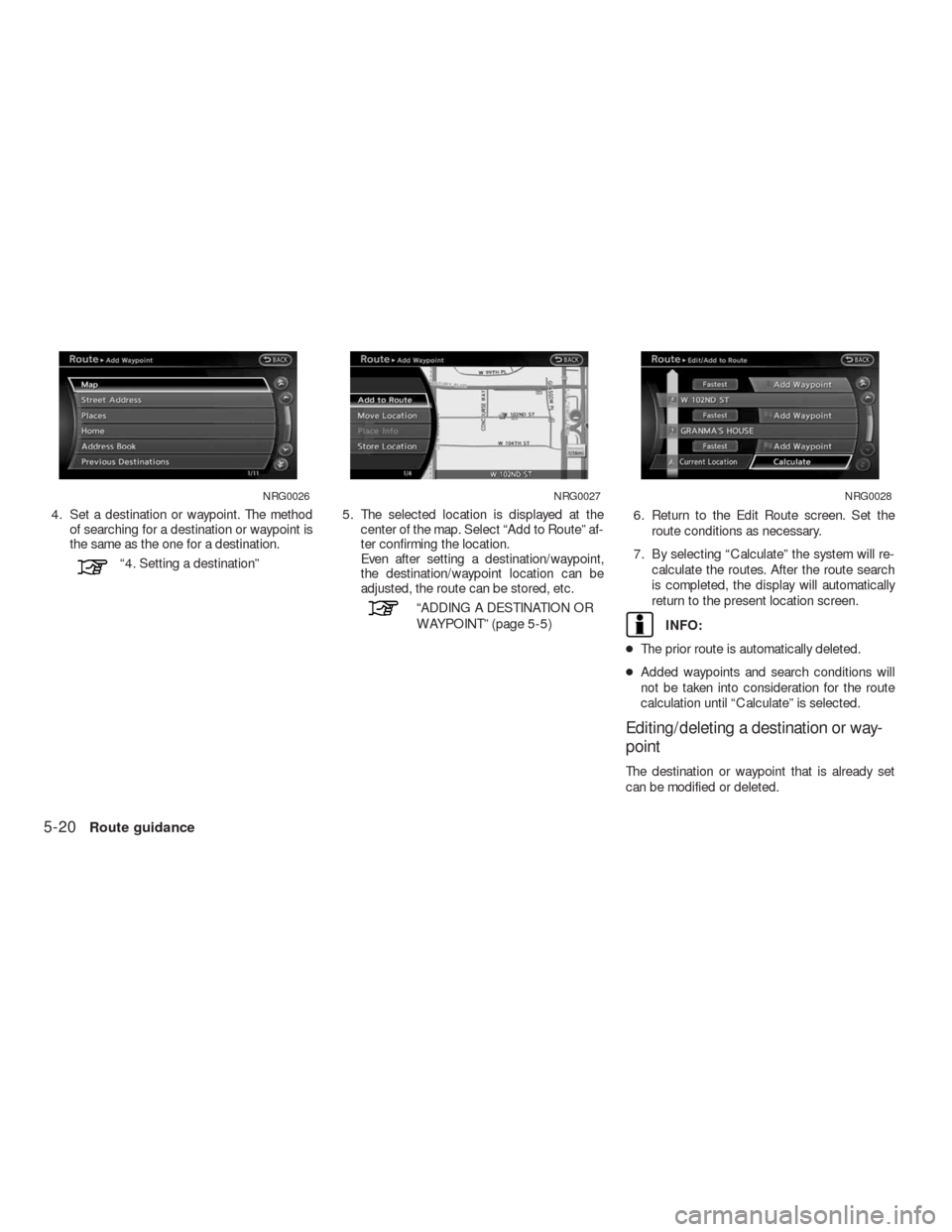
4. Set a destination or waypoint. The method
of searching for a destination or waypoint is
the same as the one for a destination.
“4. Setting a destination”5. The selected location is displayed at the
center of the map. Select “Add to Route” af-
ter confirming the location.
Even after setting a destination/waypoint,
the destination/waypoint location can be
adjusted, the route can be stored, etc.
“ADDING A DESTINATION OR
WAYPOINT” (page 5-5)6. Return to the Edit Route screen. Set the
route conditions as necessary.
7. By selecting “Calculate” the system will re-
calculate the routes. After the route search
is completed, the display will automatically
return to the present location screen.
INFO:
●The prior route is automatically deleted.
●Added waypoints and search conditions will
not be taken into consideration for the route
calculation until “Calculate” is selected.
Editing/deleting a destination or way-
point
The destination or waypoint that is already set
can be modified or deleted.
NRG0026NRG0027NRG0028
5-20Route guidance
Page 127 of 312
5. Select “Delete” to delete the location. 6. A confirmation message is displayed. Con-
firm the contents of the message, highlight
“Yes”. The destination or waypoint is de-
leted from the route. Return to the “Edit
Route” screen.7. By selecting “Calculate” the system will re-
calculate the routes. After the route search
is completed, the display will automatically
return to the present location screen.
INFO:
●If the destination is deleted, the final waypoint
of the route becomes the destination.
●Even if the map screen is touched, the same
map screen as when “Move Dest.” is selected
is displayed.
Changing the order of a destination or
waypoint
The order of a destination and waypoints that are
already set can be changed.
NRG0030NRG0031NRG0032
5-22Route guidance
Page 128 of 312
1. Press ROUTE.
2. Select “Edit/Add to Route”.
3. Select a destination or waypoint that is al-
ready set.4. Select “Change Order”. A list of the desti-
nation and waypoints is displayed.5. Select a preferred destination or waypoint
to replace the previously selected destina-
tion or waypoint.
NRG0034NRG0035NRG0036
Route guidance5-23
Page 129 of 312
6. A confirmation message is displayed and
the order of the destination or waypoint is
changed.7. By selecting “Calculate” the system will re-
calculate the routes. After the route search
is completed, the display will automatically
return to the present location screen.
Changing route calculation conditions
Each section of the route between waypoints
can have different route calculation conditions.
After setting these conditions, the entire route
can be recalculated.1. Press ROUTE.
2. Select “Edit/Add to Route”.
3. Select the preferred section of the route to
the destination or waypoint.
NRG0037NRG0038NRG0039
5-24Route guidance