Page 383 of 714

3-272 Features and controls
3
NOTE�
Depending on the type of the USB memory device or
other device connected, the connected device may not
function properly or the available functions may be lim-
ited.
�
Use the iPod whose firmware has been updated to the lat-
est version.
�
You can charge your iPod by connecting it to the USB
input terminal when the ignition switch is in the “ACC” or
“ON” position.
�
Do not keep your USB memory device or iPod in your
vehicle.
�
It is recommended that you back up the files in case of
data damage.
�
Do not connect to the USB input terminal any device
(hard disk, card reader, memory reader, etc.) other than
the connectable devices specified in the previous section.
The device and/or data may be damaged. If any of these
devices was connected by mistake, remove it after turning
the ignition switch to the “LOCK” position.
File specifications
N00567200017
You can play music files of the following specifications that
are saved in a USB memory device or other device supporting
mass storage class.Item
Condition
File format MP3, WMA, AAC, WAV
Maximum number of levels
(including the root)Level 8
Number of folders 700
Number of files 65,535
BK0115300US.book 272 ページ 2009年7月16日 木曜日 午前9時13分
Page 428 of 714

5
Comfort controls
Vents. . . . . . . . . . . . . . . . . . . . . . . . . . . . . . . . . . . .5- 2
Manual air conditioning-Type 1
(if so equipped) . . . . . . . . . . . . . . . . . . . . . . . . . .5- 6
Manual air conditioning-Type 2)
(if so equipped) . . . . . . . . . . . . . . . . . . . . . . . . . .5- 16
Automatic air conditioning-Type1
(if so equipped) . . . . . . . . . . . . . . . . . . . . . . . . . .5- 25
Automatic air conditioning-Type2
(if so equipped) . . . . . . . . . . . . . . . . . . . . . . . . . .5- 35
Important air conditioning operating tips . . . . . . .5- 45
Air purifier . . . . . . . . . . . . . . . . . . . . . . . . . . . . . . .5- 46
AM/FM electronically tuned radio with CD player
(RBDS and MP3 compatible)
(if so equipped) . . . . . . . . . . . . . . . . . . . . . . . . . .5- 46
AM/FM electronically tuned radio with 6 CD
autochanger (RBDS and MP3 compatible)
(if so equipped) . . . . . . . . . . . . . . . . . . . . . . . . . .5- 66
To play tracks from USB device
(if so equipped) . . . . . . . . . . . . . . . . . . . . . . . . . .5- 97
To play tracks from a Bluetooth® device
(vehicles with Bluetooth® 2.0 interface) . . . . . .5- 114To use the external audio input function
(if so equipped) . . . . . . . . . . . . . . . . . . . . . . . . . 5- 118
To listen to a disc in the rear-seat display
(vehicles with rear-seat display) . . . . . . . . . . . . 5- 119
Steering wheel audio remote control switch
(if so equipped) . . . . . . . . . . . . . . . . . . . . . . . . . 5- 120
Error codes . . . . . . . . . . . . . . . . . . . . . . . . . . . . . . 5- 123
Error codes (SIRIUS Satellite Radio)
(if so equipped) . . . . . . . . . . . . . . . . . . . . . . . . . 5- 125
Error codes (iPod) . . . . . . . . . . . . . . . . . . . . . . . . . 5- 127
Error codes (USB memory device) . . . . . . . . . . . . 5- 129
Handling of compact discs . . . . . . . . . . . . . . . . . . 5- 131
Antenna . . . . . . . . . . . . . . . . . . . . . . . . . . . . . . . . . 5- 134
Clock (if so equipped) . . . . . . . . . . . . . . . . . . . . . . 5- 136
General information about your radio . . . . . . . . . . 5- 137
BK0115300US.book 1 ページ 2009年7月16日 木曜日 午前9時13分
Page 524 of 714
Comfort controls
5-97
5 To play tracks from USB device (if so
equipped)
N00762200027
You can connect your iPod or USB memory device to the USB
input terminal and play music files stored in the iPod or USB
memory device.
See the following section for the types of connectable devices
and supported files.
Refer to “Types of connectable devices and supported file
specifications” on page 3-271.
See the following sections for the connecting methods, “How
to connect an iPod” on page 3-270 and “How to connect a USB
memory device” on page 3-268.
If your vehicle is equipped with a Bluetooth
® 2.0 interface,
you can play music files in your iPod or USB memory device
via voice operation.
Refer to “To play iPod tracks via voice operation” on page 5-
102 and “To play USB memory device tracks via voice opera-
tion” on page 5-113.
BK0115300US.book 97 ページ 2009年7月16日 木曜日 午前9時13分
Page 526 of 714
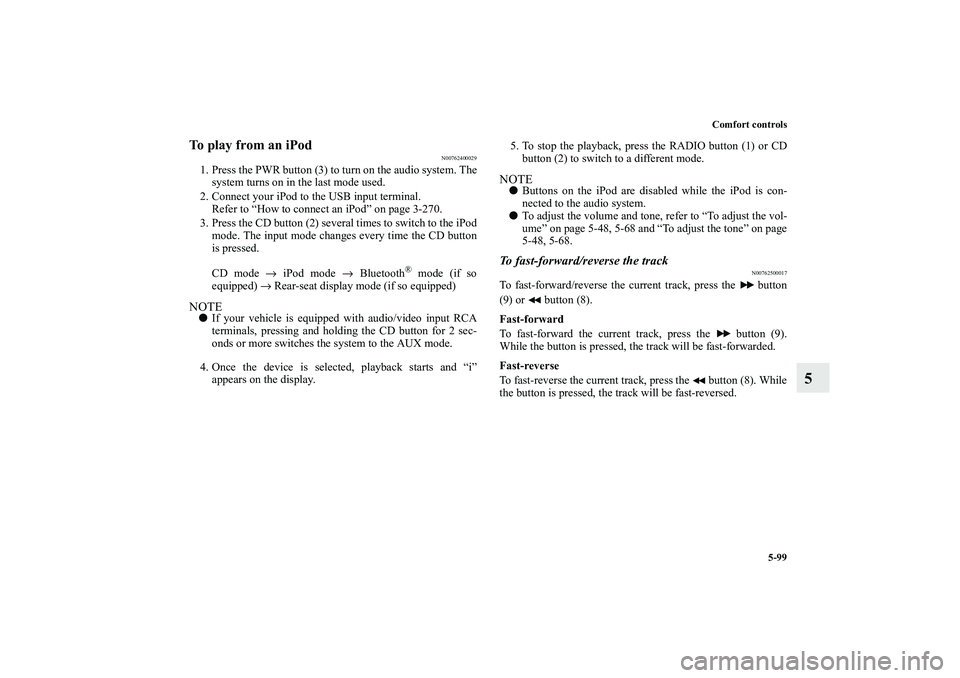
Comfort controls
5-99
5
To play from an iPod
N00762400029
1. Press the PWR button (3) to turn on the audio system. The
system turns on in the last mode used.
2. Connect your iPod to the USB input terminal.
Refer to “How to connect an iPod” on page 3-270.
3. Press the CD button (2) several times to switch to the iPod
mode. The input mode changes every time the CD button
is pressed.
CD mode → iPod mode → Bluetooth
® mode (if so
equipped) → Rear-seat display mode (if so equipped)
NOTE�
If your vehicle is equipped with audio/video input RCA
terminals, pressing and holding the CD button for 2 sec-
onds or more switches the system to the AUX mode.
4. Once the device is selected, playback starts and “i”
appears on the display.5. To stop the playback, press the RADIO button (1) or CD
button (2) to switch to a different mode.
NOTE�
Buttons on the iPod are disabled while the iPod is con-
nected to the audio system.
�
To adjust the volume and tone, refer to “To adjust the vol-
ume” on page 5-48, 5-68 and “To adjust the tone” on page
5-48, 5-68.
To fast-forward/reverse the track
N00762500017
To fast-forward/reverse the current track, press the button
(9) or button (8).
Fast-forward
To fast-forward the current track, press the button (9).
While the button is pressed, the track will be fast-forwarded.
Fast-reverse
To fast-reverse the current track, press the button (8). While
the button is pressed, the track will be fast-reversed.
BK0115300US.book 99 ページ 2009年7月16日 木曜日 午前9時13分
Page 534 of 714
Comfort controls
5-107
5
USB control panel and display
N00763900018
1- RADIO button
2- CD (Mode change) button
3- PWR (On-Off) button
4- PAGE (Title scroll) button
5- DISP (Title display) button
6- RPT (Repeat) button
7- RDM (Random) button
8- (Fast-reverse) button
9- (Fast-forward) button
10- DISC UP button
11- SCAN button
12- FOLDER switch
13- TRACK (Track up/down) button
14- U (USB) indicator
15- FOLDER indicator
16- TRACK indicator
17- RPT/D-RPT/RDM/D-RDM/SCAN/F-SCAN indicator
BK0115300US.book 107 ページ 2009年7月16日 木曜日 午前9時13分
Page 535 of 714

5-108 Comfort controls
5
To play from a USB memory device
N00764000029
1. Press the PWR button (3) to turn on the audio system. The
system turns on in the last mode used.
2. Connect your USB memory device to the USB input ter-
minal.
Refer to “How to connect a USB memory device” on page
3-268.
3. Press the CD button (2) several times to switch to the USB
mode. The input mode changes as follows every time the
CD button is pressed.
CD mode → USB mode → Bluetooth
® mode (if so
equipped) → Rear-seat display mode (if so equipped)
NOTE�
If your vehicle is equipped with audio/video input RCA
terminals, pressing and holding the CD button for 2 sec-
onds or more switches the system to the AUX mode.
4. Once the device is selected, playback starts and “U”
appears on the display.
5. To stop the playback, press the RADIO button (1) or CD
button (2) to switch to a different mode.
NOTE�
To adjust the volume and tone, refer to “To adjust the vol-
ume” on page 5-48, 5-68 and “To adjust the tone” on page
5-48, 5-68.
Supported compressed music files
N00764100017
This audio can play MP3, WMA, ACC and WAV files recorded
in a USB memory device. This audio supports up to 65,535
files in 700 folders on 8 levels.NOTE�
If there are too many folder levels in the USB device or a
compressed music file is played, it may take a longer time
before the playback starts.
BK0115300US.book 108 ページ 2009年7月16日 木曜日 午前9時13分
Page 536 of 714
Comfort controls
5-109
5
Folder selection order/file playback order (example)
The folder and file hierarchy in the USB memory device is
shown below.
NOTE�
If a file protected by copyrights is played, “USB FILE
ERROR” will appear and the file will be skipped.
To fast-forward/reverse the track
N00764200018
To fast-forward/reverse the current track, press the button
(9) or button (8).
Fast-forward
To fast-forward the current track, press the button (9).
While the button is pressed, the track will be fast-forwarded.
Fast-reverse
To fast-reverse the current track, press the button (8). While
the button is pressed, the track will be fast-reversed.
Folder selection
In the order
File selection
In the order
Root folder (Root directory)
Level 1 Level 2 Level 3 Level 4
BK0115300US.book 109 ページ 2009年7月16日 木曜日 午前9時13分
Page 540 of 714
Comfort controls
5-113
5
To play USB memory device tracks via voice
operation (vehicles with Bluetooth
® 2.0 interface)
N00765200028
Desired tracks can be selected and played from your USB
memory device by “Artist”, “Album”, “Playlist” and “Genre”
using voice commands.
For information concerning the voice recognition function or
speaker registration function, refer to “Bluetooth
® 2.0 inter-
face” on page 3-236.
The playback sequence of tracks is the same as when an iPod is
connected. Refer to the “To play iPod tracks via voice opera-
tion” on page 5-102.
Preparation for voice operationTo use the voice operation, press the SPEECH button (1) first.
BK0115300US.book 113 ページ 2009年7月16日 木曜日 午前9時13分