Page 128 of 161
![MITSUBISHI LANCER 2010 8.G MMCS Manual Calendar 9-1
Information
Information
Calendar
Displays the calendar. Special days and
anniversaries, etc., can be checked and set.
1 Press the [INFO] key, and touch
[Calendar]
eng_a140
eng_a14 MITSUBISHI LANCER 2010 8.G MMCS Manual Calendar 9-1
Information
Information
Calendar
Displays the calendar. Special days and
anniversaries, etc., can be checked and set.
1 Press the [INFO] key, and touch
[Calendar]
eng_a140
eng_a14](/manual-img/19/7447/w960_7447-127.png)
Calendar 9-1
Information
Information
Calendar
Displays the calendar. Special days and
anniversaries, etc., can be checked and set.
1 Press the [INFO] key, and touch
[Calendar]
eng_a140
eng_a141
NOTE Today’s date is displayed in yellow.
Touch the date on the calendar directly to set the
special day.
>>> “Setting Special Days” (page 9-1)
An icon is displayed on dates where special days or
anniversaries have been set.
Special Days are indicated with icons to the left of
the date and Anniversary Days are indicated with
icons to the right of the date.
NOTE Touch [ ] in [Year] to display the calendar for the
previous year, or touch [ ] to display the calendar
for the next year, or touch [ ] in [Month] to display
the calendar for the previous month, or touch [ ] to
display the calendar for the next month. Touch [Anniversary] to set an anniversary. >>> “Setting Anniversaries” (page 9-3) Special days that have been set are deleted
automatically three days after the special day has
passed.
Setting Special Days
Setting a new special day. A maximum of
200 special days can be set.
1 Touch the date to be set
eng_a141
NOTE Touch a date that has already been set as a special
day to enable editing.
>>> “Editing Special Days” (page 9-2) Dates that have already passed, including today,
cannot be set as special days.
2 Touch [Icon]
eng_a142
3 Touch one of the icons
eng_a143
4 Touch [Memo]
eng_a144
�������������
��
���������
���������������
���
Page 132 of 161
![MITSUBISHI LANCER 2010 8.G MMCS Manual Trip 9-5
Information
Trip
Trip information can be viewed and set.
1 Press the [INFO] key, and touch
[Trip]
eng_a140
eng_a208
The trip screen is displayed.
The average speed, Average Fuel Econom MITSUBISHI LANCER 2010 8.G MMCS Manual Trip 9-5
Information
Trip
Trip information can be viewed and set.
1 Press the [INFO] key, and touch
[Trip]
eng_a140
eng_a208
The trip screen is displayed.
The average speed, Average Fuel Econom](/manual-img/19/7447/w960_7447-131.png)
Trip 9-5
Information
Trip
Trip information can be viewed and set.
1 Press the [INFO] key, and touch
[Trip]
eng_a140
eng_a208
The trip screen is displayed.
The average speed, Average Fuel Economy, and
Instant Fuel Economy information can be viewed.NOTE Touch [Graph] to view
the average speed and
average fuel economy
as a graph, measured
in 5-minute units.
eng_a211
Touch [Manual] to change the reset mode to “Manual
Reset Mode”.
>>> “Reset Mode” (page 9-5)
2 Touch [
]
eng_a209
The 2/3 trip screen is displayed.
The distance to empty, distance driven after refueling
and driving time can be viewed. 3 Touch [
]
eng_a210
The 3/3 trip screen is displayed.
The lap time can be measured. >>> “Lap Time” (page 9-6)
Reset Mode
Two reset modes are available:
- Auto Reset Mode automatically resets
the average speed and average fuel
economy, four hours after the ignition
switch is turned OFF.
- In Manual Reset Mode, you can reset
the items when desired.
Changing the Reset Mode
1 Display the 1/3 Trip screen
2 Touch [Manual]
eng_a208
eng_a212
“Auto Reset Mode” is changed to “Manual Reset
Mode”.
�������������
��
���������
��������������� ��
�
Page 135 of 161
Environment 9-8
Environment
The outside air temperature, altitude, and air
pressure can be viewed.
1 Press the [INFO] key, and touch
[Environment]
eng_a140
eng_a218
NOTE The display graph displays the latest information in
5-minute units.
The units can be changed from Fahrenheit to
Celsius, and from “ft” to “m”. Refer to “Unit” in “System Settings” (page 10-5)
.
�������������
��
���������
������������� ����
�
Page 136 of 161
![MITSUBISHI LANCER 2010 8.G MMCS Manual Maintenance 9-9
Information
Maintenance
Maintenance timing alerts can be set, such as
for the engine oil and oil filter change.
1 Press the [INFO] key, and touch
[Maintenance]
eng_a140
eng_a22 MITSUBISHI LANCER 2010 8.G MMCS Manual Maintenance 9-9
Information
Maintenance
Maintenance timing alerts can be set, such as
for the engine oil and oil filter change.
1 Press the [INFO] key, and touch
[Maintenance]
eng_a140
eng_a22](/manual-img/19/7447/w960_7447-135.png)
Maintenance 9-9
Information
Maintenance
Maintenance timing alerts can be set, such as
for the engine oil and oil filter change.
1 Press the [INFO] key, and touch
[Maintenance]
eng_a140
eng_a220
The maintenance list screen is displayed.NOTE Items that have passed their maintenance timing or
maintenance distance are displayed in a different
color.
Setting the Maintenance Timing
An item can be selected to set the maintenance
timing. 1 On the maintenance screen,
touch the item to be set
eng_a220
The maintenance information screen of the selected
item is displayed.NOTE “Date” displays the date on which the maintenance
was performed.
“Changed at Odometer” displays the odometer value
at the time of maintenance.
“Remaining Distance” displays the distance until the
next maintenance timing. 2
Touch [Setup] in the “Maintenance
Fixed Date” settings
eng_a221
NOTE If [USER1], [USER2], or [USER3] has been selected
in Step 1, the item name can be entered by selecting
[Set Name].
Touch [Default] to return to the factory settings.
“Maintenance Fixed Date”is used to set the distance
from the performance of maintenance to the time of
the next maintenance.
“Maintenance Distance” is used to set the number of
months from the performance of maintenance to the
time of the next maintenance. 3 Touch [
] or [ ]to set the next
maintenance date
eng_a222
4 Touch [Set]
The “Maintenance Fixed Date” settings are completed. 5 Touch [Setup] in “Maintenance
Distance”
eng_a221
�������������
��
���������
������������� ��
���
Page 138 of 161
Air Conditioner 9-11
Information
Air Conditioner
The air conditioner status can be viewed.
1 Press the [INFO] key, and touch
[Air Conditioner]
eng_a140
eng_a203
1) Blower speed indicator
Displayed in 9 levels.
2) Air direction/Outside air intake indicator
3) Auto mode indicator
Displayed when the AUTO mode is operating.
4) Rear window defogger indicatior
Displayed when the rear window defogger is
operating.
5) Air conditioner indicator
Displayed when the air conditioner is operating.
6) Front defroster indicator
Displayed when the windshield defogger is
operating.NOTE When air conditioning operations are performed in the navigation screen display, the display shown below
will appear.
eng_a204
A short time after air conditioner operations have
been completed, the screen will return to the
navigation display.
1)
2)3) 4) 5) 6)
�������������
��
����������
������������� ��
���
Page 139 of 161

Mobile Phone 9-12
Mobile Phone
Only for cars equipped with hands-free Bluetooth
®
cellular phone interface systemIt is possible to make and receive phone calls.
For details, refer to the section titled “Features
and controls” in the vehicle owner’s manual.
Making Phone Calls
1 Press the [INFO] key, and touch
[Mobile Phone]
eng_a140
eng_a227
2 Enter the telephone number
eng_a228
NOTE Touch [Redial] to dial again the number previously
dialed.
Touch [Clear] to delete one character at a time. 3 Touch [Dial]
Receiving Phone Calls
1 When the incoming call screen is
displayed, press the [OFF HOOK] key
eng_a229
eng_a230
Phone plate
The On phone screen is displayed.
NOTE
will be displayed on the current location screen
when a “hands-free Bluetooth
® tcellular phone
interface system” is connected.
Not displayed in “Turn List” or “Arrow Guide” mode,
or when an intersection information map is shown.
Touch
to display the phone plate.
�������������
��
����������
������������� ����
�
Page 140 of 161
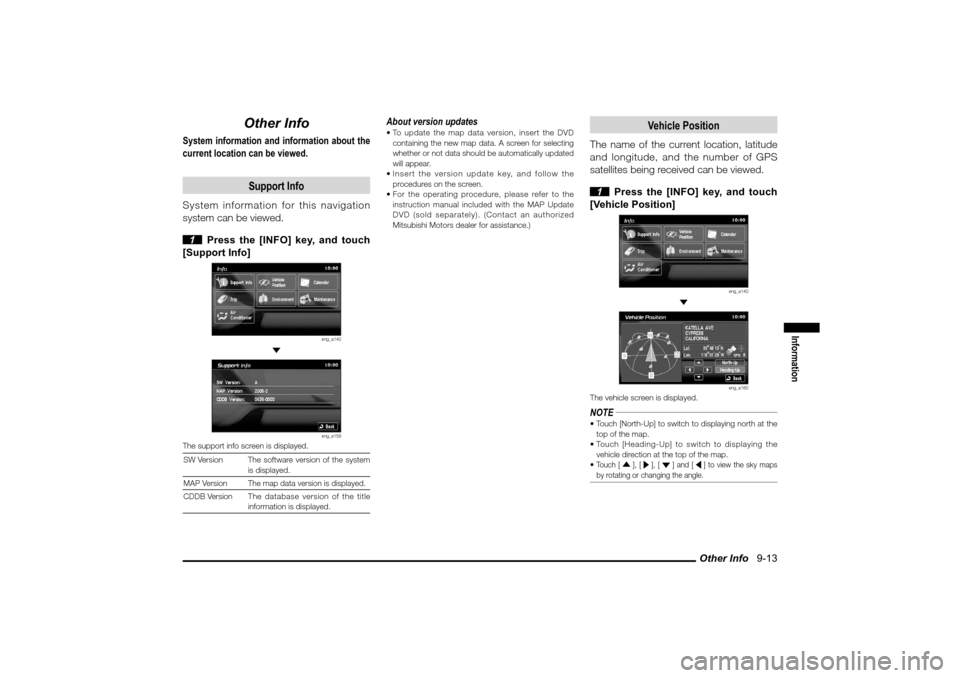
Other Info 9-13
Information
Other Info
System information and information about the
current location can be viewed.
Support Info
System information for this navigation
system can be viewed.
1 Press the [INFO] key, and touch
[Support Info]
eng_a140
eng_a159
The support info screen is displayed.
SW Version The software version of the system
is displayed.
MAP Version
The map data version is displayed.
CDDB VersionThe database version of the title
information is displayed.
About version updates To update the map data version, insert the DVD
containing the new map data. A screen for selecting
whether or not data should be automatically updated
will appear.
Insert the version update key, and follow the
procedures on the screen.
For the operating procedure, please refer to the
instruction manual included with the MAP Update
DVD (sold separately). (Contact an authorized
Mitsubishi Motors dealer for assistance.)
Vehicle Position
The name of the current location, latitude
and longitude, and the number of GPS
satellites being received can be viewed.
1 Press the [INFO] key, and touch
[Vehicle Position]
eng_a140
eng_a160
The vehicle screen is displayed.NOTE Touch [North-Up] to switch to displaying north at the
top of the map.
Touch [Heading-Up] to switch to displaying the
vehicle direction at the top of the map.
Touch [ ], [ ], [ ] and [ ] to view the sky maps
by rotating or changing the angle.
�������������
��
���������
������������� �� �
�
Page 142 of 161
![MITSUBISHI LANCER 2010 8.G MMCS Manual Adjusting the Screen 10-1
Settings
Setting
Adjusting the Screen
Adjustments related to the screen display.
Display Off
Turns OFF the monitor display.
1 Press the [SET] key, and touch
[Display Off MITSUBISHI LANCER 2010 8.G MMCS Manual Adjusting the Screen 10-1
Settings
Setting
Adjusting the Screen
Adjustments related to the screen display.
Display Off
Turns OFF the monitor display.
1 Press the [SET] key, and touch
[Display Off](/manual-img/19/7447/w960_7447-141.png)
Adjusting the Screen 10-1
Settings
Setting
Adjusting the Screen
Adjustments related to the screen display.
Display Off
Turns OFF the monitor display.
1 Press the [SET] key, and touch
[Display Off]
eng_a018-2
eng_a161
The monitor display is turned OFF.NOTE At this time, although the navigation voice guidance
will be switched off, the AV audio will remain on. To turn ON the display again, either touch the
screen, or press any key.
Picture Control
Adjustments related to the picture quality.
1 Press the [SET] key, and touch
[Picture Control]
eng_a018-2
2
Touch [ - ] or [ + ] for “Brightness”,
“Contrast”, or “Black Level” to adjust
eng_a162
NOTE “Brightness” can be adjusted with headlights ON and
OFF separately. If adjusting the
picture quality
while a DVD image
is displayed,
“Tint” and “Color
Intensity” can also
be adjusted.
eng_a231
3 Touch [Back]
The picture quality adjustment is completed.
Screen Size
Switches between Screen Size and other
displays for DVD image etc..
1 Press the [SET] key, and touch
[Screen Size]
eng_a163-2
2
Touch one of the following buttons
eng_a232
[Normal] Displays the screen in normal 4:3 aspect
ratio.
[Full] Extends the display evenly both left and
right in wide mode.
[Wide]Extends the left and right parts only of
the display while leaving the center as is
in wide mode.
[Zoom] Magni� es the image displayed using 4:3
aspect ratio. (I.e., the top and bottom
are out of frame.) 3 Touch [Back]
Screen Size switching is completed.
�������������
��
����������
������������� ����
�