2010 MINI Clubman CD changer
[x] Cancel search: CD changerPage 5 of 218

MOBILITYAT A GLANCE CONTROLS DRIVING TIPS ENTERTAINMENT
3
NAVIGATION REFERENCE
CONTENTS
The fastest way to find information on a particu-
lar topic or item is by using the index, refer to
page200.
Using this Owner's Manual
4Notes
6Reporting safety defects
AT A GLANCE
10Cockpit
16Onboard monitor
21Voice activation system
CONTROLS
26Opening and closing
37Adjustments
43Transporting children safely
46Driving
55Controls overview
70Technology for driving comfort and safety
81Lamps
85Climate
88Practical interior accessories
DRIVING TIPS
96Things to remember when driving
NAVIGATION
106Starting the navigation system
108Destination entry
120Destination guidance
128What to do if …
ENTERTAINMENT
132On/off and settings
135Radio
143CD player and CD changer
149AUX-IN port
150USB audio interface
MOBILITY
156Refueling
158Wheels and tires
167Under the hood
170Maintenance
172Care
176Replacing components
186Giving and receiving assistance
REFERENCE
192Technical data
195Short commands for the voice activation
system
200Everything from A to Z
Page 18 of 218

Onboard monitor
16
Onboard monitor
The onboard monitor integrates the functions of
a large number of switches. This allows these
functions to be operated from a single central
position. The following section provides an introduction to basic menu navigation. The con-
trol of the individual functions is described in
connection with the relevant equipment.
Controls
1Control Display16
2MINI joystick
The MINI joystick can be used to select menu
items and to adjust settings:
>Move in four directions, arrows5
>Turn, arrow 6
>Push, arrow 7
3 Opening start menu17
4 Changing to another menu18
Operate the MINI joystick only when traf-
fic and road conditions allow this, to avoid
endangering the car's occupants and other road
users by being distracted.
>Navigation system
>Onboard information, e.g. for displaying the
average fuel consumption
Communication*
>Telephone, refer to separate Owner's Man-
ual
Entertainment
>Radio
>CD player and CD changer
*
>AUX-IN port, USB audio interface* for exter-
nal audio device
Page 24 of 218

Voice activation system
22
Having the possible commands read aloud:
For example, if you have selected "CD", the sys-
tem will read aloud the possible commands for
operating the CD player and CD changer.
Opening help
Using alternative commands
There are often a number of commands to run a
function, e.g.:
Calling up functions immediately via
short commands
Short commands enable you to perform certain
functions immediately, irrespective of which
menu item is selected, page195.
Opening the start menu
Example: selecting a track
1.Press the button on the steering wheel.4.Press the button on the steering wheel.
Notes
For information on voice commands for
the telephone, refer also to the separate
Owner's Manual.<
For voice commands, bear in mind the follow-
ing:
>Pronounce the commands and digits
smoothly and at normal volume, avoiding
excessive emphases and pauses. The same
applies to spelling when entering a destina-
tion for navigation.
>Always speak the commands in the lan-
guage of the voice activation system.
>When selecting a radio station, use the stan-
dard pronunciation of the station name.
>Keep the doors, windows and glass roof
*
closed to prevent interference from outside
noise.
>Avoid ambient noise in the vehicle while
speaking. {Options}
{Help}
{Radio on} or {Turn radio on}
{Main menu}
2.{Entertainment}
The system says:
{{Entertainment}}
3.{CD}
The system says:
{{CD on}}
5.Select a track, e.g.:
{Track 1}
The system says:
{{Track 1}}
Page 134 of 218

On/off and settings
132
On/off and settings
The following audio sources have shared con-
trols and settings options:
>Radio
>CD player
>CD changer
*
Controls
The audio sources can be operated using:
>Buttons near the CD player
>Onboard monitor
>Buttons
on steering wheel, page11
Buttons near the CD player
1Drive for audio CDs
2Eject CD
3Station scan/track search
>Change radio station.
>Select track for CD player and CD
changer.
4Sound output for entertainment on/off, vol-
ume
>Press: switch on/off.
When you switch on the unit, the radio
station or track set most recently is
played.
>Turn: adjust volume.
5Change audio source
6Change FM/AM frequency
Operation via onboard monitor
Onboard monitor, for operating principle refer
to page16.
1.Press the button.
This opens the start menu.
2.Move the MINI joystick to highlight "Enter-
tainment" and press the MINI joystick.
You have the following choices:
>"FM" and "AM": radio reception
>"HD radio": High Definition Radio
*
>"SAT": satellite radio*
>"CD": CD player or CD changer
>"AUX": AUX-IN port, USB audio interface
*
The selected audio source is stored for the
remote control currently in use, refer to Personal
Profile, page26.
Switching on/off
Entertainment audio output
Press the button.
Page 145 of 218
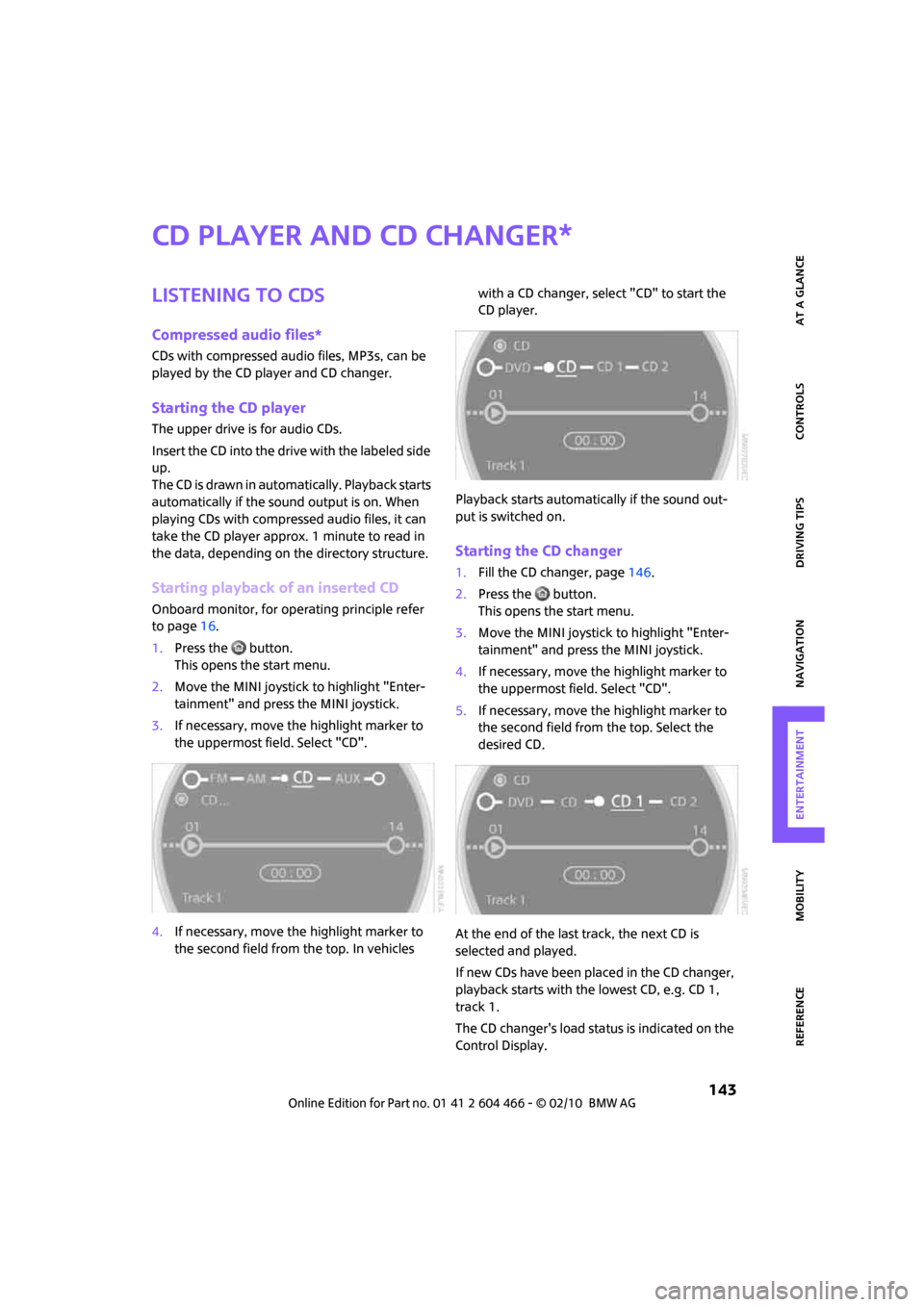
MOBILITYAT A GLANCE CONTROLS DRIVING TIPS ENTERTAINMENT
143
NAVIGATION REFERENCE
CD player and CD changer
Listening to CDs
Compressed audio files*
CDs with compressed audio files, MP3s, can be
played by the CD player and CD changer.
Starting the CD player
The upper drive is for audio CDs.
Insert the CD into the drive with the labeled side
up.
The CD is drawn in automatically. Playback starts
automatically if the sound output is on. When
playing CDs with compressed audio files, it can
take the CD player approx. 1 minute to read in
the data, depending on the directory structure.
Starting playback of an inserted CD
Onboard monitor, for operating principle refer
to page16.
1.Press the button.
This opens the start menu.
2.Move the MINI joystick to highlight "Enter-
tainment" and press the MINI joystick.
3.If necessary, move the highlight marker to
the uppermost field. Select "CD".
4.If necessary, move the highlight marker to
the second field from the top. In vehicles with a CD changer, select "CD" to start the
CD player.
Playback starts automatically if the sound out-
put is switched on.
Starting the CD changer
1.Fill the CD changer, page146.
2.Press the button.
This opens the start menu.
3.Move the MINI joystick to highlight "Enter-
tainment" and press the MINI joystick.
4.If necessary, move the highlight marker to
the uppermost field. Select "CD".
5.If necessary, move the highlight marker to
the second field from the top. Select the
desired CD.
At the end of the last track, the next CD is
selected and played.
If new CDs have been placed in the CD changer,
playback starts with the lowest CD, e.g. CD 1,
track 1.
The CD changer's load status is indicated on the
Control Display.
*
Page 146 of 218

CD player and CD changer
144
Selecting a track
Buttons on the CD player
Press the button for the desired direction
repeatedly until the desired track on the current
CD is reached.
Playback of the CD starts at the beginning of the
track. The track is displayed on the Control Dis-
play.
You can also change the track using the buttons
on the steering wheel, page11.
Using the onboard monitor
Turn the MINI joystick to select a track.
Compressed audio files*
1.Select the directory if necessary.
2.Select a track and press the MINI joystick.To change the directory:
Select a directory and press the MINI joystick.
Exit the menu:
Select the arrow.
Displaying information about the track*
With compressed audio files, any information
about the current track that has been recorded
can be displayed, e.g. the name of the artist.
1.Press the MINI joystick.
2.Select "Details".
The information is shown for the current track.
The setting is stored for the remote control cur-
rently in use, refer to Personal Profile, page26.
Sampling tracks, Scan
All tracks on the current CD are automatically
sampled once in succession.
Page 148 of 218

CD player and CD changer
146
Compressed audio files*
1.Select the current track.
2.Select the desired menu item:
>To repeat the selected track: select
"Repeat track".
>To repeat all tracks in the current direc-
tory: select "Repeat directory".
Stop repeating
1.Press the MINI joystick.
2.Select "Repeat track" or "Repeat directory".
Random play sequence
The tracks on the current CD are played once
each in random order.
1.Select a track.
2.Press the MINI joystick.
Other menu items are displayed.
3.Select "Random".
Stop random function
1.Press the MINI joystick.
2.Select "Random".
Compressed audio files*
1.Select the current track.
2.Select the desired menu item:
>To play back the tracks in the current
directory in random order: select "Ran-
dom directory".
>To play back all tracks on the CD in ran-
dom order: select "Random all".
Stop random function
1.Press the MINI joystick.
2.Select "Random directory" or "Random all".
Fast forward/reverse
Buttons on the CD player:
Press and hold the button for the corre-
sponding direction.
The tracks can be heard, but reproduction is dis-
torted.
CD changer
The MINI CD changer for 6 CDs is installed in the
dashboard.
When loading CDs into or removing them
from the CD changer, hold them at their
edges and do not touch the reflective signal-
sensing area.<
Opening
Briefly press the bottom edge of the cover.
Closing
Push the cover back into its original position.
To prevent injury in the event of an acci-
dent, close the cover after use while the
vehicle is being driven.<
Page 149 of 218

MOBILITYAT A GLANCE CONTROLS DRIVING TIPS ENTERTAINMENT
147
NAVIGATION REFERENCE
Controls and displays
1LEDs at the CD slot
LEDs flash when a CD can be inserted.
2Buttons for CD compartments
LED is lit when a CD is in the compartment.
Filling the CD changer
1.Press the button.
The LED on the first empty compartment
flashes.
2.To select another compartment if necessary:
Press the ... button.
3.When the LEDs 1 next to the CD slot flash,
insert a single CD.
The CD is drawn in automatically and is
placed in the selected CD compartment.
Only insert the CD when the LEDs1
next to the CD slot are flashing; other-
wise, the CD or CD changer may be dam-
aged.
Do not push the CD while it is being drawn in
as this may cause it to jam and become
impossible to eject.<
4.To fill additional CD compartments:
Repeat steps 1-3.
5.Close the cover after the CDs have been fully
drawn in.
Filling empty CD compartments
1.Press the button for a longer period.
The LEDs on the empty CD compartments
flash.
2.When the LEDs 1 next to the CD slot flash,
insert a single CD.
The CD is drawn in automatically and is
placed in the first vacant CD compartment.Only insert the CD when the LEDs1
next to the CD slot are flashing; other-
wise, the CD or CD changer may be dam-
aged.
Do not push the CD while it is being drawn in
as this may cause it to jam and become
impossible to eject.<
3.Wait for the CD to be drawn in.
4.To fill additional CD compartments:
Repeat steps 2 and 3.
5.Close the cover after the CDs have been fully
drawn in.
Removing CDs from the CD changer
1.Press the button.
2.Press the ... button to select the
CD compartment.
The CD is partially ejected from the CD
changer.
3.Remove the CD.
4.Close the cover after the CDs have been
removed.
Removing all CDs from the CD changer
1.Press the button for a longer period.
The CDs are partially ejected from the CD
changer one after the other.
2.Remove the CDs.
3.Close the cover after the CDs have been
removed.
Malfunction
If all LEDs on the CD changer are flashing rapidly,
there is a malfunction.
To solve the problem:
1.Press button or .
The CD inserted last is ejected.
2.Remove the CD.
If the LEDs stop flashing rapidly, the CD changer
is operational again.