Page 2 of 194
Introduction
5
System introduction 5
Driving restrictions 6
What is SYNC�?7
Safety information 8
How to get going 8
System overview
14
Map display options 21
Display voice commands 22
Status bars 22
Home screen 22
Loading pictures 23
Reverse camera 24
Quick reference chart 25
Setting the clock 27
Voice recognition system overview
31
How to use voice commands 33
Adjusting the voice prompt volume 35
Voice recognition tutorial 36
Tutorial voice commands 37
Voice name tags 37
User profiles 37
Audio features
41
AM/FM 42
Satellite radio (if equipped) 47
CD 49
Playing a DVD in the system 53
Jukebox features 55
Recording (saving) music to your jukebox 56
Accessing the music in your jukebox 57
Creating a playlist 58
User Device (if equipped) 62
Rear DVD voice commands 63
DVD (if equipped) 64
Table of Contents
1
2009 Centerstack(ng1)
Supplement, 2nd Printing
USA(fus)
Page 3 of 194
Climate features (if equipped)
66
Climate voice commands 67
Information menu
69
Where am I? 69
Hybrid information (if equipped) 69
SIRIUS Travel Link 73
SIRIUS Travel Link voice commands 78
Accessing your calendar 79
Accessing the help screen 79
Sound menu features
81
Setting a destination
83
Setting a destination by voice 84
Quick destination options 84
Standard destination options 86
Destination voice commands 94
Quick touch buttons 97
Map icons 98
Navigation route preferences
100
Map preferences 102
Route preferences 103
General Information
108
Map updates 108
Navigation end user license agreement 108
Glossary 114
SYNC�phone features (if equipped)
11 8
Phone dependent features 118
Quickstart - How to get going 118
Pairing your phone through your navigation system 118
Making a call 120
Table of Contents
2
2009 Centerstack(ng1)
Supplement, 2nd Printing
USA(fus)
Page 4 of 194
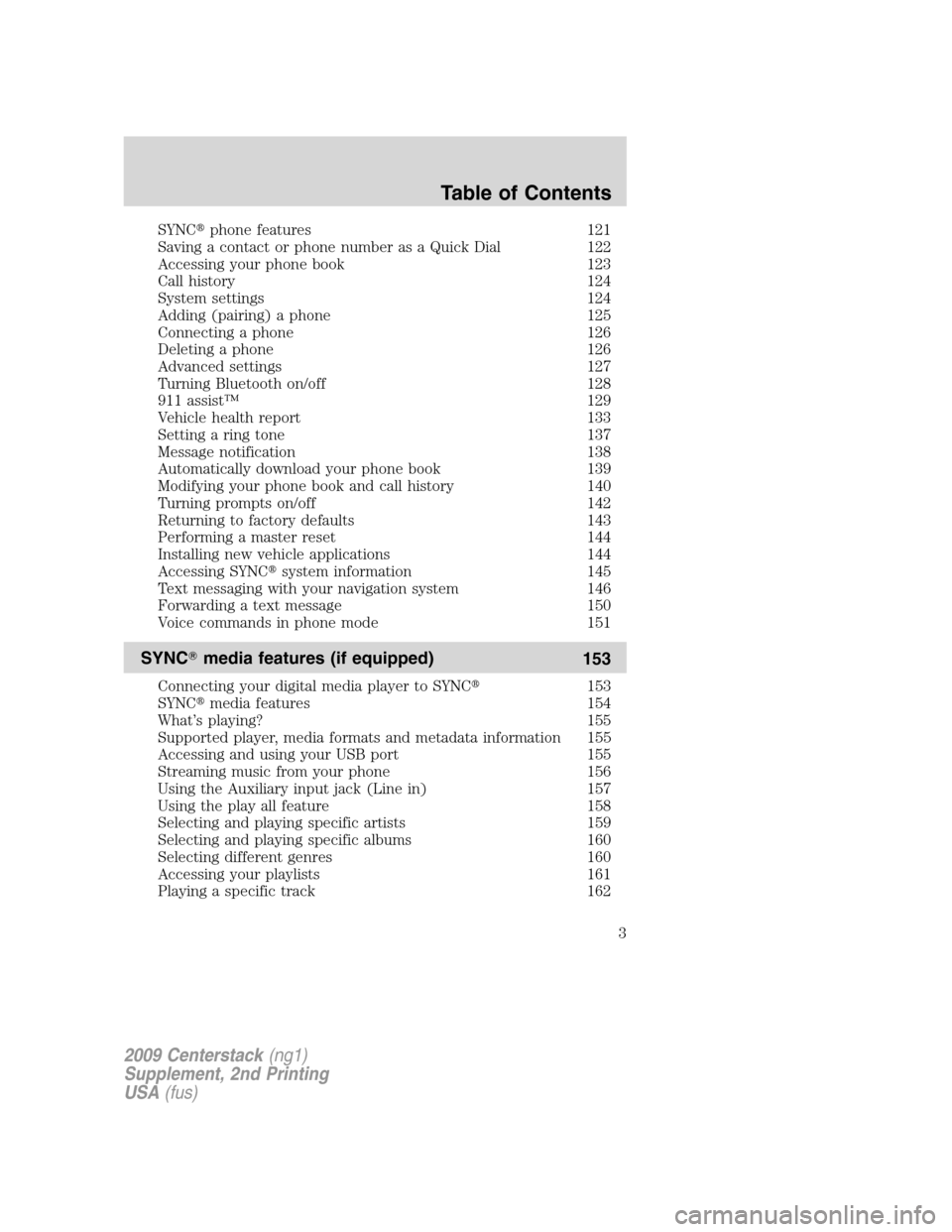
SYNC�phone features 121
Saving a contact or phone number as a Quick Dial 122
Accessing your phone book 123
Call history 124
System settings 124
Adding (pairing) a phone 125
Connecting a phone 126
Deleting a phone 126
Advanced settings 127
Turning Bluetooth on/off 128
911 assist™ 129
Vehicle health report 133
Setting a ring tone 137
Message notification 138
Automatically download your phone book 139
Modifying your phone book and call history 140
Turning prompts on/off 142
Returning to factory defaults 143
Performing a master reset 144
Installing new vehicle applications 144
Accessing SYNC�system information 145
Text messaging with your navigation system 146
Forwarding a text message 150
Voice commands in phone mode 151
SYNC�media features (if equipped)
153
Connecting your digital media player to SYNC�153
SYNC�media features 154
What’s playing? 155
Supported player, media formats and metadata information 155
Accessing and using your USB port 155
Streaming music from your phone 156
Using the Auxiliary input jack (Line in) 157
Using the play all feature 158
Selecting and playing specific artists 159
Selecting and playing specific albums 160
Selecting different genres 160
Accessing your playlists 161
Playing a specific track 162
Table of Contents
3
2009 Centerstack(ng1)
Supplement, 2nd Printing
USA(fus)
Page 5 of 194
Exploring the USB device 162
Accessing BT devices 163
Adding a new device in discovery or discoverable mode 164
Voice commands in media mode 164
DVD interaction (if equipped)
167
SYNC�End user license agreement
175
Index
183
All rights reserved. Reproduction by any means, electronic or mechanical
including photocopying, recording or by any information storage and retrieval
system or translation in whole or part is not permitted without written
authorization from Ford Motor Company. Ford may change the contents without
notice and without incurring obligation.
Copyright © 2008 Ford Motor Company
Table of Contents
4
2009 Centerstack(ng1)
Supplement, 2nd Printing
USA(fus)
Page 7 of 194
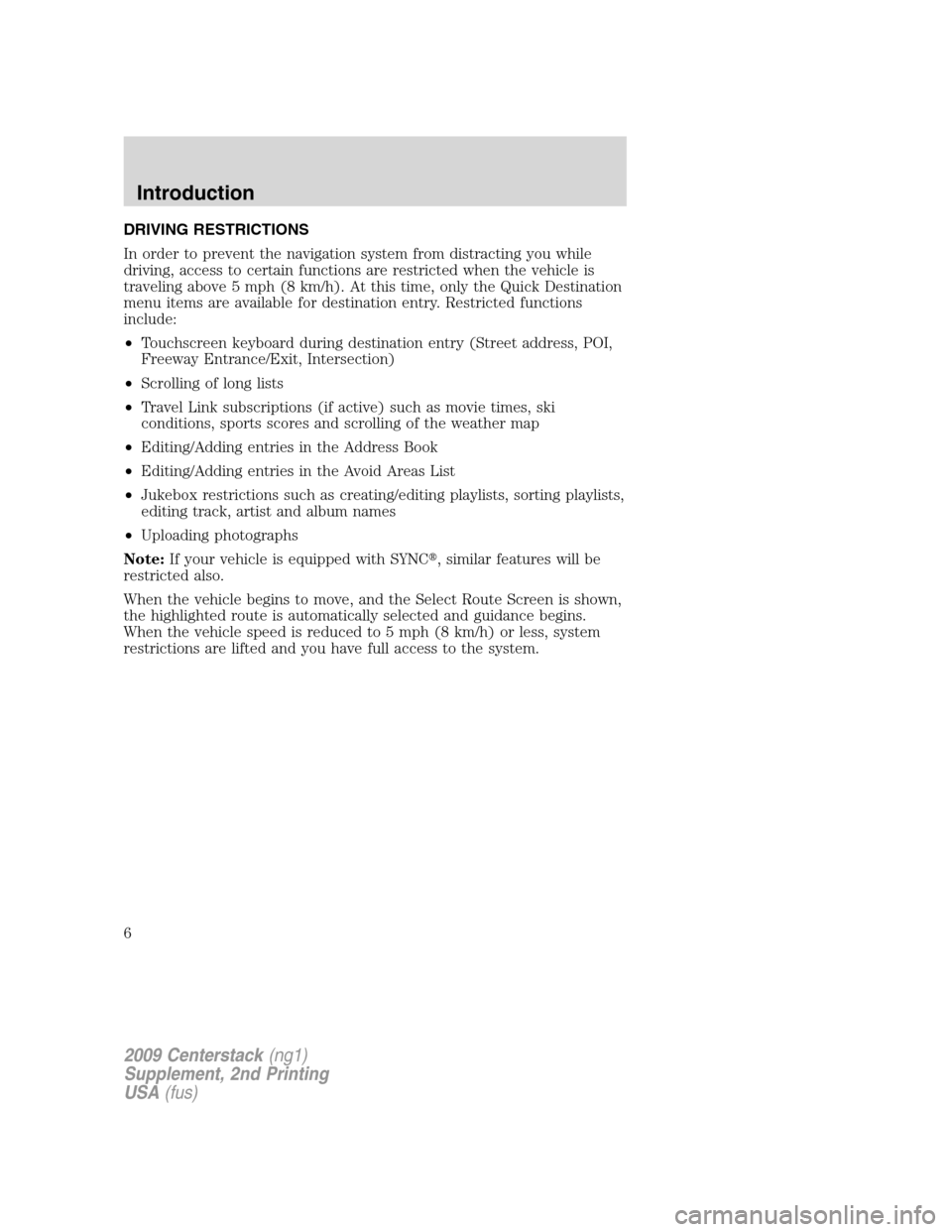
DRIVING RESTRICTIONS
In order to prevent the navigation system from distracting you while
driving, access to certain functions are restricted when the vehicle is
traveling above 5 mph (8 km/h). At this time, only the Quick Destination
menu items are available for destination entry. Restricted functions
include:
•Touchscreen keyboard during destination entry (Street address, POI,
Freeway Entrance/Exit, Intersection)
•Scrolling of long lists
•Travel Link subscriptions (if active) such as movie times, ski
conditions, sports scores and scrolling of the weather map
•Editing/Adding entries in the Address Book
•Editing/Adding entries in the Avoid Areas List
•Jukebox restrictions such as creating/editing playlists, sorting playlists,
editing track, artist and album names
•Uploading photographs
Note:If your vehicle is equipped with SYNC�, similar features will be
restricted also.
When the vehicle begins to move, and the Select Route Screen is shown,
the highlighted route is automatically selected and guidance begins.
When the vehicle speed is reduced to 5 mph (8 km/h) or less, system
restrictions are lifted and you have full access to the system.
2009 Centerstack(ng1)
Supplement, 2nd Printing
USA(fus)
Introduction
6
Page 8 of 194
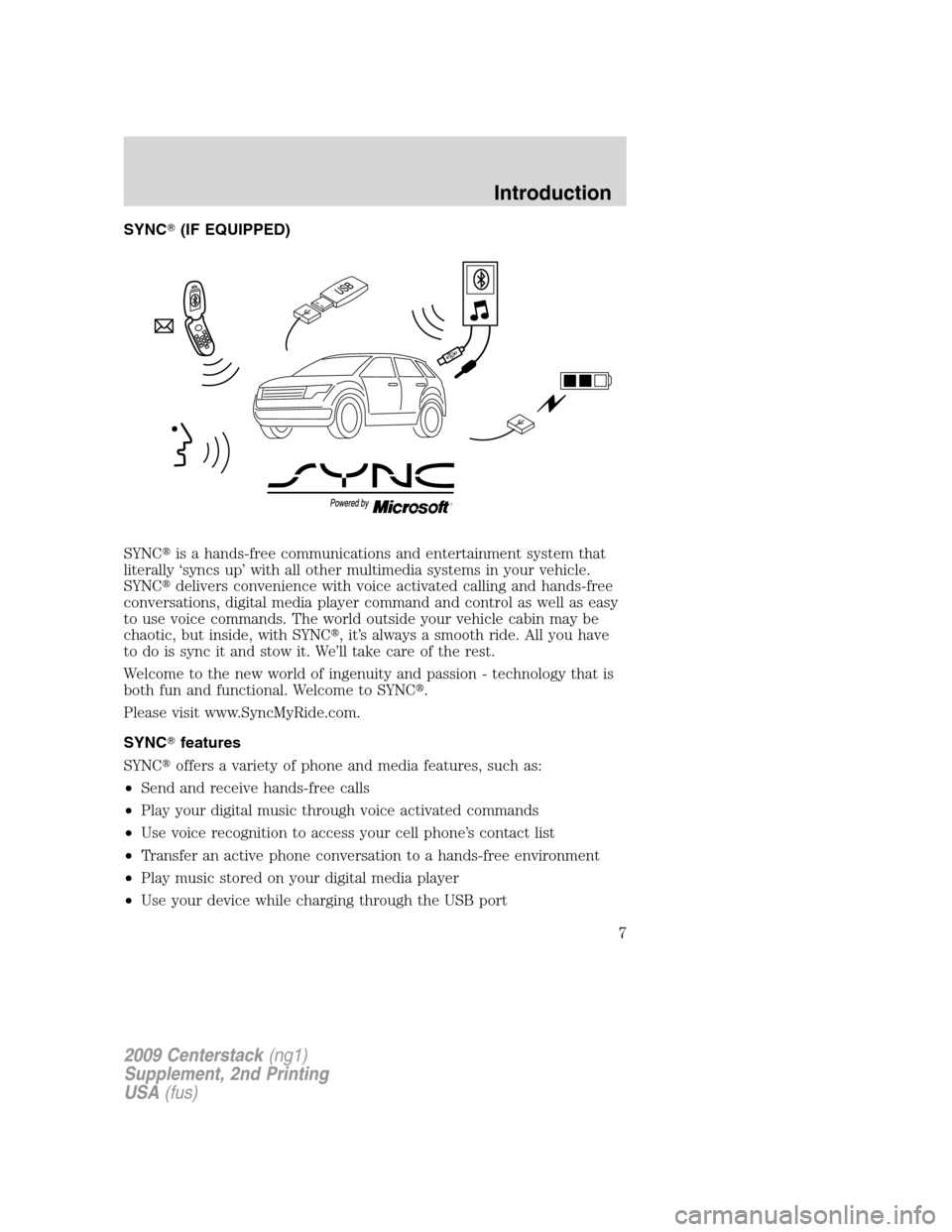
SYNC�(IF EQUIPPED)
SYNC�is a hands-free communications and entertainment system that
literally ‘syncs up’ with all other multimedia systems in your vehicle.
SYNC�delivers convenience with voice activated calling and hands-free
conversations, digital media player command and control as well as easy
to use voice commands. The world outside your vehicle cabin may be
chaotic, but inside, with SYNC�, it’s always a smooth ride. All you have
to do is sync it and stow it. We’ll take care of the rest.
Welcome to the new world of ingenuity and passion - technology that is
both fun and functional. Welcome to SYNC�.
Please visit www.SyncMyRide.com.
SYNC�features
SYNC�offers a variety of phone and media features, such as:
•Send and receive hands-free calls
•Play your digital music through voice activated commands
•Use voice recognition to access your cell phone’s contact list
•Transfer an active phone conversation to a hands-free environment
•Play music stored on your digital media player
•Use your device while charging through the USB port
2009 Centerstack(ng1)
Supplement, 2nd Printing
USA(fus)
Introduction
7
Page 9 of 194
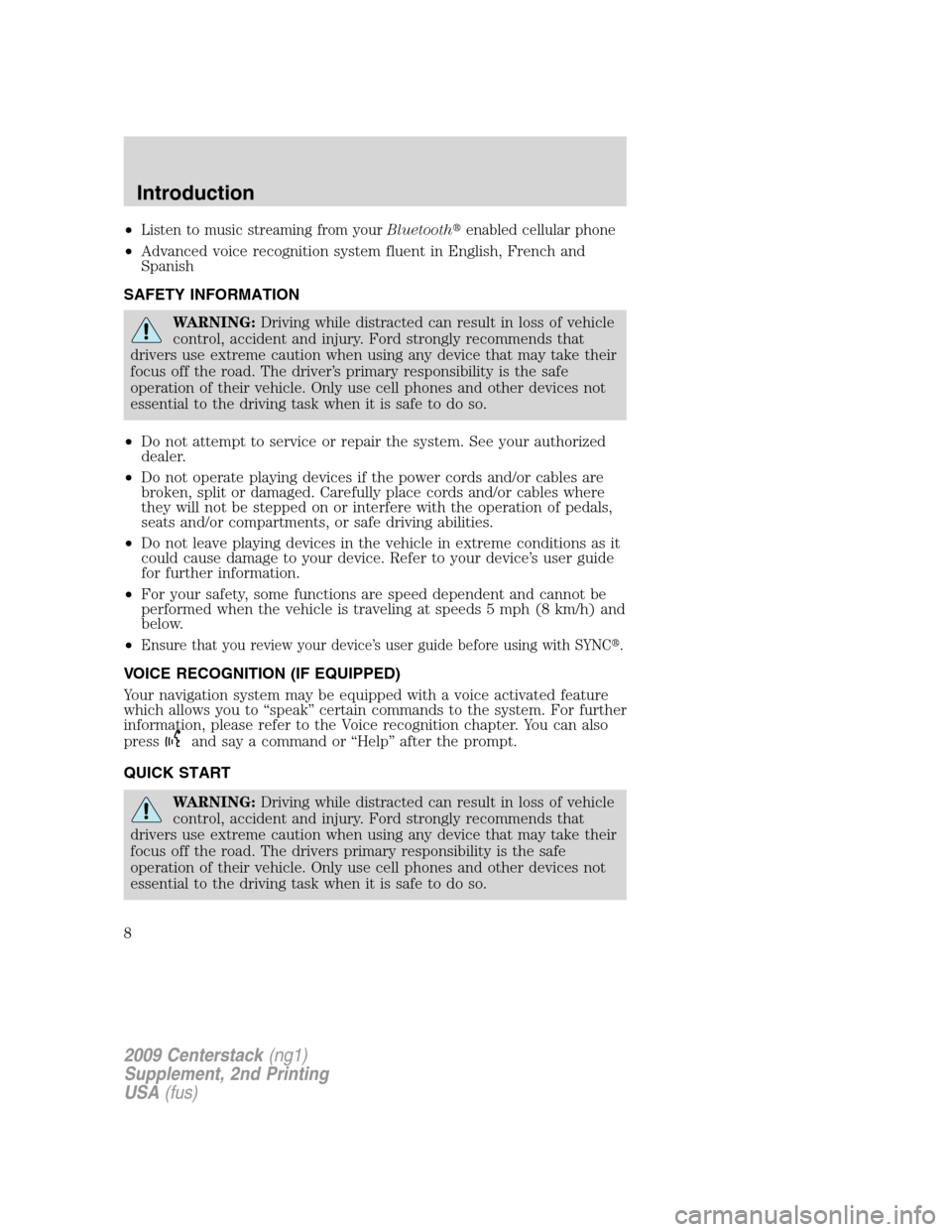
•Listen to music streaming from yourBluetooth�enabled cellular phone
•Advanced voice recognition system fluent in English, French and
Spanish
SAFETY INFORMATION
WARNING:Driving while distracted can result in loss of vehicle
control, accident and injury. Ford strongly recommends that
drivers use extreme caution when using any device that may take their
focus off the road. The driver’s primary responsibility is the safe
operation of their vehicle. Only use cell phones and other devices not
essential to the driving task when it is safe to do so.
•Do not attempt to service or repair the system. See your authorized
dealer.
•Do not operate playing devices if the power cords and/or cables are
broken, split or damaged. Carefully place cords and/or cables where
they will not be stepped on or interfere with the operation of pedals,
seats and/or compartments, or safe driving abilities.
•Do not leave playing devices in the vehicle in extreme conditions as it
could cause damage to your device. Refer to your device’s user guide
for further information.
•For your safety, some functions are speed dependent and cannot be
performed when the vehicle is traveling at speeds 5 mph (8 km/h) and
below.
•
Ensure that you review your device’s user guide before using with SYNC�.
VOICE RECOGNITION (IF EQUIPPED)
Your navigation system may be equipped with a voice activated feature
which allows you to “speak” certain commands to the system. For further
information, please refer to the Voice recognition chapter. You can also
press
and say a command or “Help” after the prompt.
QUICK START
WARNING:Driving while distracted can result in loss of vehicle
control, accident and injury. Ford strongly recommends that
drivers use extreme caution when using any device that may take their
focus off the road. The drivers primary responsibility is the safe
operation of their vehicle. Only use cell phones and other devices not
essential to the driving task when it is safe to do so.
2009 Centerstack(ng1)
Supplement, 2nd Printing
USA(fus)
Introduction
8
Page 14 of 194
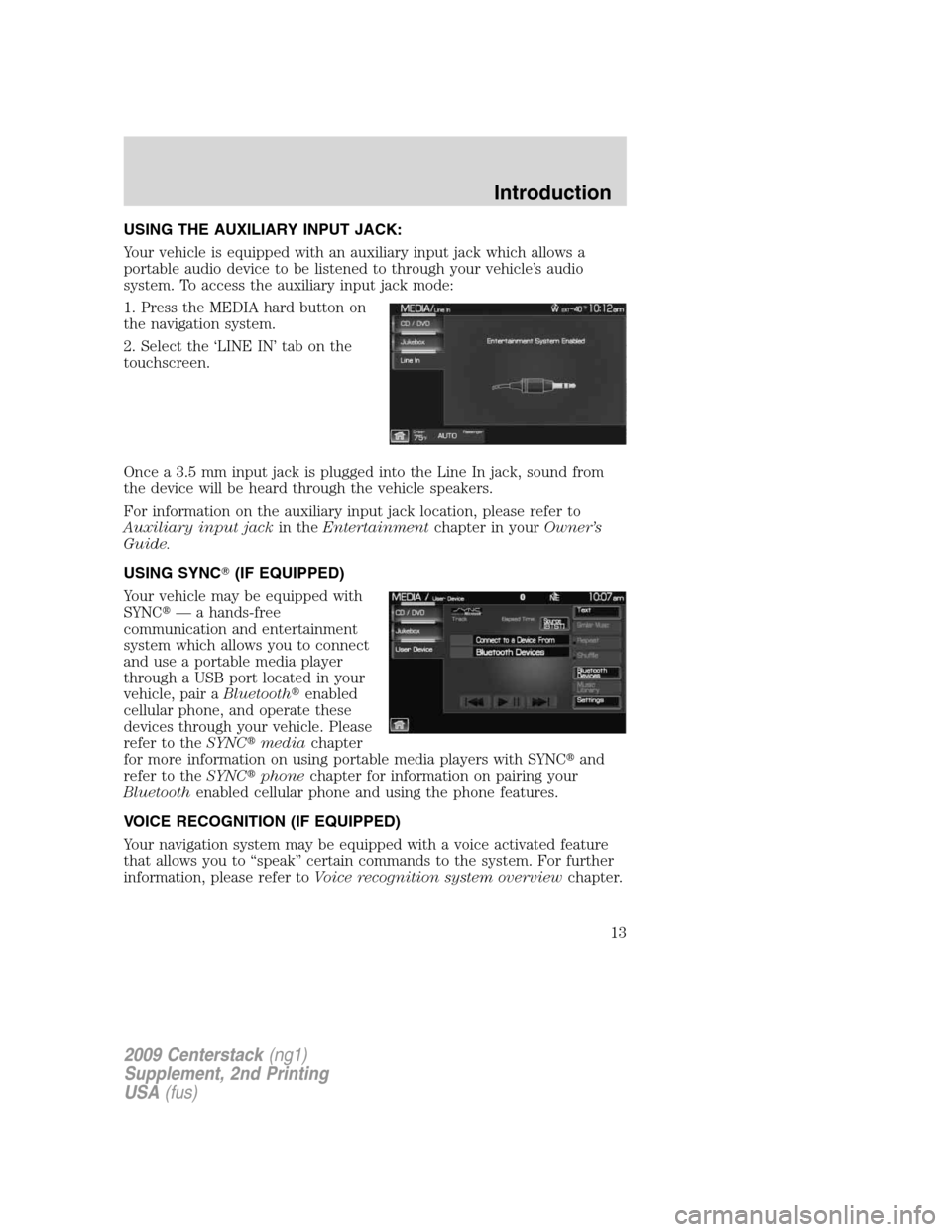
USING THE AUXILIARY INPUT JACK:
Your vehicle is equipped with an auxiliary input jack which allows a
portable audio device to be listened to through your vehicle’s audio
system. To access the auxiliary input jack mode:
1. Press the MEDIA hard button on
the navigation system.
2. Select the ‘LINE IN’ tab on the
touchscreen.
Once a 3.5 mm input jack is plugged into the Line In jack, sound from
the device will be heard through the vehicle speakers.
For information on the auxiliary input jack location, please refer to
Auxiliary input jackin theEntertainmentchapter in yourOwner’s
Guide.
USING SYNC�(IF EQUIPPED)
Your vehicle may be equipped with
SYNC�— a hands-free
communication and entertainment
system which allows you to connect
and use a portable media player
through a USB port located in your
vehicle, pair aBluetooth�enabled
cellular phone, and operate these
devices through your vehicle. Please
refer to theSYNC�mediachapter
for more information on using portable media players with SYNC�and
refer to theSYNC�phonechapter for information on pairing your
Bluetoothenabled cellular phone and using the phone features.
VOICE RECOGNITION (IF EQUIPPED)
Your navigation system may be equipped with a voice activated feature
that allows you to “speak” certain commands to the system. For further
information, please refer toVoice recognition system overviewchapter.
2009 Centerstack(ng1)
Supplement, 2nd Printing
USA(fus)
Introduction
13